How to Retrieve Deleted Messages on Huawei Phone? 5 Tactics 2025
"Hi, does anyone know how I can retrieve a deleted SMS from my Huawei Pura 70? I tried a couple of apps, and they were able to retrieve existing data but not 'deleted' data!" -- from Public Mobile Community
Huawei EMUI system includes features such as the ability to unsend your messages, automatic deletion, user privacy protection, and prioritizing unread SMS at the top of the inbox. Given that users receive texts almost daily, many of which are promotional ads, there is a risk of accidentally deleting important messages. When such accidental deletions occur, many may be struggling with how to retrieve deleted messages on Huawei phones.
However, there is no need for concern! Simply follow this guide to discover five straightforward methods for recovering SMS on your Huawei device independently. Enjoy your reading.
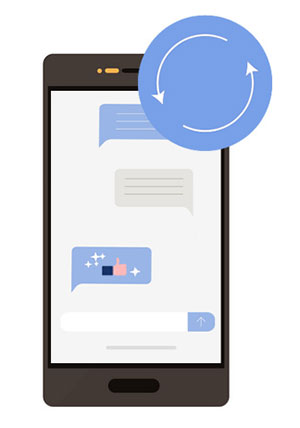
- Way 1: How to Recover Deleted Messages on Huawei Using HiSuite
- Way 2: How to Retrieve Deleted SMS on Huawei via Built-in Backup App
- Way 3: How to Recover Deleted Messages on Huawei from Huawei Cloud
- Way 4: How to Retrieve Deleted Text Messages on Huawei via SMS Backup & Restore
- Way 5: How to Retrieve Deleted Messages on Huawei Phone with No Backup
Check out the video below to learn this topic in advance:
Way 1: How to Recover Deleted Messages on Huawei Using HiSuite
HiSuite, an official service from Huawei Inc. This computer-based program allows you to back up your Huawei phone to your computer, and restore it as desired. Before use, you should do something like turning on the HDB feature on your mobile. This tool is capable of processing data, including SMS, contacts, multimedia files, etc.
I have backed up my Huawei phone with HiSuite beforehand; how do I retrieve deleted messages on my Huawei phone via this program?
- Go to Huawei's "Settings > Advanced settings > Security > Allow HiSuite to use HDB".
- Link your Huawei P70/P60/P50/Mate 60/Mate 50 to your computer using a USB cable.
- Subsequently, on your computer, select the Restore option and choose the messages you wish to recover.
- Finally, click on "Restore" and allow the tool to complete the process.
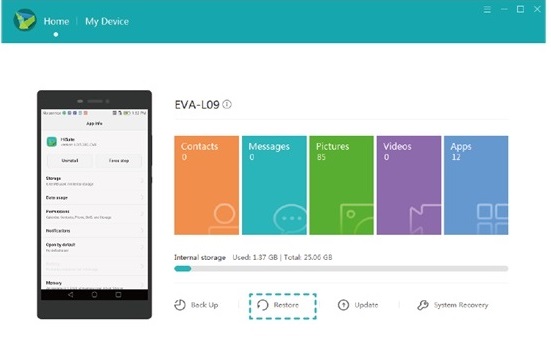
When HiSuite doesn't recognize my phone? What can I do? Here are the solutions: 1. Ensure you've enabled USB debugging on your Huawei device. 2. Check that you have the necessary USB drivers installed on your computer. 3. Try using a different USB cable or USB port. 4. Restart both your Huawei device and your computer. 5. Reinstall HiSuite if the problem persists.
Limitations:
- Restoring messages from a backup may overwrite existing data, including newer messages, on your device.
- Some Huawei devices might not be fully compatible with HiSuite, which could lead to issues during the backup or restore process.
Way 2: How to Retrieve Deleted SMS on Huawei via Built-in Backup App
Huawei phone comes with a built-in feature named Huawei Backup. It can be used to back up data like text messages, contacts, call logs, photos, videos, and apps, and restore them at any time. Similarly, the premise of Huawei SMS recovery must be that the texts have been backed up in advance. Before the restore, you have to activate this feature in the phone and choose the backup location.
How can I retrieve deleted text messages from my Huawei phone without a computer via the Backup app?
- Open the Backup app on your Huawei mobile.
- Select the "Restore" option.
- Choose the backup source (SD card, internal storage, or external USB storage) and tap "Next".
- Select the "Messaging" option to restore.
- Tap "Start restoration".
- Choose a location for the text messages and tap "OK".
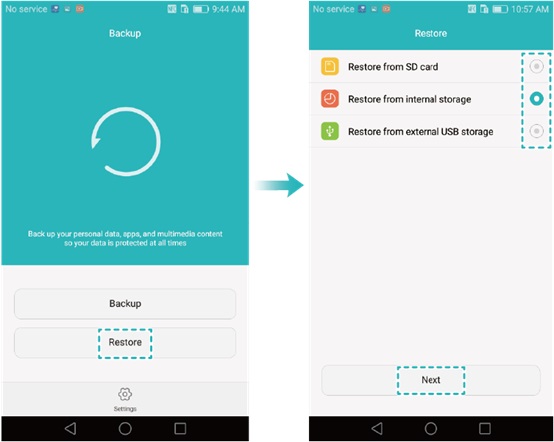
Huawei's built-in Backup app typically restores all data from a selected backup. It may not allow you to select individual messages or other specific data for restoration. However, if your backup file is corrupted or incomplete, you may not be able to restore the deleted SMS or other data.
Limitations:
- Restoring data from a backup may overwrite existing data on your device.
- The Huawei Backup app doesn't allow selective message restoration.
- For phones with performance issues or limited storage, restoring from a backup might be slower or more difficult.
Way 3: How to Recover Deleted Messages on Huawei from Huawei Cloud
Huawei Cloud is a versatile service for storing, backing up, and recovering data. It securely saves personal data like text messages, photos, videos, contacts, and documents, syncing them across Huawei devices with strong encryption for privacy.
How do I retrieve deleted text messages from my Huawei Pura 70/P60/P50/P40/Mate 70/60 via Huawei Cloud?
- Access the "Settings" application on your Huawei device and navigate to the "Huawei ID" section.
- Next, select the "Cloud" option and proceed to "Cloud Backup" > "Restore data".
- From the available list, choose a backup file you wish to restore and press the "Restore" button.
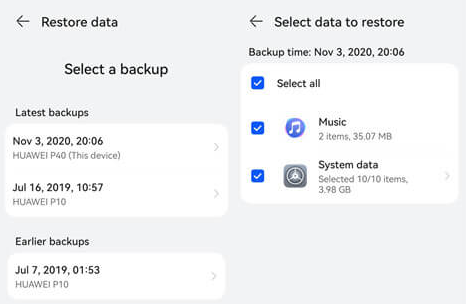
Limitations:
- Huawei Cloud offers limited free storage, which may not accommodate all your data.
- Restoring from Huawei Cloud may overwrite newer data on your device, including recently received messages.
- You cannot selectively restore messages from Huawei Cloud.
Way 4: How to Retrieve Deleted Text Messages on Huawei via SMS Backup & Restore
The SMS Backup & Restore app allows you to back up Huawei text messages to local or external storage, such as Dropbox and Google Drive (you need to install the Add-on applet before that). Then, you can browse and restore the specified texts. Also, Assuming you've made a backup for Huawei with it, let's go through the instructions then:
- First, download the SMS Backup & Restore application on your Huawei phone prior to installation.
- Next, select the "Restore" option. Then, check the box adjacent to "Text Messages".
- If you possess multiple backup files, select the specific ones you wish to restore.
- Afterward, press "Restore" once more. Finally, confirm by tapping "Yes" to initiate the restoration process.
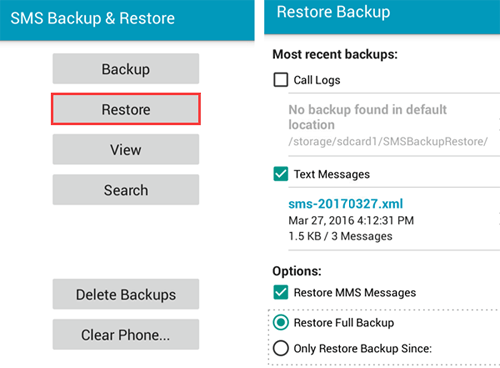
If you receive a message like "to recover your message during use, you'll need to set this app as your default messaging application temporarily", just confirm the action. Plus, ensure you're looking in the correct location where your backups are stored. If you backed up to Google Drive or another cloud service, check your account's backup section.
Limitations:
- If the backup file is corrupted, the recovery may fail, making it impossible to retrieve your messages.
- The app doesn't allow for granular recovery of specific messages from a backup file.
- If you've used Google Drive or other cloud services for backup, any issues with the cloud service may hinder the restore.
Way 5: How to Retrieve Deleted Messages on Huawei Phone with No Backup
Can you recover deleted messages on Huawei without a backup? Before answering this query, here's a solution for you. After losing SMS on your Huawei phone, the less time you use the phone, the less likely the deleted SMS will be covered, and the more likely they can be restored; then, it is necessary to find an expert program as soon as possible.
Well, MobiKin Doctor for Android (Win and Mac version), the cutting-edge program, enables you to recover deleted texts without any backup. You won't have to sweat anymore the moment you lose your SMS the reasons of accidental deletion, device broken, system errors, or something more complicated.
What makes the MobiKin Doctor for Android stand out?
- Retrieve deleted messages, contacts, call logs, images, videos, docs, and more from Android internal storage.
- Recover multimedia content from SD card.
- Preview both existing and deleted files for preview and retrieval.
- Rescue Android data with no data loss.
- Run smoothly on almost all Windows and Mac computers.
- It is available for overall Android phones and tablets, covering Huawei Pura 70/P60/P50/P40 (Pro)/P30 (Pro)/P20, Mate 70/Mate 60/Mate 50/Mate 40/Mate 30/Mate 20, M860, U8850, Ascend M860, Ascend P1, C8600, etc.
- It ensures your privacy is fully protected.
After downloading this all-in-one software, read on to learn how to retrieve deleted SMS on Huawei by going with the simple steps below:
NOTE: To facilitate the detection and recover deleted text messages, please turn on USB debugging on your Huawei phone if necessary and root your device to grant full access.
Step 1. Install the downloaded software and run it on your computer. Now, link your Huawei phone to the same computer via a USB cable.
Step 2. Have the phone recognized by the program following the on-screen hints. After that, you'll get the main interface. Next, tick on the "Messages" category from the screen, and tap the "Next" button to scan for all the texts.

Step 3. Once done, just preview and choose your desired messages. Lastly, tap on the "Recover" option to retrieve deleted text messages from your Huawei phone.

Video Instructions: To figure out how to use this product in a vivid manner, please check out the video below.
Limitations:
- If new data has been written over the storage space where your deleted messages were, the recovery may not be successful.
- The full functionality of MobiKin Doctor for Android requires purchasing the software.
Roundup
To conclude, firstly, you have a decent option to recover deleted messages from your Huawei phone if you have a prior backup available. Secondly, deleting useful text messages can be a nightmare, but MobiKin Doctor for Android can help you recover them safely if you have no backup.
At last, a side note here - For some Huawei smartphones, you can unsend messages by opening "SMS," selecting "Settings" from "More," and enabling the "Cancel sending" switch. Then, you can double-click the bubble box to undo sending within 6 seconds.
Related Articles:
How to Recover Deleted Notes on Huawei with/without Backup? 3 Methods
How to Move Apps to SD Card on Huawei? 4 Easy Options in 2025
How to Recover Data from Huawei Phone with Broken Screen? 5 Popular Options
How to Retrieve Deleted WhatsApp Messages on Huawei with/without Backup? 5 Means



