How to Root Android Device Easily? 6 Options & Some Helpful Tips
"Guys, I have few Android devices that I don't need. I wanna use them for learning purposes, so I was thinking, is there a definitive guide from A to Z on how to root Android devices? For a person who does not have any background in rooting devices..." -- from Reddit
After enabling the Android Developer mode, you can debug your phone programs more freely. Further, rooting your device may be the most important part if you want to get the highest administrator permission.
To be honest, it is not sensational for manufacturers and carriers to dissuade you from that behavior. But in fact, many Android users wish to take full control of their phones/tablets and explore unknown possibilities. Thus, they want to know how to root Android simply and safely. OK, here's everything you need to know about rooting. Without further ado, let's get right to the point.
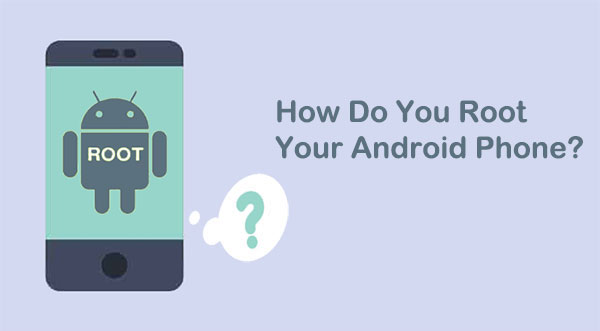
Part 1: What Is Rooting? Is It Legal?
* What Is Rooting?
What does rooting an Android device do? Rooting gives you the freedom to dig deeper into a phone's sub-system, through which users can access the entire system for commands, system files/apps, and folder locations. Root access grants you elevated permissions that could be achieved with a specialized app. After bypassing the restrictions set by the manufacturer, you're an administrator other than a system user.
In a word, rooting allows users to gain privileged control over various subsystems, similar to administrative permissions on Linux or Unix-like systems.
* Is Rooting Legal?
Generally, rooting is legal in the U.S., Canada, and European Union. Further, you can root your Android phone or tablet as long as you don't feel bad about the possible higher maintenance costs. However, the answer is NO in countries like India. Some manufacturers discourage users from doing so, which will void the warranty.
Note: Rooting an Android device may void the warranty, as it disables built-in security protections, increasing the risk of malfunction or malware. Many US vendors and carriers void warranties upon gaining root access. Even in the EU, where warranties have more legal protection, rooting may void a warranty if it causes a defect.
Click to Learn: Do you want to know what you can do with a rooted phone? Here are the 21 things to try.
Part 2: Whether to Root Android Phone/Tablet or Not
* Reasons to encourage rooting:
- Customize Appearance: Change emojis, fonts, notifications, icon styles, and button layouts.
- Remove Bloatware: Uninstall pre-installed apps and bloatware for a cleaner device.
- Install Unauthorized Apps: Access apps not available on official app stores.
- Underclock the processor: A rooted device can be underclocked to force it to run more slowly. This will reduce power consumption and increase battery life, but it comes at the expense of performance.
- Enhance Functionality: Use custom firmware to unlock features and tweak system behavior.
- Block Ads: Modify host files to block ads and enhance the browsing experience.
- Advanced Backup: Perform complete backups of your system and apps.
- Automate Tasks: Use automation apps like Tasker with root-only features.
- Improve Battery Life: Manage background processes and optimize battery usage with root-only apps.
- Access System Files: Gain full access to system files for deeper customization.

* Reasons to discourage rooting:
- Void Warranty: Rooting may void your device warranty, making you ineligible for manufacturer support or repairs.
- Security Risks: Rooting exposes your device to potential security vulnerabilities and malware, especially if not managed carefully.
- Payment and Banking Apps: Rooting might disable payment and banking apps, which are designed to stop working if device tampering is detected, to prevent fraud.
- Lost Functionality: Rooting can disable core features like the camera or fingerprint scanner and cause apps to glitch or stop working properly.
- Risk of Data Loss: Rooting involves modifying system files, which can accidentally lead to data loss or corruption if not handled correctly.
- Bricking: Incorrect modifications to system code can easily "brick" your device, rendering it unusable and unresponsive.
- Improvements in Stock Features: Android has evolved to include many features that previously required rooting, reducing the necessity for some users.
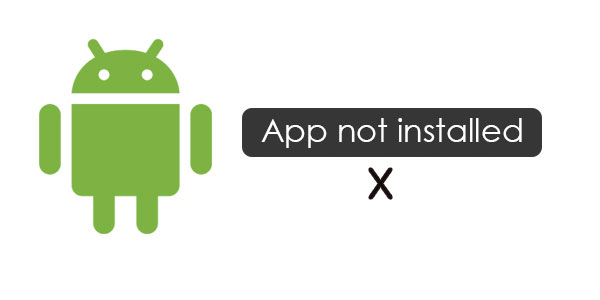
Notice: Rooting may prevent your device from receiving over-the-air (OTA) updates directly from the manufacturer. You can still manually update your device by flashing official Firmware or custom ROMs that include updates.
Part 3: Preparations before Rooting Android Device
To better get ready for a full preparation before the step-by-step rooting for Android devices, pay attention to the following stuff please:
- Back up your Android phone to your computer in case of perpetual data loss.
- Your device has been adequately charged.
- Maintain a stable Internet connection for your phone.
- Make careful decisions about tool selection.
- Install the Android SDK tool if the program runs on Windows, Mac, or even Linux.
- Enable USB debugging on your device to install a proper USB driver.
- Toggle on the OEM Unlocking option from device Settings (This option is usually found on the same screen as usb debugging.)
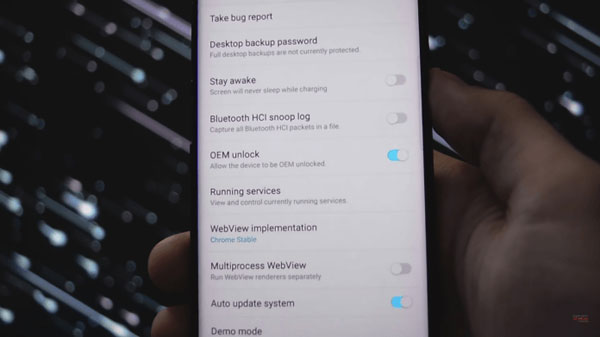
For some programs at a fundamental level, you may need to unlock your device's bootloader manually. And with common tools, searching and installing device drivers online is imperative.
Part 4: How to Root Android Phone in 6 Easy Ways
So, do you want to use an easy and safe way to root your Android phone professionally? Next, we will walk you through the 6 most commendable solutions without circumstance.
Way 1. Root Android Phone Manually Using KingoRoot
Compatible with almost all Android devices, KingoRoot is a free rooting program, enabling you to streamline and get rid of bloat easily. After rooting, your device is totally yours to customize and control. Check out the easiest way to root phones using KingoRoot:
- Download the KingoRoot APK on your Android device.
- Once downloaded, please click "OK" to proceed with the installation.
- Next, click "SETTINGS", and after that, open the app.
- Ensure your phone is working with a stable Wi-Fi network.
- Press "TRY TO ROOT" to root your device without a PC.

Way 2. Make Rooted Android Device with One-Click Root
One-Click Root allows you to get the complicated nature out of rooting with just a single tap. It charges about $40 to root your device, boosting the running velocity and battery. Plus, it also offers paid services for brick repairs and unrooting. Go through the safe way to root your Android phone via One-Click Root:
- Go to the One-Click Support Center to check if your device is compatible with the tool.
- If the going is good, download and install drivers there.
- Tap "One Click Root" and turn on USB debugging on Android.
- Link your Android device to your computer via USB.
- Open the app and click "Root Now".
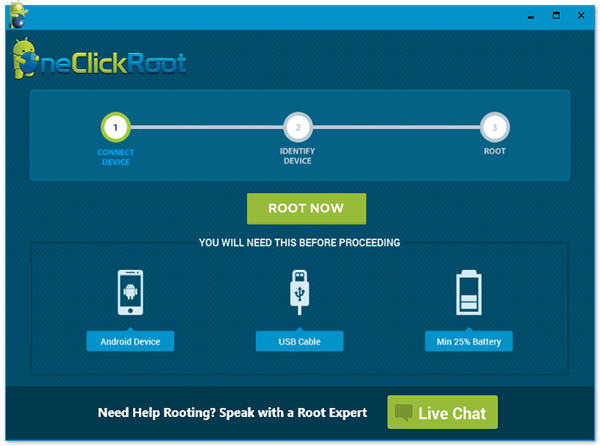
Way 3. Root Your Android Phone with iRoot
By replacing system apps and settings and changing the terms of file management, you can obtain privileged control or root access with iRoot. This tool makes it easy for you to flash custom ROM and kernel. What's more, it supports the sideloading process but may require knowledge of coding.
To root Android using iRoot from a computer, you can:
- Get iRoot on your computer before installing it.
- Connect your Android phone to the PC through a USB cable.
- Enable USB Debugging on your phone.
- When iRoot recognizes your device, please hit "Root".
- After a few minutes, press "Complete".
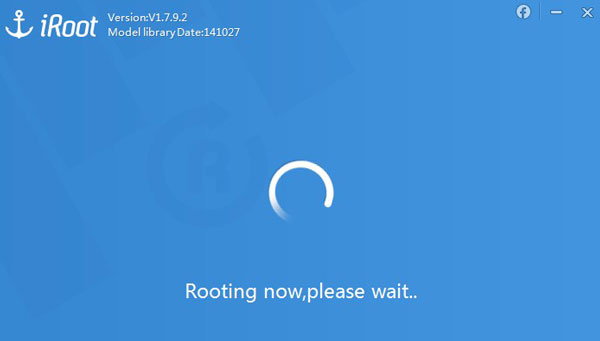
Want to root Android on your phone directly? Just install the iRoot APK > run the app > click "Root Now" to start rooting your phone at once.
Way 4. Get Android Phone Rooted with Root Master
Being certified to root Android devices at a high level. Root Master is a lightweight tool developed by expert designers at XDA. It assists you in getting full access to the root without trouble for free. Here's the easiest way to root a phone with Root Master:
- Download the Root Master APK on your phone.
- Touch "Unknown Sources" from the "Android Security" Settings for a smooth installation.
- Press "Start" to launch it, and the app will check for compatibility.
- If permitted, tap "ROOTING" to let Root Master root your phone.
- After a few minutes, the "Successfully" screen should appear.
- Finally, reboot your device and install Magisk to manage your Android phone.
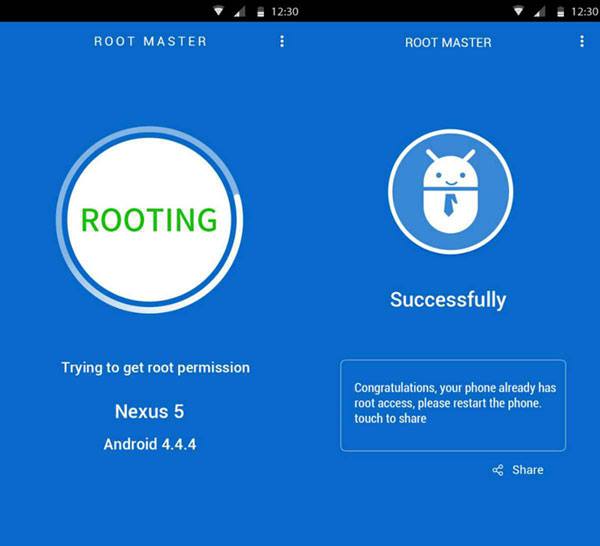
Way 5. Root Your Android Device Safely with Firmware.mobi
If you know technical details about Android, try Firmware.mobi made by Developer Chainfire. It delivers a customizable CF-Auto-Root package, stock boot, and recovery. Besides, it is fully eligible for customizing ROM after rooting. Here's the step-by-step guide for rooting Android using Fireware.mobi:
- Download the ZIP file of the tool on your phone.
- Go to the folder to locate the "root-windows.bat" file.
- Open the file and wait for the script to execute.
- Hit any key to start rooting your Android smartphone.
- After the task is over, your device will restart automatically.
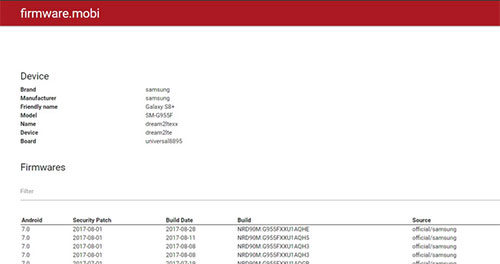
Way 6. Root Android Device with Framaroot
Framaroot is a one-click rooting app for Android devices that allows users to root their phones without a PC. It's popular for its simplicity and ease of use, especially for those without technical expertise. Here are the steps to root Android in this way:
- Download the Framaroot APK from the forum.
- Install the APK and enable access from unknown sources in the settings.
- Open the Framaroot app.
- On the home screen, select "Install SuperSU" under "Select an action to execute after root".
- Choose the appropriate exploit for your device, execute it, and reboot your phone.
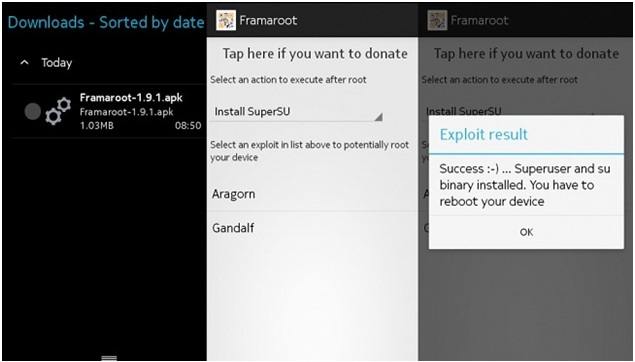
Part 5: What to Do after Rooting Android
- Use Root Checker: Install Root Checker from the Google Play Store to verify if your device has super-user permissions.
- Install a Root Management App: To manage root permissions and enhance security, install a root management app like Magisk Manager.
- Install a Custom ROM: Replace your stock firmware with a custom ROM to get more features.
- Remove Bloatware: Uninstall pre-installed apps that you don't use to free up system resources and improve performance.
- Improve Battery Life: Use apps like Greenify or Amplify to control background processes and save battery.
- Enable Wi-Fi and USB Tethering: Use your device as a hotspot or enable USB tethering even if your carrier restricts it.
FAQs for Rooting or Unrooting Android Phone
Q1: Does a factory reset on Android eliminate root?
A factory reset does not completely unroot an Android device. It resets user-specific configurations, but root access remains. The functionality might be affected due to missing superuser manager apps.
Q2: Will I lose my data after rooting my Android phone?
It depends! Often, rooting an Android device does not inherently cause data loss. However, if you decide to reflash your phone's ROM (which is something you can only do with root access), there's a possibility of losing data. Many people associate rooting with switching ROMs, as rooting is a prerequisite for that process.
Q3: Can I unroot my Android device?
Yes! For instance, you can unroot your device with SuperSU. To do this, open SuperSU after the installation, go to "Settings", and click the "Full unroot" button to start the unrooting process.
The End
There you have it, you folks! In this complete guide, we covered the overview of the root, whether it is legal, the reason why you root your phone or not, the preparation, and six easy-to-follow methods. Well, if you want to root your Android phone for any reason, please do your homework and pick a suitable tool afterward. Upon rooting, you're recommended to adhere to the consideration mentioned in Part 5 to enhance your experience with root services.
Related Articles:
Top 10 Android Rooting Software & Apps [with/without Computer]
Is My Phone Rooted? 7 Effective Methods to Check if Your Device is Rooted
Want to Fake GPS with No Root? 6 Programs You'd Better Know
2 Safe Ways to Access Locked Android Phone from PC without Data Loss
Easy & Safe Ways of Android Data Recovery without Root [Proven Tips]
How to Jailbreak iPhone to Unlock Carrier [Latest Expertise 2024]

