How to Retrieve Deleted WhatsApp Messages on Huawei with/without Backup? 5 Means
WhatsApp has become an indispensable tool for millions worldwide, facilitating seamless conversations, file sharing, and more. However, despite its convenience, the accidental deletion of WhatsApp messages remains a common occurrence, often causing frustration among users.
But fret not! This post aims to address this issue comprehensively, offering guidance on how to retrieve deleted WhatsApp messages on Huawei. Within this page, you can find 5 effective methods to restore deleted WhatsApp conversations with or even without a previous backup.
- Method 1: Restore WhatsApp Chats on Huawei from WhatsApp Local Backup
- Method 2: Restore WhatsApp Messages on Huawei from Huawei Cloud Backup
- Method 3: Retrieve Deleted WhatsApp Messages from Huawei Phone via Huawei Hisuite Backup
- Method 4: Recover Deleted WhatsApp Messages from Huawei with Google Drive Backup
- Method 5: Retrieve Deleted WhatsApp Messages on Huawei without Backup [Selective]
Method 1: Restore WhatsApp Chats on Huawei from WhatsApp Local Backup
WhatsApp creates local backups of your messages at 2 AM daily automatically, saving them on your phone's internal or SD card storage for up to seven days. If you accidentally delete messages within this timeframe, you can restore them using these local backups. Simply rename the backup files and uninstall and reinstall WhatsApp to trigger the restore prompt.
How do I restore WhatsApp messages on Huawei from the local backup?
- Access your phone's File Manager and locate either your internal storage or SD card.
- Please navigate to the WhatsApp folder and open it.
- Within the folder, select the Databases option to access the corresponding file containing the local backup.
- Press and hold the backup file you wish to restore on your phone.
- Tap the 3 dots in the top right to rename it. Rename the file as mgstore.db.crypt12.
- Return to your phone's home screen, press and hold the WhatsApp app icon, then choose Uninstall.
- Reinstall WhatsApp on your phone and proceed with the setup process.
- During setup, you'll encounter a prompt to restore your WA messages.
- Select the Restore option, and your deleted messages will be reinstated.
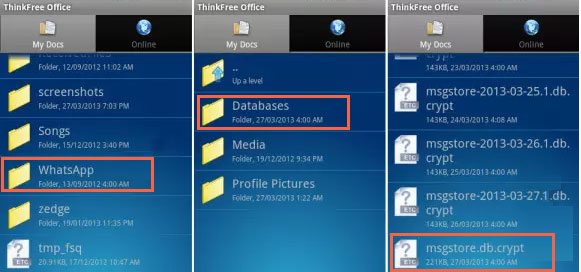
Restoring WhatsApp chats from a local backup should not overwrite any existing data on your Huawei device. However, it's always a good idea to back up your current data before proceeding with the restoration process, just to be safe.
You May Also Need:
- 4 Smart Methods to Recover Deleted Text Messages from Huawei Phone
- [5 Ways] How to Back Up & Restore Huawei Phones Easily?
Method 2: Restore WhatsApp Messages on Huawei from Huawei Cloud Backup
Huawei Cloud supports backups for multiple messaging apps, including WhatsApp. By logging into your Huawei ID account and backing up WhatsApp using Huawei Mobile Cloud, you can easily restore the backup on another Huawei Ascend/Nova/Mate/P. Next, let's see how to do it:
- Access the Cloud app and navigate to the "Backup" option.
- Go to "App data" to confirm that the toggle for WhatsApp is activated.
- Log in to another Huawei phone using the same HUAWEI ID.
- Launch the Cloud app, select the "Restore data" option, and choose a backup.
- From the "Select data to restore" page, opt for App data and select WhatsApp.
- Once selected, tap "OK", return to the previous page, and click "Restore".
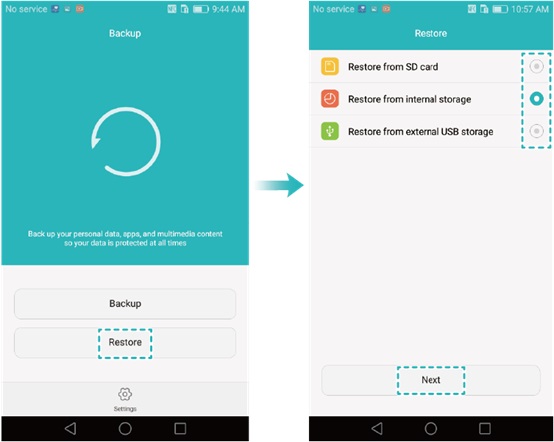
Method 3: Retrieve Deleted WhatsApp Messages from Huawei Phone via Huawei Hisuite Backup
Huawei HiSuite offers convenient device management from your computer, including data backup and the ability to restore deleted WhatsApp messages from Huawei phones using backups.
Note: The HiSuite backup files are typically stored in a designated folder ("HiSuiteBackup" or similar) on your computer's local storage. You can double-check the content of your Huawei HiSuite backup to ensure that it contains the WhatsApp messages you want to retrieve.
How can I retrieve deleted WhatsApp messages from my Huawei phone via the Hisuite backup?
- Install Huawei HiSuite following the onscreen instructions.
- Connect your Huawei phone via a USB cable.
- Enable HDB on your phone by going to "Settings", searching for "HDB", and turning on "Allow HiSuite to use HDB".
- Open the HiSuite app on your Huawei phone (if you don't see it on the home screen, navigate to "Settings > Apps > HiSuite").
- On your computer, click "Restore", select "Messages", then click "Restore" again to retrieve your WA chats on your Huawei phone.
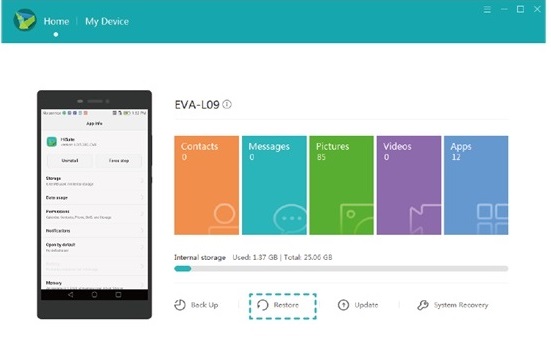
Click to See:
Method 4: Recover Deleted WhatsApp Messages from Huawei with Google Drive Backup
WhatsApp enables regular chat history backups to Google Drive. With this feature activated, restoring deleted messages on your Android device is quick and easy. This service lets you restore all your deleted messages with just a few taps.
Check out the full guide to learn how to restore WhatsApp chats on Huawei using Google Drive backup:
- Open WhatsApp and navigate to "Settings > Chats > Chat Backup" to check the last WhatsApp backup on Google Drive.
- Once confirmed, uninstall WhatsApp by holding down its sign on the home screen and opting for "Uninstall".
- Reinstall WhatsApp from the Google Play Store.
- Launch the app, verify your number, and choose the "RESTORE" button when asked to restore your chats and media from the Drive.

Method 5: Retrieve Deleted WhatsApp Messages on Huawei without Backup [Selective]
In the event that you come across a scenario where WhatsApp messages are misplaced without any backup accessible, Android Data Recovery comes to your aid. This widely praised program streamlines the process of retrieving or extracting a diverse range of deleted or existing data from your Huawei phone or other Android devices directly. On top of that, it won't overwrite your current Android content after WA retrieval.
Outstanding features of Android Data Recovery:
- Retrieve deleted WhatsApp messages on Huawei without uninstalling.
- Rescue deleted Android data from internal memory, SIM card, and SD card.
- Supported data types: WhatsApp data, contacts, photos, videos, messages (attachments), call logs, and more.
- Let you check what you want to retrieve on your computer.
- Apply to almost all Huawei/Honor and other Android devices.
- It doesn't disclose your privacy.
How to retrieve deleted WhatsApp messages on Huawei via Android Data Recovery:
Step 1 - Run the software: Begin by initiating the program on your PC post-download. Navigate to the main interface and opt for the Android Data Recovery feature to retrieve your deleted WhatsApp conversations.

Step 2 - Scan for WhatsApp data: Connect your Huawei phone to the PC via USB, and the software will promptly recognize your device. Proceed to activate USB debugging. From the interface, select "WhatsApp", then press "Next" to commence the scanning process.

Step 3 - Retrieve Deleted WhatsApp messages: Upon completion of the scan, preview and choose the WhatsApp messages you wish to restore from Huawei. Click on "Recover" to save them onto your computer.

Words in the End
We recognize the importance of preserving digital memories and ensuring uninterrupted communication, which is why we've curated this guide to empower Huawei users with the knowledge necessary to retrieve deleted WhatsApp messages.
By exploring five distinct methods, you may have equipped yourself with the expertise needed to recover lost data effectively. Please remember, while accidental deletion seems irreversible, with a tool like Android Data Recovery, you still have the ability to rescue deleted WA conversations without any backup.
Related Articles:
How to Back Up & Restore Stickers on WhatsApp [Latest Hot Tips]
How to Recover Data from Huawei Phone with Broken Screen? 6 Popular Options
How to Restore WhatsApp Business Backup on iPhone/Android? 5 Options
Everything You Must Know about Screen Mirroring Huawei [2024]
Can't Move Apps to SD Card on Huawei? Here Are 3 Viable Ways!
How to Recover Deleted WhatsApp Messages on iPhone with/without Backup?



