What to Do If I Can't Find USB Storage Mode on My Device?
If you wish to recover data from phone's SD card, then you will need to turn on USB Storage mode to scan for music, videos, photos, documents, etc.
If you can't find USB Storage mode on the device, the following steps will help you find that.
1. Ensure that your USB cable between your device and your computer has been connected correctly. The best way to confirm this will be to reset the cable.
2. For some Android devices that are running OS 4.2.X or above version, the USB to PC connection will be MTP or PTP and these will be shows as Connected as a media device (MTP), or Connected as a camera (PTP). When in these modes, you are unable to set the USB Storage mode.
These following tips will let you check to see if your device is a MTP/PTP USB device or not.
1. Pull down on the upper notification bar (the black or white bar at the top of the screen)
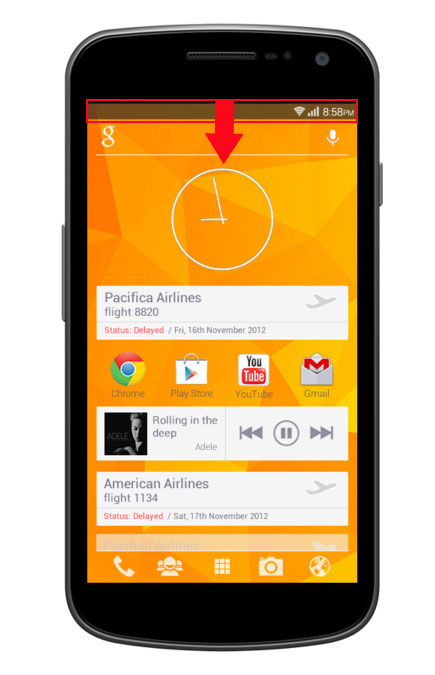
2. Click on Connected as a media device/Connected as a camera.
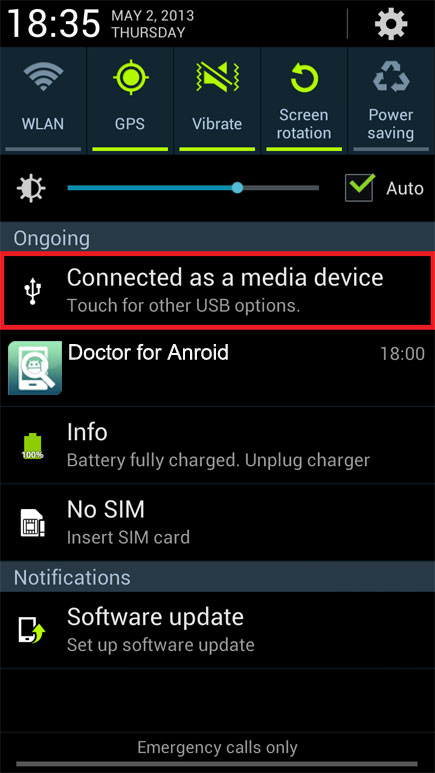
3. You will then have the following screen displayed for you.
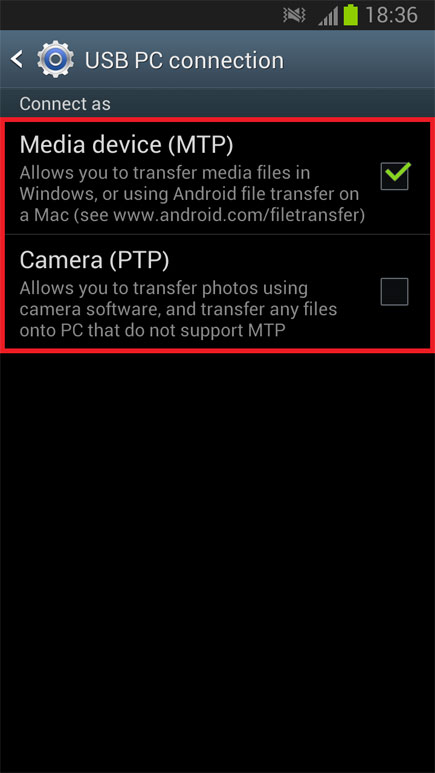
3. Only the Android devices that are running a system lower than OS 4.2, you can open USB Mass Storage directly on the device.
- For Android 4.0 - 4.1.2
1. Open the "Setting" > "More…", then scroll down and tap on "USB Utilities".
2. Check the option of "Connect Storage to PC", then connect the device to computer with USB cable.
3. A confirmation dialog will appear on your device, just click "OK" and then the USB storage mode is opened.
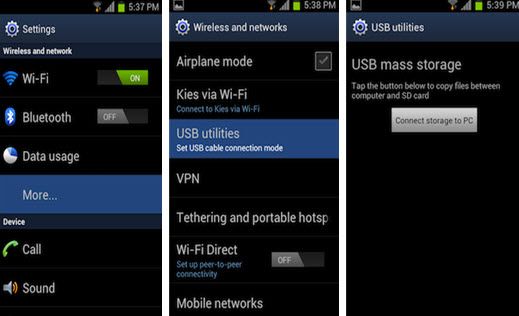
- For Android 2.1 - 2.3.7
1. Turn on USB debugging by click Menu > Setting > Applications > Development > USB debugging.
2. Plug the supplied USB cable into your PC and connect it to your device. A USB icon will appear in the status bar when the device has been recognized.
3. In the main screen of your Android device, use your finger to pull down the top status bar. Then touch USB Connected.
4. Click "Connect USB Storage" and confirm "OK" button .
Note: If analysis of the device has failed and also the USB Storage mode can’t be set, then unfortunately your device may not be supported by this product or you can contact our technical team to get more detailed assistant via email: support#mobikin.com (replace # with @).
Related Articles:

