How to Delete WhatsApp Backup from Google Drive? 2 Ways & 5 Pro Tips
Individuals might consider deleting their WhatsApp backup from Google Drive for various reasons, including:
- Privacy Concerns: Users may want to remove old backups to enhance privacy.
- Storage Management: Large WhatsApp backups can consume significant storage space on Google Drive.
- Data Cleanup: You may prefer a clean slate or wish to start afresh with WhatsApp.
- Backup Redundancy: Some might rely on alternative backup methods or services.
- Account Transition: Individuals may switch to a new messaging platform or just discontinue WhatsApp usage.
You're likely to contemplate how to delete WhatsApp backup from Google Drive if any of the mentioned reasons resonate with you. Now, let's delve deeper into this topic.

- Part 1: Consequences of Deleting WhatsApp Backup from Google Drive
- Part 2: How to Delete WhatsApp Backup from Google Drive App
- Part 3: How to Remove WhatsApp Backup from Google Drive Web
- Part 4: How to Delete Local Backup in WhatsApp from Phone Internal Storage
- Part 5: How to Delete WhatsApp from Android Phone Permanently [5 Tech Tips]
- Extra: How to Export WhatsApp Conversations for Backup Before Deleting
Part 1: Consequences of Deleting WhatsApp Backup from Google Drive
Thinking of deleting your WhatsApp backup from Google Drive? Here's what happens:
- Immediate Impact: Deleting the backup removes all media and messages instantly, including attached files.
- New Device Challenge: Accessing previous messages and files becomes impossible when opening WhatsApp on a new device.
- Trash Period: Deleted backups are temporarily in Google Drive's trash. Basic users have 30 days, and Business users have 120 days before permanent deletion.
- Transfer Limitations: Restoration challenges arise if you delete the backup. You cannot recover chats without third-party tools when you transfer WhatsApp to a new phone.
Why is your WhatsApp backup not visible on Google Drive? Due to end-to-end encryption, you can't directly view WhatsApp backup data on Google Drive. Accessing it through a PC or third-party app is not possible. To retrieve the data, just use WhatsApp to restore chats to the same account.
You May Find It Beneficial:
Part 2: How to Delete WhatsApp Backup from Google Drive App
Even if you're not tech-savvy, you don't need a computer to delete your WhatsApp backup from the Drive. Just do it from Android directly. Learn how to delete WhatsApp backup in your phone's Google Drive app:
- Open the Google Drive application on your Android smartphone.
- Select the three horizontal lines, then choose "Backups". This will show a list of all your backups in Google Drive.
- Locate your WhatsApp backup, identified by the date indicating when the backup was created.
- Once you located the backup, tap the three dots next to it and choose "Delete backup".
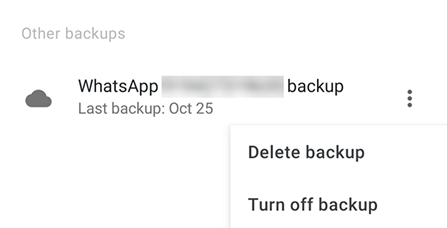
Part 3: How to Remove WhatsApp Backup from Google Drive Web
You can delete a WhatsApp backup on the Google Drive web version. (Google Drive stores only one backup for 5 months. If you haven't backed up recently, older backups will be removed automatically after this time.) Here are the steps:
- Navigate to the Google Drive website on your computer.
- Locate the settings icon at the top, click on it, and choose "Settings".
- On the left, click on "Manage Apps", where you'll find WhatsApp Messenger listed on the right.
- Next to WhatsApp Messenger, click the "Options" button and choose "Delete hidden App data".
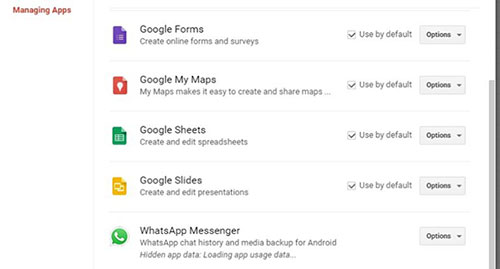
Deleting a Google Drive backup doesn't impact local backups. Users can still restore recent chats using the local backup stored on the phone's internal memory.
Part 4: How to Delete Local Backup in WhatsApp from Phone Internal Storage
In this section, we shall discuss permanently deleting WhatsApp local backups without the need for additional tools. Follow these steps using an Android File Manager:
- Open the File Manager and navigate to the WhatsApp folder.
- Inside the WhatsApp folder, various backups saved on different dates will be visible.
- Tap and hold the desired WhatsApp backup files.
- Select "Delete" to permanently remove them from your phone's memory.
- Confirm the deletion process to complete the action.

Further Exploration :
Part 5: How to Delete WhatsApp from Android Phone Permanently [5 Tech Tips]
1. Remove all WhatsApp chats
- Launch WhatsApp and access the "Settings".
- Choose "Chats > Chats and calls > Chat history".
- Opt for "Delete all chats" to reduce WhatsApp storage.
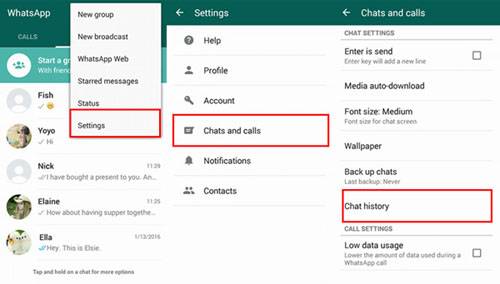
Note: If you mistakenly clear WhatsApp data, you can restore it by following the steps: Uninstall and reinstall WhatsApp on Android, ensuring the correct number; upon relaunch, restore chats and media from Google Drive by clicking "Restore"; After restoration, click "Next", and your backed-up chats and media will reappear on your phone.
2. Delete WhatsApp media files
- Install and open Files by Google on your Android device.
- Tap "Clean" at the bottom.
- Locate the "Delete WhatsApp media" card and tap "Select files".
- Choose the files you wish to delete.
- Tap "Move x file(s) to Trash" at the bottom and confirm.
Expanded Knowledge: Want to expand Google Drive storage for free to get more memory? Quick Solutions: 1. Invite friends and gain extra space through referral programs; 2. Check for extra storage offers in Google One promotions if you're a subscriber; 3. Explore additional storage through educational programs for students and educators; 4. Save space with free storage for compressed photos and videos in Google Photos.
3. Delete WhatsApp Backup from SD Card
If you move WhatsApp data to an SD card or save it there previously, you can remove the content from the location by following the steps:
- Open the file manager on your phone.
- Navigate to the "WhatsApp" folder on the SD card.
- Access the "Databases" subfolder and select the backup files.
- Delete the chosen files, confirming the action when prompted.
4. Prevent Google Drive from backing up WhatsApp Again
- Open WhatsApp on your device and select the three dots in the top-right corner.
- Choose "Settings" > "Chats" > "Chat backup" on your screen.
- Look for the option that says "Back up to Google Drive" and tap it.
- Select "Never" from the backup frequency.

5. Disconnect Gmail from WhatsApp
- Open a web browser and go to drive.google.com.
- Sign in to your Gmail account and go to "Settings".
- Find "WhatsApp Messenger" in Manage Apps.
- Click "Options" and choose "Disconnect from Drive".
- Confirm the disconnection when prompted.
Extra: How to Export WhatsApp Conversations for Backup Before Deleting
Concerned about Google's limited free space and the potential loss of important content in your WhatsApp backups? Consider saving your WhatsApp backup on a local computer with more significant hard drive capacity. MobiKin Recovery for WhatsApp, a versatile tool, performs a thorough scan, allowing easy selection and backup of messages with simple clicks, offering an effective and secure solution.
More features about MobiKin Recovery for WhatsApp:
- Export WhatsApp chats from Android to a PC that has a large storage space.
- Extract WhatsApp data from the backup without error.
- Store WhatsApp conversations from the phone's internal storage, SIM card, and SD card.
- Apply to both WhatsApp messages and attachments.
- Allow users to preview and handpick files for processing.
- Get on well with almost all Android phones, even with the latest Android 14.
- It won't let out your privacy.
How to back up WhatsApp chats from Android to a computer with Recovery for WhatsApp?
- Download and install the smart program on your computer.
- Connect your phone via USB, turn on USB debugging, and pick the "Recover from Android Device" mode.
- Follow on-screen guidelines to easily activate end-to-end encryption for your Android WhatsApp backup.
- After backup, preview WhatsApp messages by selecting "WhatsApp" in the left panel.
- Choose specific chats from the message list.
- Click "Recover to Computer" to save your WhatsApp messages, including media files, on your PC.

In a Nutshell
This post covers the deletion of WhatsApp backup from Google Drive and the permanent removal of WhatsApp from Android. It provides actionable ways to thoroughly erase any trace of WhatsApp. In case of accidental deletion, the page also offers tips to help retrieve data from backups. We trust these insights will be beneficial to you.
Finally, a side note again - It's important to note that deleting a WhatsApp backup from Google Drive should be done with caution, as it can result in the loss of important data, and the decision should align with your specific needs.
Related Articles:
[2024] 5 Great Options to Back Up WhatsApp Chat without Google Drive
A Complete Guide on WhatsApp Local Backup [Several Tricks Most People Don't Know]
How to Recover Deleted WhatsApp Videos from Android & iPhone?
How to View SMS Backup on Google Drive? Quick Solutions Few People Know
[Solved] How to Back up WhatsApp Messages from Android to Mac?
[100% Working] How to Restore WhatsApp Backup from Google Drive on iPhone



