[Solved] How to Back up WhatsApp Messages from Android to Mac?
WhatsApp is one of the most popular messaging apps on Android for personal and professional communication. You must have saved a lot of important data in your WhatsApp chat history. So you urgently need to back up WhatsApp from Android to Mac now to keep your personal and work data safe and easy to access.
So, we prepared this article for you, sharing three different ways to transfer WhatsApp messages from Samsung Galaxy, HTC, Sony, Huawei and other Android phones to Mac computer. All of these solutions will help you create a backup of your WhatsApp chats in no time to reduce Android phone memory and keep your chat history safe. Let's start.
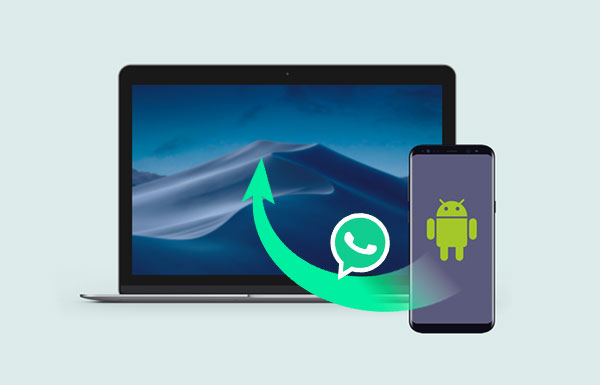
Method 1: How to Back up WhatsApp from Android to Mac with WhatsApp Transfer
WhatsApp messages are important to Android users, especially when they're mostly used for your work. In fact, whether you are an Android user or an iPhone user, you can use WhatsApp Transfer, a professional file transfer program, to help you store data from your Android or iPhone to your Mac or PC. Then if you need to, you can restore the backup file to your new phone with one click.
WhatsApp Transfer: 1-Click Android Whatsapp Transfer for Mac
- Back up WhatsApp messages from Android to Mac without data loss.
- Support to transfer WhatsApp between Android and Android, Android and iPhone, and iPhone to iPhone.
- Back up LINE/Viber/WeChat/Kik chat history to computer.
- Work well on overall Android and iOS devices, covering Samsung, HTC, LG, Sony, Huawei, Xiaomi, etc., as well as iPhone, iPad and iPod touch.
How to back up WhatsApp from Android to Mac with WhatsApp Transfer?
Step 1. Launch WhatsApp Transfer on your Mac
Install and launch the WhatsApp Transfer tool on your Mac. Select the "WhatsApp Transfer" tab from the tools list.

Step 2. Connect your Android phone to the Mac
Connect your Android phone to the computer. Then, go to the WhatsApp tab to choose "WhatsApp" > "Backup WhatsApp messages".

Step 3. Back up Android WhatsApp messages to Mac
WhatsApp Transfer will recognize your Android device, and then start the backup process automatically. There will be a progress bar to show how much is done.
Read Also:
- How to Transfer WhatsApp Messages to New Phone (Android & iOS)
- [Solved!] How to Save WhatsApp Messages from Android to PC?
Method 2: How to Transfer Android WhatsApp to Mac with Android Data Recovery
iOS users can directly use iTunes to backup data. But Android users don't have this direct way to transfer WhatsApp messages to Mac. Therefore, we need to utilize third-party tools. Apart from the WhatsApp Transfer mentioned above, we also recommend another tool - Android Data Recovery.
This is a feature-rich Android data recovery solution that allows you to recover existing or deleted data from Android devices and store them on Mac or PC. The software supports multiple data types. The following summarizes the specific functions of Android Data Recovery for you.
Key features of Android Data Recovery:
- Back up WhatsApp data from Android phone/tablet to Mac or PC.
- Recover and back up data like WhatsApp, WhatsApp attachments, media files, messages, messages attachments, contacts, call logs, etc.
- Retrieve deleted data from Android phones, tablets and SD cards on macOS Catalina/macOS Mojave.
- Let you preview and choose specific files before recovery.
- Support Samsung, Huawei, Sony, Motorola, Xiaomi, LG, Google, OPPO, Vivo, OnePlus, etc.
- It's totally safe and 100% clean.
How to back up WhatsApp data from Android to Mac with Android Data Recovery?
Step 1. Install and launch Android Data Recovery for Mac on your Mac. Connect your Android phone or tablet to your Mac via a USB cable.
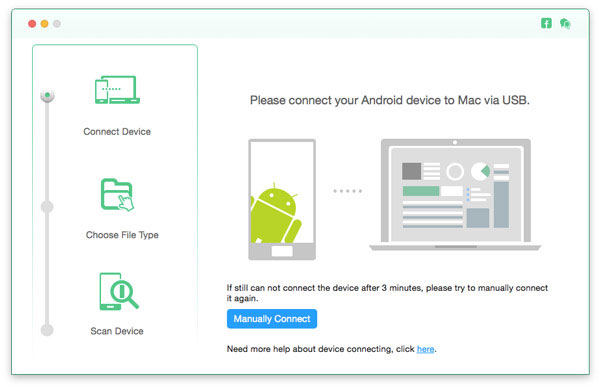
Note: You may be asked to debug USB mode on your Android phone and root your device.
Step 2. On the new screen, you can tick the data types you wish to recover and back up. Here, please mark "WhatsApp Attachments" and "WhatsApp & WhatsApp Attachments", and then tap on "Next" to begin the scanning process.
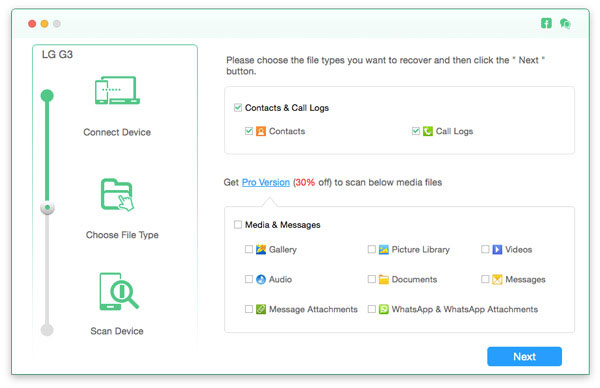
Step 3. After scanning, all WhatsApp data will be displayed. You can preview and tick off the data for recovery. After confirming the recovery files, click the "Recover" button to save the recovered WhatsApp messages on your Mac.
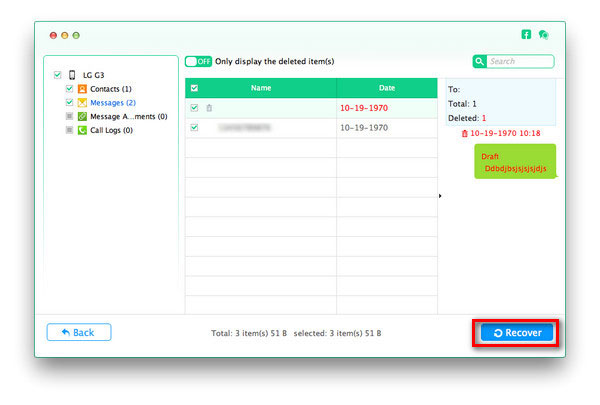
The scanned out files marked in red are the deleted files, and black marked data are the existing data on your Android device. You can back up both deleted and existing data from Android phone to your Mac.
Check If You Need:
- 3 Simple Steps to Transfer WhatsApp Backup from Google Drive to iCloud
- 18 Innovative Ways to Fix WhatsApp Chat Backup Stuck on iPhone/Android
Method 3: How to Back up WhatsApp Messages from Android to Mac with Email
WhatsApp has an "email chat" feature designed to help users transmit chats to other people via email. Of course, you can also backup WhatsApp messages to Mac through this feature. Here's what you need to do step by step.
- Run WhatsApp on your Android phone and open the conversation you want to back up.
- Go to the upper right corner of the screen, tap the Menu icon, and select More.
- Then click the "Export Chat" option. At this point, you are also free to decide whether you want to include media in the backup.
- Different export modes will be offered to you in the new pop-up window on the screen. Here, you can select "Gmail" and follow the on-screen instructions to send the current chat history to your Gmail mailbox.
- Login your Gmail on your Mac and save the WhatsApp chat history to the Mac.
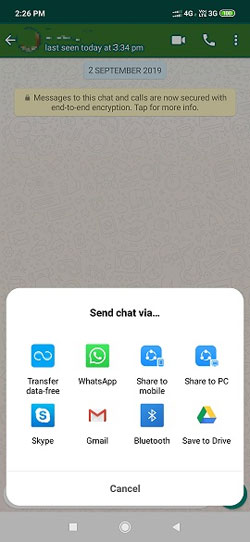
Note: The main disadvantage of this method is that it can only backup current WhatsApp conversations. Therefore, if you want to backup all conversations, you need to backup each conversation one by one, which is a waste of time.
Wrapping up
WhatsApp data backup is very necessary, after all most of the communication now, whether private or professional, is mostly done through this software. So, to make the backup easy for you, we have introduced three different and effective solutions to backup WhatsApp messages from Android to Mac computer. These programs are tailored to different situations. You can choose the one that suits you best according to your own situation. If you also want to transfer other types of Android files to Mac or PC, then WhatsApp Transfer can help you. Download it and try it out.
Related Articles:
2023 Latest WhatsApp Viewer Review And The Best Alternative
How to Back Up WhatsApp from iPhone to PC? It's as Easy as Pie
How to Move WhatsApp Data to SD Card?
How to Access WhatsApp Backup on Local, Google Drive, iCloud, etc.?
3 Ways to Save Photos from WhatsApp to Android Gallery
Where Are Texts Stored on Android? SMS Location, Backup, Recovery, etc.



