How to Restore WhatsApp Backup from iCloud to Android? 4 Simple Ways
"I just got robbed and lost my iPhone. I bought an Android phone, and I'm not sure how to transfer my Whats backup from iCloud to my new phone." -- from Reddit
Restoring a WhatsApp backup from iCloud to an Android device can present challenges due to the differing operating systems. It is widely recognized that the Android system does not support iCloud. If you have stored your WhatsApp backup in the Cloud, you may be curious about the possibility of transferring it directly to Android.
Regrettably, the direct transfer is not feasible. Nevertheless, there are several effective methods available to restore WhatsApp backup from iCloud to Android. Now, let's dive in.
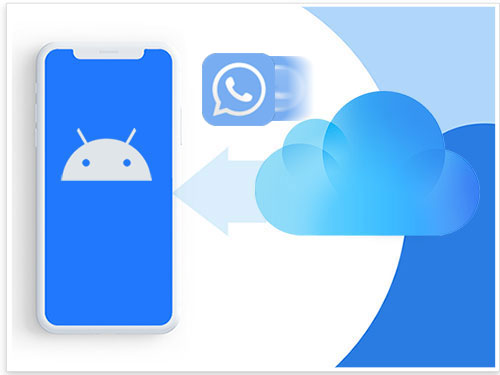
- Part 1: Requirements for Restoring WhatsApp Backup from iCloud to Android
- Part 2: Restore WhatsApp Backup from iCloud to Android with WhatsApp Transfer [Effective]
- Part 3: Restore WhatsApp Backup from iCloud to Android Free over Email [Low Success Rate]
- Part 4: Restore WhatsApp from iCloud to Android via Wazzap Migrator
- Part 5: Transfer WhatsApp from iCloud to Android via Smart Switch [Samsung Only]
- Extra: How to Fix Unable to Restore WhatsApp Backup from iCloud to Android
Part 1: Requirements for Restoring WhatsApp Backup from iCloud to Android
1. Basic info about WhatsApp Backup and Restore
As mentioned in the preface, you cannot restore iCloud WhatsApp backup to Android straightforwardly. Next, we shall let you know the 3 basic concise phases in common ways:
Phase 1: Enable iCloud Drive: Navigate to "Settings" > tap [your name] at the top > look for "iCloud" from a list of menus > turn on "iCloud Drive".
Phase 2: Back up WhatsApp to iCloud: Run WhatsApp and proceed to "Settings" > "Chats" > "Chat Backup". Next, go for "Auto Backup" > "Back Up Now". Choose to exclude file types like videos or images from the backup.
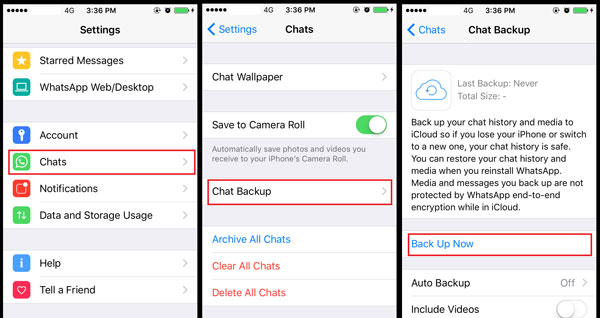
At timed intervals, auto backup lets you keep a copy of your WhatsApp chats. It's better to enable this option. Yet, you can now pick "Back Up Now" to create the latest WhatsApp backup. (WhatsApp iCloud backup failed on your phone?) For a new iPhone or one you just did a reset on it, just skip to the next step.
Phase 3: Restore WhatsApp backup to Android: Do a clean reinstallation of WhatsApp to make sure it works perfectly. Then it will prompt you that a backup has been found. Restore that backup to your iPhone. Next, you can copy WhatsApp to your Android.
2. Restore WhatsApp Backup from iCloud to iPhone
- Access your WhatsApp messenger and navigate to the 'Settings' option.
- Subsequently, select the 'Chats' followed by 'Chat Backup' to check for any existing backups.
- After this, proceed to uninstall the WhatsApp application from your device and then reinstall it.
- Once reinstalled, verify your phone number and the iCloud ID used during the initial registration.
- When prompted, click on the 'Restore Chat History' option to retrieve your WhatsApp chats.
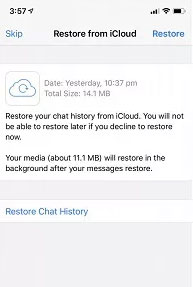
When everything is ready, you can now transfer whatsapp from your iPhone to your Android phone with any of the methods below.
Part 2: Restore WhatsApp Backup from iCloud to Android with WhatsApp Transfer [Effective]
Well, it's pretty simple to transfer WhatsApp backup to iPhone from iCloud as shown above. Then, you'll have the option to download WhatsApp backup from iPhone to Android. In this section, we would advise you to give WhatsApp Transfer a try. The all-rounder allows you to copy WhatsApp data between devices, irrespective of the OSes they are running. And it gets along well with some other social apps as well.
Why pick WhatsApp Transfer?
- Restore WhatsApp from iPhone to Android after getting the backup from iCloud.
- Transfer WhatsApp chats from Android to iPhone, iPhone to iPhone, and Android to Android.
- Let you preview and copy WhatsApp attachments as well.
- Back up LINE, Viber, Kik, and WeChat history without hassle.
- Restore your WhatsApp data, maintaining the original quality.
- Work well with almost all iOS/Android devices (iOS 18 and Android 15 are supported).
- It won't disclose your privacy.
Before getting any further, let's check out some considerations:
- Ensure your WhatsApp backup from iCloud is up-to-date.
- Your Android device must have enough space for the incoming data.
- An iPhone with WhatsApp data to transfer.
- Two USB cables to connect both devices to the computer.
- A stable PC with enough processing power.
How to get WhatsApp backup from iCloud to Android with WhatsApp Transfer?
Step 1. Ensure you have restored WhatsApp backup from iCloud to iPhone as above. Download and install the program on your computer. Then, connect your iPhone and Android devices to your computer via USB cables for automatic detection.

Step 2. From the left menu, select the "WhatsApp" section. Then, choose the "Transfer WhatsApp messages" module from the right column.

Step 3. Your devices will turn up on the interface soon. Make sure that your Android phone is the destination device. If not, tap the "Flip" option to put it in the right place.
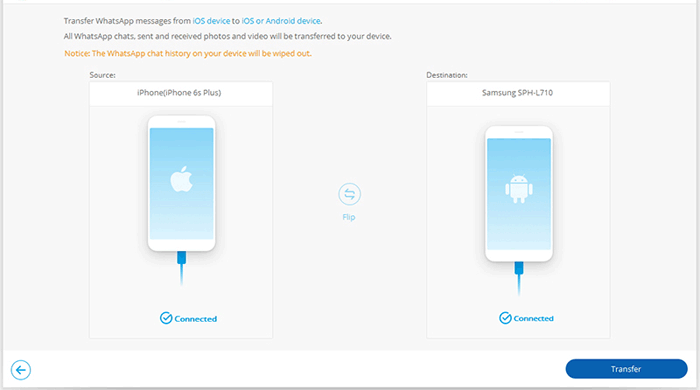
Step 4. Lastly, hit the "Transfer" button and confirm the action. The progress bar will tell you the process. Once done, you'll see the interface below. Just tap "Restore" to put WhatsApp conversation from iPhone to Android.
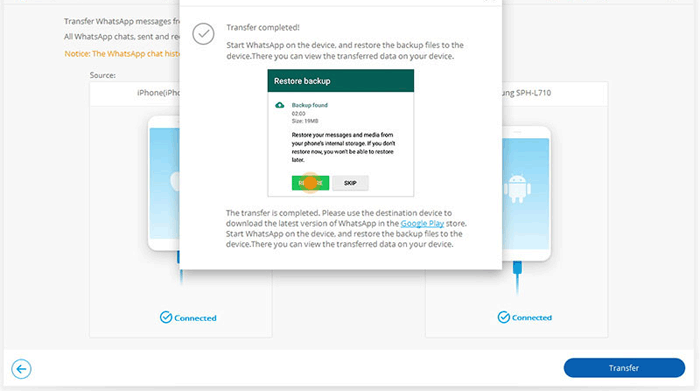
Part 3: Restore WhatsApp Backup from iCloud to Android Free over Email [Low Success Rate]
When transferring WhatsApp from iPhone to Android, you cannot exactly copy everything, like media files or other attachments. Regarding WhatsApp chats, you cannot sync them in your WhatsApp application when transferring from iPhone to Android. Moreover, you will get separate items for each WhatsApp contact. Here's how you can do it with Email:
- Launch WhatsApp and select the conversation you want to export.
- Tap on the contact name at the top of your iPhone screen.
- Scroll down to the "Export Chat" option and tap on it.
- A pop-up will ask you whether to "ATTACH MEDIA" or "WITHOUT MEDIA "; select your preference.
- Select "Mail" to share the chat via Email.
- The conversation and attachment data will be attached to your email. Enter the target email in the "To" section and hit "Send".
- To view the messages in the TXT file, sign in to the target email on Android which you have just sent your chat backup to.
- View the backup in your inbox, but you cannot simply sync these messages to your Android WhatsApp app.
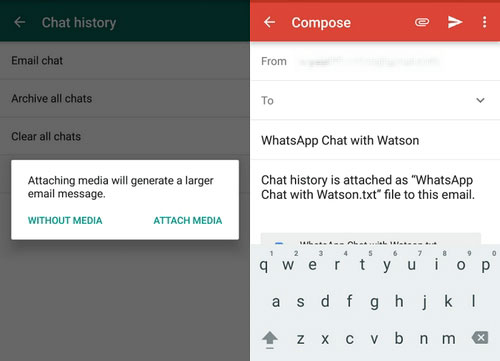
Note: You can email individual chat histories from WhatsApp on your iPhone to yourself. However, this method only works for specific chats and does not restore all your data, and media, or restore it in the WhatsApp app on Android.
Part 4: Restore WhatsApp from iCloud to Android via Wazzap Migrator
Wazzap Migrator helps transfer WhatsApp chats, including iCloud backups, from iPhones to Android devices, handling messages, photos, and media. Despite its functionality, it has a 3.4/5.0 rating on Google Play, according to Wazzap Migrator assessments, with users praising its capabilities but citing occasional setup and compatibility issues. Here's the procedure:
- Back up iPhone via iTunes: Connect your iPhone to a PC, open iTunes, click the "Device" icon, go to the "Summary" tab, and select "Back Up Now".
- Extract Backup with iBackupViewer: Install and launch iBackupViewer, select the local backup, and choose the "Raw Files" and "Tree view" options.
- Export WhatsApp Data: Navigate to AppDomainGroup-group.net.whatsapp.WhatsApp.shared, locate ChatStorage.sqlite, and export it to your PC.
- Transfer to Android: Connect your Android device to the PC and copy the ChatStorage.sqlite file to its internal storage.
- Use Wazzap Migrator: Install Wazzap Migrator from the Play Store, launch it, and select the ChatStorage.sqlite file. Choose the data to transfer and start the conversion process.

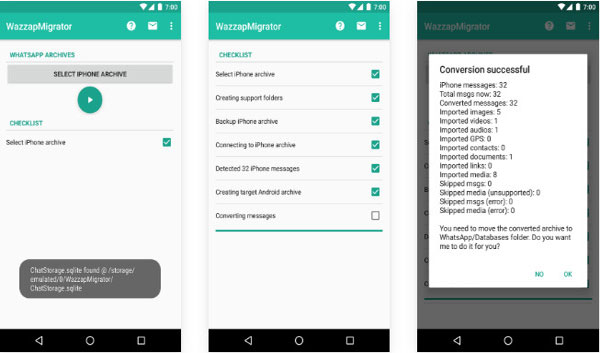
> The time it takes depends on the size of your backup and the speed of your computer and internet connection. Typically, it could take anywhere from 10 minutes to an hour for the entire process.
Part 5: Transfer WhatsApp from iCloud to Android via Smart Switch [Samsung Only]
Assuming you are using a Samsung phone, simply try to pick Smart Switch to transfer iCloud WhatsApp backup to it. Smart Switch is an application developed by Samsung that allows Samsung users to transfer data from an iOS, Android, BlackBerry, or Windows device to a Samsung phone. Before checking the user guide, see some more tips about this service:
- Smart Switch only works with Android OS 4.0 or above and iOS 9.0 or higher.
- Some users have reported data corruption after transfer completion.
- Smart Switch is not compatible with certain devices.
- It does not support two-way data transfer between Android and iOS.
Then, follow these steps to complete the task:
- Navigate to "Settings > Accounts and backup > Bring data from old device."
- Choose the option "Receive data" and select "iPhone/iPad" as your source.
- Connect your iPhone to the Samsung device using a cable and select "Trust" on your iPhone.
- On your Samsung, choose the data you wish to transfer, ensuring that WhatsApp is included, and then tap "Transfer."
- From the list of transferable apps, choose WhatsApp, deselect others, and click Install.
- Scan the QR code on your Samsung phone using the iPhone.
- On the iPhone, go to Settings > Chats > Move Chats to Android and tap Start.
- Once the data transfer is complete, WhatsApp will appear on your Samsung. (What if the Samsung Smart Switch gets stuck?)
- Verify your number during setup, and tap Start to import your WhatsApp chats.
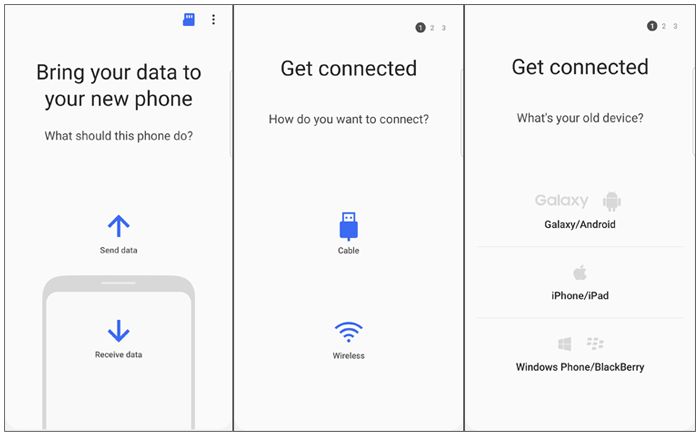
Extra: How to Fix Unable to Restore WhatsApp Backup from iCloud to Android
- Run a backup of your WhatsApp data and try again by going to Settings > Chats > Chat Backup on your iPhone.
- Ensure you have used the same phone number for both backup and restore.
- Use WhatsApp's "Move to Android" feature (Settings > Chats > Move Chats to Android) for transfer.
- Make sure WhatsApp is up-to-date on both devices.
- Check if your Android phone has enough space for WhatsApp data.
- Try to use WhatsApp Transfer to accelerate the transmission by restoring WhatsApp backup from iCloud to Android via USB after copying data to an iPhone.
Finally, let us know if you have any questions or concerns by leaving a message below.
Related Articles:
How to See Deleted Messages on WhatsApp in 7 Ways? [Android/iOS]
How to Back Up WhatsApp Messages from Android to PC? Latest Info in 2025
How to Back Up WhatsApp on iPhone without iCloud? 4 Solutions are Here!
How to Access WhatsApp Backup on Local, Google Drive, iCloud, etc



