How to Delete WhatsApp Data on iPhone?
WhatsApp has become a popular instant messenger around the world for its briefness and utility. And WhatsApp allows users to enjoy the convenience anytime and anywhere on their device, like sharing text messages, pictures, voice mails, location and video call with family and friends without the need to add them as friends so long as they use WhatsApp, too. However, there should be at least one reason including reselling or donating your iPhone to others, or freeing up storage space on your iPhone and you just need to delete the WhatsApp data on your iPhone 7/7Plus/6s/6s Plus/SE. Then what would you do? Just read and learn how to delete WhatsApp data on iPhone in this article.
Part 1. How to Delete Single or Multiple WhatsApp Messages on iPhone
Part 2. How to Clear WhatsApp Photos,Videos & SMS on iPhone Permanently
Part 3. How Do I Delete WhatsApp Account on iPhone
Note: It is suggested to backup your iPhone WhatsApp data before deleting in case you want them back for certain reason.
Part 1. How to Delete Single or Multiple WhatsApp Messages on iPhone
1st - Run WhatsApp on your iPhone and tap any contact or group conversation that includes the messages you want to remove in chats.
2nd - Press and hold on a certain message that you want to delete. Then you will get more options to deal with the selected message, including "Delete", "Copy" and "Forward".
3rd - Tap "Delete", then you will be allowed to tick one or more the messages that you want to delete.
4th - Finally, tap the Trash icon below to remove the single or multiple messages from your iPhone.
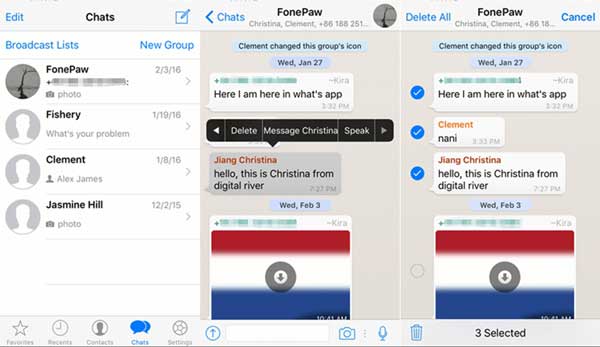
Part 2. How to Clear WhatsApp Photos,Videos & SMS on iPhone Permanently
In order to ensure your WhatsApp data would not be restored after deleting, it is recommended to use the reputable iPhone Data Eraser program - MobiKin Eraser for iOS to delete all the data from your iPhone including the Photos, Videos, Messages (Chat History), Contacts, Call History, App Attachments and so on. This iPhone Data Eraser is perfectly suitable for people who want to resell or donate their iOS device to somebody and need to clear all data from their device for privacy protection. Besides, you might use the program safely for this software is compatible with all generations of iPhone 7/7 Plus/6s/6s Plus/SE, iPad air, iPad mini, iPod touch, iPod classic and etc.
Note: You are suggested to make a backup from your iPhone before erasing the WhatsApp data in case of unexpected need afterwards.
Step 1. Connect your iPhone to the program.
Download and install the iPhone Data Eraser on your computer, then run it. Next, you might link your iPhone to the computer with a USB cable. Once you connect your iPhone to the computer, the program will detect the connected device and show the basic information of your iPhone on the program interface.
Step 2. Scan the privacy files.
Then click "Erase Privacy Data" in the left panel and hit "StartScan" button to begin scanning all privacy files. Wait for a while and you will find a category showing different types of files like Contacts, Messages, Notes and Call History and etc.
Note: The "Erase Privacy Data" mode has been developing and will be coming soon. And the current version supports "Erase All Data" mode.
Step 3. Preview and erase the data you like.
You are allowed to preview and find out the WhatsApp history under the category of "WhatsApp History", then just select the files and hit "Erase Now" button to remove them from your iPhone forever.
Part 3. How Do I Delete WhatsApp Account on iPhone
1st - Launch WhatsApp on your iPhone and come to "Setting" within the app.
2nd - Tap "Account" > "Delete My Account" to enter another deleting operation section.
3rd - Enter your phone number with full international format: + [Country Code][Full Phone Number] to ensure correct deleting account. Then tap "Delete My Account" again to confirm the deleting process.
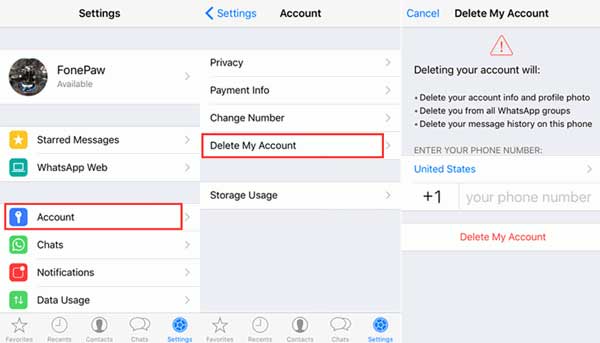
Related Articles:
How to Delete WhatsApp Chat History on Android/Samsung
Can't Delete Photos from iPhone/iPad? Here are Solutions!
3 Ways to Delete Photos from Samsung Galaxy Permanently in 2023



