[Solved!] Can't Open HEIC Photos on Mac? Why & How to Fix It
Having trouble opening HEIC files on your Mac? HEIC (High Efficiency Image Coding) is the default photo format for iPhones. If you're using macOS High Sierra (10.13) or a newer version, your Mac should be able to open HEIC images with apps like Photos and Preview.
However, if you can't open HEIC photos on Mac, the issue could be due to an outdated macOS version or a corrupted file. It's also possible that you're using an image viewer or editor that doesn't support HEIC.
In the next steps, we'll guide you on how to open HEIC images on your Mac and troubleshoot any issues preventing them from displaying properly.
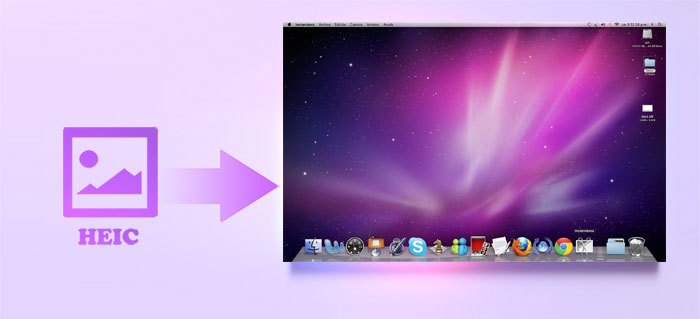
Part 1: Why HEIC Photos Won't Open on Mac?
HEIC or HEIF (High-Efficiency Image File) is a new image format adopted by Apple in iOS 11, replacing the standard JPEG format. Compared to JPEG images of the same size, HEIC or HEIF can save twice as much information. If HEIC photos won't open on your Mac, there are a few common reasons:
- Outdated macOS Version: HEIC support was introduced in macOS High Sierra (10.13) and later. If you're running an older version of macOS, your Mac won't be able to open HEIC files natively.
- Corrupted Files: Sometimes, the HEIC file itself might be corrupted. This could happen during transfer, download, or if the file wasn't properly saved.
- Unsupported Software: While apps like Photos and Preview on macOS support HEIC, other third-party photo viewers or editors might not. If you're using one of these, it might not be able to open the file.
- Missing HEIC Codec: Although newer macOS versions support HEIC, if the codec is missing or has been accidentally removed, your Mac might not be able to open the files.
- File Extension Issues: Sometimes, the file extension might not be correctly labeled as .heic or .heif, which can cause confusion for your Mac when trying to open it.
In view of the above reasons, we can take corresponding measures to solve the problem of not being able to open HEIC files on Mac.
You May Need:
Part 2: How to Open HEIC Files on Mac Correctly?
If you've transferred HEIC photos from your iPhone to your Mac, you can easily view them using the Photos or Preview app. Here's how to do it:
Open HEIC on Mac with the Photos App:
- Open the Photos app by clicking its icon in the Dock. If you can't find it there, search for it using Launchpad.
- From the menu bar, click "File" > "Import". Choose the HEIC files you want to view and click "Review for Import" to open them.
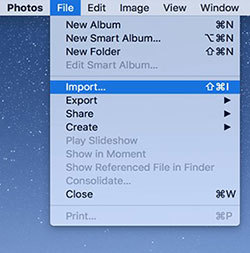
Open HEIC on Mac with the Preview App:
- First, gather all the HEIC images you want to view in one folder to make it easier.
- Select the files, right-click, and choose "Open With" > "Preview" (this is the default option).
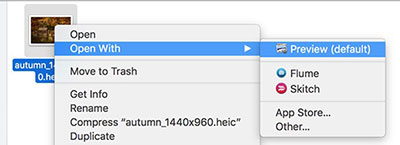
Part 3: How to Fix Can't Open HEIC to Mac
Solution 1: Update Your macOS version
macOS High Sierra and later versions support HEIC files natively, but if you're running an older version of macOS, you'll need to update to a newer one for full compatibility.
- Click the Apple logo in the top-left corner and choose "About This Mac".
- Check your macOS version, and if it's outdated, click "Software Update" to install the latest version.
- After updating, you should be able to open HEIC files directly in Photos or Preview.
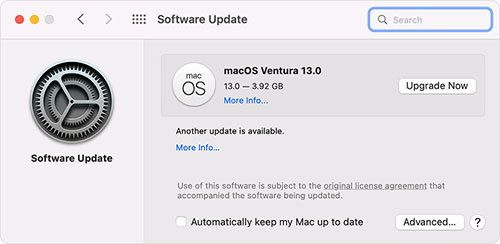
Solution 2: Change iPhone Camera Settings
After updating your iPhone to iOS 11 or later, you can change the image format settings to turn of HEIC on iPhone, and make sure your photos are saved in a format that's compatible with your Mac. By switching to JPEG, your iPhone will save all new photos in a format that can easily be opened on your Mac.
- Open the "Settings" app on your iPhone, then scroll down and tap "Camera".
- Next, go to the "Formats" section and select "Most Compatible".
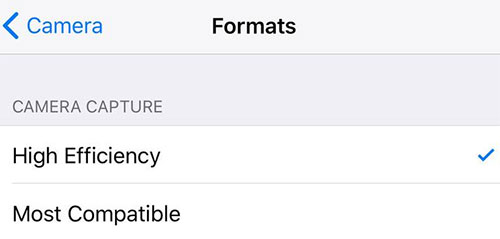
Note: This setting will only apply to photos you take after making the change. You'll need to use other methods to convert existing photos.
Solution 3: Use iPhone Built-in JPG Converter
Your iPhone has a built-in feature that automatically converts HEIC files to JPG when you transfer them to your Mac. Here's how to set it up:
- First, open the Settings app on your iPhone and scroll down to "Photos".
- Under the "Transfer to Mac or PC" section, select the "Automatic" option. This will ensure your photos are converted to JPG when imported.
Solution 4: Enable iCloud Photo Library Sync
If you're syncing your photos via iCloud, make sure your iCloud Photo Library is turned on. This will help automatically convert HEIC files to JPEG when you download them to your Mac.
- Go to "System Preferences" > "Apple ID" > "iCloud".
- Make sure "Photos" is checked and select "Download Originals to this Mac".
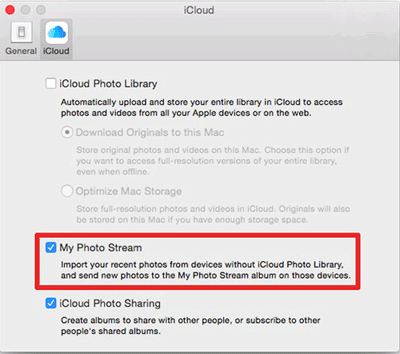
Once synced, the HEIC files will be accessible and converted into JPEGs.
Learn More:
Solution 5: Convert HEIC to JPG on Mac
If none of the previous solutions worked for you, converting your HEIC photos to JPG or JPEG format on Mac can be an effective way to ensure they are viewable on your Mac. One of the easiest ways to do this is by using MobiKin HEIC to JPG Converter. This tool allows you to quickly and efficiently convert HEIC files into the more widely supported JPG/JPEG or PNG format, making them accessible across various devices and software.
Key highlights of MobiKin HEIC to JPG Converter:
- Quickly convert HEIC files to JPG, JPEG, or PNG on both Mac and PC.
- Retain Exif data during the conversion process.
- Maintain high image quality without any compression.
- Convert multiple images at once with batch processing.
- Adjust image quality settings before converting.
- User-friendly, fast, and offers a free trial.
- Your privacy is safe, no personal data is shared.
How to convert HEIC to JPG on Mac via HEIC to JPG Converter?
Step 1. Download and install the HEIC to JPG Converter on your Mac. You can either click the "Add HEIC" button to import photos or simply drag and drop your HEIC files into the program. (Windows users can go to: how to convert HEIC to JPG on Windows?)
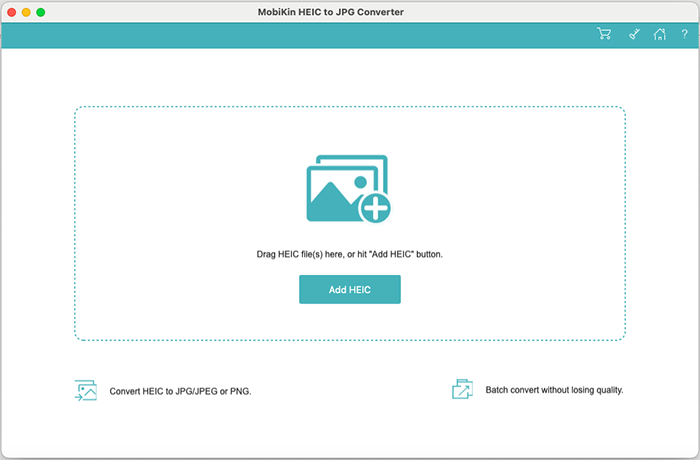
Step 2. Once your HEIC images appear in the program, select the ones you want to convert. Choose JPG/JPEG or PNG as the output format. You can also opt to "Keep Exif Data" and set your desired output folder.
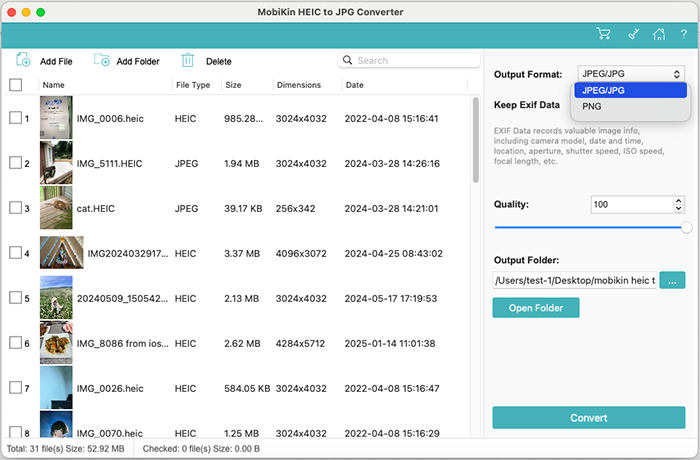
Step 3. Hit the "Convert" button to start the process. When the conversion is finished, click the "Show in Finder" button to access your new JPG files, ready to view on your Mac.
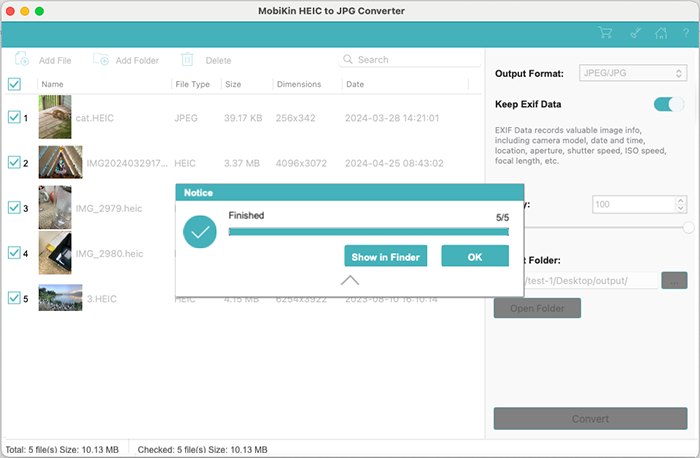
Video Guide:
Sum Up
In this article, we've shared several solutions for troubleshooting HEIC file issues on Mac. These solutions include ensuring your macOS is updated for native support, changing your iPhone's photo settings, and converting HEIC to a more compatible format (such as JPEG) using built-in or third-party apps. We highly recommend MobiKin HEIC to JPG Converter, a tool that efficiently performs batch conversions while maintaining image quality and privacy.
Related Articles:
[Fixed 2025] Why Can't I Open HEIC Photos on iPhone
How to Open HEIC/HEIF File in Android in 4 Methods
9 Ways to Fix iPhone Photos Disappeared from Camera Roll
HEIC/HEIF vs. JPEG/JPG: What Is the Difference [2025 Up-to-date]



