4 Simple Ways to Open HEIC Files in Android without Loss of Quality
HEIC, first introduced in iOS 11 by Apple, improves the photo quality and memory utilization of Apple devices on the one hand (how to free up iPhone?) but also brings inconvenience on the other. For instance, you can't view these pictures natively on PCs/Android devices. If you want to figure out how to open HEIC file in Android, don't miss the post here. You'll find four easy and quick methods to view the HEIC file on Android.
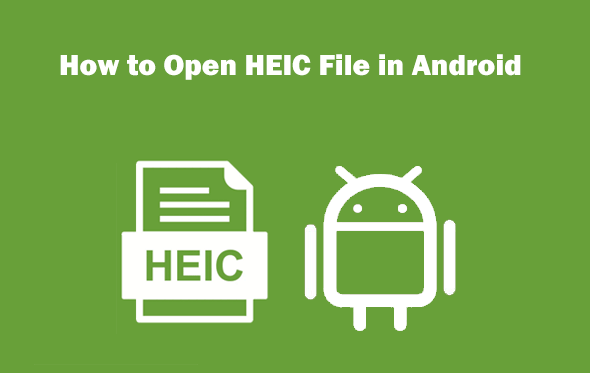
Part 1: How to Open HEIC Files on Android over Gmail
Gmail is a useful tool for our daily communication, through which we can easily sync Android contacts, messages, etc. Can HEIC be opened on Android via Gmail? Yes! After sending an email containing HEIC photos, you can open them directly from the inbox on the target Android device.
How to open HEIC files on Android via Gmail?
- Launch the Photos app on your iDevice.
- Select the images you want to view on your Android phone. (Can't view pictures in Android Gallery?)
- Choose share followed by Gmail.
- Compose a new email to yourself with all of the selected HEIC files attached to it.
- Send the mail over Gmail.
- Access your inbox on Android, and you should be able to download and check the files on this device.
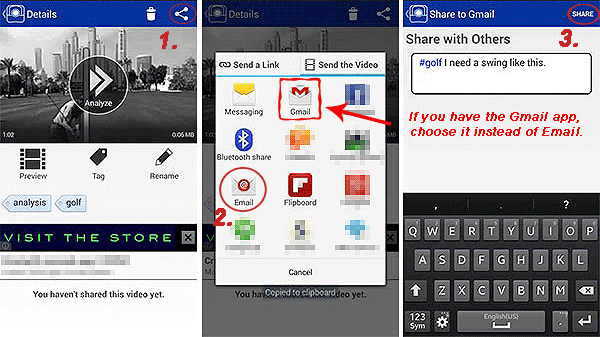
You Might Want to Know:
- [Fixed] How to Fix HEIC Display Issue?
- [Solved!] How to Convert HEIC to PNG on Windows, Mac, and iPhone?
Part 2: How to Open HEIC File in Android with Dropbox
If you do not wish to use Gmail for some reason, Dropbox, a creative cloud space serving as a HEIC viewer on Android, can help achieve just that. This cloud has been widely used for file sharing and collaboration among various teams. On that of that, it supports syncing and previewing the HEIC images from an Android phone.
How to open HEIC images in Android with Dropbox?
- Download and install the Dropbox app on your Android device.
- Log in to the app with your account and password on a computer.
- Upload your HEIC pictures to the Photos folder.
- Sign in to the Dropbox app on your Android device.
- Tap the Photos folder to view the uploaded HEIC files, and it'll be good to go. (Come across any Dropbox issues on Android?)
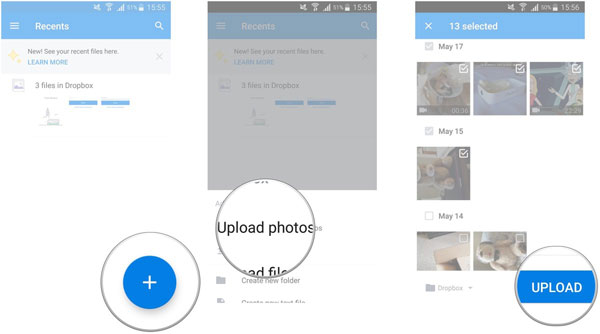
Part 3: How to Open HEIC on Android via Play Store Apps
Some Android apps have been made available to help its users view HEIC images since iOS 11 was released. You can get them from Google Play Store. Here, let's take Luma: heic to jpg converter and viewer offline as an example to illustrate how to open HEIC files on Android with Play Store Apps:
- Open Google Play on Android and browse for "HEIC viewer".
- You'll see "Luma: heic to jpg converter and viewer offline" that lets you open and view HEIC images on Android directly.
- Scrutinize the reviews, the number of downloads, and the overall rating.
- Download the app and use it to open your HEIC file on your device.
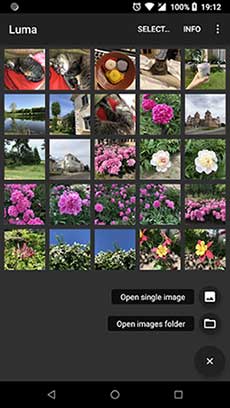
Extended Reading:
- Full Comparison between HEIC vs. JPEG: Which is Better?
- [4 Methods] How to Transfer Photos from Android to Android
Part 4: How to Open HEIC File in Android after Converting It on PC
You may be tired of opening HEIC by transferring the HEIC file with some tools. Batch converting HEIC files to JPG, PNG, JPEG with MobiKin HEIC to JPG Converter makes it easy to open the photos on your Android phone because you don't need an extra HEIC viewer for Android to open and manage your pictures on your phone.
Key features of this HEIC Converter for Android:
- Convert HEIC files to JPG/PNG/JPEG without loss of quality.
- Process tons of HEIC images in one go.
- Allow you to decide the output quality.
- Let you keep the Exif metadata before converting HEIC.
- It won't divulge your privacy.
Step 1. Add HEIC images to the program
Run the HEIC converter for Android when you install it on your computer. Click Add HEIC and open the HEIC images you want to open on Android. It supports the drag-and-drop command, too.

Step 2. Set output format for photos
After HEIC loading, please locate the right sidebar and click the Format pull-down menu. Next, select a proper output format. Here you can choose JPG/JPEG. If the images include transparency, pick PNG instead. Then set the Quality and Output Path and decide whether to Keep Exif Data or not.

Step 3. Convert HEIC file to Android
Finally, click the Convert button to start converting HEIC to Android. Once done, please transfer the output to your Android phone and open them directly.
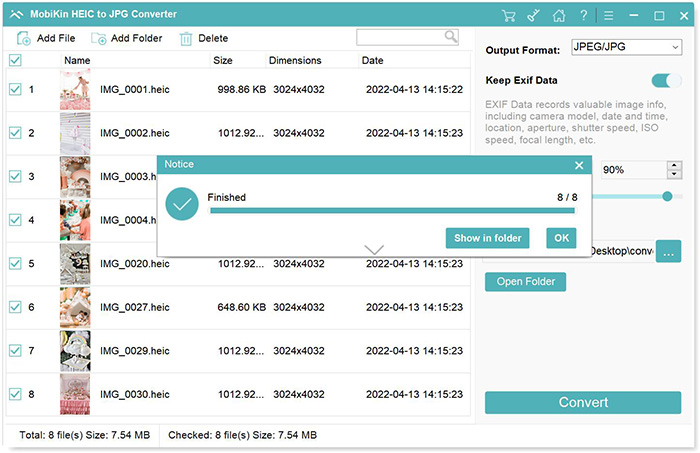
FAQs about HEIC Files
Q1: Why are my photos downloading in HEIC Format?
- The photos may be posted online in HEIC natively.
- You or someone else set HEIC as the default format.
Q2: Are there any other apps that can open HEIC files on Android?
There are a small group of practical apps that can help open HEIC on Android, including, OneDrive, Snapseed, etc.
Q3: How to open Android HEIC files on Windows 10?
Sad to say, all methods that will enable you to open HEIC files in Windows 10 require to download some 3rd-party photo viewer.
Words in the End
There are telltale signs that the HEIC may be further expanded in the future. Before the incompatibility of HEIC on Android and other platforms is resolved, more HEIF (.heic) files will be needed to be processed for easy opening. After the batch conversion of HEIC with tools like MobiKin HEIC to JPG Converter, you can freely open a plethora of photos on Android devices and computers.
Related Articles:
How to Convert HEIC to JPG on PC? 3 Easy Ways You Should Never Miss
CopyTrans HEIC Review: What Is the Best HEIC to JPG Converter?
HEIC Viewer for Windows PC and Android
Don't Miss the Top 9 HEIC to JPG Converters (Offline and Online)
Android Picture Recovery - Recover Deleted Photos on Android



