iPod Won't Sync with iTunes? 10 Easy Solutions to Fix It!
"My iPod classic won't sync to my iTunes library. Every time I try syncing my iPod classic to my iTunes library, it either says, 'starting sync' and then fades quickly and doesn't do anything, or it just doesn't show anything and nothing changes. Please help."
- From discussions.apple.com
Many users back up their iPod data by syncing with iTunes, but the process is not always smooth. You may encounter a situation similar to the "iPod won't sync" described in the above question. In this post, we will show you several quick solutions to fix the iPod won't sync problem. These tips apply to all iPod models, including iPod touch/shuffle/classic/nano.

Why Does iPod not Sync with iTunes?
In fact, the iPod not syncing with iTunes issue can be caused by many reasons so correspondingly, its solutions are also various. Hence, if possible, you are strongly recommended to find out the cause for the issue in advance, which will make you settle the issue more quickly.
The possible reasons for iPod not syncing:
- USB cable or USB port is broken or unavailable.
- The connection between iPod and iTunes/computer is unstable.
- The version of your iPod operating system or iTunes is outdated.
- You have not authorized your iTunes or computer.
- You have turned on "iCloud Music Library" or "Sync Apple Music".
Part 2: How to Fix iPod Not Syncing Issue?
Here are 10 easy and intuitive methods for your reference to fix iPod will not sync issue:
- Method 1: Restart Your iPod, Computer and iTunes
- Method 2: Try to Connect via Other USB Cords & Ports
- Method 3: Sync iPod Data via Wi-Fi
- Method 4: Ensure the Versions of iTunes and iPod OS are Update to Date
- Method 5: Reauthorize Your iTunes & Computer
- Method 6: Disable "iCloud Music Library" & "Show Apple Music"
- Method 7: Run iTunes as Administrator (Windows)
- Method 8: Sync iPod with iTunes Manually
- Method 9: Reset and Restore iPod
- Method 10: Upgrade the Computer Operating System
Method 1: Restart Your iPod, Computer and iTunes
The easiest way is to restart your program and devices, including iPod, computer and iTunes. To complete that, you need to close iTunes and then power off your computer and iPod. After that, you can power on your iPod and computer and go on to launch iTunes. Then you can check if your iPod sync to iTunes normally.
Method 2. Try to Connect via Other USB Cords & Ports
It is possible that the USB cord or USB port you used is broken or unavailable. Hence, when you fail to sync iPod to iTunes, you can also attempt to use other USB cables or USB ports.
Method 3. Sync iPod Data via Wi-Fi
For the users who have connected their iPods to iTunes via USB cable but failed to sync the files, you can first reconnect iTunes and iPod via USB cable and check if the syncing process goes smoothly. If not, then you can try to sync your iPod data via Wi-Fi. Here is how:
- Choose "Summary" in iTunes on your computer, and tick off the option "Sync with this iPod over WiFi".
- Then go to your iPod and click on "Settings" > "General" > "iTunes Wi-Fi Sync" > "Sync now". (How to transfer music from iPod to iPhone?)
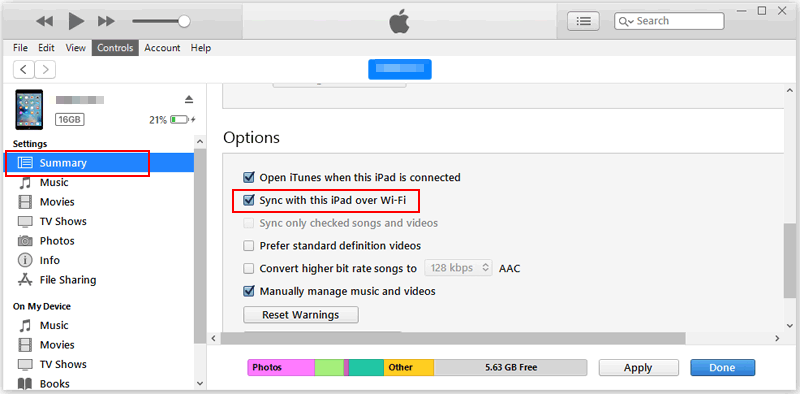
Method 4. Ensure the Versions of iTunes and iPod OS are Update to Date
The syncing process would be affected by the iTunes version or iPod OS version also. Therefore, when your iPod fails to sync, you can go to check if the version of your iPod's operating system and iTunes are both the latest. If not, you should update the software or device at first. To achieve this goal, you can:
- Update iTunes version: open iTunes > Choose "Help" > "Check for Updates". If there is an update available, you need to follow the on-screen prompts to properly install the latest iTunes.
- Update iPod OS version: go to "Settings" > "General" > "Software Update" to see if there is any update available. If there is, just click on it and follow the prompts on the screen to update the operating system of your iPod.
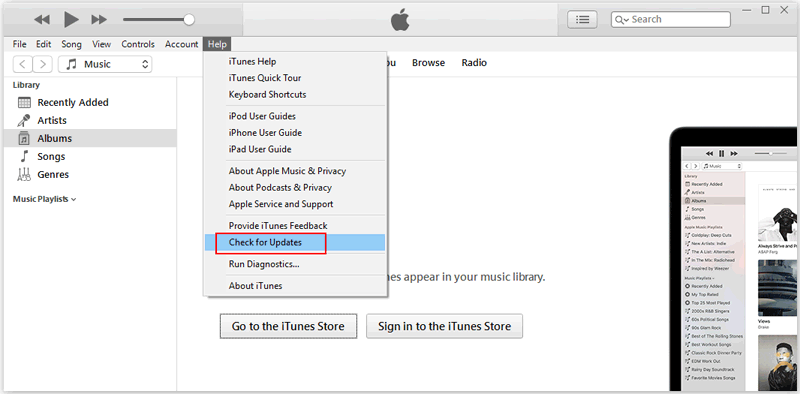
Method 5. Reauthorize Your iTunes & Computer
To successfully sync files from iPod, iPad or iPhone to computer or iTunes, you need to first authorize the device then you have the right to copy the files. So to fix the iPod not syncing issue, you are also suggested to reauthorize your iTunes as well as computer. This is easy to accomplish:
- Launch iTunes on your computer and connect your iPod to the PC through a USB cable.
- Click on the option "Account" > "Authorizations" > "Deauthorize This Computer" from the menu. (Skip this step if your computer is already deauthorized.)
- Once again, tap on the "Account" option from the top menu and choose "Authorizations" > "Authorize This Computer" this time.
- Enter your Apple ID and passcode and select "Authorize" to reauthorize your computer.
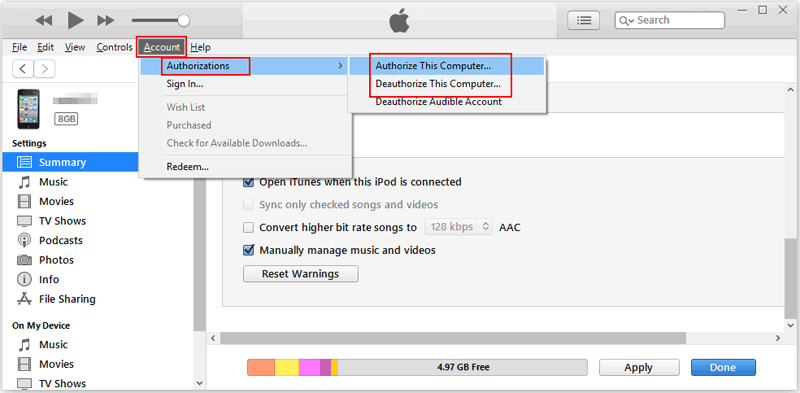
Method 6. Disable "iCloud Music Library" & "Show Apple Music"
There is one more thing you need to check if your iPod Touch, iPod classic, etc. won't sync - the "iCloud Music Library" and "Show Apple Music" feature on your device should be turned off.
1. Turn off "iCloud Music Library"
- On iPod: Navigate to "Settings" > "Music" > disable "iCloud Music Library".
- On iTunes: Tap on "Edit" > "Preferences" > "General" > uncheck "iCloud Music Library" > "OK".
2. Turn off "Show Apple Music"
- On iPod: Go to "Settings" > "Music" > "Show Apple Music" and turn it off.
- On iTunes: Choose "Edit" > "Preferences" > "General" > disable "Show Apple Music" > "OK".
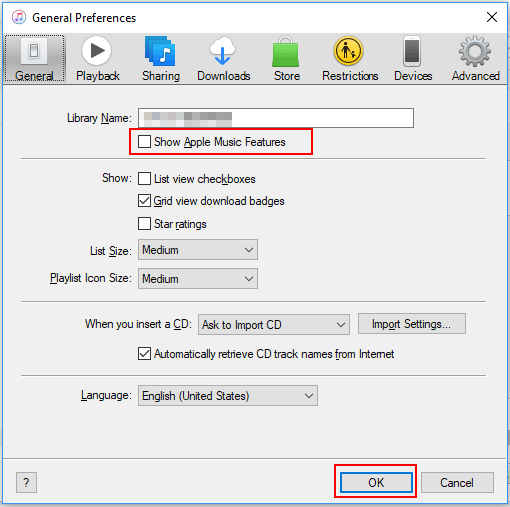
You may also want to know:
Method 7. Run iTunes as Administrator (Windows)
Another way you can try to fix the iPod not syncing issue is to run your iTunes in Administrative mode. To complete that, what you need to do is just to right-click the shortcut of iTunes on your computer and choose "Properties" > "Compatibility" > check the option "Run this program as an administrator" > "Apply".
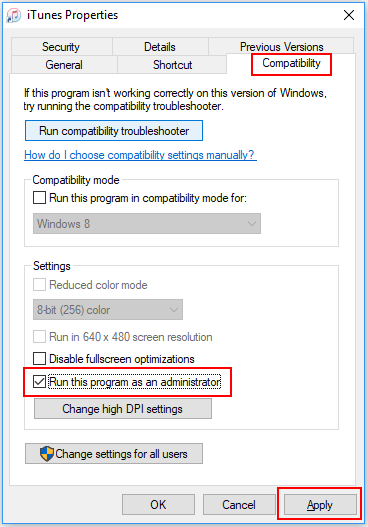
Method 8. Sync iPod with iTunes Manually
Supposed that you always fail to sync iPod to iTunes automatically, then you can try to copy the files manually. The detailed tutorial is as below:
- Connect your iPod to computer via USB cable.
- Run iTunes on the computer and tap on the device icon.
- Choose "Summary" > check the "Manually manage music and videos" under the "Options" section > "Apply".
- Click on the "Music", "Movie", "TV Show" or other categories containing the files you want to sync and then drag the wanted files to your iPod.
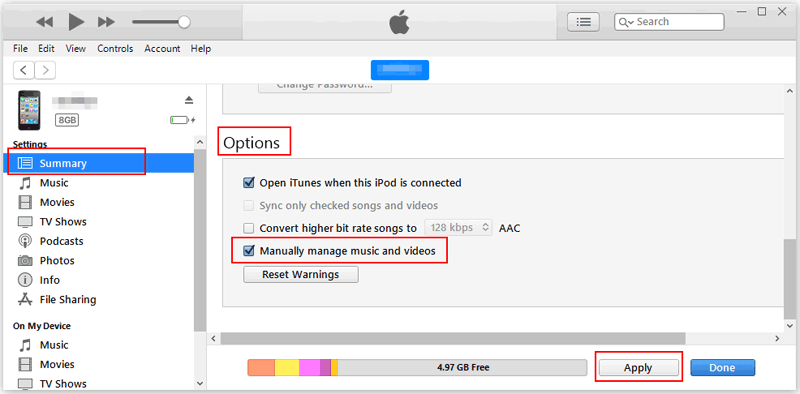
You may also want to know:
Method 9. Reset and Restore iPod
One of the most powerful ways to solve the problem that iPod cannot sync is to reset or restore the device. This will reset your device to default settings so the success rate of syncing will be improved then. However, this will also erase all the data saved on your device. Hence, if you have stored any important files in your iPod, you need to make a backup before start the resetting process.
Then you can begin to restore your device without worrying about the data loss. The steps are as follows:
- Unlock your iPod.
- Tap on "Settings" > "General" > "Erase All Content and Settings".
- Once the resetting process completed, you can restore your iPod with the backup files and then go to see if your iPod syncs normally.
Method 10. Upgrade computer operating system
Finally, we share a successful experience provided by a netizen to us. If none of the above methods solve your problem, it is recommended that you update your computer operating system to the latest version. Because maybe the root of the problem is that the latest version of iTunes is not compatible with older versions of computer OS.
Part 3: Use iTunes Alternative to Sync iPod Music with One Click
If none of the above methods work, consider syncing your iPod to your computer without iTunes. What you need is the best iTunes alternative - MobiKin Assistant for iOS. This is a professional data transfer program designed for iOS devices. With just a few clicks, you can easily transfer files from your iPod to your computer. In addition, this tool allows you to manage your files efficiently.
Assistant for iOS – iPod Music Management
- Sync music between iPod touch and iTunes or computer with one click.
- Unlike iTunes, it syncs music without replacing any data on iPod.
- Super fast transfer speed, save a lot of time.
- Support all iOS devices, including iPod touch 8/7/6/5/4/3/2 and all models of iPhone and iPad.
Are you interested in this helpful tool? If you are, don't hesitate to download and install it by clicking the icon below.
Sync iPod music to iTunes:
Step 1: Run this iPod music transferring software and connect your iPod touch with a USB data cable.
Step 2: On the main interface of the software, click Super Toolkit > iTunes Backup & Restore > Backup in the upper navigation.
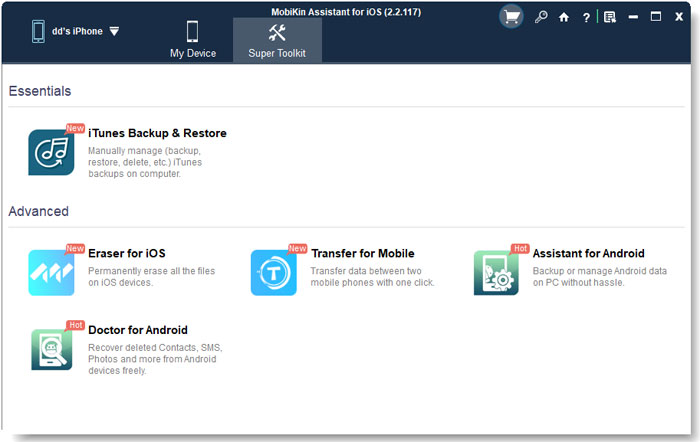
Step 3: Check "Backup files to iTunes default backup location", and then all music files on this iPod will be synced to iTunes.

Sync iPod music to computer:
Step 1: Run this iPod music transferring software and connect your iPod touch with a USB data cable.

Step 2. Select Music in the left column of the software, Select the music you want to move and click Export button to sync these files to your computer.
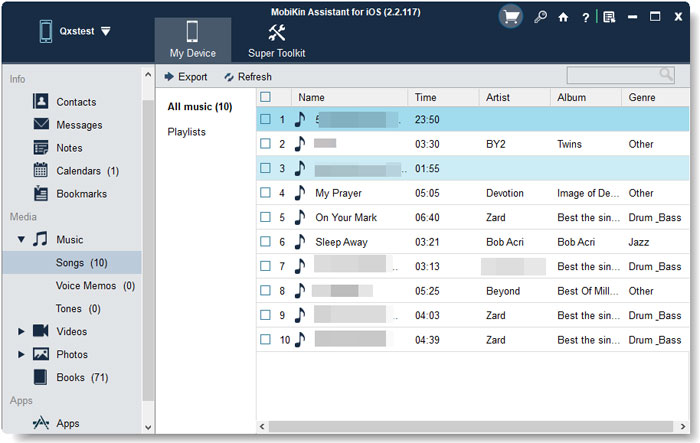
Video Guide:
Final Thoughts
That's how to fix iPod won't sync with iTunes. As you can see, there are so many ways you can try to solve the problem. However, if you think it is too tiring to try the solutions one by one, you can directly jump to the Part 3 - using MobiKin Assistant for iOS to sync iPod to computer without iTunes. By using this way, you are capable of backing up your iPod files with ease as well.
Related Articles:
iPhone Music Transfer: How to Transfer Music from iPhone to Computer Freely?
How to Transfer Photos from iPhone to Computer/PC?
How to Transfer Contacts from Computer to iPhone?
6 Ways to Transfer Photos from Computer to iPhone Effectively



