[New Guide] What Is iCloud Backup? Everything You Need to Know
iCloud is a built-in service that provided by Apple that is available for every iOS user to keep their iOS data to avoid losing. And it comes with 5GB of storage for free. So you can use it to access and backup messages, contacts, reminders, documents etc. and sync them between iPhone, iPad, iPod and computers (both Windows and Mac).
Of course, iCloud is not the only way to backup, but it could be the easiest way to save all your important data without taking up any space on your iPhone, iPad or iPod. So iCloud backup become more and more important for iOS users, and it is also necessary for all of us to know some basic knowledge about iCloud backup.
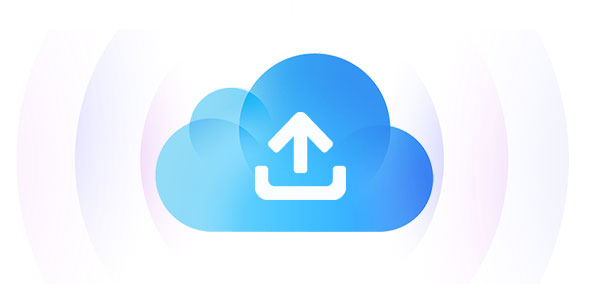
- Part 1: What is iCloud Backup?
- Part 2: What's In iCloud Backup and What's Not?
- Part 3: How to Back up Data with iCloud?
- Part 4: Where Can I See Backups in iCloud?
- Part 5: How to Manage Your iCloud Backup?
- Part 6: iCloud Backup vs Computer Backup
- Part 7: How to View Data in iCloud Backup?
- FAQs about iCloud Backup
Part 1: What is iCloud Backup?
An iCloud Backup is like taking a snapshot of your iPhone or iPad at a particular moment. It saves everything, your apps, settings, messages, and other important data, onto Apple's cloud. If you ever need to set up a new iPhone or restore your old one, you can easily transfer that backup to your device, bringing everything back just the way it was.
The real benefit of iCloud Backup is peace of mind. If your device gets lost, damaged, or replaced, you can quickly recover all your data without the hassle of starting from scratch.
Can't Miss:
Part 2: What's In iCloud Backup and What's Not?
Here's a list of the data categories included and not included in an iCloud Backup:
Included in iCloud Backup:
- Photos and videos (unless using iCloud Photos)
- App data (for apps that support iCloud backup)
- Device settings (Wi-Fi networks, wallpapers, etc.)
- Messages (SMS, iMessages, and MMS)
- Contacts
- Calendars
- Call history
- Notes
- Safari bookmarks, history, and open tabs
- Health data
- HomeKit settings
- Voice Memos
- Maps data (favorites and recent locations)
Not Included in iCloud Backup:
- Content already stored in iCloud (e.g., iCloud Photos)
- Music (from Apple Music or iTunes Store)
- Movies or TV shows (unless purchased from the iTunes Store)
- Apps downloaded from the App Store (though the app data is backed up)
- App-specific data (for third-party apps that don't use iCloud)
- Apple Pay information and settings
- Touch ID or Face ID settings
- iCloud Drive files (unless the files are part of an app's backup data)
- Data stored on a Mac or PC (i.e., files in iTunes, music, etc.)
Part 3: How to Back up Data with iCloud?
How to Enable iCloud Backup on iPhone/iPad
- Ensure your iDevice is connected with WiFi, then you can directly go to "Settings > iCloud > Backup or Storage & Backup".
- Slide and open "iCloud Backup" option, then taps on "Back Up Now" option to start backing up iPhone to iCloud.
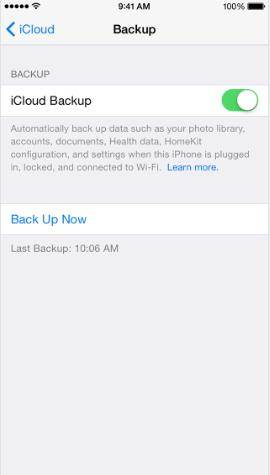
If you want to check the backup file, you can go to "Settings > iCloud > Storage > Manage Storage", then you can click on your device and see the backup file that you just created. And the iCloud will be automatically backup your iOS data on a daily basis. If you don't want the automatic backup, you can turn off the "iCloud Backup" option on your iDevice.
How to Enable iCloud Backup on Mac
- Upgrade your Mac to the latest version of OS X by clicking "Apple menu > Software Update".
- Click "Apple menu > System Preferences > iCloud" to open the iCoud window on Mac. Then enter your Apple ID and password to login to it.
- Select the files or services you want to backup.
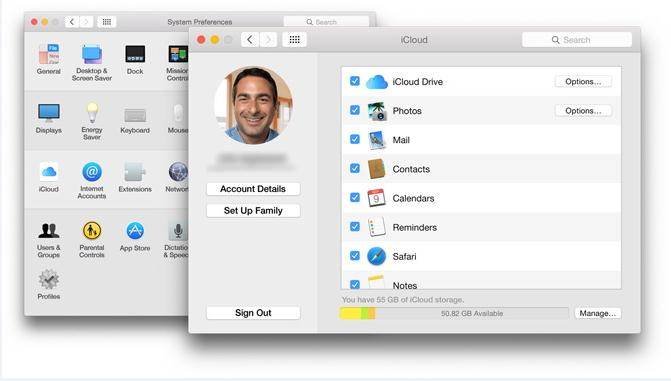
How to Enable iCloud Backup on Windows/PC
- Run iCloud and sign in with Apple ID. (Windows 7/8 or later version is required on your PC)
- Select the service you would like to backup.
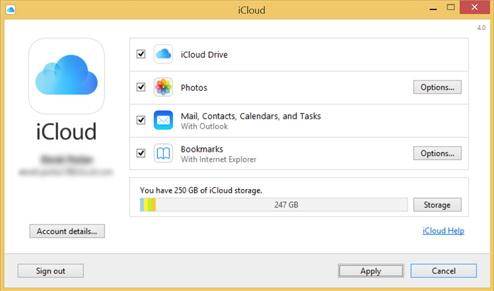
Part 4: Where Can I See Backups in iCloud?
If you're wondering where to find your iCloud backups, here's what you need to know:
iCloud backups are not stored at iCloud.com but are accessible through your device. If you've enabled iCloud Backup for your iPhone, you can easily check what's included in the backup and manage it from your device.
Here's how to access iCloud backup files:
- Open "Settings" and tap your name at the top.
- Select "iCloud".
- Tap "Manage Storage" (or just "Storage", depending on your iOS version).
- Tap "Backups", and you'll see a list of all devices backed up to iCloud under your Apple ID.

From there, select your device to view the details of what's backed up, including the apps and data included in the backup. This way, you can decide if you want to reduce the backup size by removing unnecessary items.
Part 5: How to Manage Your iCloud Backup?
Select What to Back Up
You can customize your backup by picking which apps' data you want to include. This is a great way to save iCloud space and only back up what's truly important to you.
Turn iCloud Backup On or Off
Head to "Settings > Apple ID > iCloud > iCloud Backup" to turn automatic backups on or off. When it's on, your device will back up automatically as long as it's connected to Wi-Fi, charging, and locked.
Make a Manual Backup
If you need an immediate backup, like before upgrading your phone or installing a new iOS version, simply tap "Back Up Now" to create a fresh backup right away.
Delete Old Backups
Running low on iCloud storage? You can delete older backups to free up space. Just be cautious, make sure you don't remove anything you might need later.
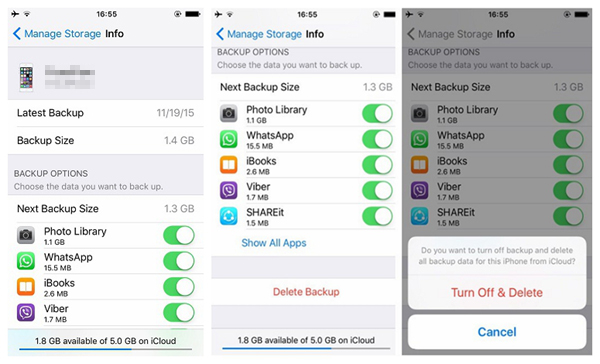
Can't Miss:
Part 6: iCloud Backup vs 3rd-party Program Backup
Obviously, iCloud backup is not the only way to store crucial data on your iPhone, iPad or Mac. Actually, compare to iCloud or iTunes, a large amount of iOS users are tending to backup iOS data with a standalone 3rd-party program or app like MobiKin Assistant for iOS. These kinds of tools will help iOS users to backup their data on desktop computer well. Here, we have made a simple comparison between iCloud backup and computer backup for your reference.
iCloud Backup
Pros
- Built-in service to backup not only data, but also settings on iDevice, so that you can restore them to your new iPhone, iPad without doing more settings.
- 5GB storage space for free, which is enough for most iOS users.
- Backup the iDevice automatically on a daily basis, which can greatly reduce the losing of crucial data.
Cons
- Require a good WiFi network, that means you can backed up data without a network connection.
- Only backup music, TV shows or movies that is purchased from iTunes.
- Only has 5GB storage space for free, so you have to pay for a larger capacity if you have the need.
3rd-party Program Backup: MobiKin Assistant for iOS
Pros
- Supports various types of files, including music, photos, TV shows, contacts, messages, notes, bookmarks, calendars, apps, etc., includes both purchased or non-purchased items from iTunes.
- Also provide users with editing function, that means you can directly edit iOS data on PC or Mac as you like.
- No storage space limited, you can enjoy all storage space on your computer.
- No requirement of WiFi or network connection.
Cons
- Not free, you need to pay for it to enjoy the full functions.
- Need to install on your desktop computer, cannot be used everywhere you like.
Download:
MobiKin Assistant for iOS is a powerful tool that helps you manage and transfer data between your iPhone and computer effortlessly. Visit the product page to learn more!
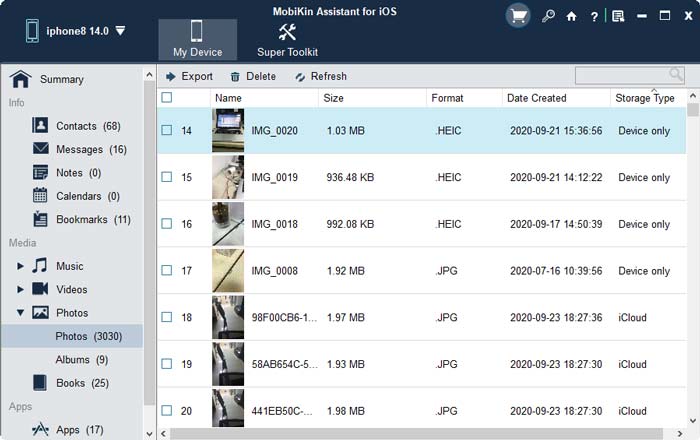
Can't Miss:
Part 7: How to View Data in iCloud Backup?
Sometimes, you may want to access specific data in your iCloud backup, like photos, contacts, or messages, without restoring everything to your device. This can be helpful if you're looking for something specific or need to recover certain files. One effective way to do this is by using MobiKin Doctor for iOS, a tool that allows you to preview and selectively recover data from your iCloud backups directly to your computer.
Key Features of MobiKin Doctor for iOS:
- View and recover specific files from your iCloud backup.
- Retrieve data from your iPhone and iPad directly without backup.
- Restore data from your iTunes backup if needed.
- Recover a wide range of files including contacts, SMS, photos, notes, videos, and more.
- Fully compatible with overall iPhone and iPad series, including the latest iPhone 17/17 Pro/17 Pro Max/Air.
How to View and Selectively Recover Data from iCloud Backup:
Step 1: Download and install the software on your computer. Open the program and select "Recover from iCloud" option. Log into your iCloud account using your Apple ID and password.

Step 2: Choose the types of data you want to view and click "Next". Wait a while for the data to load.

Step 3: Once the backup is loaded, you can preview your data now. And you can even select the files you wish to recover and click "Recover to Computer." Choose a destination folder on your computer to save the recovered files.

This process makes it simple to recover what you need from your iCloud backup without restoring your entire device.
Video Guide:
FAQs about iCloud Backup
Q1. How long does iCloud keep my backups?
iCloud keeps backups as long as you keep backing up your device. If you stop backing up, the last backup will be stored for 180 days before it's automatically deleted. To avoid losing backups, make sure to back up your device regularly.
Q2. How long does it take for an iCloud backup?
Backup time depends on how much data you have and your internet speed. A small backup can be done in minutes, but larger backups, especially with lots of photos and videos, can take hours. To speed up the process, connect to a strong Wi-Fi network and keep your device plugged in. (iCloud Backup Taking Forever?)
Q3. Are all my photos included in the iCloud backup?
It depends. If you have iCloud Photos turned on, your photos and videos are already stored in iCloud, so they won't be backed up again. If iCloud Photos is off, your photos and videos will be included in the backup.
Q4. How much storage space do I need for iCloud backup?
The amount of storage you need depends on how much data is on your device. iCloud offers 5 GB for free, but if you have lots of apps, photos, or videos, you may need to upgrade your storage plan. You can also save space by excluding apps or data you don't need to back up.
Summary
In essence, iCloud Backup is like a safety net for your device. While the technical details can be a bit overwhelming, the key takeaway is simple: it's there to protect what matters most and secure your digital life. By understanding the difference between backup and sync, and keeping an eye on your settings, you're creating a strong defense against the unexpected.
So, take a moment to double-check your iCloud settings and ensure your backup is current. This small action brings big peace of mind, knowing that your memories and personal data are safe, no matter what happens to your device.
Related Articles:
5 Methods to Restore Photos from iCloud [2025 Updated]
How Many Backups Does iCloud Keep [Full Guide]



