How to Access iCloud Notes on PC: Easy Guide in 2025
iCloud Notes is a handy feature from Apple that lets you easily create, edit, and update notes on all your Apple devices. But what if you want to view or edit your notes on your computer? In this guide, we'll walk you through three easy ways to open and manage iCloud notes right from your computer. That way, you'll always have your thoughts and to-dos at your fingertips, whether you're using your phone, tablet, or computer.
Before you get started, make sure you've enabled iCloud Notes in your iPhone or iPad's settings. Once that's done, you can learn how to access your notes on your computer.
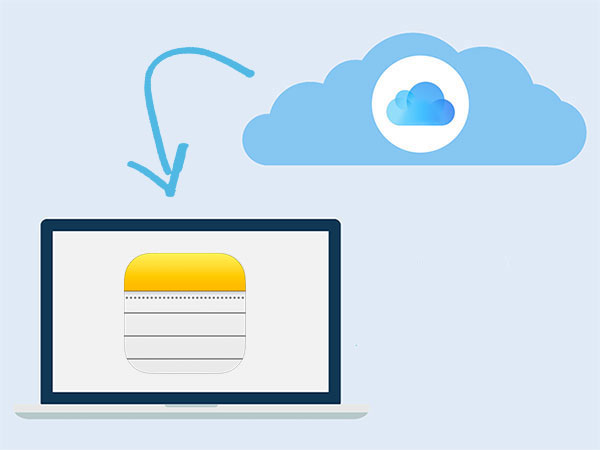
- Part 1: How to Set up iCloud Notes on an iOS device
- Part 2: How to Access iCloud Notes on PC - 3 Ways
> Way 1: View iPhone Notes on PC via iCloud Web
> Way 2: Access iCloud Notes on PC with Gmail
> Way 3: View iCloud Notes on PC with Email
> Way 4: Access iCloud Notes on PC by Doctor for iOS - Part 3: FAQs on How to Access Notes on iCloud on PC
Part 1: How to Set up iCloud Notes on an iOS device
iCloud makes it easy to keep your iPhone or iPad content synced across all your Apple devices. To get started, make sure iCloud is turned on and your device is connected to Wi-Fi. Here's how you can set up iCloud notes on iPhone:
- Open the "Settings" app on your iPhone or iPad.
- Tap your name at the top of the screen, then select "iCloud". (If you're using iOS 10.2 or an earlier version, just tap "iCloud" directly.)
- Find "Notes" and toggle it on.
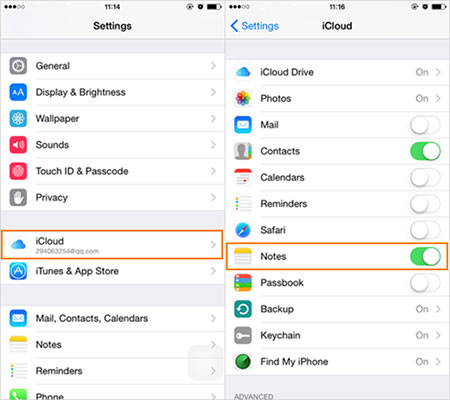
Note: Sometimes, you might run into issues like "iPhone can't back up to iCloud." If that happens, it's a good idea to troubleshoot the problem first before moving forward.
Part 2: How to Access iCloud Notes on PC - 3 Ways
Way 1: View iPhone Notes on PC via iCloud Web
Here's a simple way to access your iCloud Notes on a PC using the iCloud website. All you need is a web browser and an internet connection, and you can access your notes from any Windows PC.
- Open your web browser and go to iCloud.com on your PC.
- Sign in with your Apple ID.
- Click on "Notes" to view and manage your iCloud notes.
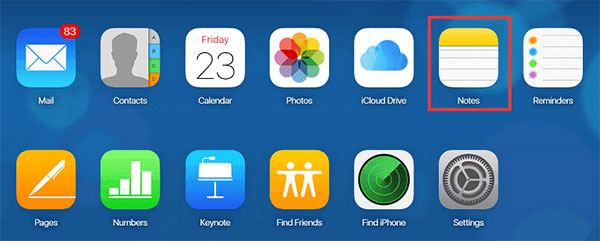
Creating a Shortcut to Access iCloud Notes Quickly
If you want to make it easier to access your iCloud Notes, you can create a shortcut to the iCloud Notes page directly on your desktop.
- Open Google Chrome on your PC and go to iCloud.com.
- Sign in with your Apple ID and go to the "Notes" section.
- Click the three dots in the top-right corner of Chrome, then select "More Tools" > "Create Shortcut."
- In the pop-up window, choose "Open as Window" and click "Create." Now you'll have a shortcut on your desktop that takes you directly to your iCloud Notes whenever you need it.
Way 2: Access iCloud Notes on PC with Gmail
You can also access your iPhone notes on a computer using Gmail, aside from emailing them. Here's how to sync your iPhone notes with Gmail:
- Open the Settings app on your iPhone and tap on "Passwords & Accounts."
- Tap "Add Account," then select "Google." Enter your account details and make sure the "Notes" option is turned on.
- On your PC, open Gmail and sign in with the same Google account you used on your iPhone.
- Click on "Notes" in Gmail, and you'll be able to view your iPhone and iCloud notes.
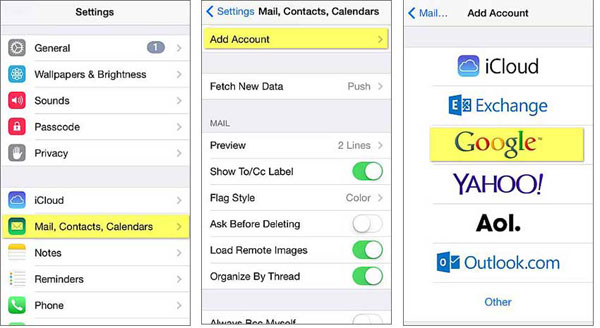
Way 3: View iCloud Notes on PC with Email
Here's an easier way to download your iCloud notes to your PC by emailing them:
- Open the Notes app on your iPhone and pick the note you want to send.
- Tap the Share button and then select the Mail option to send the note.
- Choose your preferred email service, then fill in the details to send the note.
- On your PC, open your email account and you'll find the note waiting for you to download.
Way 4: Access iCloud Notes on PC by Doctor for iOS
The common point of the above methods is that they all require the support of a stable network. If you want to access and recover notes from iCloud on your computer without an Internet connection, then MobiKin Doctor for iOS is a good choice.
This software provides a simple and efficient way to view and organize your iCloud data, such as photos, contacts, videos, notes, and iCloud Drive files. Just log in with your Apple ID, and you can easily manage all iCloud content directly from your computer without relying on an Internet connection.
Main Features of Doctor for iOS
- Access and download notes from iCloud to computer without any data loss.
- You can also restore contacts, photos, reminder, calendar, etc. from iCloud.
- Not only can you restore data from iCloud backup, but you can also restore data from iTunes backup and directly recover data from iOS devices.
- It supports iPhone 16/15/14/13/12/11/X/8/7/6, iPad 10/9/8/Pro/Air/mini/4/3/2/1, and iPod touch.
- It won't let out your privacy.
The following shows you how to access notes from iCloud on computer by using Doctor for iOS:
Step 1. Download Doctor for iOS and install it on your computer. Launch it and choose "Recover from iCloud" in the left sidebar, and then sign in to your iCloud account.

Step 2. The next screen will show you the data categories for your iCloud account. To access notes only, you can tick off the "Notes" option and click "Next".

Step 3. All the notes available in your iCloud account will be scanned out. Now, you can view these notes easily. If you want to download them to your PC, you can click on the "Recover to Computer" button at the bottom.
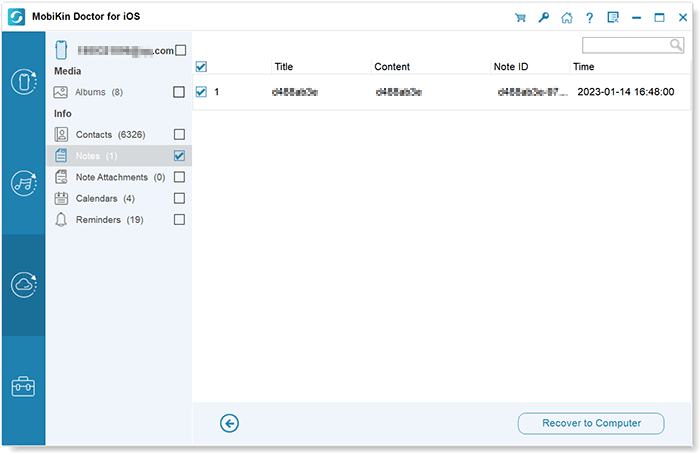
Video Guide:
Further Reading:
Part 3: FAQs on How to Access Notes on iCloud on PC
Q1: Can I write or edit iCloud notes on my computer?
Of course you can. You can log into iCloud from any web browser on your computer and create new notes or change existing ones. No special apps are needed, just a browser and an internet connection.
Q2: Will the notes I change on my computer show up on my iPhone or iPad?
Yes. Any edits or new notes you make on your computer will automatically update on your iPhone, iPad, or other Apple device as long as you're connected to the internet. All of this is synced through your iCloud account.
Q3: What if I don't see my notes on my computer?
If your notes aren't showing up or you're having trouble logging in, don't worry. This guide will walk you through troubleshooting iCloud notes not syncing issues.
Q4: Do I need an Apple device to use iCloud Notes on my PC?
Not at all. Even if you don't have an iPhone or Mac, you can still use iCloud Notes on your PC. All you need is an Apple ID and an internet connection.
Closing Remarks
If you're someone who uses both Apple and Windows devices, being able to access your iCloud Notes from a PC is really important. Luckily, there are several easy ways to do this. You can sign in to the iCloud website, use your email account, or try a third-party tool like Mobikin Doctor for iOS. Even if iCloud isn't set up on your computer, Doctor for iOS still lets you view and manage your notes with no hassle. We hope this guide makes things easier for you—and if it does, feel free to pass it along to anyone else who might find it useful!
Related Articles:
4 Easy Ways to Recover Permanently Deleted Notes on iPhone
[Top 7 Solutions] iPhone Notes Disappeared after Update



