iPhone Keeps Disconnecting from WiFi? 10 Proven Solutions Here!
Is your iPhone WiFi keeps disconnecting or randomly turning it off on iOS 16/17/18/26? This frustrating issue is usually caused by connectivity glitches that cause your device to lose Wi-Fi signal repeatedly. While it can be annoying, don't worry - there are several solutions that can help fix this problem. In this article, we've gathered the most effective methods to resolve this issue and get your iPhone back to smooth, uninterrupted Wi-Fi usage.

- Part 1: Why Does My iPhone Keeps Disconnecting from WiFi?
- Part 2: How to Fix iPhone Keeps Disconnecting from WiFi
- Method 1: Reconnect to Your WiFi Network
- Method 2: Check Your Wi-Fi Router
- Method 3: Reset Your Network Settings
- Method 4: Turn Off WiFi Assist
- Method 5: Disable Your VPN
- Method 6: Force Restart Your iPhone
- Method 7: Renew Lease
- Method 8: Turn On Auto-Join
- Method 9: Update Your iOS System
- Method 10: Use iOS System Recovery [One-Click Fix!]
- Part 3: FAQs about WiFi Keeps Disconnecting on iPhone
Part 1: Why Does My iPhone Keeps Disconnecting from WiFi?
If your iPhone keeps dropping its Wi-Fi connection whenever the screen locks, you're not alone. This issue can happen for a few different reasons, and understanding them will help you find the right fix.
- Wrong Settings: Your iPhone might be set to favor mobile data instead of Wi-Fi. When that happens, it automatically switches to cellular data once the screen is locked.
- Software Bugs: Small software glitches or temporary system bugs can interrupt your Wi-Fi connection while your phone is idle or locked.
- Router Issues: Sometimes, the problem isn't with your iPhone at all, it's your Wi-Fi router. A weak signal or a router malfunction can cause your phone to lose connection when it goes to sleep.
- VPN Interference: If you're using a VPN, it might interfere with your network connection, making Wi-Fi unstable when your iPhone is locked.
- Auto-Join Turned Off: Your iPhone will only reconnect to known networks automatically if the Auto-Join option is enabled. If it's off, your phone might disconnect and fail to reconnect after locking.
You May Want to Know:
Part 2: How to Fix iPhone Keeps Disconnecting from WiFi
Method 1: Reconnect to Your WiFi Network
If you've been connected to the same WiFi for a long time, issues can arise. Disconnecting and reconnecting can often solve the problem.
- Open "Settings" and go to "Wi-Fi".
- Locate your WiFi network and tap the "i" icon next to it.
- Select "Forget This Network".
- Then, return to "Wi-Fi" in Settings, enter your password, and reconnect to your network.
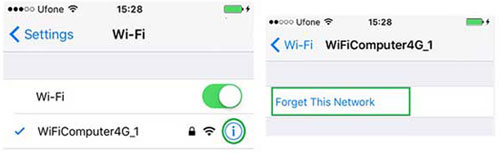
Method 2: Check Your Wi-Fi Router
A faulty Wi-Fi router can sometimes be the cause of the problem. Here's what you can do to troubleshoot:
- Restart the router: This can help resolve any temporary issues with the internet connection or the router itself.
- Replace the router: If restarting doesn't work, try using a different router to see if the disconnection problem continues.
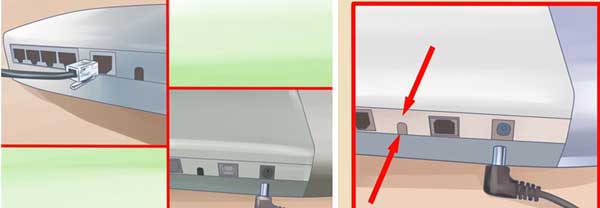
Be sure to try both steps to check if the issue lies with the router. If the problem persists, check out the other solutions we've listed below - they should help fix the issue.
Method 3: Reset Your Network Settings
If your iPhone keeps disconnecting from Wi-Fi despite trying other solutions, resetting your network settings might help. This can resolve various hidden network problems, but be aware that it will erase all saved Wi-Fi passwords, network names, and Bluetooth connections.
- Go to "Settings" > "General".
- Scroll down and tap "Transfer or Reset iPhone" at the bottom.
- Select "Reset" > "Reset Network Settings", and then enter your passcode to confirm.
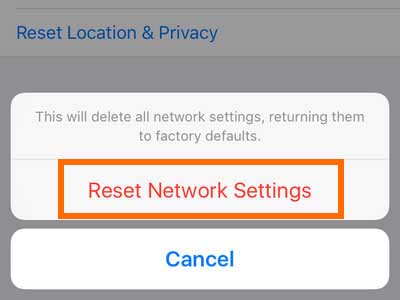
Learn More:
Method 4: Turn Off WiFi Assist
WiFi Assist is a feature that switches to your mobile data when your WiFi signal is weak. If you want to prevent this from happening, you can turn it off by following these steps:
- Open the "Settings" app on your iPhone.
- Tap on "Cellular".
- Scroll down and toggle off "WiFi Assist".
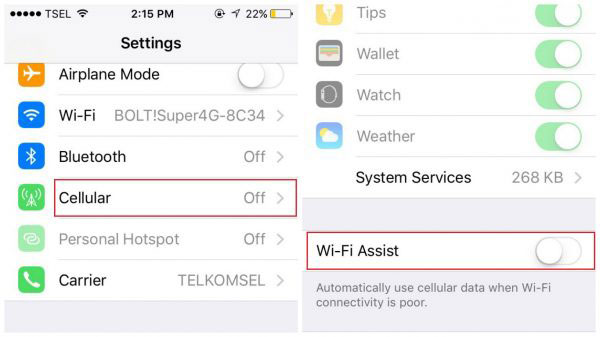
Method 5: Disable Your VPN
A VPN can sometimes disrupt your connection, especially if the server is slow or having issues. Turning it off might help your phone connect directly to Wi-Fi without any interference.
If you're using a third-party VPN app, just open the app and turn it off. For a built-in VPN, follow these steps:
- Open "Settings" and go to "General".
- Tap "VPN & Device Management".
- Select "VPN" and toggle off the switch next to "VPN Status".
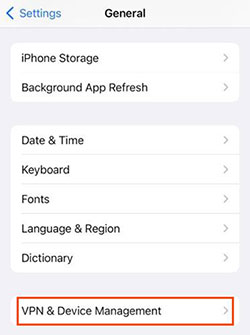
Method 6: Force Restart Your iPhone
If your iPhone is disconnecting randomly, a force restart might help resolve the issue. Restarting your device can close any apps or processes running in the background and give your iPhone a fresh start, potentially clearing up minor glitches. Here's how to force restart your iPhone, depending on the model:
- For iPhone 8, iPhone SE (2nd generation), and newer models: Press and release the Volume Up button, then press and release the Volume Down button. Next, press and hold the Side button until the Apple logo appears.
- For iPhone 7: Press and hold both the Volume Down button and the Sleep/Wake button at the same time. Keep holding them until you see the Apple logo.
- For iPhone 6s and iPhone SE (1st generation): Press and hold both the Home button and the Sleep/Wake button at the same time. Keep holding them until the Apple logo shows up.

Learn More:
Method 7: Renew Lease
If your iPhone keeps disconnecting from Wi-Fi on iOS 26/18/17/16, renewing the lease on your Wi-Fi network might help. This process updates your network's address settings. Here's how to do it:
- Open "Settings" on your iPhone.
- Go to "Wi-Fi".
- Tap the "info icon (i)" next to the network you're connected to.
- Select "Renew Lease".
- Confirm by tapping "Renew Lease" again.
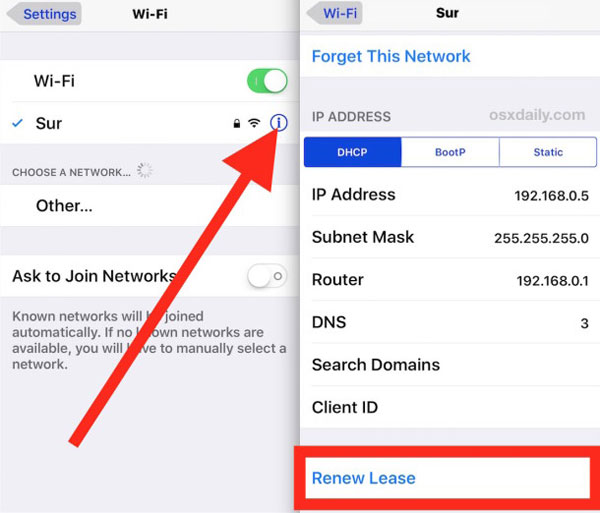
Method 8: Turn On Auto-Join
If your iPhone keeps disconnecting from Wi-Fi, it could be because the Auto-Join feature is turned off. Enabling this feature will help keep your Wi-Fi connection stable. Here's how to do it:
- Open the "Settings" app on your iPhone.
- Tap on "Wi-Fi".
- Next, tap the "i" icon next to the Wi-Fi network you're connected to.
- Turn on the "Auto-Join" option.
- Done! Your iPhone is now set to automatically join this Wi-Fi network.
Method 9: Update Your iOS System
If your iPhone's iOS is outdated, it could cause minor software issues, like WiFi connection problems. To avoid this, make sure you're always running the latest version of iOS. Simply go to Settings, tap General, and select Software Update. If a new update is available, just hit the "Update Now" button. (How to Update iPhone without WiFi?)

Method 10: Use iOS System Recovery [One-Click Fix]
iOS System Recovery is an easy-to-use tool designed to help fix more than 150 system issues on your iPhone or iPad. Whether your device is stuck on the Apple logo, frozen, or facing Wi-Fi problems, this tool can solve these issues quickly and efficiently, without any data loss.
With just one click, you can repair your device, exit or enter recovery mode, upgrade or downgrade iOS, and more. The process is simple and doesn't require technical expertise, making it a perfect solution for users who want to fix their iPhone easily.
Key Features of iOS System Recovery:
- Fix Wi-Fi disconnection issues caused by iOS glitches without losing your data.
- Resolve over 150 system issues, including stuck Apple logos, boot loops, black/white screens, and more.
- Enter and exit recovery mode with a single click.
- Upgrade or downgrade iOS without losing any data.
- Easy to use, fast, and secure.
- Compatible with both Windows and macOS, supporting iOS 26 and iPhone 17.
How to Use iOS System Recovery to Fix iPhone WiFi Keeps Disconnecting:
Step 1: Launch the Software
Download and install iOS System Recovery. Open the program and click on "iOS System Recovery" to begin.

Step 2: Connect Your Device
Use a USB cable to connect your iPhone to your computer. Click "Start" to continue.

Step 3: Step 3: Choose a Repair Mode
Select "Standard Repair" to keep your data intact. This is the recommended option for most issues. If it doesn't work, you can try the "Advanced Mode," but be aware that it will erase all data on your device.
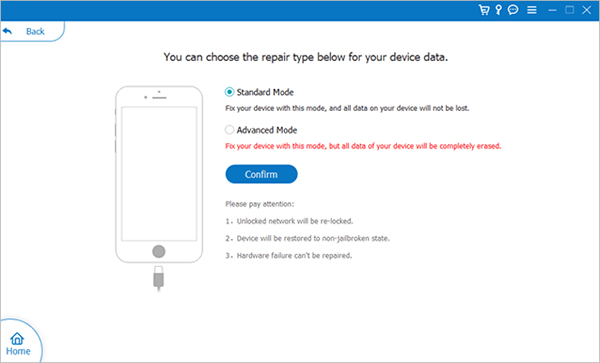
Step 4: Download Firmware and Start the Repair
Verify your device information and download the necessary firmware package. Once downloaded, click "Repair" to begin the fixing process. Wait a few minutes for the system to complete the repair. Once finished, your iPhone will be back to normal!

Part 3: FAQs about WiFi Keeps Disconnecting on iPhone
Q1: What if my iPhone disconnects from all Wi-Fi networks, not just one?
This likely points to a system or hardware issue rather than just a problem with your router. Try resetting your network settings and updating your iPhone's software. If the problem persists, using a repair tool like iOS System Recovery (available for both Windows and macOS) can help fix system glitches without deleting your data.
Q2: Can Bluetooth cause Wi-Fi problems on my iPhone?
Yes, Bluetooth can interfere with Wi-Fi since both use the 2.4GHz frequency band. This can result in weak or unstable connections. To check, you can either switch your Wi-Fi to the 5GHz band or temporarily turn off Bluetooth and see if the issue improves.
Q3: Could a damaged Wi-Fi antenna be the cause?
It's unlikely, but not impossible. If your iPhone constantly loses Wi-Fi connection or can't find networks after trying software fixes and resets, there might be an issue with the Wi-Fi module or antenna. In such cases, it's best to take it to an Apple Store or authorized service center for a closer look.
Q4: My iPhone is connected to Wi-Fi, but the internet isn't working. Is it the same issue?
Not exactly. If you're connected to your Wi-Fi but can't get online, that usually means your router is connected to the network but not the internet. This is typically a problem with your router or internet service provider (ISP). The first step is to restart your router and modem to see if that fixes the issue.
Write in the End
I've tested all the methods, and they work perfectly across different iPhone models and iOS versions. However, the most effective solution for fixing the issue of iPhones disconnecting from Wi-Fi when locked is using iOS System Recovery. It's highly recommended because it's easy to use and boasts a great success rate. It saved me a lot of time and hassle. Give these solutions a try, and hopefully, they'll help you too!
Related Articles:
4 Ways: Transfer Data from iPhone to iPhone without WiFi
Does Move to iOS Need WiFi? Answer, Fixes, & Substitutes



