Is It Possible to Back Up iPhone without WiFi? 3 Feasible Ways for You
It is convenient to back up iPhone to iCloud over WiFi. Yet, do you know how to keep from losing any iOS data if the device is under no WiFi condition? That is, can you use iCloud without WiFi or how to back up iPhone without WiFi or WLAN?
It wouldn't be that hard, actually. Optionally, we can back up iPhone with Cellular data, or a USB cable, aside from doing this with WiFi. In the following, we will detail three options for your reference.
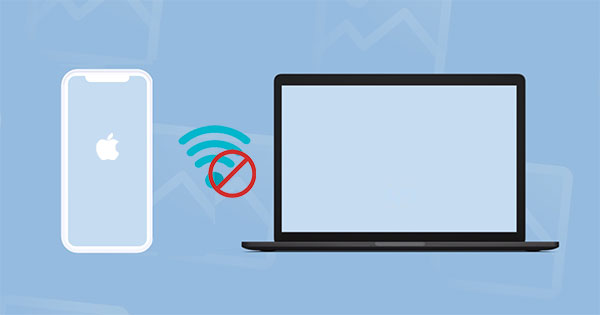
Option 1: How to Back Up iPhone without WiFi via Assistant for iOS
Any idea on how to back up iPhone on a computer without WiFi in a flexible way? MobiKin Assistant for iOS can make it come true. As a top-notch iOS assistant, this program can protect both the current iOS data and original backups. It works independently (without iTunes) and ensures a satisfactory outcome. On top of that, it's also an all-rounder for iOS data transfer and management.
Key highlights of Assistant for iOS:
- One-click to back up iPhone to computer/iTunes flexibly.
- Restore iPhone from backup files without overwriting the existing ones.
- Work for a whole of iOS data types, including Contacts, Videos, Photos, Songs, eBooks, Text Messages, Notes, Safari Bookmarks, Voice Memos, Podcasts, Ringtones, Playlists, etc.
- Transfer files between iOS devices and PCs/Macs.
- Manage iOS content on a computer directly.
- It is compatible with iPhone 12/12 Pro (Max)/mini, iPhone 11/11 Pro (Max), iPhone X/XR/XS/XS Max, iPhone 8/8 Plus, iPhone 7/7 Plus, iPhone 6/6S/6 Plus, iPad, iPod touch, etc.
- It won't let out your privacy.
- It also comes with a Mac version.
How to back up iPhone to computer without WiFi using Assistant for iOS?
Step 1. Run the program and link your iPhone to a computer
Be sure to install the program on your computer. Then connect your iPhone to the PC/Mac via a USB cable, and run the software. It will automatically detect your phone and show you a screen like below.

Step 2. Preview and mark the iPhone data for backup
Click on the data types you want to back up from the left menu. Soon, you can preview and handpick what you desire on the right.
Step 3. Start to back up iPhone data to computer
Click the "Export" icon from the top menu. Then, save the selected iPhone items to any location of your computer.

This utility also helps to bulk back up iPhone to iTunes. To achieve this, click "Super Toolkit" from the program interface. Tap "iTunes Backup & Restore". Then select "Backup". Select a device to back up and pick a location to save the items. Finally, tap "OK" to commence.

You May Also Need:
- Full Guide on How to Connect iPhone to PC and Transfer Files?
- 3 Easy Ways to Recover Deleted Photos from iPhone without Backup
Option 2: How to Back Up iPhone to iCloud without WiFi via iCloud Drive
iCloud Drive makes it possible to access files from all of your iPhones. Although it cannot perform a full iCloud backup, users are able to upload some media and other files to iCloud Drive without being connected to WiFi.
Well, here's a question - can I back up iPhone to iCloud without WiFi? In fact, wirelessly backing up iDevice via Cellular data isn't allowed for iCloud backup, but you can use iCloud Drive to do it as a workaround.
How to connect to iCloud without WiFi and then run a backup on it?
- Go to iPhone Settings > iCloud > enable iCloud Drive. From here, you can see a toggle for Show on Home Screen, which enables you to launch the app.
- From the same page on Settings, you can see a toggle for "Use Cellular Data" towards the bottom of your screen. Just switch on cellular uploads.
- If you didn't have iCloud Drive enabled on iOS 9 before updating to the latest iOS version, you need to download the app from the App Store. Then launch App Store from the home screen, find the iCloud Drive, hit Get, and the download will begin automatically.
- When you open the app, you'll see a list of folders with files.
- Select the ones you need for backup.
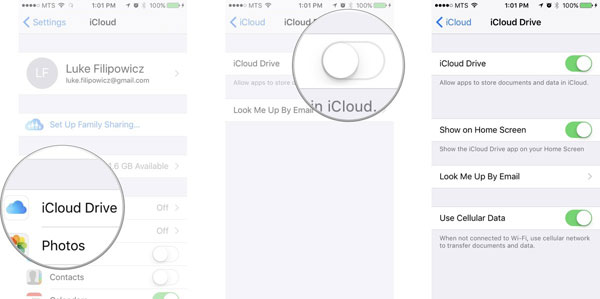
Sometimes, you don't have unlimited iCloud space to store or move files around. By default, you can get 5GB of free storage. So, some folks may delete old iPhone backups to make more space if they need more than that.
Extended Reading:
- Everything You Need to Know about iCloud Backup
- How to Transfer Data from iPhone to Android? It's a Piece of Cake
Option 3: How to Back Up iPhone without WiFi Using iTunes
iTunes is a commonly used tool for Apple users to back up or manage iPhone content. It is a full backup solution that doesn't enable you to selectively back up iPhone data. However, iTunes cannot back up the following:
- Content from the iTunes/App Stores.
- Content synced from iTunes.
- Photos that are already stored in the iCloud.
- Files downloaded directly to iBooks.
How do I back up my iPhone 12/11/XR/Xs/X/SE/8/7/6 without WiFi using iTunes?
- Launch iTunes and connect your iPhone to a computer via a USB cable.
- Once connected, you can see a phone-shaped icon in the menu bar, just tap it.
- Click on Summary > Back Up Now to manually back up iPhone without WiFi.
- Or you can refer to the Automatically Back Up option where you can click "This computer" to create a new and local backup immediately each time you connect your iPhone to the computer.
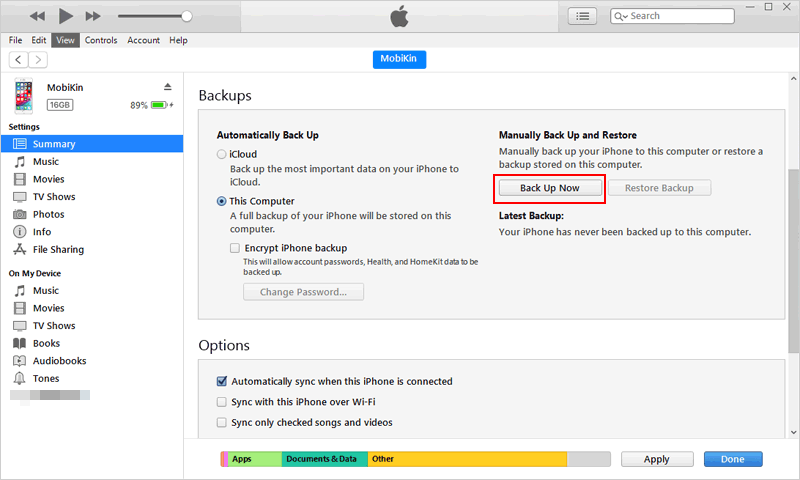
Important: Apple phased out iTunes on the new macOS update. Thus, for Mac users with Macs running macOS Catalina (10.15), please use Finder instead to back up the iPhone without WiFi. To do it, simply plug in your iPhone and pair it with Finder. The rest is almost the same as we just mentioned above.
Some drawbacks of this method:
- You can see whether your iPhone backup succeeds or not from iTunes Preferences, but you aren't allowed to view the backups on the computer.
- Health and Activity data backup via iTunes couldn't be completed unless you encrypt your backup file.
- At times, iPhone won't back up via iTunes due to unclear reasons.
Calling It a Wrap
It's time to wrap up this post. Generally, you can opt for either the professional software in Option 1 or iTunes/iCloud to make backups without WiFi. To dig a little deeper, if you don't want to bear the high data charges, you can turn off this feature and pick iTunes or MobiKin Assistant for iOS to back up your iPhone without WiFi. But in view of iTunes' more obvious shortcomings, it's wise to select the latter to run a wireless backup of your iPhone.
Related Articles:
7 Top-rated Ways to Delete All Photos from iPhone 15/14/13/12/11 [2023]
iPhone Won't Connect to WiFi, How to Fix It? [Solved]
How to Transfer Samsung/Android Data Wirelessly
How to Remove iCloud Account from iPhone/iPad without Password? [Fixed]
How to Transfer iPhone Files to PC without iTunes Easily?
[Easy Guide] How to Transfer Data from iPhone to iPhone without iCloud?



