4 Ways to Update iPhone without WiFi [iOS 15 Supported]
"I want to update to iOS 15, but I am not in a place where I could get WiFi. I have several 2 gigabytes of LTE. Can I update my iPhone without WiFi?" - from Apple Support Communities
Multiple individuals sharing a WiFi network may make an iPhone iOS update at a fairly slow and inefficient pace, even compared to 4G networks. And sometimes, you are in a position where there is no WiFi connection, just as the situation mentioned in the preface. So, is it possible to update iPhone wirelessly? How to update iPhone without WiFi? Well, that's not a tough question because this article will clear them up for you right now.
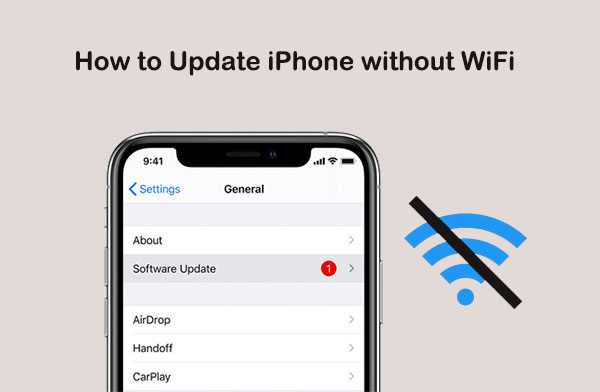
Part 1: Can You Update iPhone without WiFi?
Absolutely YES. The challenge is iPhone does not make it easy for you to accomplish this, for Apple has officially placed some restrictions on iOS update via cellular data or a computer.
However, it is still practical to make updates with cellular data. And on top of that, you can also do the job with a professional tool for a smooth update. Before going any further, please check if your iPhone has enough storage to get the newest iOS 15/14 update. Next, let's get down to business now.
Click to Learn:
- Is It Possible to Back Up iPhone without WiFi? 3 Feasible Ways for You
- [Solved] iPhone Lost Contacts after iOS 17 Update? Here's the Fix!
Part 2: How to Update iPhone without WiFi via Professional Tool
If you have a wired Internet connection on your computer, you can try the iOS System Recovery to update your iPhone by downloading the firmware with simple clicks. This full-fledged iPhone repair tool could be the best option for you to fix almost all the device/iTunes/iOS mode/screen issues, including iOS updates. What's more, it is an all-rounder in terms of Apple device troubleshooting and free of any virus or malware.
Key features of iOS System Recovery:
- Update iPhone without WiFi and won't harm the iOS data.
- Downgrade iOS without iTunes.
- Fix 50+ problems, including white/red/black screen of death on iPhone, battery draining fast, boot loop, and more.
- Offer two repairing modes to fix various iOS issues.
- Work for almost all iDevices, covering iPhone 14/14 Pro/14 Pro Max/14 Plus, iPhone 13/13 Pro (Max)/13 mini/12/12 Pro (Max)/12 mini, iPhone 11/11 Pro/11 Pro Max, iPhone X/XR/Xs/Xs Max, iPhone 8/8 Plus, iPhone 7/7 Plus, iPhone 6/6S/6 Plus, iPod touch, iPad, etc.
- It won't disclose your privacy.
How to update iOS without WiFi via iOS System Recovery?
Step 1. Connect your iPhone to a computer via a USB cord. Tap "Trust" on your iPhone as needed. This will grant the computer to manage your iOS data.

Step 2. Click the "Start" button to continue.

Step 3. Select the "Standard Mode", check the basic info of your iDevice, and click "Optimize".
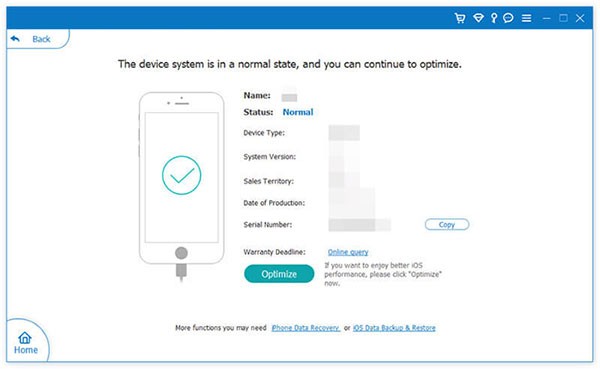
Step 4. This tool will match your device info. Just check if it is correct. Next, you'll see the iOS version your iPhone is compatible with. Lastly, pick the correct one and click "Next" to download the firmware for the iOS update.
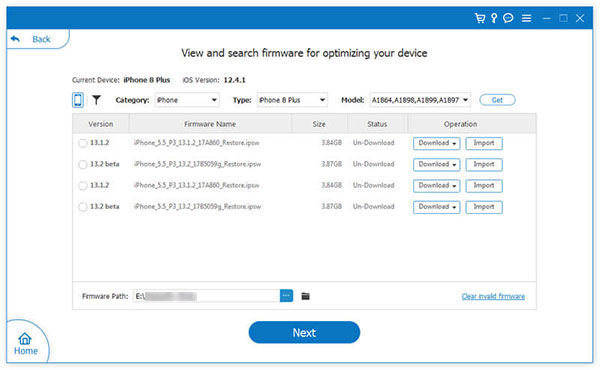
Do you need WiFi to update iPhone? If so, simply check the full iOS update guide here.
Part 3: How to Update iPhone without WiFi or Computer via Hotspot
By creating a personal hotspot on a spare iPhone and using it as a WiFi network, you can easily update to iOS 15 in this way. In doing so, your iPhone will consider Hotspot as any other WiFi connection and let you get the iOS updated. To update iPhone through Hotspot, you can:
- Open the "Settings" app on your iPhone and tap on "Cellular".
- Tap on the option that says "Personal Hotspot" and turn it on.
- Go back to your main iPhone that you wish to update.
- Launch the "Settings" app, tap on "Wi-Fi", and connect to the personal hotspot you created.
- After that , head to "Settings" > "General" > "Software Update".
- Wait for your iPhone to check, download, and install new updates.
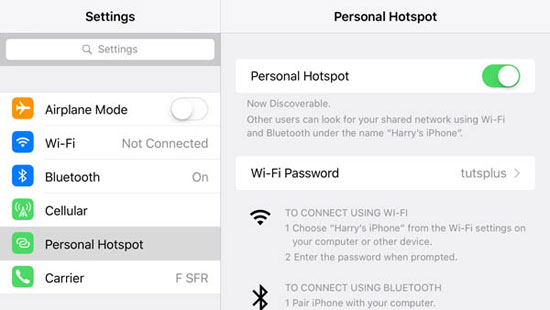
You Might Also Like:
Part 4: How to Update iOS without WiFi via Cellular Data
Rather than updating iPhone through unstable WiFi, you are advised to do it via your mobile data if you're on a 5G network. As you might expect, you have to make sure you have enough data plan on your device and double-check the battery to see if it is at least 50 percent charged. Plus, if your device is running out of storage, you can free up space on iPhone before the update.
How to update iPhone software using mobile data?
- Turn on the "Cellular Data" from "Settings" on your iPhone.
- Go to the "General" option and tap it.
- Now, look for "Software Update" and tap on it.
- Your iPhone will follow your command and look for the update before informing you.
- After that, tap on "Download and Install" and follow the prompts.
- Next, the update will begin, and a pop-up will soon ask you to install the iOS system right now or later.
- Tap "Install Now", and your installation will start.
- While installing, your iPhone screen will go black, showing the Apple logo and the installation status.
- Once done, the device will restart, and you will be asked to enter the passcode.
- Type in your passcode when prompted.
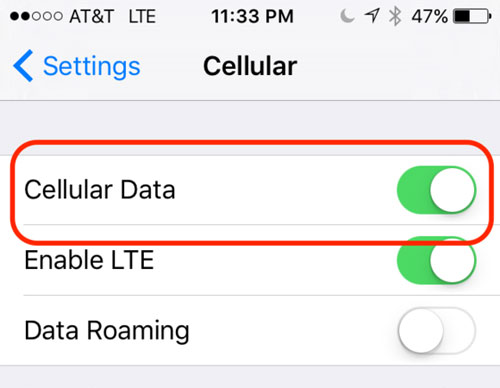

Part 5: How to Download iOS Updates without WiFi via iTunes
Before stepping forward, please ensure you took a backup of your iPhone and had encrypted it. Then, download and install the latest version of iTunes on your computer. Next, let's see how to install iPhone update without WiFi via iTunes:
- Open iTunes on your computer and plug your iPhone 13/12/11/XR/X/8 to the computer with a USB cable.
- On the main interface, you can tap the "device" icon at the top left corner.
- Go to "Summary" and tap "Check for Update".
- If there is an update available, please click "Download and Update".
- After that, you need to agree to the terms and conditions and enter the passcode on your device if prompted.
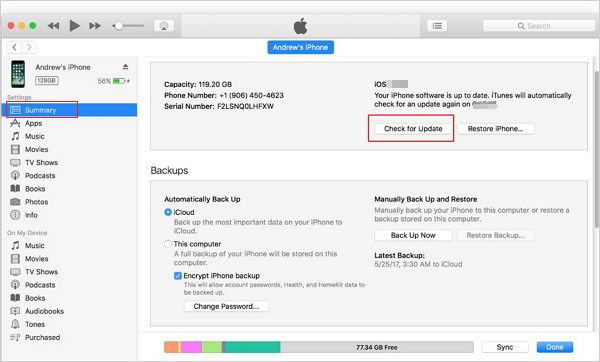
In Conclusion
Lastly, when it comes to how to update iPhone without WiFi, iOS System Recovery is obviously the most recommended program. It is not just a professional iOS update tool. For example, it can help repair the problems you encounter when updating the system, backing up, or restoring iOS data. In addition, it can also get you out of trouble when you manage an iPhone/iPad/iPod touch that behaves abnormally.
Finally, please share this post on social media if you find it is of great help.
Related Articles:
iPhone/iPad Stuck on Preparing Update to iOS 14/15/16? 9 Methods for You
3 Methods to Update iPhone without iTunes [iOS 16/15/14.6 Supported]
iPhone Won't Connect to Wi-Fi, How to Fix It? [Solved]
Want to Downgrade iOS 15 Beta to iOS 14 without iTunes? 3 Simple Ways are Here!
[Easy Guide] How to Transfer Data from iPhone to iPhone without iCloud?
[Full Guide] How to Erase iPhone without Password Permanently?



