9 Ways to Fix Screen Recording Not Working on iPhone/iPad
Screen recording on your iPhone is a super handy tool. It's perfect for when you want to capture and share video with friends, family, or coworkers. Whether you're trying to show someone a mistake on your phone, teach them how to use an app, record a gaming session, or anything else, it's an easy way to share exactly what's happening on your screen.
But sometimes, iPhone screen recording may not work, even with the latest iOS version, like iOS 26. If this happens, don't worry! There are easy fixes to get your iPhone screen recordings back on track.
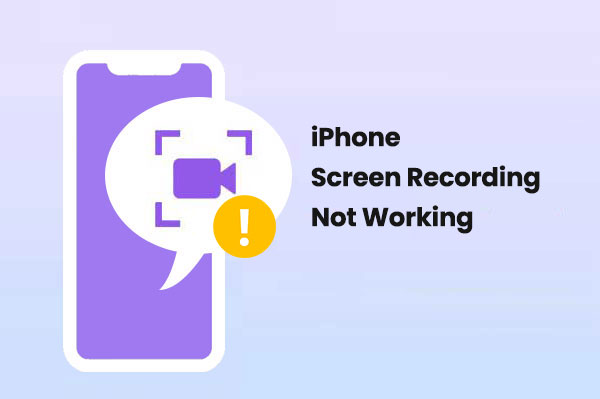
- Part 1: Why is Screen Recording Not Working on My iPhone?
- Part 2: How To Fix iPhone Screen Recording Not Working Issue
> Fix 1: Add Screen Recording to the Control Center
> Fix 2: Restart and Reset Your iPhone
> Fix 3: Check Restrictions and Re-enable Screen Recording
> Fix 4: Update iOS to the Latest Version
> Fix 5: Turn Off Low Power Mode
> Fix 6: Check Your iPhone's Storage Space
> Fix 7: Reset All Settings
> Fix 8: Enable the Microphone - Part 3: One-Stop Solutions to Fix iPhone Screen Recording Not Working [HOT!]
- Part 4: FAQs for iPhone Screen Recording Not Working
Part 1: Why is Screen Recording Not Working on My iPhone?
If you're unable to use screen recording on your iPhone with iOS 17, 18, or 26, there could be several reasons behind it. Fortunately, most issues have simple fixes, and a few quick steps can help get it working again. However, sometimes you may need a more detailed solution.
Here are some common reasons why screen recording might not be available, which will help you troubleshoot the issue:
- Restrictions on your iPhone: Internal settings may be blocking screen recording.
- Low storage or battery: If your device is running low on space or charge, screen recording might not work.
- Conflicting apps: Other screen recording apps on your phone could be causing issues.
- Copyright-protected content: You may not be able to record content that is protected by copyright.
You May Want to Know:
Part 2: How To Fix iPhone Screen Recording Not Working Issue
Let's go through the solutions step by step. Follow each one until your screen recording problem is fixed.
Fix 1: Add Screen Recording to the Control Center
Before you start recording your iPhone or iPad screen, make sure Screen Recording is enabled and added to the Control Center. Here's how:
- Open "Settings" and tap on "Control Center".
- Scroll down and find Screen Recording, then tap the "+" to add it.
- Now, you can easily access screen recording directly from the Control Center.
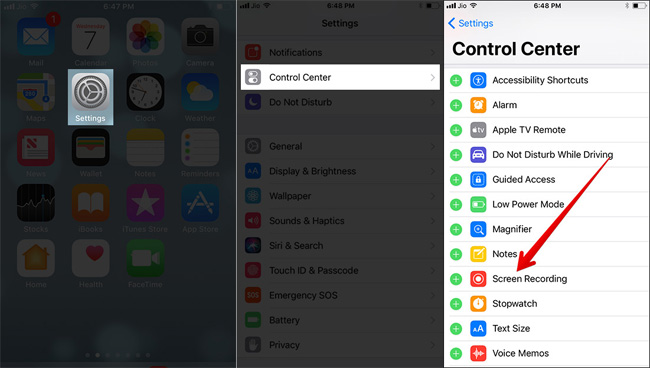
Fix 2: Restart and Reset Your iPhone
If you're facing technical problems with screen recording not working on your iPhone or iPad, try force restarting your device. (iPhone Won't Turn On?)
- For iPhone 8, 8 Plus, and newer models: Press the Volume Up button, then the Volume Down button. Next, hold the Side button until the Apple logo shows up.
- For iPhone 7 and 7 Plus: Press and hold both the Side button and the Volume Down button at the same time until the Apple logo appears.
- For iPhone 6, 6S, and earlier models: Press and hold both the Home button and the Side button together until you see the Apple logo.

Fix 3: Check Restrictions and Re-enable Screen Recording
If your screen recording isn't working on your iPhone, it might be due to restrictions that block it. Here's how to fix it:
- Go to "Settings" > "Screen Time" > "Content & Privacy Restrictions".
- Tap on "Content Restrictions" and ensure that screen recording is allowed in the Game Center section.
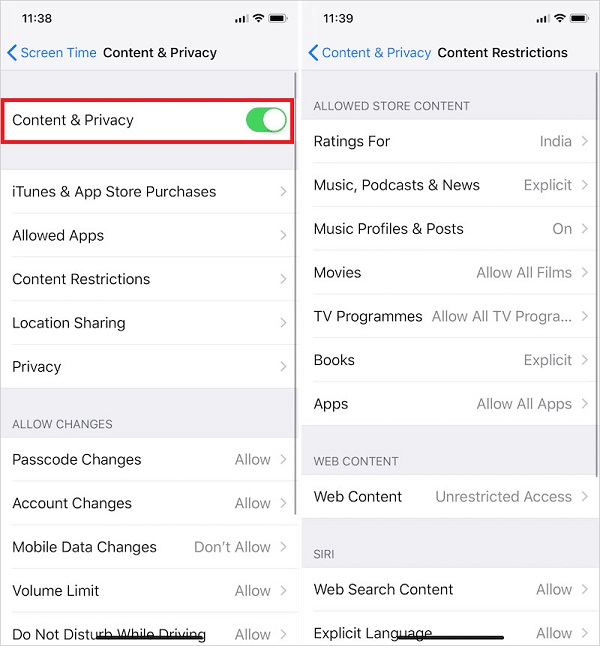
Fix 4: Update iOS to the Latest Version
To see if there's an update available, head to "Settings" > "General" > "Software Update". If an update is ready, just follow the on-screen instructions to download and install it. (iOS Update Paused?)

Fix 5: Turn Off Low Power Mode
Low Power Mode limits certain background activities and performance to save battery. This can sometimes cause issues with screen recording on your iPhone. Turning it off could help fix the problem.
To disable Low Power Mode, follow these steps:
- Open the Settings app on your iPhone.
- Tap on "Battery".
- Find the "Low Power Mode" option and toggle it off.
Once Low Power Mode is off, screen recording should work as expected.
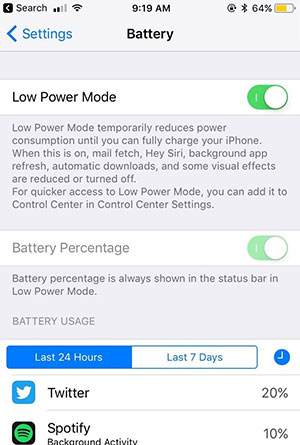
Fix 6: Check Your iPhone's Storage Space
To see if your iPhone or iPad is running out of storage, go to "Settings" > "General" > "iPhone/iPad Storage". At the top of the screen, you'll see how much free space is left. If you're running low, there are several ways to free up storage on your iPhone.
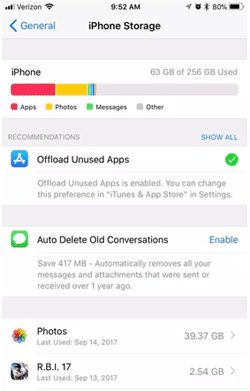
Fix 7: Reset All Settings
If nothing else works, sometimes the best option is to start fresh. Resetting your iPhone to its original settings can help, but be aware that it will erase your data, so make sure to back up your device before proceeding.
To do this, go to "Settings" > "General" > "Reset" > "Reset All Settings".
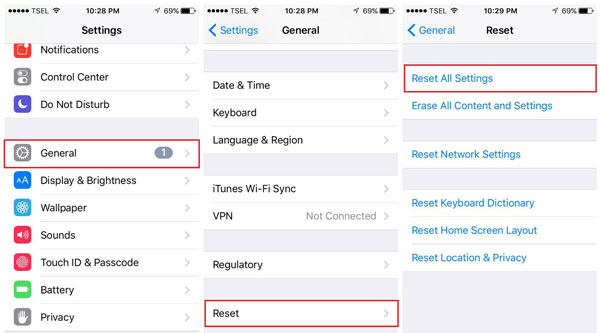
Once you confirm, your iPhone will return to its factory default settings.
Fix 8: Enable the Microphone
If your screen recording is missing audio, it's likely because the microphone wasn't turned on. Here's a simple fix:
- Swipe open the Control Center and tap the Screen Recorder.
- Press and hold the Screen Recorder icon until the settings appear.
- Ensure the "Microphone On" option is selected.
Part 3: One-Stop Solutions to Fix iPhone Screen Recording Not Working
If your iPhone screen is still not responding properly after trying the previous solutions, the issue might be related to the system itself. In that case, you might want to try iOS System Recovery. This reliable tool helps fix iPhone, iPad, and iTunes issues by quickly scanning your device, finding the problem, and repairing it in just a few minutes. Once it's fixed, you can easily record your screen without any trouble.
Key Features of iOS System Recovery:
- Fix iPhone/iPad screen recording issues with just one click.
- Fix over 150 iOS system problems, including Apple logo stuck, boot loops, frozen screens, black or white screens.
- Lets you enter and exit recovery mode to fix frozen issues.
- Downgrades or updates iOS without losing any data.
- Safe, quick, and easy to use. No technical skills needed.
- Works with all iPhone models and iOS versions, including the latest iOS 26 and iPhone 17.
How to fix screen recording not working on iPhone/iPad:
Step 1: First, download and install the iOS System Recovery tool on your computer. Once it's installed, launch the program and select "iOS System Recovery" to begin.

Step 2: Connect your iPhone to your computer using a USB cable. Hit "Start" on the main screen to proceed.

Step 3: Choose "Standard Mode" and click "Confirm." This option will fix your issues without deleting any data.
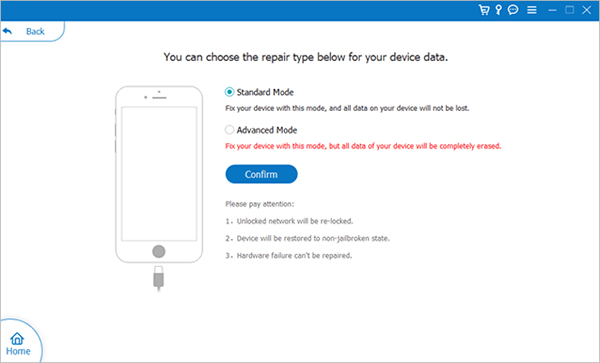
Step 4: Make sure your iPhone's details (like model and iOS version) are correct. Once everything looks good, click "Repair." The tool will download the necessary firmware to fix any system problems affecting your iPhone's screen recording feature.

After the repair, try using screen recording on your iPhone again.
Write in the End
That's everything you need to know about fixing screen recording issues on your iPhone. We hope this guide helps you resolve the problem. Also, iOS System Recovery is definitely worth a try if you're looking for an easy way to fix iOS system problems, including screen recording issues. If you come across any other issues with Screen Recording, or if you have more tips to share, feel free to drop a comment below.
Part 4: FAQs for iPhone Screen Recording Not Working
Q1: How long can I record my screen on an iPhone?
There's no set time limit for screen recording on your iPhone. The length of your recording depends on the available storage space on your device. If you've only got a few gigabytes free, your recording might only last for a short time. But with more space, you could record for hours!
Q2: Can I record my screen during a FaceTime call?
Unfortunately, iOS doesn't allow screen recording while you're on a FaceTime call. This restriction is likely in place to protect privacy. (How to Share Screen on Facetime?)
Q3: Why is there no sound in my screen recording?
The most common reason is that the microphone wasn't turned on. To fix this, swipe into the "Control Center" while recording and tap the microphone icon. It will turn red when it's active and recording sound.
Related Articles:
8 Best MP4 Screen Recorders for Windows/Mac [2025 Latest]
An Impartial WooTechy MirrorDisp Review & Its Alternative
5 Easy Ways to Control iPhone with Broken Screen [2025]
QuickTime Screen Recording Not Working on Mac? 4 Ways to Fix It



