How to Print Pictures from iPhone? Top 3 Ways Are Here
Taking photos with your iPhone is a daily habit for many of us, whether it's on vacation, with your loved ones, or just strolling down the street. However, sometimes you may want more than just a digital photo on your screen. You may want a real photo that you can touch, frame, or give to a friend. So, how do you print pictures from iPhone?
If you have an AirPrint-enabled printer, then you can print directly from your phone. But if you don't have a dedicated printer, don't worry. In this guide, we'll walk you through different ways to quickly and easily print your iPhone photos.
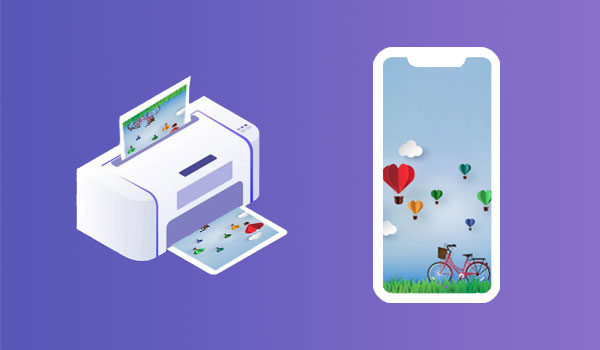
Way 1: How to Print Photos from iPhone Using AirPrint
If your printer has the AirPrint function, then you can print photos, text messages, notes and more directly from your iPhone or iPad. The process is very simple. But you need to make sure that the printer is using the same wireless network as your iPhone. Here are the steps on how to print a photo from iPhone using an AirPrint printer:
- Open the "Photos" app on your iPhone.
- In the Camera Roll, tap the picture you want to print.
- Tap the "Share" button in the lower left corner of the iPhone screen.
- Select the "Print" icon from the many options.
- The iPhone will automatically detect and list nearby AirPrint-enabled printers. Choose the one closest to you and click "Print".
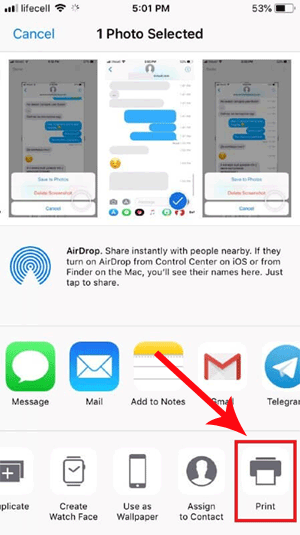
Check if You Need:
Way 2: How to Print Pics from iPhone via a Printed-enabled App
If you don't have an AirPrint-enabled printer near you, or you may be having some glitches with your AirPrint, don't worry! You can also use an app to help you upload your photos to a nearby store that offers photo printing services, and you can pick up your photos after printing. Take the Walgreens app here as an example to tell you how to send pictures to printer from iPhone.
- Download the Walgreens app on your computer.
- Upload images from your iPhone to this computer (See how to transfer photos from iPhone to computer).
- Then upload the image from your computer to the Walgreens Photo Center.
- Choose the size of the photo you want to print.
- You can pick up your photos at a nearby Walgreens store on the same day (in an hour at the earliest).
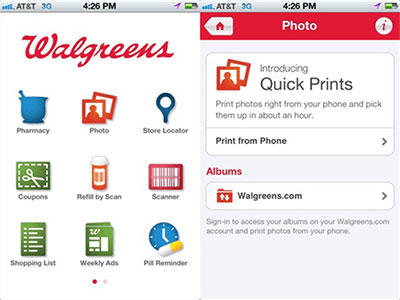
You May Also Like:
Way 3: How to Print Pictures from iPhone through a Computer
If the above two methods are not suitable for you, then we provide a third method - through a computer to get photos printed from iPhone. First, all you have to do is transfer the photos from your iPhone to your computer, and then print them through a printer connected to your computer. We strongly recommend you to use MobiKin Assistant for iOS (Win and Mac) to transfer pictures from iPhone to computer. The software supports to export your iPhone photos to PC as a whole or selectively. Let's take a look at more features of this software.
Brief overview of MobiKin Assistant for iOS:
- Export pictures from iPhone to computer for backup or printing.
- Not only photos, but also print out iPhone contacts and text messages.
- Transfer contacts, SMS, photos, music, videos, eBooks, notes, calendars, bookmarks, etc. between iPhone and computer.
- Back up and restore data between iPhone, iPad, or iPod and iTunes.
- Working as an iPhone contacts manager to add, delete, edit and group iPhone contacts.
- Save iPhone messages as HTML, CSV, Text and DB file.
- Be compatible with overall iOS devices, including iPhone 17/16/15/14/13/12/11/X, iPod, iPad, etc.
How do I print photos from my iPhone via Assistant for iOS?
Step 1. Download and install Assistant for iOS on your computer. Run it and connect your iPhone to the computer via a USB cord. After the software detects your device, you will see the window as below.

Step 2. All content on your iPhone will be categorized on the left pane of the interface. Select "Photos", preview and mark those images you want to print out. Go to the top menu to click "Export" and find a location on the computer to save them.

Step 3. After this, open the exported pictures on your computer, and print them out directly through a printer connected to this computer (See how to link iPhone to a printer).
Besides using MobiKin Assistant for iOS to transfer photos from iPhone to computer, we can also use email or Dropbox to do it.
- Transfer photos from iPhone to computer via email: Select the picture you want to print > tap the upload icon > choose "Mail" > Enter your email address > tap "Send" > Open your email account on your computer and download the picture.
- Transfer photos from iPhone to computer via Dropbox: Select the image you want to print out > tap the three dot icon > tap "Save to Dropbox" > Run Dropbox on your computer and download the picture.
Once the above is done, you can print out the picture using a printer connected to your computer.
The Bottom Line
To sum up, we have three main ways to print photos from iPhone to printer. But all things considered, we recommend you to use the third method. First of all, regarding the first method, you need to buy a printer with the AirPrint function, which is relatively expensive. Second, to print your iPhone pictures with Walgreens, you need to spend time and effort to find a nearby Walgreens store. Therefore, the third method, printing photos from iPhone using a computer, is the most ideal option.
Related Articles:
Quick Steps: How to Print HEIC Photos on Windows & Mac
3 Simple Ways to Print Text Messages from iPhone



