Top Tips on How to Print HEIC Photos in the Highest Possible Quality
The HEIC (High Efficiency Image Format) has emerged as a space-saving, high-quality photo format for Apple devices. However, its limited compatibility prompts users to seek solutions for printing. Despite its restricted support on non-Apple platforms, converting HEIC to widely recognized formats like JPG or PNG enables users to print HEIC photos seamlessly. (How to convert HEIC to JPG?)
This article aims to guide millions of users through the process on how to print HEIC files on both Windows and Mac systems. While Apple enthusiasts can leverage Mac-specific solutions, Windows users are provided with step-by-step instructions to ensure the preservation of image quality in the printing process.

Part 1: Why Can't I Print HEIC Files Directly?
Can you print HEIC photos on Windows? Printing HEIC files natively may be challenging due to several reasons:
- Limited Compatibility: Many printers and software do not support the HEIC format natively.
- New and Proprietary Format: HEIC is a newer format developed by Apple, and not all devices and printers have adapted to it.
- Licensing Issues: HEIC involves specific patents, and some companies may face licensing obstacles in incorporating direct support.
- Industry Standards: Printers often prioritize widely accepted formats like JPEG, while HEIC is still gaining universal adoption.
To print HEIC files, consider converting them to JPEG or another compatible format first dedicated software. Keep reading for the next part.
You May Need:
- 6 Ways to Transfer Photos from Computer to iPhone Effectively
- Check the 10 Best HEIC Viewers/Readers for Windows 11/10/8/7/macOS Here
Part 2: How to Print HEIC Photos on Windows or Mac
How do I print and view HEIC photos? As mentioned earlier, the initial step involves converting HEIC images to a widely supported format like JPG before printing them on your PC or Mac. While online conversion services may necessitate a separate transfer process from iPhone to computer, this method is not recommended. Instead, we'll focus on using the convenient and robust desktop-based converter - MobiKin HEIC to JPG Converter. This tool ensures a quick and quality conversion process, making it an easy choice for users seeking a seamless solution.
Step 1: Convert HEIC Photos to JPG on PC/Mac Without Losing Quality
Regardless of whether your HEIC photos are stored on a computer or a mobile device, converting them to JPG format is now a breeze with MobiKin HEIC to JPG Converter. Quality concerns are unnecessary, given the sophistication of this software in meeting your conversion requirements. Renowned globally for its rapid conversion and hardware acceleration, this tool allows seamless processing of an unlimited number of files, even on low-spec computers. Prior to embarking on optimal HEIC photo printing, follow the steps provided for a hassle-free conversion experience.
Key highlights of HEIC to JPG Converter:
- Add HEIC photos effortlessly, whether sourced from an iPhone or computer.
- Save time by converting multiple HEIC files simultaneously.
- Swiftly transform HEIC to JPG/JPEG/PNG formats without compromising quality.
- Preview HEIC files prior to initiating the conversion process.
- Retain EXIF information while converting HEIC to JPG/JPEG.
How to convert HEIC files to JPEG/JPG in Windows or Mac via HEIC to JPG Converter?
Step 1. Download and install the HEIC Converter on your computer. If you're converting HEIC files from your iPhone, iPad, or iPod, connect the device to the computer using a USB cable.
Step 2. Choose "Add HEIC" or simply drag HEIF/HEIC images directly into the program. Locate HEIC photos from your iDevice by navigating to "This PC\Device Name\Internal Storage\DCIM." (iPhone pictures don't show up on PC?)

Step 3. Your HEIC pictures will be displayed on the program interface. Select the ones you wish to convert, pick the output format (JPG/JPEG/PNG), indicate your preference for "Keep Exif Data," and set the output path.

Step 4. Click "Convert" to initiate the HEIC to JPG, JPEG, or PNG conversion. Once completed, use the "Open folder" option to view your converted photos.
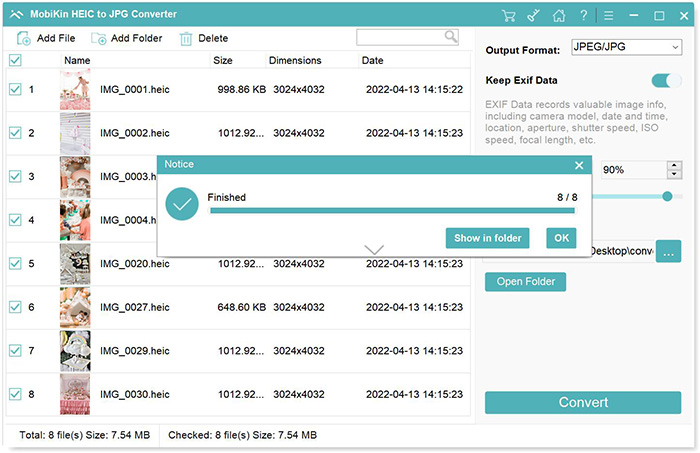
Step 2: Print HEIC Photos on Windows/Mac Using Shortcut Keys & Other Ways
Now that your HEIC photos are converted, where can I print HEIC photos? You can easily print them without encountering unsupported file notifications. Learn how to print HEIC files on both Windows and Mac devices with the following techniques.
Tips: Ensure your printer is correctly connected, and verify the downloaded version to prevent any issues.
For Windows OS:
1st Method: Using Shortcut Key to Print the Image
- Open the desired file for printing.
- After viewing the image, press Ctrl + P.
- A printing settings window will appear on the left side; click Print to produce a hard copy of the image.
2nd Method: Use the Native Image Viewer on Windows
- Double-click the image to open it with the pre-installed Windows image viewer.
- Once the image is displayed, click the three-dotted line to access additional options.
- Underneath, select Print. Adjust settings as needed, then click Print at the bottom to start printing.
For Mac OS:
1st Method: Using Shortcut Key for Printing
- Open the image file you want to print.
- On your keyboard, press Command + P.
- The image will appear in a dialog box after publication; click the Print icon to commence printing.
2nd Method: Using the File Menu
- Open the image file you want to print.
- In the upper menu, click once on File.
- Select the last option, Print, to obtain a hard copy of the image. Adjust settings as desired and click Print.
Learn More:
Part 3: FAQs on How to Print HEIC Photos
Q1: Is HEIC the optimal image format for printing?
While HEIC generally offers excellent image quality with smaller file sizes, not every operating system natively supports this format. Although it's highly efficient, there are compatibility limitations. Mac users, however, enjoy seamless printing with HEIC files.
Q2: Why doesn't the printer recognize HEIC?
Due to the compression and unique structure of the HEIC format, its recognition by printers can be challenging. Despite its ability to store high-quality images in smaller sizes, especially compared to JPEG, its recent introduction to the market contributes to compatibility issues. Converting HEIC to the widely recognized JPEG format resolves this challenge.
Q3: What are the recommended HEIC to JPG converters?
For conversion needs, refer to Part 2 above or click this link - 10 best HEIC to JPG Converters, to explore additional tools reviewed for converting HEIC to JPEG. We provide insights into various converters, evaluating their performance and effectiveness in transforming HEIC files into the widely compatible and standard JPG format, expanding your options for seamless conversion.
Wrapping Up
In conclusion, mastering the art of printing HEIC photos on both Windows and Mac is a straightforward process. By following the provided tutorial, users can efficiently convert HEIC to commonly supported formats like JPG, ensuring seamless printing. The recommended tool, Mobikin HEIC to JPG Converter, stands out for its ability to handle batch conversions without compromising photo quality. While Windows users face limitations in directly printing HEIC images, the suggested conversion method opens up possibilities for hard copies.
Share your insights or alternative methods in the comments, fostering a collaborative approach to printing HEIC photos across different platforms.
Related Articles:
[Solved] How to Convert HEIC to JPG on Android in 8 Easy Ways
HEIC/HEIF vs. JPEG/JPG: What Is the Difference [2024 Up-to-date]
Complete Guide on How to Connect iPhone to PC and Transfer Files?
Different Ways to Download HEIF Images from iPhone to Mac/PC
[Solved] How to Permanently Delete HEIC Photos on iPhone or iPad?
How to Transfer Photos from iPhone to External Hard Drive? [6 Ways]



