How to Sync Outlook Calendar with iPhone?
Outlook calendar is used to arrange time, which allows users to view, add and drag-and-drop calendar events from one date to another without reloading the page. In addition, users can make a to-do list in this software and it will keep track of their tasks to be completed. However, it is too fatiguesome to have the computer with us all the time. Therefore, it is suggested that users can sync the Outlook calendar with their iPhone so that they can view and manage their affairs easily and real-timely. If you are interested in this advice, you can take a look at this article to get the means of syncing Outlook calendar with iPhone.
1. Using iTunes to Transfer Outlook Calendar to iPhone
2. Sync Outlook Calendar with iPhone via iCloud
3. Add Outlook Calendar to iPhone's Mail Application
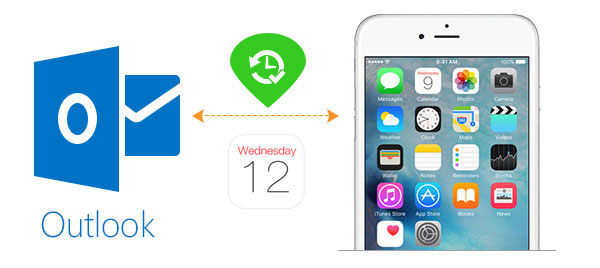
1. Using iTunes to Transfer Outlook Calendar to iPhone
iTunes is an essential and practical software for iDevice users cause it allows us to manage applications on our iPhone, iPad, iPod touch. Outlook is not excepted. Hence, we can use iTunes to meet our requirement- transfer Outlook calendar to iPhone. Nonetheless, it is a one-way sync, which means users can only copy the data from Outlook calendar while synchronizing data from iPhone to Outlook is not allowed.
Attention: the version of iTunes must be the latest.
Step 1. Connect iPhone to your computer and launch the iTunes. Here once you link iPhone and computer successfully, iTunes should launch automatically.
Step 2. Look for the entry for your phone and then click on "Info".
Step 3. Find out the "Calendar" section or "Sync calendars with" under "Info" tab. Then tick the "Sync calendars with" selection and elect Outlook. Here you are able to sync all your Outlook calendars or only several of them.
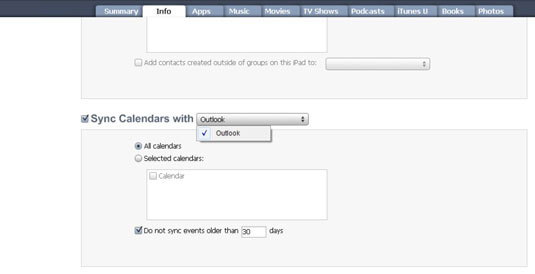
See also:
iTunes not Recognizing iPhone, What will You Do?
2. Sync Outlook Calendar with iPhone via iCloud
iCloud is a cloud storage and cloud computing service which permits users to send and share data. As a result, synchronizing Outlook calendar with iPhone according to iCloud is possible. However, remember to download and install the iCloud Control Panel for Windows before you start the process. Besides, you ought to make sure that your iCloud account is available or you will fail to sign in and continue the operation. Now let's begin the performance.
Step 1. Start iCloud Control Panel and then a login window will appear. Just input your Apple ID and password to sign in.
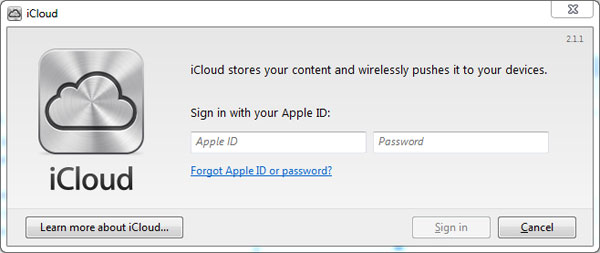
Step 2. After the successful landing, you will see several options appear in the right panel, just check the "Mail, Contact, Calendar and Tasks" or other selection with the word "Calendar".
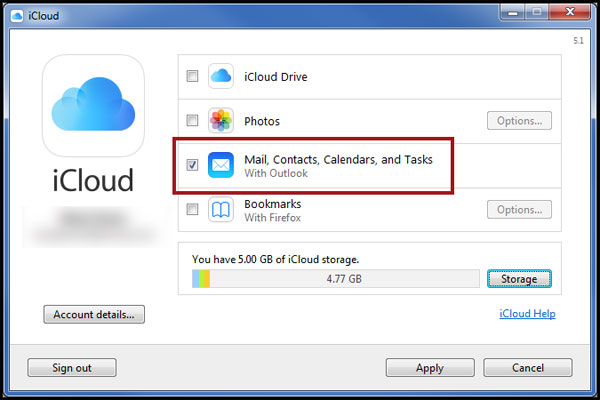
Step 3. Next hit "Apply" to proceed and it will sync your calendar to your iCloud account.
Step 4. After synchronizing the data of Calendar to your iCloud, you can sync them to your iPhone now. Take your phone and go to Settings> iCloud and then turn on Calendar option to sync it to your phone.
Learn more:
How to Sync Outlook with iCloud?
How to Export Contacts from iCloud to Outlook?
3. Add Outlook Calendar to iPhone's Mail Application
Another way to add Outlook calendar to iPhone is to make use of Mail applications. This method could be simpler because it enables you to add Outlook calendar to iPhone without using any other software like iTunes and iCloud. As long as you have an available Outlook accout and password, you can accomplish the operation in no time. The followings are the detailed steps and you can have a try.
Step 1. Click on the icon of Settings on the iPhone screen and then find out the Calendar and tap on Accounts.
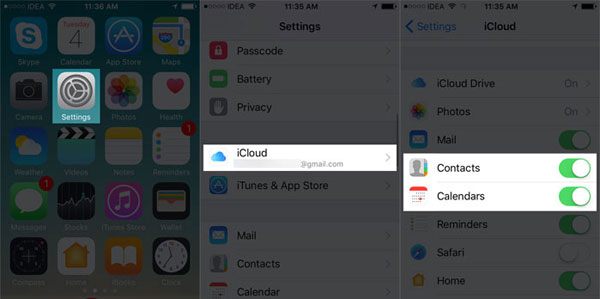
Step 2. Tap on "Add Account" and choose "Outlook.com". Then input your Outlook account and password to sign in.
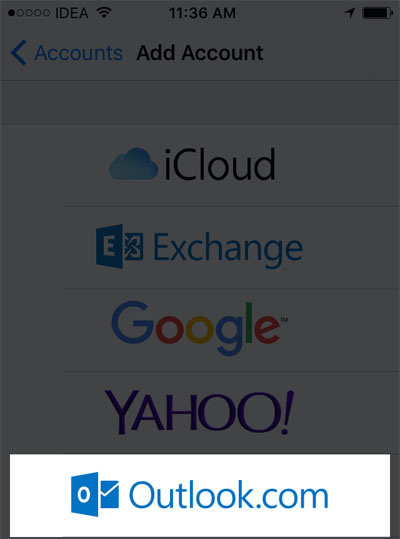
Step 3. Next click "Yes" to sync Mails, Contacts, Calendar and Task.
Step 4. In the end, elect "Save" on the top right corner to complete the process.
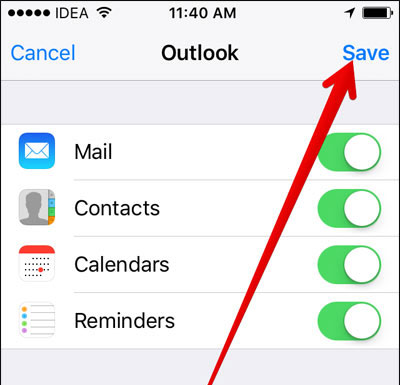
Related Articles:
How to Transfer Calendar from iPhone to Computer?
iPhone Calendar Manager: How to Manage iPhone Calendars on PC
How to Transfer Large Videos from iPhone to PC
6 Ways to Transfer Photos from Computer to iPhone Effectively

