[2025 Guide] How to Undo an Update on iPhone/iPad Quickly and Easily?
"How to undo an update on iPhone? My iPhone was updated to iOS 26 and it broke apps that now need updates for many extra bucks. I'd like to find out how to rollback to 17.7. HELP!"
- From discussions.apple.com
Recently, many users updated their devices to iOS 26, only to regret it later. This could be due to the new iOS or beta being unstable or causing issues, lack of storage for the update, or simply preferring the older iOS version. If you're looking to roll back the iOS update on your iPhone or iPad, here are some methods you can try.
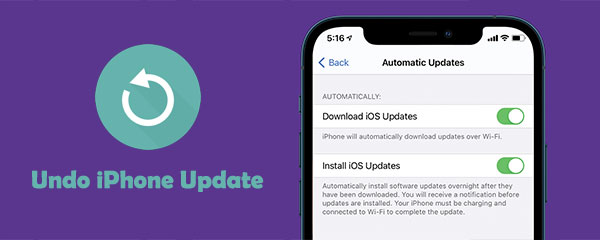
Part 1: All You Need to Know before Undoing an iOS Update
It is universally acknowledged that undoing Apple update may put your iPhone in some awkward situations. So, before you start, it's vital to let you know some preparations and tricks:
- Make a backup of your iPhone: The process would make some changes on your phone automatically and might overwrite existing settings.
- Ensure your iPhone has enough free space (How to free up space on your iPhone?): This helps you install the update smoothly.
- Turn off the Find My iPhone: You can do this by going to your device's Settings > iCloud > Find My iPhone > turn the feature off and confirm your iCloud credentials.
- Choose a professional and widely recognized utility like iTunes or iOS System Recovery to undo iPhone update.
Well, can you undo an iPhone update? Now, please read on to get the trustworthy solutions in the following.
Part 2: How to Undo an Update on iPhone without iTunes
If you want to revert to previous iOS without dealing with technical headaches, check out iOS System Recovery. This advanced yet easy-to-use program helps you update or downgrade your iOS like a pro. It works on overall Windows and Mac computers, allowing you to reverse iPhone update or resolve other iOS issues without losing any data.
Key highlights of iOS System Recovery:
- Undo an update on iPhone/iPad with no data loss.
- Fix a whole range of issues, including Touch ID not working, iPhone black screen of death, battery draining fast, loop boot, and many more.
- Deliver two repairing modes to fix various system issues.
- Upgrade or downgrade iOS without iTunes.
- Get on well with overall iDevices, covering iPhone 17/Air/17 Pro/17 Pro Max/16/15/14/13/12/11/X/8/7, iPod touch, iPad, etc.
- It won't disclose your privacy.
Here's how to restore iPhone to previous update with iOS System Recovery:
Step 1: Launch the program and choose the "iOS System Recovery" option from the program's interface. Attach your iPhone to the computer via a USB cord. Tap on "Trust" on your iPhone if needed. This will grant this computer to access your device.

Step 2: Click on the "Start" button on the program to start to restore iPhone system.

Step 3: You can now select the "Standard Mode", check the basic information of your device, and click "Optimize".
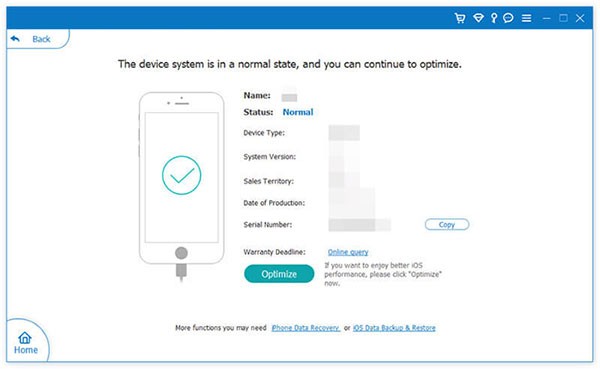
Step 4: This software will match your device info. Just modify it if it isn't correct. Next, you'll see the iOS versions your iPhone is compatible with. Pick the correct one and click "Next" to download the firmware for downgrading the iOS version.
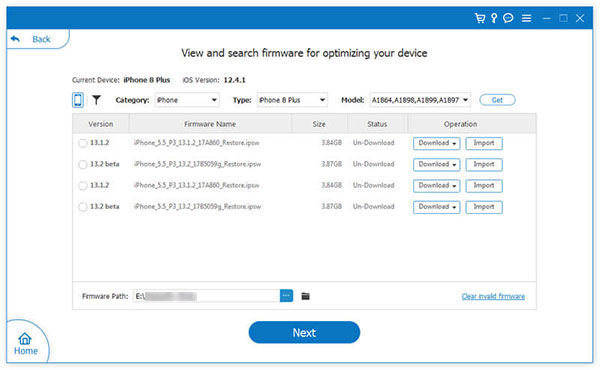
Part 3: How to Undo iPhone Update via iTunes
Often thought to manage iDevice on a computer, iTunes can also be a decent tool to revert iPhone to older iOS. To start with, please ensure you have the latest version of iTunes installed on your computer.
How to revert an iPhone update with iTunes?
- Launch iTunes on your computer.
- Now, use a working cable to connect your iPhone to the system.
- Turn your iOS device off if it isn't already.
- Use the key combinations to boot your phone in recovery mode.
- Once your phone enters the Recovery Mode, iTunes will detect it and display a relevant prompt.
- Click "Restore" on the "Restore" or "Update" option to confirm your choice.
- Agree to the warning message and wait for a while, for iTunes will undo iOS update on your iPhone by installing a previous update on it.
- Finally, you will be asked to enter your Apple ID and passcode to authenticate the action and boot the device in normal mode.
For iPhone 8/8 Plus and later: Quick press and release the "Volume Up" button and then the "Volume Down" button; press the "Side" button and keep holding it for a while until your phone restarts in the recovery mode.
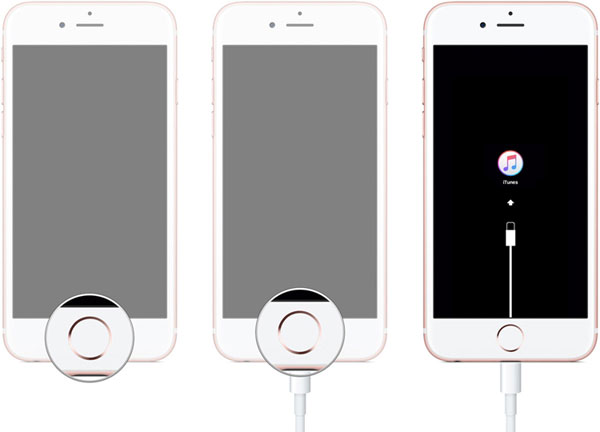
For iPhone 7/7 Plus: Connect your phone and press the "Power" and the "Volume Down" buttons at the same time. Keep holding both for the next few seconds until the "connect-to-iTunes" logo appears.
For iPhone 6S and older: Hold the "Power" and the "Home" buttons at the same time and keep holding them for a while. Let go of them once the "connect-to-iTunes" symbol comes on the screen.
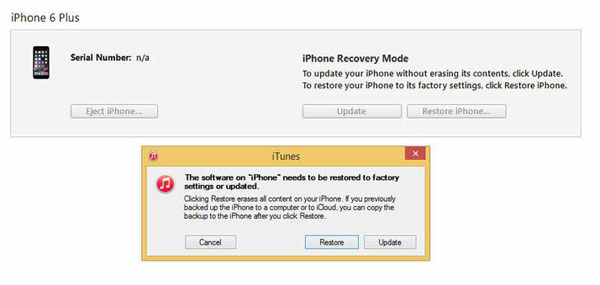
You May Be Interested in:
Part 4: How to Delete an iOS 18/17 Beta Profile on iPhone?
We just discussed how to reverse an iPhone to a previous update. Well, some users may wonder how to delete the redundant OS(es) in their devices. OK, it's quite easy to delete an over-the-air update previously downloaded to your iPhone. And after that, you will no longer get the iOS update reminder even when your iOS device connects to WiFi next time.
For versions before iOS 11, you can:
- Open the "Settings" app on your iPhone and go to "General";
- Go for "Storage & iCloud Usage";
- Select "Manage Storage";
- Locate the iOS software update and tap it;
- Touch "Delete Update";
- Confirm the action to delete the update.
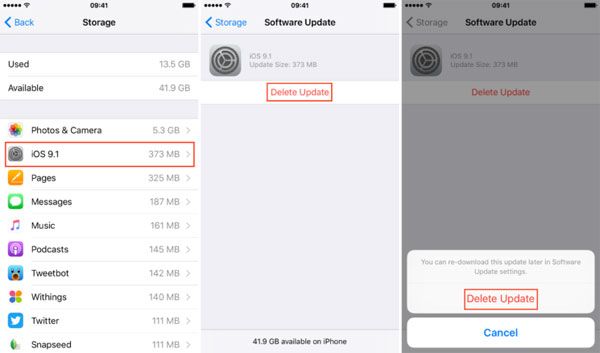
For iOS 11 and newer, you can:
- Go to iPhone's "Settings > General";
- Choose "iPhone Storage";
- All the apps will then be listed, including the iOS software update;
- Click the iOS Update and tap on "Delete Update" to confirm.
Part 5: How to Turn Off iOS Beta Updates?
If you want to stop receiving beta updates, you can easily switch back to regular updates and receive only official, stable iOS updates. Follow these simple steps to turn off iOS beta updates:
Steps to turn off iOS Beta updates:
- Open the "Settings" app on your iPhone or iPad.
- Scroll down and tap "General."
- Select "Software Update."
- Tap "Beta Updates" and choose "Off" to stop receiving beta versions.
The End
With this complete guide, anyone can learn how to go back to previous ios version on iphone. Now you know that you can undo an iOS 18/17 update and also quickly fix any persistent issues on your device. We recommend that you upgrade to a stable official iOS version. But if you have updated to an unstable version, you can use iOS System Recovery to undo the new iphone update. Unlike iTunes, this tool is more user-friendly and ensures that your data remains intact during the process.
Related Articles:
4 Simple Ways to Undo a Restore on iPhone
7 Useful Ways to Fix iPhone Stuck on Restore Screen in 2025
iPhone/iPad Stuck on Preparing Update to iOS 26/18? 9 Methods for You



