iOS 18 Update: Release Date, Compatibility, Features, Updates, & Troubleshooting
With novel personalization features, iOS 18 allows us to interact with our iPhones more smoothly and seamlessly. (Do you want to control your iPhone from a PC?) When tons of new characteristics have arrived, topics related to iOS 18 will likely attract many iPhone users' attention. For instance, when does the iOS 18 update come out? What are the iOS 18 update features? What if I can't update to iOS 18? OK, this guide puts together everything you may want to know to help you learn about iOS 18 updates.
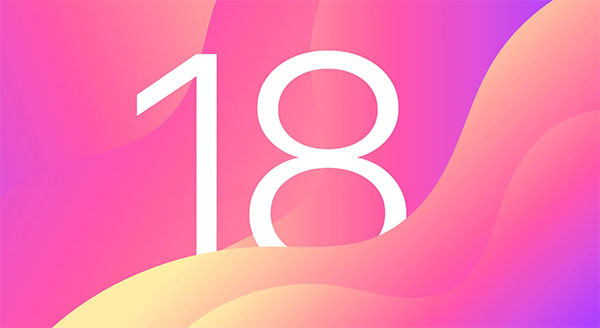
- Part 1: iOS 18 Update: Release Date
- Part 2: iOS 18 Compatibility: Which iOS devices Support iOS 18?
- Part 3: iOS 18 New Feature: AI
- Part 4: iOS 18 Updates: Key Features
- Part 5: What Should You Do Before the iOS 18 Update
- Part 6: How to Update to iOS 18
- Part 7: Why Can't I Update to iOS 18
- Part 8: iOS 18 Update Failed? Try the Best iOS System Recovery Software
Part 1: iOS 18 Update: Release Date
On September 16, 2024, Apple released iOS 18, followed by the iPhone 16 models, which went on sale on September 20. After a public beta phase that began in July and included a large number of updates, iOS 18 was officially launched.
However, not all software updates have been fully rolled out. Other versions such as macOS Sequoia, watchOS 11, tvOS 18, and iPadOS 18 are still pending.
Although iOS 18 has been released, the testing phase continues. On September 19, Apple released the iOS 18.1 public beta, although the initial iOS 18 version lacked several Apple Intelligence features.
Part 2: iOS 18 Compatibility: Which iOS devices Support iOS 18?
Not all iPhones support every iOS 18 feature, just like in previous iOS updates. Till now, all iPhone models from the iPhone XS and iPhone XR onwards are compatible with iOS 18. Below is the complete list of supported devices. Keep in mind that Apple Intelligence features are only available on the iPhone 15 Pro, iPhone 15 Pro Max, and the newly released iPhone 16 models, as they require the A17 Pro chip.
Supported iPhone models:
- iPhone 16
- iPhone 16 Plus
- iPhone 16 Pro
- iPhone 16 Pro Max
- iPhone 15
- iPhone 15 Plus
- iPhone 15 Pro
- iPhone 15 Pro Max
- iPhone 14
- iPhone 14 Plus
- iPhone 14 Pro
- iPhone 14 Pro Max
- iPhone 13
- iPhone 13 mini
- iPhone 13 Pro
- iPhone 13 Pro Max
- iPhone 12
- iPhone 12 mini
- iPhone 12 Pro
- iPhone 12 Pro Max
- iPhone 11
- iPhone 11 Pro
- iPhone 11 Pro Max
- iPhone XS
- iPhone XS Max
- iPhone XR
- iPhone SE (2nd generation or later)
Check If You Need:
- [Tips and Tricks] How to Undo/Revert an iOS Update on iPhone?
- Top 11 Tips to Fix "iPhone Keeps Crashing" without Delay
Part 3: iOS 18 New Feature: AI
While not exclusive to iOS 18, Apple Intelligence introduces new features that will benefit iPhone users across a variety of apps. These features won't appear in the initial update, but Apple says they'll be rolling out in October. If your iPhone is compatible, you can try them out now by downloading the iOS 18.1 public beta.
- Apple Intelligence offers basic writing and photo editing features, allowing you to add or remove elements from a photo, or rewrite text to adjust the tone or provide a succinct summary.
- Generative AI shines through tools like Genmoji, for creating the perfect response, and the Image Playground app, which helps blend themes and styles with simple prompts.
- Siri has also been improved. It now displays a flashing border while listening and responds to contextually aware commands, making searches and requests easier. It works across apps to edit photos, manage requests, and guide you through iPhone features. Future updates will include screen awareness for more personalized responses.
- Apple guarantees that your requests are processed securely on the device or through "private cloud computing" without sharing data with third parties. With your consent, it can access a wider knowledge base, including ChatGPT, but this feature will be available later.
However, these features are exclusive to iPhone 15 Pro and iPhone 15 Pro Max with A17 Pro chip.
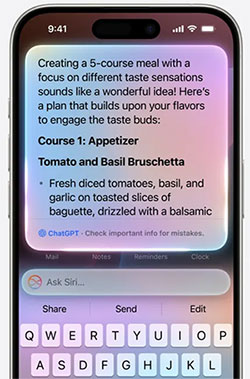
Part 4: iOS 18 Updates: Main Features
Home screen: You can now freely arrange app icons and widgets, no longer limited to a fixed grid. Custom color tones and dark mode icons are also available.
Control center: Swipe and hold from the top right corner to access multiple control pages. Customize the layout with features from Apple and third parties through the control library.
Lock screen: Customize two shortcuts, currently set to flashlight and camera. The action button on iPhone 15 Pro can also be customized.
Privacy: "Lock Apps" allows you to hide data from search and protect apps with a passcode, Face ID or Touch ID. You can "Hide Apps" in a locked folder in the App Library. New features include private contacts and a security-focused Bluetooth interface.
Messages: Tapback with any emoji or sticker, schedule messages with Send Later, and format text with bold, italics, underline or strikethrough. Text effects are also available. iPhone 14 and newer models can send SMS or iMessages via satellite. (Text messages from one person disappeared on iPhone?)
Mail: Later this year, on-device filters will separate newsletters and receipts from personal emails. A summary view will show all communications with contacts.
Maps: Offline terrain maps now include walking paths.
Wallet: Tap to pay and send money by simply holding your iPhone next to someone else's iPhone. Apple Pay now works with rewards programs, and digital tickets have an improved look and feel.
Journal: A new Insights view provides stats and allows you to search for old entries.
Game Mode: Reduces background activity to optimize performance and minimize latency for controllers and wireless headsets.
Photos: The app has a new layout that combines your grid and gallery on a single page, with filters and timescale navigation. Collections display visually organized collections of photos, and a carousel highlights your best photos.
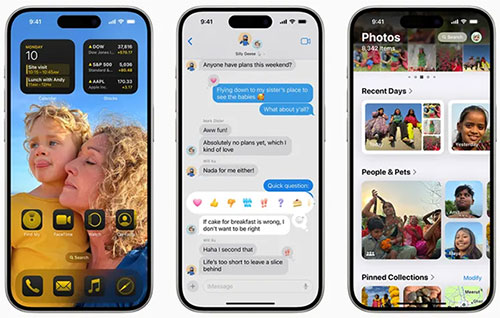
Part 5: What Should You Do Before the iOS 18 Update
Before you get the iOS 18 update, check out the following preparations. And they may save you a lot of trouble without you even knowing it:
- Check the Compatibility of the iOS 18 update: It supports iPhone SE and newer.
- Know Risks of iOS 18: Worse battery life, the operating system breaks down, home screen crashes, iCloud syncing problems, and more.
- Create a Backup of Your iPhone: You'd better back up your iPhone to a computer without erasing, which can be done in the absence of iTunes. This largely protects against unknowable risks.
- Charge Your iPhone: Keep your device at least 50% charged for smooth iOS 18 updates.
- Remember the Passcode: Remember or note down the required passcode for unexpected needs.
- Make Room for the iOS Download: Optimize the iPhone storage and make sure there's enough space on it for the download.
- Connect to a Smooth Wi-Fi Network: To update your iPhone to iOS 18 via Wi-Fi, please ensure it is the Internet works properly.
Part 6: How to Update to iOS 18
How to get the new iOS 18 update? With all the above in place, you can update the system directly from your phone Settings. Here are the steps for how to update iPhone to iOS 18:
- Go to your iPhone's "Settings" > "General" > "Software Update".
- Tap on "Download and Install" if the latest iOS 18 appear on the screen.
- Enter the passcode as required to initiate the iOS 18 update download. Then agree to the terms & conditions.
- Your iPhone will begin to download the update, and you'll receive a notification.
- Tap "Details" followed by "Install Now".
- Wait patiently until the installation completes.

Part 7: Why Can't I Update to iOS 18?
Even though there are no evident bugs that are at the root of the system, inviting the Apple iOS 18 update failure, some details that are easily overlooked may potentially make the system update unsuccessful. Next, we'll collect the key influence factors:
- Your iPhone isn't compatible with the latest version of iOS 18.
- Your iPhone storage is full.
- The Wi-Fi network restricts you from downloading the update available.
- Your device cannot detect the iOS version.
- Some social apps on the phone may conflict with the new system.
- The phone battery is run down; iOS 18 will stop updating automatically.
- The system itself has an unknown fault.
Part 8: iOS 18 Update Failed? Try the Best iOS System Recovery Software
Some Apple users may occasionally run into errors when using the old system, such as Apple black/white/blue/pink screen, iPhone stuck in recovery mode, unable to start, etc. However, directly updating to the current iOS version might fail, or even new system issues occur after the update.
Here's the good news. iOS System Recovery can make all this easy and straightforward. With the assistance of this magic tool, you can successfully update your iPhone to the most recent iOS and bypass various possible system errors in minutes.
What makes iOS System Recovery so outstanding?
- Update iPhone to iOS 18 without harming iOS content.
- Quickly downgrade iOS to the supported version without iTunes.
- Fix overall iOS problems, including the iPhone stuck on emergency SOS, iPhone red/pink/yellow/purple/grey screen, iPhone/iPad battery draining fast, boot loop, and more.
- Troubleshoot various iOS mode/iDevice/screen/iTunes issues with two repair modes.
- Work for a whole range of iOS devices, including iPhone 16/15/14/13/12/11/X/8/7/6, iPod touch, iPad, etc.
- It won't divulge your privacy.
How to update iOS without WiFi via iOS System Recovery?
Step 1. Connect your iPhone to a computer via a USB cable. Tap on "Trust" on your iPhone if asked to grant the computer to manage your iPhone.

Step 2. Click on the "Start" button to continue.

Step 3. Choose "Standard Mode", verify the basic info of your iPhone, and tap on "Optimize".
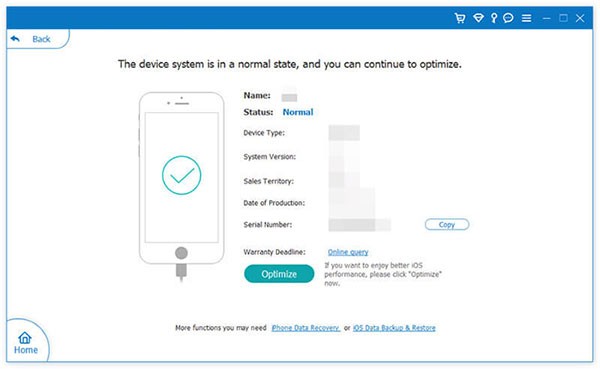
Step 4. This utility will match your device info. After that, check if it is correct. Then, you'll see the iOS version your iPhone is compatible with. Finally, select the correct one and click "Next" to download the firmware for the iOS 18 update.
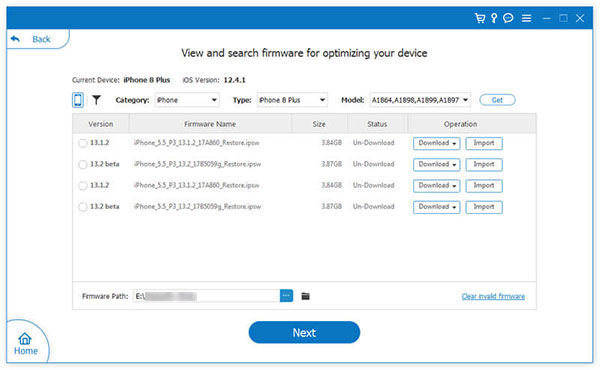
Final Thoughts
The above is a brief summary of the iOS 18 updates in various aspects. If there are any questions that are bothering you, please leave a message below. Finally, the iOS 18 update, by the way, is not difficult overall. However, assuming the update fails for unexpected reasons or many iOS issues arise after the update, don't forget to use the powerful tool - iOS System Recovery to repair them. After all, a professional player is always reliable.
Related Articles:
How to Downgrade from iOS 18 to iOS 17? Here's All You Need to Know
iPhone/iPad Stuck on Preparing Update to iOS 18? 9 Methods for You
10 Methods to Fix iTunes Error 54 for iPhone/iPad - 100% Working
Top 8 Move to iOS Alternatives to Transfer Android to iPhone Easily



