Want to Downgrade iOS 15 Beta to iOS 14 without iTunes? 3 Simple Ways are Here!
With the arrival of iOS 15, some Apple users can't wait to upgrade to the new iOS. But many still cherish the previous OS for various reasons. And since it's quite complex to install the old version with iTunes, are there any tips on how to downgrade iOS without iTunes?
Although Apple observes that it is impossible to downgrade iOS without iTunes, there are still some workarounds that can help implement the downgrade without this tool. Well, this page is all about the iOS downgrade. Just keep reading, and you'll surely get more info available.
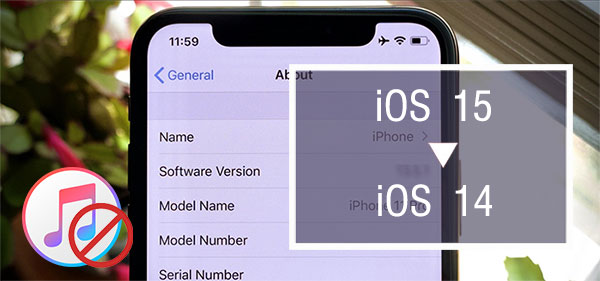
- Section 1: All You Need to Know before Downgrading iOS 15/14
- Section 2: Back Up iDevice Before Downgrading iOS Version
- Section 3: Downgrade iOS 15/14 without iTunes Using iOS System Recovery
- Section 4: Downgrade iOS Version without iTunes via Finder
- Section 5: Downgrade iPhone/iPad without iTunes Using TinyUmbrella
- Section 6: Restore iOS Device from Backup after Downgrading
Section 1: All You Need to Know before Downgrading iOS 15/14
1. Why Do You Want to Downgrade iOS?
- The new version of iOS may be mixed in lags and bugs when first releasing.
- Your iDevice is running slower after upgrading to the latest iOS.
- Apple adds restrictions in the new version of iOS. For instance, it may block the apps which are not well compatible with the OS.
- The older version of iOS will run smoothly on iOS devices compared with the new one.
- You are accustomed to the older iOS version and don't like the changes.
2. Can You Downgrade iOS?
Even if you don't care about the potential data loss on your iDevice with no way to get it back, there is a decent chance that it may still be impossible to downgrade the device.
While downgrading the iOS to an older version, Apple needs to be still "signing" the old version. It tends to stop the action for about 2 days after the new OS is released. This makes your window for downgrading a bit narrow, and you may want to check if the older version is still available before the downgrade.
You can go to ipsw.me to find a list of signed versions of iOS and pick one for your device. If the version isn't the "signing" you want, you could try to get a second-hand iPhone that is running the just version. But a used device may come with its own inherent issues.
Click to Learn More:
- iPhone Battery Draining Fast After iOS Update? 8 Tips to Fix It
- 2 Efficient Methods to Backup and Restore iPhone without iTunes
Section 2: Back Up iDevice Before Downgrading iOS Version
Downgrading iOS is sort of a "variant" of factory reset an iPhone/iPad. So you might risk losing your iOS data during the task. iCloud, a free tool with 5GB of free storage, can be utilized to back up your iOS content, excluding your purchased apps, iBooks, music, etc. Here are the steps:
- Connect your iPhone to a stable WiFi network.
- Go to iPhone Settings > [your name] > iCloud.
- Tap "iCloud Backup".
- Click "Back Up Now" to begin the backup.
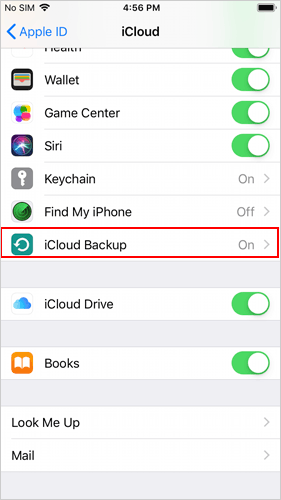
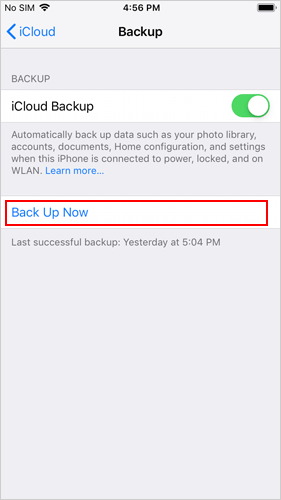
Generally, an iCloud backup takes approximately 30 min to 2 hours. After that, you can check if the backup is made successfully. To make it, go to iPhone Settings > [your name] > iCloud > iCloud Backup > check the area under "Back up Now" for the date and time of the last backup. (Want to back up your iPhone to a computer directly?)
Section 3: Downgrade iOS 15/14 without iTunes Using iOS System Recovery
Is there a tool that can downgrade iOS without complicated settings and commands? iOS System Recovery is here to give you a big hand. This all-in-one program can easily solve almost every iOS-related problem in minutes. Specifically, it's able to fix 50+ phone screen/iOS mode/device/iTunes issues.
Core features of iOS System Recovery:
- Downgrade or upgrade iOS to the supported versions.
- Resolve iPhone black/blue/white/red screen of death, battery draining fast, loop restart, Touch ID not working, and so many more.
- Two repairing modes to tackle iOS system problems.
- Work on both Windows and Mac computers.
- Compatible with a whole range of iOS devices, including iPhone 13/12/12 Pro (Max)/12 mini, iPhone 11/11 Pro/11 Pro Max, iPhone X/XR/Xs/Xs Max, iPhone 8/8 Plus, iPhone 7/7 Plus, iPhone 6/6S/6 Plus, iPods, iPads, etc.
- It won't uncover your privacy.
How to downgrade iOS 15/14 without iTunes using iOS System Recovery?
Download this software on your computer. Launch it after the successful installation. Next, choose "iOS System Recovery" from the interface.
Step 1. Connect your iDevice to the computer via a USB cable. If required, tap the "Trust" button on your iPhone. This will grant your computer to manage your iOS content.

Step 2. Click the "Start" button to go on.

Step 3. Select the repair mode. Here you should choose "Standard Mode". Subsequently, check the basic info of your device in the popup and click "Optimize".
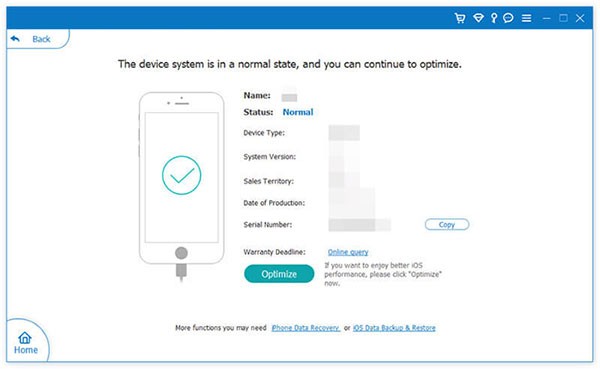
Step 4. Now, this tool will match your device info. Modify it if it is incorrect. Then you can see the iOS versions that your device is compatible with. Select the correct one and click "Next" to download the firmware for downgrading your iOS version.
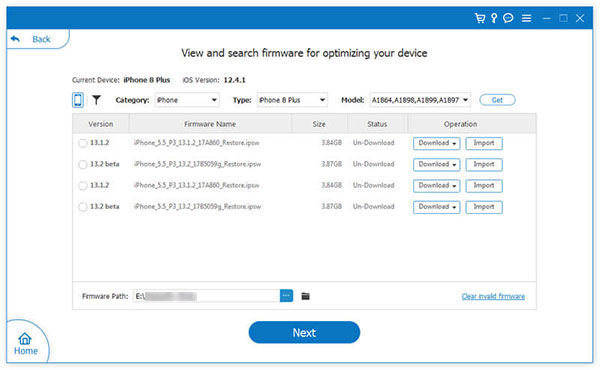
Extended Reading:
- How to Recover Lost Data from iPhone 13/12/11/XR/X/8/7/6S/6
- Alternative to TinyUmbrella: How to Exit Recovery Mode on iPhone/iPad?
Section 4: Downgrade iOS Version without iTunes via Finder
You can use Finder to install IPSW from your Mac, through which you'll downgrade iOS 15/14 to the older one without trouble. Yet, it could be a bit complicated for some of you folks.
How to downgrade iPhone without iTunes via Finder?
- Go to iPhone "Settings", tap your name on the top of the display, and disable "Find My iPhone".
- Enter your Apple ID and password if required. (Apple ID is disabled?)
- Download the right restore image for the older version you want to downgrade to and your phone model.
- Once done, connect your iDevice to your computer using a USB cable.
- If you are running macOS Catalina or macOS Big Sur, please open the Finder app if it doesn't appear automatically.
- Click your iOS device's name under "Locations".
- After choosing your device, a prompt should appear on the display of your iPhone. Tap on "Trust" and enter the passcode of the device to grant your computer.
- Ensure you are on the "General" screen. Hold down the "Option" key and choose either "Check for Update" or "Restore iPhone".
- With "Check for Update", you could downgrade your device with your data intact. Please note that you might encounter some problems soon if you're downgrading to an iOS version that is incompatible with some features on the device.
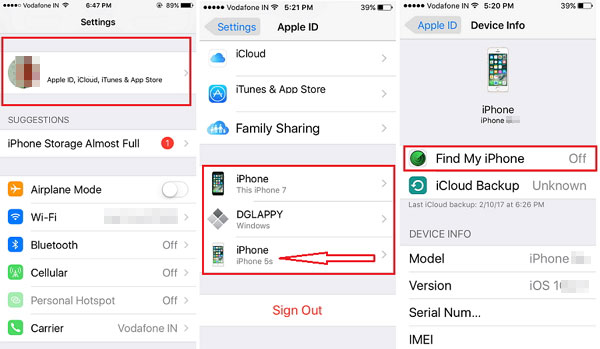
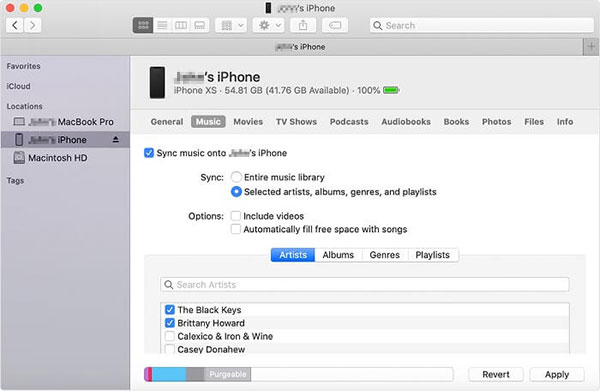
Section 5: Downgrade iPhone/iPad without iTunes Using TinyUmbrella
TinyUmbrella, a phone tool that provides Apple users with an option to downgrade iOS by jailbreaking iPhones. Note that it'll void the warranty of your device and might lead to a bricked iPhone in rare cases. (How to avoid iPhone turn to a brick when updating or downgrading iOS?)
How to go back to iOS 14/13 without iTunes via TinyUmbrella?
- Download and install the TinyUmbrella tool on your computer.
- Connect your iPhone to the computer and launch the utility.
- Click the option that says Save SHSH, followed by Start TSS Server.
- Right-click on your iPhone in the sidebar and select Exit Recovery to get your device out of the mode.
- Head to the Advanced tab and disable Set Hosts to Cydia from the Exit option.
- Finally, click Save SHSH again to start the iOS downgrade.
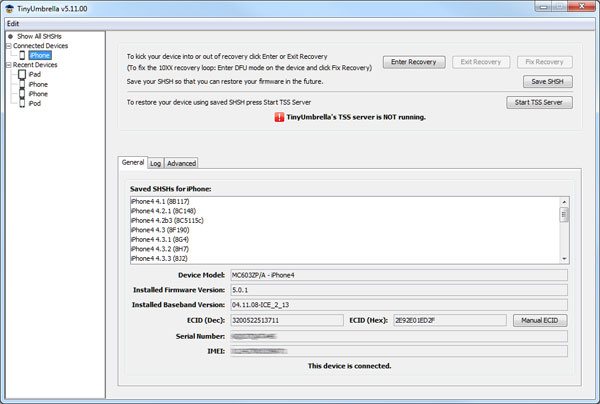
Section 6: Restore iOS Device from Backup after Downgrading
We covered how to back up an iPhone with iCloud how to install an older version of iOS without iTunes. After the downgrade, it's time to extract the backup files from iCloud:
- Open your browser on your computer and visit icloud.com.
- Input your iCloud account & password and press Enter on your keyboard to continue.
- Now, you can restore your device data from the backup file. For instance, if you want to recover pictures, you should click "Photos".
- You will get into the interface with the iPhone photos listed.
- Then, you can click the target image to select it and click on the iCloud download button to download it to your computer.
- You'll find your recovered files in a separate gallery.
- You can then pick the files you'd like to recover before clicking "Restore to Device".
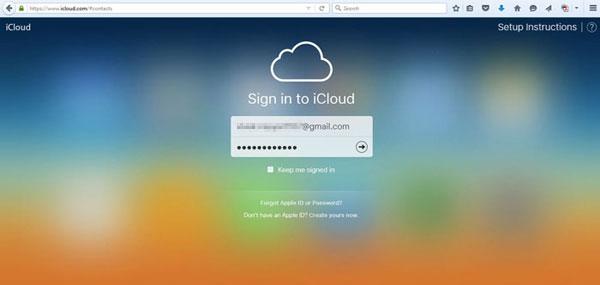
Conclusion
Today, we learned how to downgrade your iPhone software version without iTunes differently and some useful content closely related to this topic. Well, do you want to easily downgrade your iOS at short notice? Do you need to minimize the risk of the downgrade? If so, why not give iOS System Recovery a shot?
Related Articles:
7 Top-rated Ways to Delete All Photos from iPhone 15/14/13/12/11 [2023]
[Fixed] How to Recover iPhone Data after iOS Update?
Tired of iTunes? Here're Top 11 Alternatives to iTunes for Windows & Mac
How to Downgrade from iOS 15/14 to iOS 14/13 [Full Guide]
How to Unlock A Disabled iPhone without iTunes or iCloud? (100% Useful)



