iPhone Keeps Freezing? 6 Methods to Fix It!
The question of "My iPhone keeps freezing,what should I do?" is frequently asked by Apple users when they are using their iPhone 14/13/12/11/XS/XR. And that iPhone keeps freezing issue is annoying and disappointing especially when you are trying to make a phone call with your family, read a email for business, take a picture with your friends and so on. However, you don't need to be upset any more, there are several effective ways to resolve this iPhone keeps freezing error in this post. Just check it out.
Method 1. Fix iPhone Keeps Freezing by Force Restart
Method 2. Fix iPhone Keeps Freezing without Losing Data (Recommended)
Method 3. Uninstall Certain Apps that Cause iPhone Keeps Freezing
Method 4. Resolve iPhone Keeps Freezing by Restoring iPhone via iTunes
Method 5. Clean Up iPhone Memory to Fix iPhone Keeps Freezing
Method 6. Repair iPhone Keeps Freezing by Updating iOS Software
Method 1. Fix iPhone Keeps Freezing by Force Restart
Force reboot your iPhone should be a quick and common way to solve iPhone keeps freezing problem. You can follow the instructions as below to fix it step by step.
Here is the guide:
Step 1. Press and hold the Power button and the Home button on your iPhone till iPhone screen turns black, then let go the two buttons at the same time.
Step 2. Repress the Power button till the Apple logo shows on screen, then release the Power button.
Step 3. Wait till your iPhone gets restarted. Then operate your iPhone to see if the iPhone keeps freezing issue has been fixed.

Note: If you are holding an iPhone 7 or iPhone 7 Plus, please press the Volume Down button, instead of the Home button. But the other steps are the same.
Method 2. Fix iPhone Keeps Freezing without Losing Data (Recommended)
If you are worried about data lost or data damage when you are trying to solve your frozen iPhone by force reboot, it is strongly recommended you a powerful third-party tool - iOS System Recovery to fix iPhone keeps freezing issue. With it, you can be relieved to fix iPhone keeps freezing issue without the risk of losing data.
In fact, this software can not only fix iPhone keeps freezing issue, but also almost all kinds of system issues on iPhone/iPad/iPod devices, including the iPhone stuck on recovery mode, iPhone stuck on Apple logo, iPhone blue/red/black/white screen of death, iPhone Error 1 and so on.
Here you can download the powerful software as below on your computer for free now. Make sure download the right version and then follow the instructions to fix iPhone keeps freezing issue.
Here is how to fix iPhone keeps freezing:
Step 1. Run the iOS System Recovery software on your computer and make your iPhone connected to PC with USB cord. Then turn to "More tool" > "iOS System Recovery" on the interface.

Step 2. After that, the program will automatically detect your iPhone and display the problem that your iPhone might have, like iPhone keeps freezing, iPhone stuck on Apple logo, Recovery mode, Error 1 and etc. Simply hit the "Start" button to go on.

Step 3. Then you will be asked to confirm your iPhone information. If it is right, just hit "Repair" option to begin fixing iPhone keeps freezing issue. If not, choose the right one and then hit"Repair" option to begin the process.
To fix your frozen iPhone, the program will detect your iPhone's current iOS version and then download the latest firmware for your iPhone later.

Method 3. Uninstall Certain Apps that Cause iPhone Keeps Freezing
You might have noticed that every time you are running certain applications on your iPhone, your iPhone starts to keeps freezing suddenly. It seems that launching specific apps should be one of the possible reasons to lead to problem of iPhone keeps freezing. So all you need to do is to delete the apps from your iPhone.
Here is the guide:
Step 1. Go to the Home screen and locate the app you want to delete.
Step 2. Press and hold the app icon till an "X" symbol shows on the app icon.
Step 3. Directly tap the "X" symbol to remove the app from your iPhone.
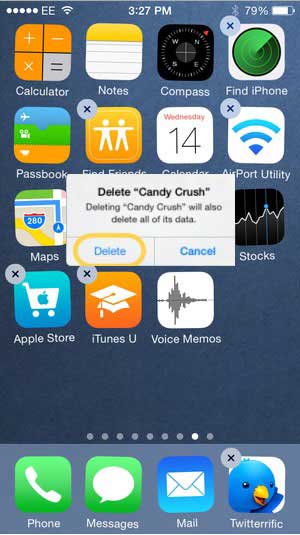
Besides, if you are running too many apps on your iPhone at the same time, your iPhone could be freezing sometimes. So if you don't need to use certain apps at the moment, just swipe up the applications to close down them.
Method 4. Resolve iPhone Keeps Freezing by Restoring iPhone via iTunes
To fix your iPhone keeps freezing issue through restoring iPhone using iTunes, you need to create a backup of your iPhone as first, because restoring iPhone with iTunes will erase all data and setting on your iPhone. After backing up your important files from your iOS device, you can follow the steps as below to fix your iPhone.
Here is the guide:
Step 1. Please make your iPhone connected to computer with USB cord at first. Then iTunes will automatically run on PC. If not, please launch it manually. And make sure the latest iTunes has been installed on your computer.
Step 2. Hit the iPhone icon on the top of iTunes window, then hit the Restore iPhone option on the right panel.
Step 3. Then confirm your action on a pop-up window. Thus iTunes will download the latest iOS version, erase all data and settings on your iPhone, and then install the updated iOS firmware on your iPhone. And your iPhone keeps freezing issue is supposed to be fixed.
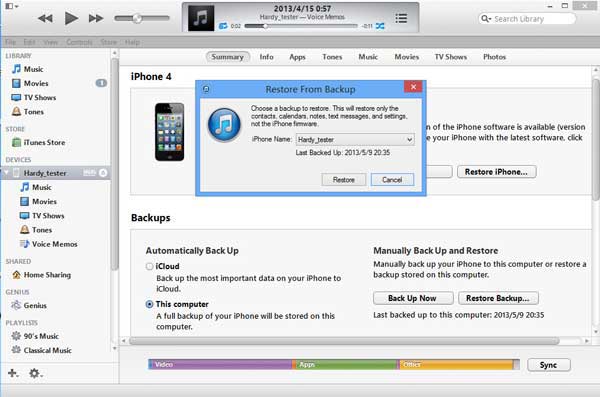
Method 5. Clean Up iPhone Memory to Fix iPhone Keeps Freezing
If your iPhone internal memory is full, iPhone is easy to keep freezing. So you can try to clear up your iPhone junk files to save more storage space and fix iPhone keeps freezing issue. The junks files contain the App caches, tem files, browser caches and other unneeded data. To get more information about how to save iPhone space, you might refer to the guide of "How to Optimize Storage on iPhone/iPad/iPod?"
Method 6. Repair iPhone Keeps Freezing by Updating iOS Software
If you are running an outdated iOS version on your iPhone, it will also lead to the issue of iPhone keeps freezing, which can be regarded as a reminder that Apple has released a software update and you need to upgrade your iOS device. So to get rid of the problem of iPhone keeps freezing, you can try to update your iPhone.
Here is the guide:
Step 1. Go to Settings > General > Software Update. If there is an available update for your iPhone, there should be a notification to let you know.
Step 2. If there is an update, just hit the Download and Install option to install the latest iOS version on your iPhone.
Step 3. After updating, your iPhone will be rebooted. Then you might check if you have fixed this issue.
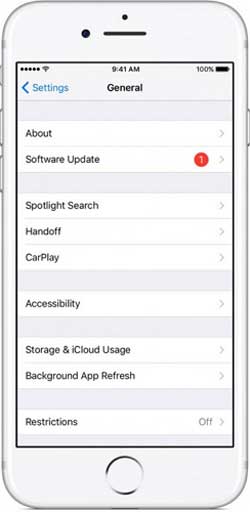
Related Articles:
Glitching iPhone Screen? Why & How to Fix It? [Full Guide]



