7 Useful Ways to Fix iPhone Stuck on Restore Screen in 2023
"It's my first time restoring an iPhone 13. I connected it to iTunes, but after it completed extraction, it failed. Is there a method to fix iPhone stuck on restore screen without needing to go to Apple tomorrow?" -- from Reddit
As you are restoring or updating your device via iPhone restore/recovery mode, you find that it is screwed up. Oops, your iPhone restore gets stuck. Fortunately, you don't need to put your phone into "early retirement" because we shall figure out the seven practical ways to help you fix the problem. And to begin with, we will reveal the possible reasons for this symptom.
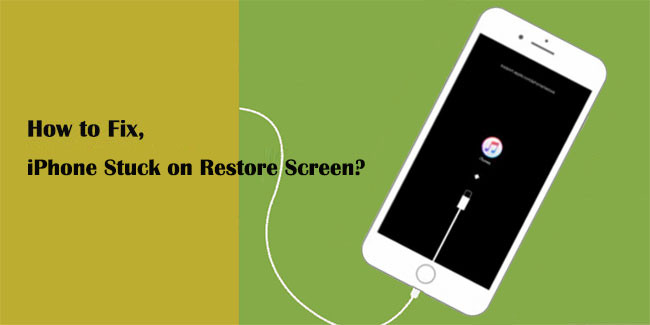
Part 1: Why is iPhone Stuck in Restore Screen?
Typically, the reason why iPhone is stuck on the restore screen varies, depending on the situation. Frankly, there's no need for us to stress over the causes. Still, we can list the possible underlying reasons for its occurrence as below:
- An unknown software glitch on your iPhone.
- iTunes underwent some issues. (How to fix iTunes errors?)
- The iOS hasn't been restored or updated properly.
- A botched jailbreak was made on your iPhone.
- Some uncharted hardware issues.
To fix "iPhone restore screen frozen", please check out the fixes we shall cover in the following.
You May Also Need:
- 4 Simple Ways to Undo a Restore on iPhone 14/13/12/11/XR/Xs/X/8/7/6
- [Solved] How to Fix Android System Recovery 3e and Recover Lost Data?
Part 2: Fix "iPhone Stuck on Restore Screen" in 6 Methods
Method 1: Try an Original USB Cable
You are recommended to use original Apple authorized accessories, including the USB cable for your iPhone. This ensures that your device won't risk losing data whatsoever when iPhone is stuck on the restore screen.

Method 2: Force Restart iPhone
Force restart iPhone 8/X/XR/Xs/11/12/13/14 or even later:
- Press and release the "Volume Up", followed by the "Volume Down" button.
- Then press and hold the "Power" until your iPhone restarts.
Force restart iPhone 7/7 Plus:
- Press and hold the "Power" button along with the "Volume Down" button.
- Keep holding both buttons until you get the iPhone boot screen.
Force restart iPhone 6S or earlier:
- Press and hold the "Power" with the "Home" button.
- Keep holding both until your iPhone restarts.

Method 3: Update iTunes
An outmoded iTunes can also lead to the "iPhone stuck on restore". Often, iPhone requires a newer version of iTunes. Thus, please be sure to update iTunes to its latest version:
* Update iTunes on a PC:
- Double-click the iTunes icon on your PC to open it.
- On the iTunes menu, click "Help", followed by "Check for Updates".
- If there's an update available, iTunes will ask if you need to download it.
- Download the current version of iTunes and install it on your PC.

* Update iTunes on a Mac:
- Run iTunes on your Mac. (Or you can go to "Finder" > "Applications" > launch iTunes.
- On the menu bar, hit on "iTunes" > "Check for Updates".
- This tool will check for iTunes (current version). If any, a message should pop up to prompt you to download it.
- Click on "Download iTunes" to update it.
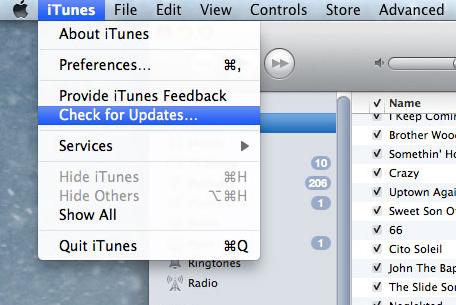
It's also desirable to go to the iTunes download page to update the tool online by downloading and installing its latest version directly.
Learn More:
- iOS Data Recovery Best Practices: No Data Loss Again
- 3 Best Ways to Backup and Restore iPhone (#3 is Excellent)
Method 4: Get iPhone into DFU Mode
iPhone gets stuck when restoring with iTunes? Try to put the device into DFU mode as follows:
- Connect your iPhone to a computer and launch the latest version of iTunes. (Open Finder if you have a Mac computer running macOS Catalina 10.15 or newer)
- Press and hold the "Sleep"/"Wake" and "Home" button ( for iPhone 6S and older) or the "Volume Down" button (for iPhone 7 and newer) together for 10 seconds.
- Next, release the "Sleep"/"Wake" but keep holding the "Volume Down" or the "Home" until the device turns up in iTunes or Finder.
- Let go of the "Volume Down" or the "Home" button.
- Your iPhone display should go black if you've entered DFU mode.
- If it's not, try it again from scratch.
- Restore your iPhone via iTunes or Finder.
- After the restore, you can manually get iPhone out of DFU mode if it doesn't do so voluntarily.

Method 5: Restore iPhone with iTunes
iPhone restore failed stuck on the screen. If it is just in recovery mode, try iTunes to restore the device. Take note that this tool will format your entire device. Let's now check out how it works:
- Connect your iPhone to the computer via USB.
- iTunes will launch automatically. If not, open it manually.
- A tab will pop up, stating that iTunes has detected this iPhone in recovery mode.
- Next, click "OK" > "Restore" to fix the iPhone.
- After a few minutes, iPhone will restart, and it should work normally.
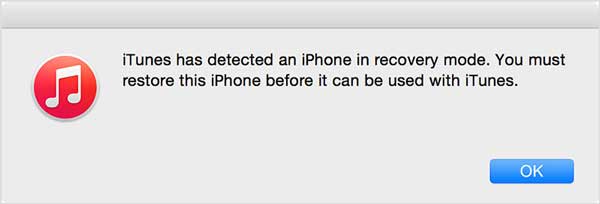
Method 6: Contact Apple Store
Take your iPhone to the nearest Apple Service Center for hardware troubleshooting. If the problem is covered by Apple's one-year limited warranty, it won't empty your pockets. However, Apple technicians cannot guarantee that your data will be retained after the fix.
Part 3: Ultimate Way to Fix "iPhone Restore Stuck" with Zero Data Loss
Confronted with "iPhone stuck on restore completed", you probably want to settle the matter quickly while preserving the data on your iPhone. Well, iOS System Recovery enables you to get two results from one effort. This program is designed to easily and securely fix over 50 problems, covering iTunes issues, iOS mode issues, device issues, and screen issues.
Core features of iOS System Recovery:
- Fix iPhone stuck on restore screen without harming iOS data.
- Resolve various iOS issues, such as Touch ID not working, battery draining fast, iPhone red screen of death, iPhone/iPad error, loop restart, and a lot more.
- Offer two repairing modes to fix your iOS to normal.
- Upgrade/downgrade iOS to the supported version.
- Work for various iOS devices, such as iPhone 14/14 Pro/14 Pro Max/14 Plus, iPhone 13/13 Pro (Max)/13 mini/12/12 Pro (Max)/12 mini, iPhone 11/11 Pro/11 Pro Max, iPhone X/XR/Xs/Xs Max, iPhone 8/8 Plus, iPhone 7/7 Plus, iPhone 6/6S/6 Plus, iPod touch, iPad, etc.
- It won't let out your privacy.
Steps to fix iPhone stuck on restore screen with iOS System Recovery:
Step 1. Select "iOS System Recovery"
Download and install this iPhone repair software on your computer. Launch it and choose "More Tools" > "iOS System Recovery".

Step 2. Link the iPhone to a computer
Connect your iPhone to the computer via a USB cable and click "Start" to start the iPhone system repair.

Step 3. Repair iPhone stuck on restore screen
This tool will detect the info of your iPhone soon. Next, you can check it and tap "Repair". If the detected info isn't right, just select the correct one and press "Repair" again.

Step 4. Restart your iPhone
After the repair, just restart your iPhone, and you will find your phone will no longer get stuck on the restore screen.
The Bottom Line
In short, if you are not sure whether it is a software or hardware failure, you can use iOS System Recovery directly because this tool is almost omnipotent. With this smart program, you can not only successfully restore your iPhone from the stuck screen timely but save a lot of time by trying other methods that may not be useful. If there are severe hardware glitches on your device, it is recommended that you recourse to Apple Support directly.
Related Articles:
How to Fix App Disappeared from Home Screen on iPhone 14/13/12/11/X? 14 Solutions
iPhone is Stuck on the Apple Logo? 6 Fixes to Get It Back to Normal
Things You Should Know about iPhone Recovery Mode
Top 6 Methods to Unlock iPhone When Screen is Broken
What if iPhone Won't Restore? Here Are the Full List of Fixes
[Easy Guide] How to Transfer Data from iPhone to iPhone without iCloud?



