How to Fix Error 1 while Restoring iPhone?
Q: I got an unknown error (-1), how to fix it?
"I recently got my phone changed to orange in colour both front and back. After getting it back, I had to restore it. So I connected it to iTunes and attempted the restore but failed. Once the loading bar under the Apple icon on the iPhone was full while restoring, it turned out to be unable to restore. An unknown error (-1) appeared. Does anybody know how can I fix this and how did it happen?" --Asked by Judy
Actually, the mentioned unknown error 1 above is one of the iTunes errors, which is caused by windows system file damage issue and usually happen because of incomplete installation, incomplete uninstall, improper deletion of applications or hardware. Besides, there are iTunes error 3, 4, 6, 27 and so on that might happen with your iPhone 7/7 Plus/6s/6s Plus/5s/SE and other iOS devices. Here in this article, you are offered the guide on how to fix error 1 while restoring iPhone. Just check it out.
Solution 1. Guide to Fix Error 1 by Manually Restoring Computer System
Solution 2. Fix iPhone Error 1 by Updating iTunes
Solution 3. How to Repair iPhone Error 1 without Data Lost (Recommended)
Solution 1. Guide to Fix Error 1 by Manually Restoring Computer System
To fix error 1, you can restore your computer to an earlier time when the computer has not get the error 1. But this method may be a little bit complicated, please follow the guide step by step to fix the error 1 on your own.
Here is how:
1. Launch your computer and log in to it as an administrator with your user name and passwords.
2. Click "Start" button and choose "All Programs" > "Accessories" > "System Tools" > "System Restore".
3. Then you might get a new window, choose "Restore my computer to an earlier time" option and click "Next".
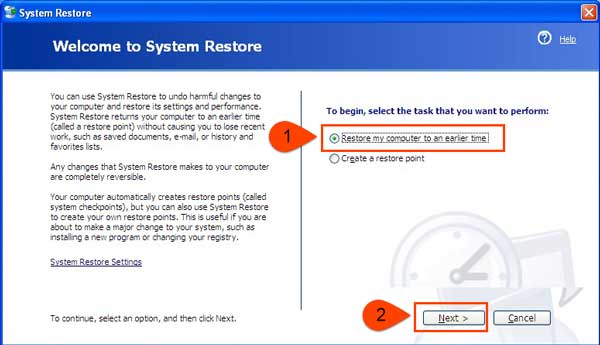
4. On the "On this list, click a restore point" list, choose the most related system restore point and click "Next".
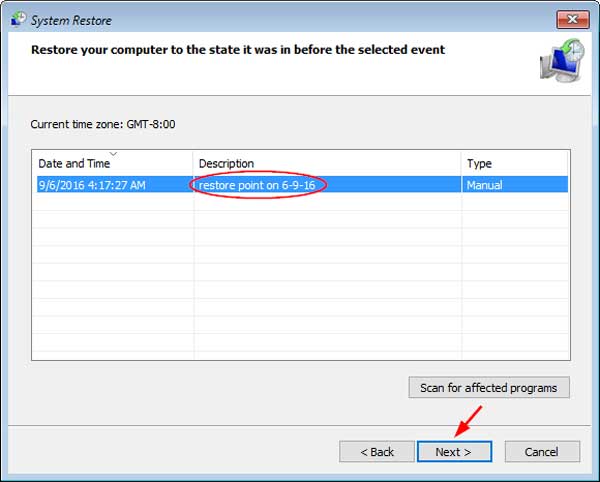
5. Continue to click "Next" to confirm your action.
6. When the restoration process is complete, restart your computer. Then you have fixed the error 1 issue with this method.
Solution 2. Fix iPhone Error 1 by Updating iTunes
If an outdated iTunes might not support your iDevice any more, it is possible for you to have the iPhone error 1 issue. So in order to avoid some iTunes errors, you'd better keep your iTunes updated.
Here is what you can do:
- Simply turn on your iTunes on your computer.
- On iTunes main interface, find and click "Help" > "Check for Updates".
- Download and get a latest iTunes version on your computer.
But if you have updated your iTunes but stall have the iPhone error 1 issue, please keep reading to try another effective solution.

Solution 3. How to Repair iPhone Error 1 without Data Lost (Recommended)
To fix the iPhone error 1, which also call iTunes error 1, it is strongly recommended to rely on a professional software - System Recovery for iOS. With this powerful program, you can fix all kinds of system problems without the risk of losing data for iPhone/iPad/iPod device, including different iTunes errors. The recoverable system issues includes iPhone stuck on Apple logo, iPhone error 1, error 27, iPhone blue/red/white/black screen of death and so on.
Here is the free download link as below, now you can install it on your computer and then follow the steps to fix iPhone error 1 on your own.
Step 1. Run the installed software on your computer and link your iPhone to the PC with a USB cable. Then select "More tool" > "iOS System Recovery" option on the interface.

Step 2. Then the software might automatically detect your iPhone and show what problem you device might have, like Error 1, Error 27, Stuck on Apple logo, Recovery mode and etc. Just hit the "Start" button to continue.

Step 3. Now, you might check and confirm your iPhone information as asked. If the information is right, click "Repair" option to start the fixing process. If not, simple select the right one and then hit the "Repair" option to fix iPhone error 1 issue.
The software might download the latest firmware version of your device to fix the system problem after detecting the current iOS version.

Related Articles:
How to Fix iTunes or iPhone Error 53?



