6 Solutions to Fix iPhone Not Ringing Problem
The problem that iPhone is not ringing is quite annoying, especially when you are waiting for an important phone call from your family members or business partners. And you might get upset when you see the missed calls on your iPhone call log, and get confused why you have not here any sound from your iPhone 7/7 Plus/6s/6s Plus/5s/SE. And what's worse, you might be misunderstood by your family members, friends, and business partners. So here in this post, you will get the instructions to fix iPhone not ringing problem and get rid of those problems.
Method 1. Check If the Ringer is Turned On or Off
Method 2. Check If DND Mode Is Turned On
Method 3. Turn Up Your iPhone Volume
Method 4. Change Another Ringtone
Method 5. Reboot iPhone to Fix iPhone Not Ringing
Method 6. Fix iPhone Not Ringing by Factory Reset
Method 1. Check If the Ringer is Turned On or Off
Sometimes you might have not noticed or you have forgotten that you have turned on the Mute mode on your iPhone, which makes your iPhone silent when you are operating your iPhone, and your iPhone won't ring when receiving phone call.
So you need to turn on the ringer on your iPhone. Here are what you can do:
Step 1. Check the Ring/Mute button on the left side of your iPhone. If the button is pushed away from the screen side, your iPhone is on Mute mode.
Step 2. To turn on the ringer, simply switch the button to the screen side.
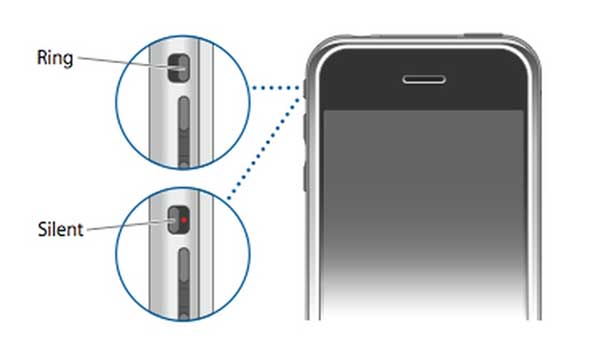
Method 2. Check If DND Mode Is Turned On
After turning on the ringer, if your iPhone is still not ringing, you need to consider whether you have mistakenly switched on the DND mode (Do Not Disturb mode)on your iPhone or not. If so, you need to disable the DND mode so that your iPhone can ring when receiving a phone call.
There are 3 ways to turn off the DND mode:
1. Turn off DND mode on Control Center
You can find out the DND mode on iPhone Control Center, and the DND mode icon looks like a half moon on a circle. Check if it is enabled, just tap the icon to to disable it by making it dark down.
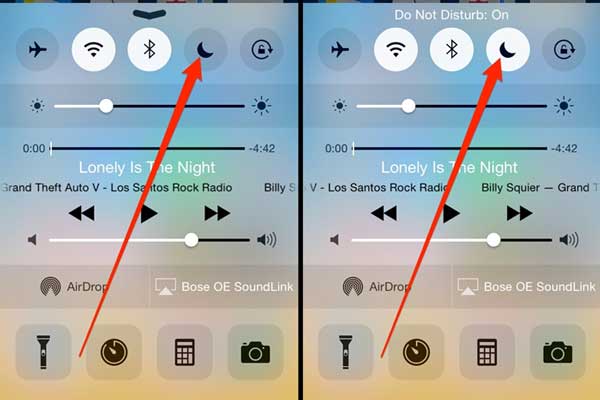
2. Switch off DND mode on iPhone Settings
Visit "Settings" > "Do Not Disturb" on iPhone, and turn off the "Manual" feature and then the "Scheduled" feature. Thus you have turned off the DND mode.
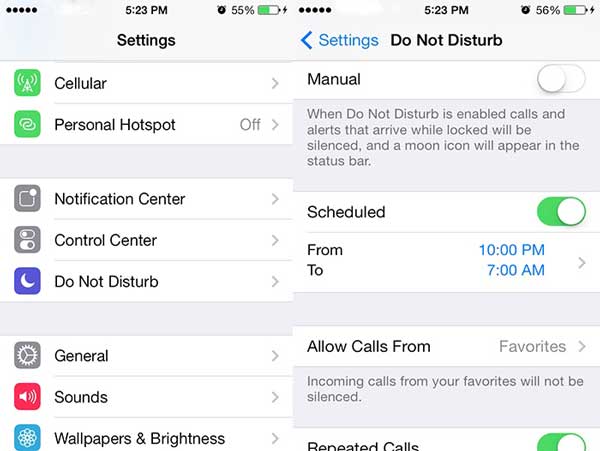
3. Turn off DND mode by Siri
You can also ask for help from Siri, the smart assistance. All you need to do is to activate Siri, and then say the demand to it, such as "Turn off do not disturb". Then Siri will operate the command and turn off the DND mode, showing the report to you.
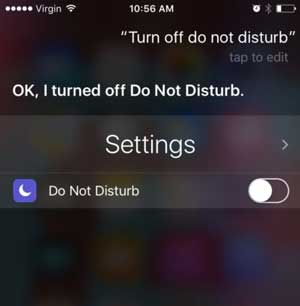
Method 3. Turn Up Your iPhone Volume
If the above method does not fix iPhone not ringing issue, there is a chance that the sound of your iPhone ringtone is too low to hear clearly.
If so, you can directly turn up your iPhone ringtone volume simply by pressing the Volume Up button on your iPhone. Then you might see the Ringer icon on your iPhone screen.
There is also another way to turn iPhone volume up. To do so, go to "Settings" > "Sound & Haptics" on your iPhone. Then find "Ringer and Alerts" option to turn up the volume of your iPhone.
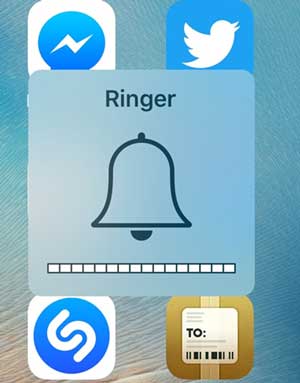
Method 4. Change Another Ringtone
There could be some problem with the ringtone you have set for your iPhone, for example, the ringtone file has been corrupted or damaged. So you can try another ringtone to see if the iPhone not ringing issue has been fixed or not.
Go to "Settings" > "Sounds" > "Ringtone" on your iPhone. There is a list of ringtone options for you. Just tap any ringtone to hear in advance. Then select your favorite one and exit to save your selection. Then you can check if this method works.
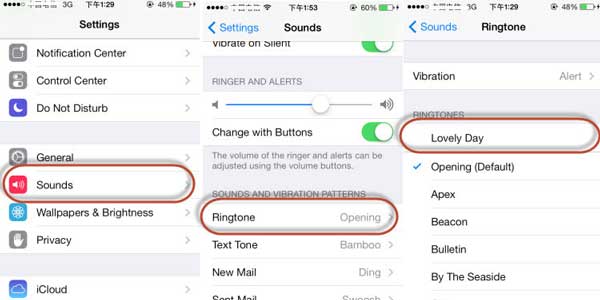
Method 5. Reboot iPhone to Fix iPhone Not Ringing
Or you can also restart your iPhone to fix this issue. To do so, simply press and hold the Power button to bring out the "Slide to power off" screen, then swipe the slider to the right to turn off your iPhone. When your iPhone is turned off, just press the Power button again to turn on the iPhone. Then you can check if the issue has been fixed.
Method 6. Fix iPhone Not Ringing by Factory Reset
If the above solutions does not help, there might be some error on your iPhone system. Then you can try to make your iPhone go back to factory settings to solve the problem. However, please note that factory reset will erase all data and settings on your iPhone, so you need to make a backup of your important data before the process.
Here is what you should do to factory reset your iPhone: Go to "Settings" > "General" > "Reset" > "Erase all content and settings". Then you can confirm your action by tap the "Erase iPhone" option on the pop-up window.

Related Articles:

