Full Guide on How to Fix Error 6 While Restoring iPhone
The iPhone Error 6, also called iTunes Error 6, is one of common iTunes errors that you often encounter it when restoring iPhone or iPod with iTunes. In a general way, iTunes Error 6 is usually caused by damaged or misconfigured system files on your Windows operating system, for example, an incomplete installation, an incomplete uninstallation, improper deletion of applications or hardware and etc. No matter what reason, there are always solutions to fix Error 6 while restoring iPhone issue. Just keep reading to check it out.
Method 1. Fix Error 6 while Restoring iPhone Issue without Data Lost (Recommended)
Method 2. Fix Error 6 by Manually Restoring Computer System
Method 3. Fix iTunes Error 6 by Updating iTunes
Method 1. Fix Error 6 while Restoring iPhone Issue without Data Lost (Recommended)
In case of data lost or damage the data on your iOS device, you are recommended to fix the iPhone Error 6 issue with a professional third-party software - System Recovery for iOS. With this powerful program, you can easily fix all kinds of system problems without the worry of losing data for iPhone/iPad/iPod device, for example, iPhone Error 1/6/27, iPhone stuck on Apple logo, iPhone stuck on Recovery mode, iPhone blue/red/white/black screen of death and etc.
You might download the software for free now and follow the guide to fix the issue step by step on your own.
Step 1. Launch the program on your computer and make your iPhone connected to the PC with a USB cable. Switch to "More tool" and then "iOS System Recovery" option on the interface.

Step 2. After that, the program might automatically detect the connected iPhone and display the problem that your iPhone might have, like Error 6, Stuck on Apple logo, Recovery mode, Blue screen of death and etc. Just hit the "Start" button to go on.

Step 3. Finally, check the information of your iPhone. If the information is correct, simply click "Repair" button to start repairing. If not, just select the right one and then hit the "Repair" button to fix the error 6 issue.
To fix the issue, the software might download and install the latest firmware version on your device after detecting your current iOS version.

Method 2. Fix Error 6 by Manually Restoring Computer System
Also you can repair the iTunes Error 6 by restoring the computer that you have connected with iTunes. To fix the error 6, you need to restore your computer system to an earlier time when you have not got the error 6. It might be a little complicated for users who are not that familiar with computer technology, but you can still have a try.
Here is the guide:
Step 1. Start your computer and sign in to the PC as an administrator.
Step 2. Hit Start button and select All Programs > Accessories > System Tools > System Restore.
Step 3. On a new window, please select the Restore my computer to an earlier time option and hit Next.
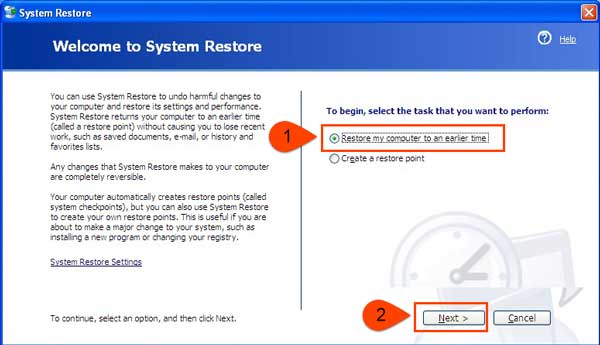
Step 4. On a list named On this list, click a restore point, simply follow the screen and select the most related system restore point and click Next option.
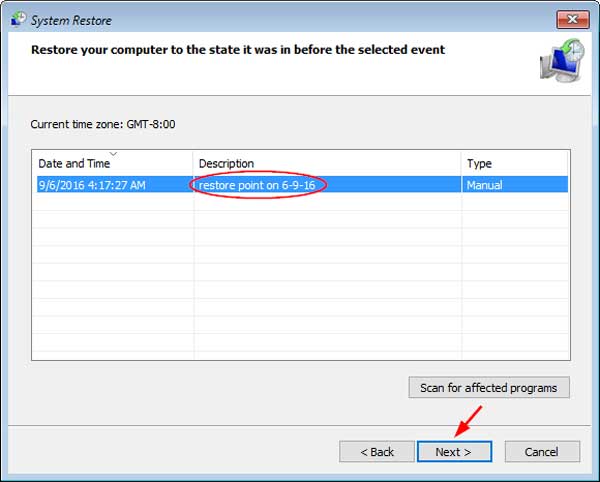
Step 5. Reboot your computer after you finish the restoration, and check if you have fixed the error 6 issue.
Method 3. Fix iTunes Error 6 by Updating iTunes
If you are running an outdated iTunes on your computer to restore your iPhone or iPad, you can also have the possibility to encounter Error 6. So what you need to do to avoid this situation is upgrading your iTunes to a latest version.
Here is how:
Step 1. Launch iTunes on your computer which you use for restoring iPhone.
Step 2. Visit the main interface of iTunes and go Help and then Check for Updates.
Step 3. Check if there is an available latest iTunes. If yes, simply download it on your PC.
Step 4. Connect your iPhone to iTunes with the computer to check if the issue has been fixed.

Related Articles:
How to Fix Error 1 while Restoring iPhone?



