How to Remove iPhone Backup Password in Minutes?
iTunes is a great tool to make free backups. You can use it to back up all your data from your iPhone, iPod touch or iPad. You can also restore any iOS files like contacts, messages, videos, photos, music and more. To protect your personal information and backup data in iTunes, you can set a backup password. When your iPhone is encrypted with a password, you will have to enter the password every time you access iTunes. Although this is a secure way to protect your data, it can be troublesome to enter the password every time you want to restore from iTunes backup. If you remember the password and want to remove it, we can guide you through the process. After that, we’ll also tell you about a third-party program that can help you restore data from your iPhone to your computer effectively. Check out the details in the following chapter.
Guide to Remove iPhone Backup Password
Every time you enter your iTunes backup files, you need to tap the password like this.
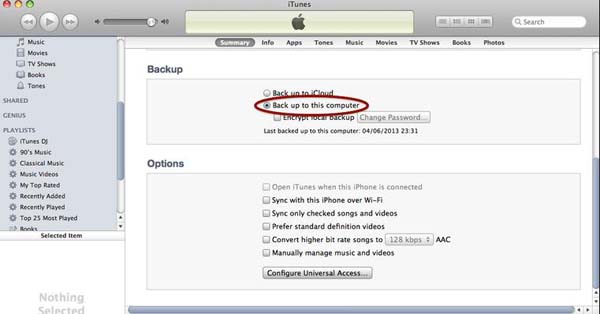
Step 1. Remove the iPhone Backup Password If You Remember the Password
Since you can set password for iPhone backup in iTunes, you can also remove iPhone backup password in iTunes. Follow the steps as follows to remove or delete the iPhone backup password.
First, Delete any Mail Exchange accounts on the iPhone. Then delete old encrypted backups from iTunes. Third, restart your iPhone and link your iPhone to your computer and launch iTunes on the computer. At last, find "Devices" on the left column of the iTunes on the main interface. Locate your iPhone which will appear as the name you gave it. Then uncheck the box next to Encrypt local backup.
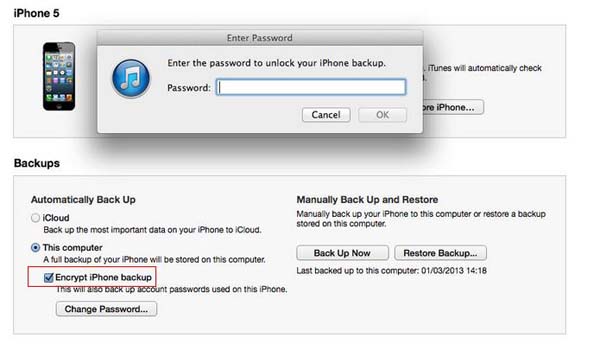
Bonus: How to Retrieve the Lost Data on iPhone
If you in need of recover the lost or deleted iPhone data, you can turn to the professional program called MobiKin iPhone Backup Extractor (Windows/Mac). It enables you to restore all the removed data on iPhone such as contacts, messages, videos, photos, reminders, voice memos, bookmarks and notes and so forth. It has two modes for you to directly recover them from the iOS device as well as extract them from iTunes backup file to the computer.

Both Windows version and Mac version are available, and you may turn to the right one that matches your computer.
Summary
iTunes is a popular tool for creating backups of data on iPhone, iPod touch, or iPad devices. It can restore all types of iOS files, including contacts, messages, videos, photos, and music. For added security, a backup password can be set. However, if you want to remove the password, you can follow the steps of deleting Mail Exchange accounts, old encrypted backups, and unchecking the "Encrypt local backup" box in iTunes. Additionally, the article suggests using a third-party program called MobiKin iPhone Backup Extractor to recover lost or deleted data from iPhones. The program can retrieve various data types and has Windows and Mac versions available.
Related Articles
Tips to Recover Voice Memos from iPhone
How to Retrieve Deleted Text Messages from iPhone
Guidance to Recover Deleted Contacts from iPhone



