How to Recover Deleted Voice Memos on iPhone with or without Backup?
"I just recorded a voice memo. While playing it back, I inadvertently tapped the trash can icon. iPhone accidentally deleted voice memo. How to recover deleted voice memos on iPhone? Thanks!"
-- From Apple Support Community
Voice memos make it easy to quickly record ideas, reminders, and important information on your iPhone. However, it's also easy to lose them by mistake. Maybe you were editing a memo and hit the wrong button, or perhaps the recording vanished after a recent iOS update. No matter how it happened, the most important thing now is figuring out how to get those voice memos back.
In this guide, we'll walk you through different ways to recover deleted voice memos from your iPhone, whether you have a backup or not. One reliable tool our team suggests trying is MobiKin Doctor for iOS, a powerful iPhone data recovery program that can help you retrieve lost voice memos quickly and easily.
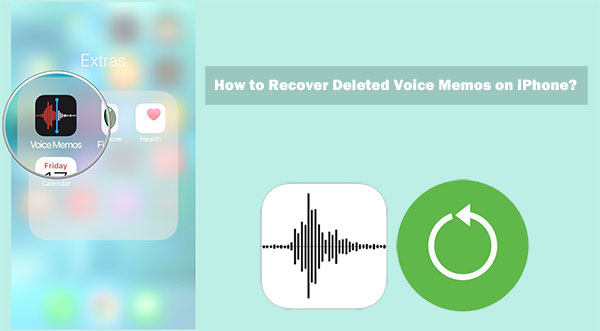
- Part 1: Can You Recover Deleted Voice Memos on iPhone?
- Part 2: Retrieve Deleted Voice Memos on iPhone in Recently Deleted Folder
- Part 3: Get Deleted Voice Memos Back on iPhone from iTunes Backup
- Part 4: Recover Voice Memos on iPhone from iCloud Backup
- Part 5: Recover Deleted Voice Memos on iPhone Using Doctor for iOS [No Data Loss]
Part 1: Can You Recover Deleted Voice Memos on iPhone
"Can I retrieve a deleted voice memo on my iPhone?" Yes, you can! To be specific, SQLite, a database storage system in iOS devices, stores iPhone data as "Allocated". After the deletion, it'll change the location from "Allocated" to "Unallocated". You won't be allowed to view the lost items directly, but they still stay in the storage system.
Your deleted voice memo may be all about a good idea for your work or the recent to-do items. And further, perhaps it is of great sentimental value.
To avoid losing desired voice memos for good or enhance the success rate for recovery, you're advised to stop using your device in case they are overwritten by new data. Then turn to a dedicated iOS data recovery tool to recover deleted voice memos without any further delay.
Related Posts:
Part 2: Retrieve Deleted Voice Memos on iPhone in Recently Deleted Folder
Similar to a trash can on a Mac computer, the recently deleted folder in the Voice Memo app is a location that saves your deleted memos for a certain amount of time before they are wiped away permanently. Now, where to find recently deleted voice memos on iPhone and how to access deleted/old voice memos? Let's talk about these in detail.
How to retrieve recently deleted voice memos from the Recently Deleted folder?
- Open the Voice Memos application on your iPhone.
- Scroll down to the Recently Deleted folder and tap it.
- Find the voice memos you want to recover.
- Click "Recover XX Recording."
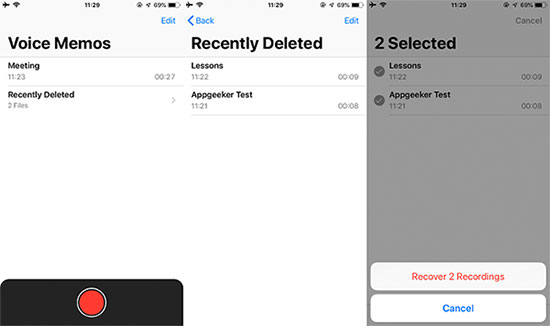
Part 3: Get Deleted Voice Memos Back on iPhone from iTunes Backup
Kept a backup of your iPhone on iTunes? Just recover your voice memos from the iTunes backup. For those with a Mac running macOS Catalina 10.15 or above, doing the restoring through Finder. Here, note that this will erase your existing data on your iPhone. So, remember to back up your iPhone beforehand.
How to recover deleted voice memos on iPhone from iTunes backup?
- Run iTunes on your computer and connect your iPhone to the computer via a USB cable.
- Click the device icon, followed by "Summary".
- Press "Restore Backup" from the right panel of the interface.
- Select the backup you wish to restore from the drop-down list.
- Click "Restore".

Learn More:
Part 4: Recover Voice Memos on iPhone from iCloud Backup
If you completed the iPhone backup to iCloud before the voice memos are deleted, you can now easily restore the deleted stuff, along with some other data on your device, from the Cloud. Also, this will erase all content and settings from your iPhone.
How to retrieve deleted voice recordings on iPhone from iCloud backup?
- Navigate to iPhone's "Settings" > "Reset" > "Erase All Content and Settings".
- Restart your device.
- Go through the welcome screens until you reach the Apps & Data screen.
- Click Restore from iCloud Backup at the Apps & Data screen.
- Sign in to your Apple ID and passcode.
- Head to the Choose backup section.
- Select a backup that is near the date of when the voice memos are deleted.
- Your iPhone will restore all the data and settings, and your voice memos should be back.

Part 5: How to Recover Deleted Voice Memos on iPhone without Data Loss
So, how do you retrieve voice memos from your iPhone if you don't want to erase original data on your iPhone? This is something MobiKin Doctor for iOS is extremely good at. This utility is eligible to recover a variety of missing files, in addition to voice memos on your iPhone/iPad. Once downloaded, all you need to do is follow the foolproof direction on the screen and then accomplish the iPhone memo recovery task without any trouble.
Brief overview of Doctor for iOS:
- Recover deleted voice memos from iPhone without deleting data on iPhone.
- Retrieve other iPhone data like contacts, call history, text messages, photos, videos, Safari history, notes, and a lot more.
- It's also a flexible iPhone backup extractor, help restore iPhone from iTunes and iCloud backups without deleting the current content on it.
- Easy to use, totally clean, fast recovery, etc.
- Play functions on various iOS devices, including iPhone 16/15/14/13/12/11/X/8/7/6, iPod, iPad, etc.
- Won't compromise your privacy.
How to get voice memos back on iPhone without losing data via Doctor for iOS?
Step 1. Run Doctor for iOS on your computer
Run the tool on your computer after the installation, and then select the "Recover from iTunes Backup File" mode. Next, select the iTunes backup file you need and click "Start Scan".

Step 2. Load and preview your voice memos
Now, you'll get the main screen of the program. Select "Voice Memos" and click "Start Scan" to load and preview the specific memos on the right pane.

Step 3. Recover deleted voice memos from iPhone
Choose all your required voice memos on the program interface and click "Recover to Computer" to recover deleted voice memos on iPhone without losing data.
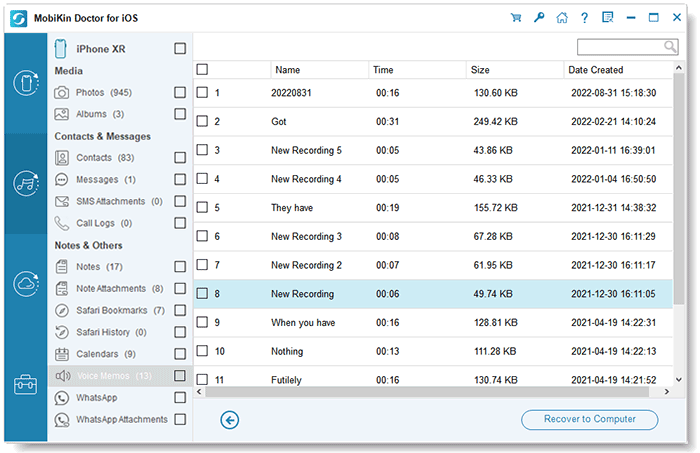
Video Guide:
Final Words
On the whole, this page is centered on how to recover deleted voice memos on iPhone with or without backup. Generally, you have four options to find the deleted items back.
If your missing voice memos are not in the recently deleted folder and you don't want to erase data on your iPhone, don't hesitate to choose and use MobiKin Doctor for iOS, the easiest and the recommended approach.
FAQs about Voice Memos on iPhone:
Q1. Why Is the Voice Memos App Icon Missing from My iPhone?
You accidentally removed it, or it is just hidden somewhere. To get the app back for iPhone voice memo recovery, you can restore it from App Store or reset your iPhone home screen by going to Settings > General > Reset > Reset Home Screen Layout.
Q2. When Will the Deleted Voice Memos Be Wiped out?
By default, the recently deleted folder stores the voice memos for 30 days after the deletion. Yet it lets you customize the validity by going to iPhone Settings > Voice Memos > Clear Deleted > choose Immediately, After 1 Day, After 7 Days, After 30 Days, Never.
Q3. How to Replace Part of a Voice Memo?
- Tap the voice memo you want to edit.
- Touch the icon with three blue dots > tap Edit Recording.
- Swipe the waveform left or right till the blue playhead is positioned at the beginning of the part you want to replace.
- Hit Replace to re-record over the current memo.
- Tap the pause button once you finish recording.
- Press Done to save.
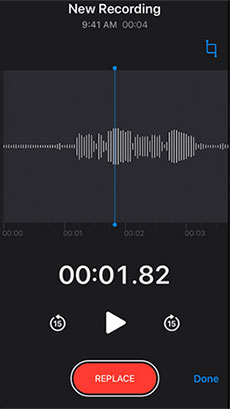
Q4. How to Share a Voice Memo on an iPhone?
- Launch Voice Memo app.
- Select and open the recording you want to make a copy of.
- Click the three dots below the recording.
- Select "Share".
Related Articles:
[3 Ways] How to Recover Trimmed Voice Memos from iPhone
Transfer Voice Memos from iPhone to Computer without iTunes



