TunesKit iPhone Data Recovery Review: The Best Solution for iPhone Data Recovery
Losing important data on your iPhone is incredibly frustrating. Whether it's accidental deletion, device damage, system errors, or theft, the consequences are the same: personal photos, messages, contacts, music, and videos can vanish without warning. Recovering this data often seems impossible, but with TunesKit iPhone Data Recovery, you can easily retrieve data you thought was lost forever.
In this TunesKit iPhone Data Recovery review, we'll take a deep dive into its key features, pros, and cons. You'll also learn how to use it, explore alternatives, and find answers to some common questions about the tool.
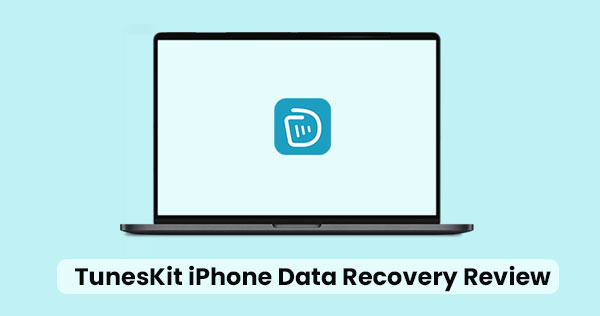
Part 1: What's TunesKit iPhone Data Recovery?
TunesKit iPhone Data Recovery is a trusted tool designed to help iPhone users recover lost or deleted data from their devices, iTunes, or iCloud backups. It's simple to use and supports the recovery of various data types, including photos, messages, videos, contacts, call history, notes, Safari bookmarks, and more. What sets TunesKit apart from other recovery tools is its speed, efficiency, and high success rate in restoring data.
Key Features:
TunesKit is compatible with both Windows and Mac OS and supports all iOS devices, including iPhones, iPads, and iPods. It also offers multilingual support, including English, Spanish, French, German, Japanese, Chinese (Simplified and Traditional), Portuguese, Dutch, and Italian, making it accessible to users worldwide.
Pricing:
TunesKit offers three pricing options:
- Single License: $79.95, for use on one computer.
- Family License: $119.95, for up to five computers.
- Multi-User License: $399.95, for unlimited computers.
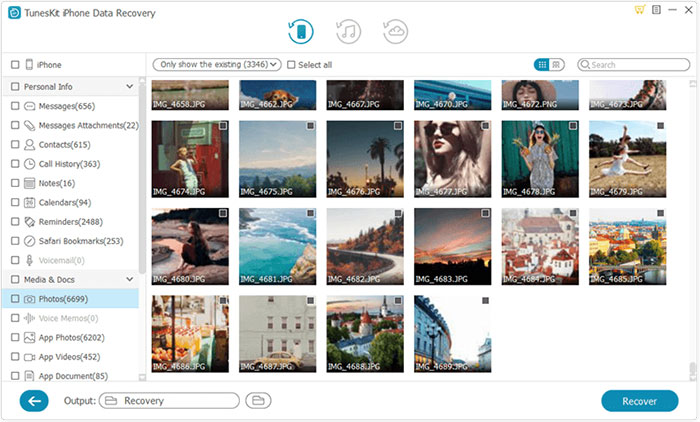
Can't Miss:
Part 2: Pros & Cons of TunesKit iPhone Data Recovery
Pros:
- Easy to Use: TunesKit iPhone Data Recovery is incredibly user-friendly, making it perfect for people who aren't tech-savvy. Its simple interface and clear instructions make recovering lost data feel effortless.
- Fast Recovery: This software is known for its quick data recovery. It outperforms many other tools in speed, ensuring you don't have to wait long to retrieve your files.
- High Success Rate: TunesKit boasts an impressive success rate when it comes to recovering lost or deleted data. Its advanced scanning and recovery algorithms work hard to bring back as much data as possible.
- Preview Before Recovery: With this tool, you can preview your lost data before restoring it. This allows you to selectively recover only the files you actually need.
- Supports Multiple Data Types: TunesKit supports a wide variety of file types, including photos, videos, messages, contacts, call history, notes, and even Safari bookmarks.
Cons:
- Expensive: TunesKit iPhone Data Recovery comes with a higher price tag compared to some other recovery tools available on the market.
- Limited Trial Version: The trial version offers only basic features, allowing you to recover only a small number of files, which might not be enough for larger recovery needs.
Part 3: How to Use TunesKit iPhone Data Recovery?
Recovering lost data with TunesKit iPhone Data Recovery is a simple process. Just follow these easy steps:
- First, download and install TunesKit iPhone Data Recovery on your computer.
- Connect your iPhone or iPad to the computer using a USB cable.
- Open the software and choose the recovery mode you need: either "Recover from iOS Device," "Recover from iTunes Backup," or "Recover from iCloud Backup."
- Let the software scan your device or backup to find any lost data.
- Once the scan is done, preview the files and select what you want to recover.
- Hit "Recover" to save the recovered data either to your computer or back to your iOS device.
Can't Miss:
Part 4: Alternatives to TunesKit iPhone Data Recovery
MobiKin Doctor for iOS is a powerful alternative to TunesKit iPhone Data Recovery, providing superior data recovery capabilities for iPhone, iPad, and iPod. It supports multiple recovery modes and can retrieve lost data from your device, iTunes backups, and iCloud. With its user-friendly interface and high success rate, MobiKin is renowned for its fast and reliable recovery of photos, contacts, messages, and more. Whether you've accidentally deleted something or experienced a system issue, MobiKin makes data recovery easy.
Key Features of MobiKin Doctor for iOS:
- Recover lost data from iOS devices, iTunes backups, and iCloud.
- Recovery of many file types, such as photos, videos, contacts, messages, call history, WhatsApp chats, notes, and more.
- Allows preview before recovery to select specific files.
- Whether your data loss is caused by accidental deletion, system crashes, failed jailbreaks, or hardware issues, this software offers a reliable recovery solution.
- No data overwriting or loss during recovery.
- It works with all iOS devices, including the latest iPhone 16/17 models, and supports all iOS versions up to iOS 18/26.
Recover Lost Data from iOS Devices
Step 1: First, download and install Doctor for iOS. Connect your iPhone to the computer using a Lightning cable, then open the recovery software. Choose the "Recover from iOS Device" option to begin.

Step 2: Once your device is detected, the software will display a list of the lost data on your iPhone. You can select which types of files you want to recover. For example, if you're looking for contacts, click the "Contacts" tab and start a deep scan by selecting "Start Scan".

Step 3: After selecting the files you want, click the "Recover to Computer" button at the bottom right. Choose a folder to store the recovered data, then follow the prompts to complete the restoration process.

Recover Lost Data from iTunes Backup
Step 1: If you have an iTunes backup, go to the "Recover from iTunes Backup File" section on the left side of the screen.

Step 2: Select the relevant iTunes backup file and click "Start Scan" to begin scanning. Afterward, you can preview the data and choose what you want to restore from the backup.

Step 3: Finally, click the "Recover to Computer" button to extract your selected data. If your backup is encrypted, you'll need to enter the backup password.

Restore Lost Data from iCloud Backup
Step 1: If your data is backed up in iCloud, and you don't need to use your iPhone for recovery, choose the "Recover from iCloud" tab. Sign in with your Apple ID and password.

Step 2: Select the type of data you want to recover, then click "Start Scan" to begin the process. Once the scan is complete, all available iCloud backup files will appear.

Step 3: Pick the backup file you want to restore from, and click "Recover to Computer" to start the recovery process. (How to Recover Permanently Deleted Files from iCloud?)
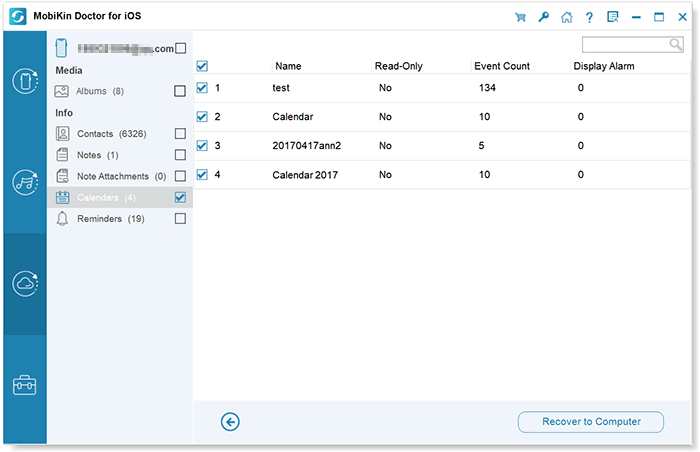
Video Guide:
Part 5: FAQs about TunesKit iPhone Data Recovery
Q1: Is TunesKit iPhone Data Recovery compatible with the latest iOS devices?
Yes, TunesKit iPhone Data Recovery works with the latest iOS devices, including the iPhone 16 and iPhone 16 Pro, as well as other models running iOS 18 and earlier versions.
Q2: Is TunesKit iPhone Data Recovery safe to use?
Absolutely! TunesKit iPhone Data Recovery is completely safe. It has been thoroughly tested by professionals and contains no malware, spyware, or viruses.
Q3: Can I recover data with TunesKit iPhone Data Recovery without a computer?
Unfortunately, you cannot use TunesKit iPhone Data Recovery without a computer. The software must be installed on a computer to recover lost data.
Q4: Does TunesKit offer a money-back guarantee?
Yes, TunesKit provides a 30-day money-back guarantee if you're not completely satisfied with the software.
Words in the End
TunesKit iPhone Data Recovery is a top-notch tool that we highly recommend for anyone looking to recover lost or deleted data from their iPhone. It's easy to use, works efficiently, and boasts a high success rate in retrieving data. While the software can be a bit pricey, it's definitely worth the investment if you're trying to recover important files you can't afford to lose. That said, if TunesKit iPhone Data Recovery doesn't meet your needs, there are other reliable options to consider, such as MobiKin Doctor for iOS, which offers similar features and capabilities.
Related Articles:
Apeaksoft iPhone Data Recovery Review, Pricing & Alternative
DiskDigger Alternative Tool for iOS
8 Solutions to Fix Contacts Disappeared from iPhone
What if iPhone Won't Restore? Here Are the Full List of Fixes



