How to Retrieve Deleted Text Messages on iPad - A Beginner's Guide
The Messages app on your iPad probably holds important text messages and iMessages that you want to keep forever. But what if you accidentally deleted some messages while clearing storage, or lost all your conversations after an iOS update, device restore, jailbreak, or other unexpected event? You might be asking yourself, "Can I retrieve deleted text messages on iPad?" The good news is that in most cases, yes, it is possible.
But how exactly can you recover deleted text messages from iPad? Can you recover them with or without a backup? Keep reading this guide to find the answers and learn the best ways to recover deleted text conversations on iPad.
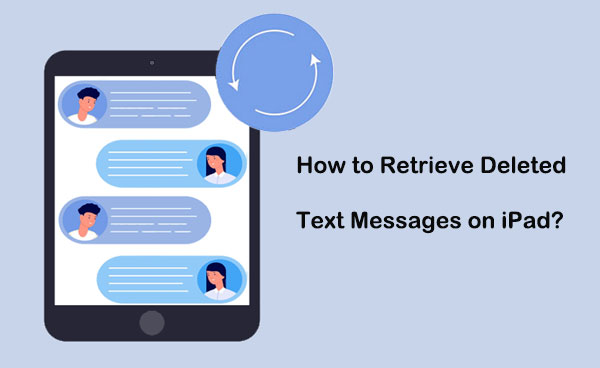
- Method 1: Retrieve Deleted iMessages on iPad from the Recently Deleted Folder [iOS 16 or Later]
- Method 2: Retrieve Deleted Text Messages on iPad without Backup
- Method 3: Recover Deleted Text Messages on iPad from Finder or iTunes backup
- Method 4: Restore Deleted Text Messages on iPad from iCloud Backup
- Method 5: Restore iPad Messages with iCloud Messages
- Method 6: Find Deleted Texts on iPad by Contacting Your Device Provider
Method 1: Retrieve Deleted iMessages on iPad from the Recently Deleted Folder
Starting with iOS 16 and iPadOS 16, Apple has added a "Recently Deleted" folder in the Messages app, making it easier to recover text messages that have been deleted within 30 days. This feature works similarly to recovering deleted photos from the "Recently Deleted" folder in the Photos app.
How to recover recently deleted messages on iPad:
- Open the Messages app on your iPad or iPhone.
- Tap "Edit" in the top-left corner and select "Show Recently Deleted". If you use message filtering (enabled via "Settings > Messages > Filter Unknown Senders" ), tap "Filter" in the top-left corner and select "Recently Deleted".
- Browse the conversations listed in the Recently Deleted folder, which displays all messages and conversations deleted within the past 30 days.
- Select the conversation you want to recover.
- Tap "Restore" in the bottom-right corner.
- Select "Restore [number] messages" to confirm and restore the conversation to your inbox.
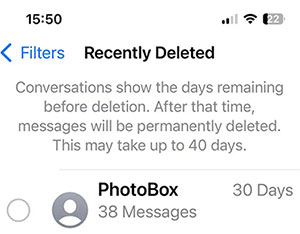
Note:
- After recovery, the messages will reappear in your inbox within a few seconds.
- You cannot view individual deleted messages in the Recently Deleted folder. You must restore the entire conversation to view specific texts.
Method 2: Retrieve Deleted Text Messages on iPad without Backup
The easiest way to recover permanently deleted messages on iPhone is to use a dedicated data recovery tool. MobiKin Doctor for iOS is a popular choice for recovering messages without backup. It offers three recovery modes: Recover from iOS Device, Recover from iTunes Backup, and Recover from iCloud. These options offer a high recovery success rate and are easy to use, even for non-technical users. Doctor for iOS supports recovery of iPhone text messages and WhatsApp messages in just a few clicks. More powerful features are as follows:
Main Features of Doctor for iOS:
- Recover deleted text messages directly on iPad or iPhone without backup.
- Restore data from iTunes or iCloud backup without resetting your device or overwriting existing data on it.
- Support to recover contacts, SMS, photos, music, videos, books, voice memos, notes, calendar, and more.
- Allow you to preview and select specific files for recovery.
- Play functions on various iDevices, such as iPad 10/9/8/Pro/Air/4/mini/2, etc. All generations of iPhone are also supported.
- It won't divulge your privacy.
How to restore deleted messages on iPad without backup by using Doctor for iOS?
Step 1. Choose "Recover from iOS Device"
Install the downloaded utility on a computer before starting it. Connect your iPad to this computer via a USB. The tool will make an automatic detection on the device. Please select "Recover from iOS Device" from the screen.

Step 2. Select "Messages"
Once the tool recognizes the linked iPad, it will display all the recoverable file types. Just tick on "Messages" and press "Start Scan" to let the software scan your device's database.

Step 3. Retrieve deleted text messages on iPad
After the scan, please check the missing text messages you want and hit "Recover to Computer" at the bottom of the panel. Soon, you can find all the deleted items you want on this computer.

Video Guide:
Method 3: Recover Deleted Text Messages on iPad from Finder or iTunes backup
1. Recover Messages from iTunes Backup with Doctor for iOS (No Data Loss)
Doctor for iOS also allows you to recover messages from iTunes backup on your computer. Unlike iTunes or iCloud, Doctor for iOS allows you to preview the contents of the backup and recover only the deleted messages without overwritting the existing data on your iPad. You can even save the recovered messages as a printable document, such as an HTML file. (See How to Print Text Messages from iPhone?)
Step 1: Download Doctor for iOS and install it on your computer. Open the program and select "Recover from iTunes Backup File" to retrieve data from iTunes backup on your computer.
Step 2: Select the iTunes backup to find the deleted messages based on size, creation date, and iOS version. Click "Start Scan" and Doctor for iOS will display all recoverable file categories.

Step 3: Check "Messages" and "SMS Attachments" and click "Start Scan" to proceed. All SMS and iMessages in the iTunes backup will be scanned.

Step 4: Preview the message conversations in the iTunes backup, select the messages you want to recover, and click "Recover to Computer" to restore them to your computer.
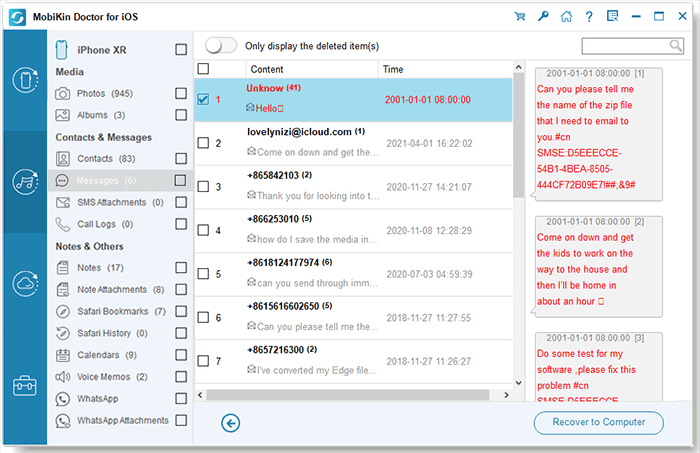
2. Recover Deleted Messages from iTunes/Finder Backup
If you are sure that your iTunes or Finder backup contains deleted messages, you can use this method to retrieve them. However, restoring from an iTunes backup will delete your current iPad data and replace it with all the data in the backup, including messages, photos, contacts, and other files.
For Windows PC and macOS Mojave or earlier:
You can restore your messages using iTunes:
- Launch iTunes on your computer and connect your iPad. (iTunes couldn't connect to this iPhone/iPad?)
- Select your device and click "Summary" > "Restore Backup".
- Select the backup you think contains the deleted messages.
- Click "Restore" to start the recovery process.
For macOS Catalina and later
On macOS Catalina or later, Finder replaces iTunes to manage backups:
- Connect your iPad to your Mac and open Finder. Find your iPad under "Locations".
- Click your iPad and select "Manage Backups". Select the backup you think contains the messages and click OK.
- Click "Restore iPhone/iPad…" to start the restore.

Note:
- Restoring from an iTunes backup will overwrite all data on your iPad, so make sure you have saved any important files that are not part of the backup.
- If you are not sure whether the backup contains the deleted messages, you can use the iPhone backup viewer to preview the backup contents before restoring.
Method 4: Restore Deleted Text Messages on iPad from iCloud Backup
iCloud gives you an option to recover deleted messages from iPad as well. Before the job, ensure the backup you ever made includes the items you want to get back, because you have to erase your iPad and set it up again during the restore.
How to retrieve deleted messages on iPad from iCloud backup?
- Navigate to the iPad "Settings" > "Profile" > "iCloud" > "Manage Storage".
- Choose "Backups" and check the date of the iCloud backup.
- Head to iPad "Settings" > "General" > "Reset".
- Now, tap on "Erase All Content and Settings" to wipe off all the current data on your device.
- Next, set up your iPad as usual. During the setup, you can restore your device from the iCloud backup.
- Once your Pad has been successfully restored, the deleted text messages will be back on your device.
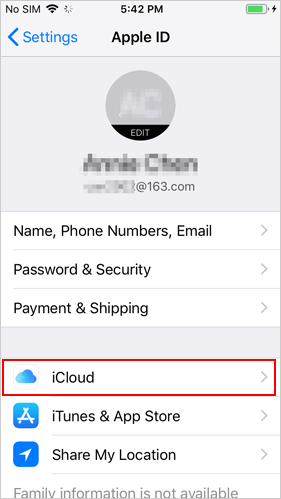

It's very slow to work, either backing up your iPad or restoring it via iCloud. Thus, it's better to back up your iPad to a computer for easy preview and safe preservation after the recovery.
Method 5: Restore iPad Messages with iCloud Messages
Starting with iOS 11.4, iCloud Messages allows messages to sync across all your iOS devices, as long as you're signed in with the same Apple ID and have iCloud Messages enabled. You can find the "Messages" option in the iCloud settings on your iPhone. Also, when you're signed in to iCloud.com, you'll see a "Messages" icon. If your iPhone messages are accidentally deleted, you can try to recover them from iCloud Messages. Here's how:
- Open the "Settings" app on your iPhone.
- Tap your name at the top and select "iCloud".
- Turn "Messages" off to turn the switch off.
- Turn the switch back on to turn "Messages" back on.
- Open the "Messages" app. You should see a notification ""Downloading messages from iCloud..."" at the bottom of the screen.

Method 6: Find Deleted Texts on iPad by Contacting Your Device Provider
Your iPad's SIM service provider might keep a record of the text messages you sent. So, you could try to contact your carrier to get the records of the texts. Please note that it only applies to SMS with green bubble conversations rather than iMessages with blue bubble. Your carrier won't retain the duplicate messages, for each iMessage is encrypted on your device.
Well, how to retrieve deleted messages on the iPad by contacting the device provider? To get the lost items quickly, you will need to jump through many hoops to prove your identity or get permission from someone you were texting. Plus, most carriers might keep records of messages for a limited time, let's say, one year only.
Words in the End
At times, there are moments in which you or your kids accidentally press the "Delete" button on your iPad. You may worry about whether there is a backup on iCloud/iTunes or any SMS content you want in the backup. Fret not! All you need is a smart tool like MobiKin Doctor for iOS. With this software, you can retrieve your iPad's text messages, contacts, and other content whenever and wherever you desire, even in the absence of a backup.
Related Articles:
How to Delete Messages from iCloud Storage in 4 Ways [2024]
2 Efficient Methods to Backup and Restore iPhone/iPad without iTunes
[Solved!] How to Transfer Text Messages from iPhone/iPad to Android?
How to Transfer WhatsApp Data from iPhone/iPad to iPhone? [Updated in 2024]



