How to Transfer Text Messages from iPhone to Android? 6 Best Practices
"I am looking for guidance on how to transfer text messages from iPhone to Android. I have tried a few methods but haven't been successful." -- from Apple Support Community
Text messages remain a vital part of daily communication, even with the rise of social networks like Facebook and Twitter. When switching to a new device with a different operating system, you might wonder transfer messages from iPhone to Android. Since messages are stored in your phone's internal memory, and iPhones and Android devices use different SIM cards sometimes, it's not always OK to do that via SIM card.
Fret not! This article will guide you through the process in 6 easy and quick ways, including the most convenient and hassle-free one.
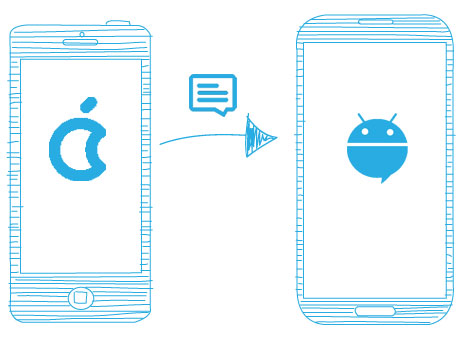
- Way 1: How to Transfer Text Messages from iPhone to Android in 1 Click [Hot!]
- Way 2: How to Transfer Texts from iPhone to Android via SIM Card
- Way 3: How to Move SMS from iPhone to Android with iSMS2droid
- Way 4: How to Transfer iPhone Messages to Android via Switch to Android
- Way 5: How to Get Text Messages from iPhone to Android via SMS Backup +
- Way 6: How to Transfer SMS from iPhone to Android via Smart Switch [Samsung Only]
Way 1: How to Transfer Text Messages from iPhone to Android in 1 Click [Hot!]
Transferring text messages from an iPhone to an Android device can be a straightforward process if you utilize a reliable phone-to-phone transfer program. MobiKin Transfer for Mobile (Windows and Mac) is highly recommended for this purpose, as it effectively meets your requirements.
This phone transfer software allows for the seamless and direct transfer of messages between iPhone, and Android devices without any limitations. Furthermore, this program is compatible with nearly all current models available on the market.
Main features of Transfer for Mobile:
- Easily transfer SMS, music, videos, photos, contacts, call logs, and more from iPhones to Android phones.
- It also facilitates data migration from Android to Android, Android to iPhone, and iPhone to iPhone.
- With a simple click on your mouse, the transfer will begin in no time.
- Work for the latest devices with iOS 26/18 and Android 16/15.
- Free trial, smooth transfer, instant technical support, etc.
- 100 clean and safe.
Now, you can get the free trial and follow the instructions to import texts from iPhone to Android:
Preparations:
- Connect your iPhone and Android phone to the computer with USB cables.
- Download and install this mobile transfer program on your PC.
- A Windows or Mac computer.
Easy Steps:
Step 1: Launch Transfer for Mobile program
First of all, you can launch the installed program on your computer. Make sure you have connected the two phones to the computer, and the program will detect the two phones immediately.

Step 2: Ensure the two phones are in the correct positions
When your phones are detected, you should be sure they're placed in the right positions - iPhone is the source phone and Android is the destination one. If not, click "Flip" to switch them.

Step 3: Switch messages from iPhone to Android
Tick off the "Text Messages" folder from the data list, then, you can click "Start Copy" button to start the SMS transfer from iPhone to Android phone.
Video Guide: Alternatively, you can check out the video below to see how this software works.
Way 2: How to Transfer Texts from iPhone to Android via SIM Card
You can also export SMS from iPhone to Android directly without downloading a third-party app, that is, using a SIM card. Although this is a very simple method, it is not 100% effective. To begin with, ensure the card in your iPhone matches the card slot in your Android phone.
How do I transfer messages from iPhone to Android using SIM?
- Unlock your iPhone and save all SMS to your SIM card.
- Eject the SIM card from your iPhone and insert it into your Android smartphone.
- During the startup, you will see a prompt on the screen asking if you need to import messages and contacts from the SIM card.
- Click "Import" and all messages and contacts saved in the SIM card will be automatically imported into your Android phone.

Way 3: How to Move SMS from iPhone to Android with iSMS2droid
Of course, you are not limited to using third-party software and SIM cards to make the copy. We have another completely manual approach to achieve this. To fulfill this, you need to use iTunes and an application called iSMS2droid. The task may be time-consuming and a little complicated; here's the demonstration:
Step 1: Back up iPhone messages to a computer via iTunes
- Connect your iPhone to your computer via USB and launch iTunes.
- From the left side panel of iTunes, click the device icon.
- Go to the "Summary" page and select "Back Up Now" to back up your iPhone.
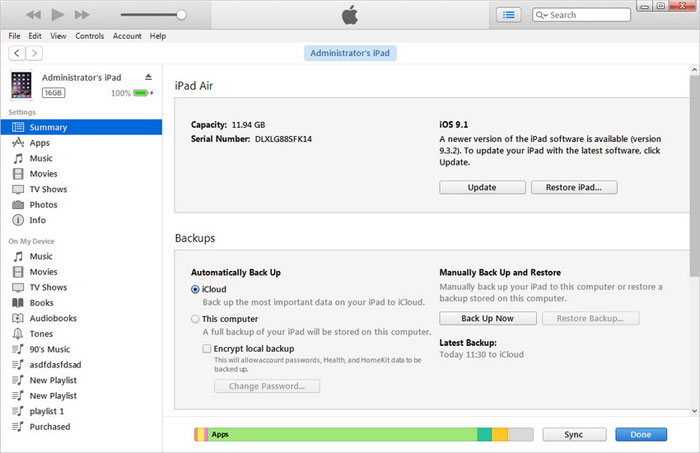
Step 2: Locate the latest iTunes backup file
Once the backup process is finished, you can locate the backup file on your computer:
- Windows: C://[Users]/[Username]/AppData/Roaming/Apple Computer/Mobile Sync.
- Mac: /Users/[Username]/Library/Application Support/MobileSync/Backup.
Locate to the file 3d0d7e5fb2ce288813306e4d4636395e047a3d28, and copy and paste the file to your new Android storage.
Step 3: Restore messages using iSMS2droid
- Download the iSMS2droid app from Google Play and install it on Android.
- Launch the app and click on "Import Messages".
- Grant iSMS2droid permissions and temporarily set iSMS2droid as the default messaging app.
- Choose the message database file you just transferred to your Android phone.
- Click "Import All Messages", and the app will start to back up SMS from iPhone to Android.
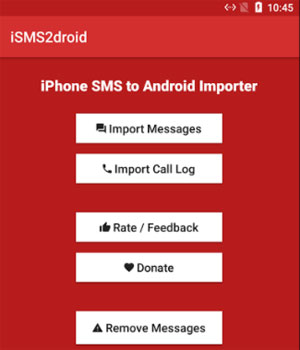
Once the text messages have been restored to your Android phone successfully, you can change the default SMS messaging app back to the original app. Again, iSMS2droid focuses on transferring SMS messages. MMS messages (which include media) are not supported by this app.
Way 4: How to Transfer iPhone Messages to Android via Switch to Android
Switch to Android, offered by Google Inc, helps transfer data from iPhone to Android. It moves apps and app data but requires iMessage and FaceTime to be off and Android 12 or later. (Disable iMessage by going to "Settings > Messages" and toggling off "iMessage.") Keep both devices close to each other during the transfer.
How can I transfer messages from iPhone to Android using Switch to Android?
- Turn on your Android phone and tap "Start".
- Connect to WiFi or, if using a physical SIM card, insert it from your iPhone. For eSIM, download it from your carrier.
- Choose to copy data from your iPhone.
- Tap "No Cable?" or "Cable doesn't fit?" at the bottom left.
- Confirm you’re switching from iPhone and sign in or create a Google Account.
- Turn off iMessage on your iPhone and connect to the Internet.
- Scan the QR code on your Android screen with your iPhone camera.
- Download and open the Switch to Android app, then follow the on-screen instructions to complete the transfer.
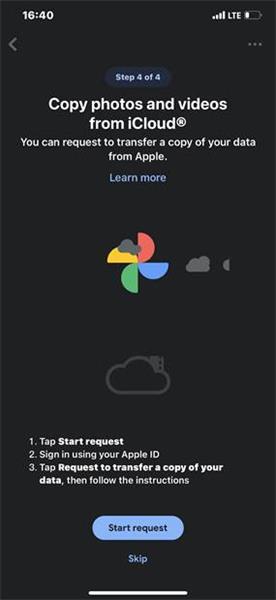
Note: If you experience issues, ensure both devices are connected to the same WiFi network or check for app updates. The transfer requires access to your source phone. If the iPhone has a broken screen, consider using a backup if available or simply use alternative solutions.
Way 5: How to Get Text Messages from iPhone to Android via SMS Backup +
SMS Backup + backs up SMS, MMS, and call logs to your Gmail account, making it easy to migrate your messages. To transfer text messages, back them up on your iPhone with this tool before accessing the backup on your Android device through Gmail.
How to copy messages from iPhone to Android using SMS Backup +?
- First, download the SMS Backup + app on both devices.
- Then, in the Gmail app settings, enable IMAP under "Forwarding and POP/IMAP" and save changes.
- Install and open SMS Backup+; connect it to your Google account.
- On your iPhone, choose "Backup" to save your messages to Gmail.
- On the Android phone, open Gmail to access and download your backed-up messages.
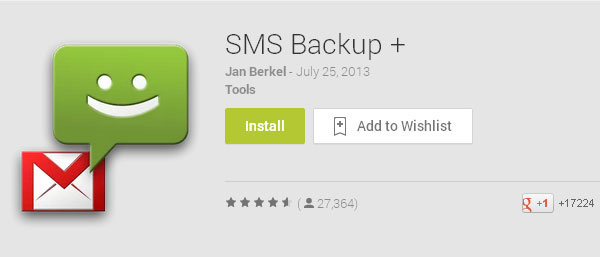
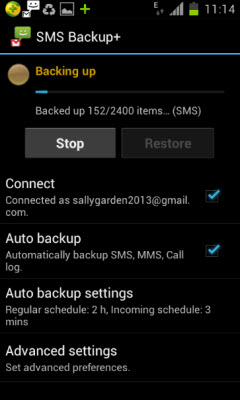
Way 6: How to Transfer SMS from iPhone to Android via Smart Switch [Samsung Only]
Samsung's "Smart Switch" app can transfer messages from an iPhone to a Galaxy phone. You'll need a USB-C to USB-A adapter (included with your Samsung phone or available online). Ensure iMessage is turned off on your iPhone before starting.
How to migrate SMS from iPhone to Android with Samsung Smart Switch?
- Open the Smart Switch app on your Samsung phone and select "Receive data."
- Choose how to connect your iPhone and Android: WiFi: Ensure both devices are on the same WiFi network, then select "Messages" from your iPhone's data. Cable: Connect the devices with a cable, tap "Trust" on your iPhone, and select "Messages" on your Samsung phone.
- On your Samsung phone, choose "Messages" to transfer and tap "Transfer."
- Tap "Transfer" on your Samsung phone to begin moving your messages.
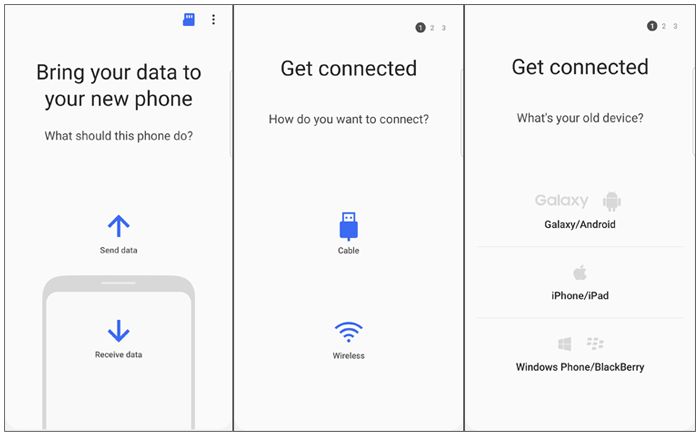
Further Reading: The Quick Switch Adapter is an OTG adapter included with Google Pixel phones. It connects your old phone (Android or iPhone) to your new Pixel via USB, allowing direct transfer of data such as photos, videos, contacts, and messages.
The Bottom Line
Transferring text messages from iPhone to Android might seem challenging due to the different systems, but this article covers at least six easy methods:
- Using MobiKin Transfer for Mobile, you can transfer all text messages and other content with a single click.
- If both your phones have the same card slot, just make the transfer via a SIM Card.
- iSMS2droid comes with complicated transfer steps, and it does not ensure that the data is fully transmitted.
- For phones with Android 12 or newer, Switch to Android is a decent option for iPhone-to-Android message transfers.
- SMS Backup + doesn't support direct transfer from iPhone to Android. And there's a risk of losing messages during the backup and restore.
- Smart Switch only works for iPhone to Samsung text migration.
Finally, choose the method that suits you best based on the above, and feel free to reach out with any questions - we're here to help.
Related Articles:
How to Archive/Unarchive Text Messages on Android? 6 Tested Ways
[Unrecoverable!] How to Permanently Delete Messages on iPhone?
Android Not Receiving Texts from iPhone? Reasons & 12 Easy Solutions
13 Ways to Fix Text Messages from One Person Disappeared on iPhone 17/16/15/14/13/12/11/X



