How to Recover Data after Factory Reset Android? 5 Ingenious Ways
"My phone accidentally wiped with a factory reset. How do I recover my data?" -- from Quora
Android phones hold much of our personal and professional data, including photos, contacts, and messages. Sometimes, a factory reset is unavoidable. OK, this post aims to shed light on the situations of recovering data after a factory data reset and provides 5 effective ways to recover data after factory reset Android, from which you can regain access to your valuable info eventually.
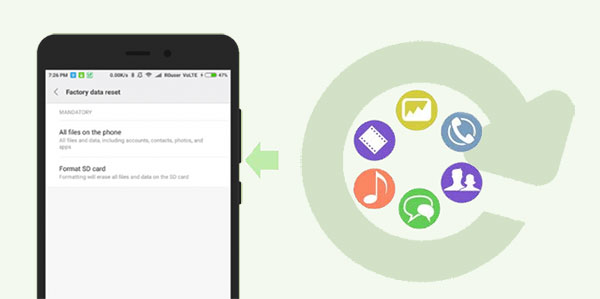
- Part 1: When You Factory Reset Your Android Phone
- Part 2: How to Restore Data after Factory Reset Android from Local Backup
- Part 3: How to Recover Data after Factory Reset Android via Google Backup
- Part 4: How to Restore Files after Factory Reset Android via Google Photos
- Part 5: How to Recover Data after Resetting Android via Samsung Cloud (Samsung)
- Part 6: How to Recover Data after Factory Reset Android without Backup
Video Guide: Watch the video below to learn this topic visually.
Part 1: When You Factory Reset Your Android Phone
If you restore your Android phone to its original factory settings, you'll lose all the data, settings, and applications that you have added to the device since you first started using it. Here are a few common scenarios when you might want to factory reset your Android phone/tablet:
- Selling or Giving Away the Phone.
- Fixing Software Issues.
- Improving Performance.
- Preparing for a Major Update.
- Removing Unwanted Accounts or Restrictions.
- Resolving Network or Battery Problems.
Click to See:
Part 2: How to Restore Data after Factory Reset Android from Local Backup
NOTE: You can't restore data from a local backup if the backup was stored on the device's internal storage and wasn't moved to external storage (like an SD card or computer) before the factory reset. A factory reset erases all data on internal storage, including any local backup files.
- Open Settings > Additional Settings (varies by device).
- Tap Backup & Restore (or similar).
- Enable Create Backup & follow prompts.
- After reset, return to Settings > Backup & Restore/Back up and reset to restore.
- Look for the "Restore" option within the backup settings.
- Pick the backup file you created before you reset your phone.
- Select the file and initiate the restore.
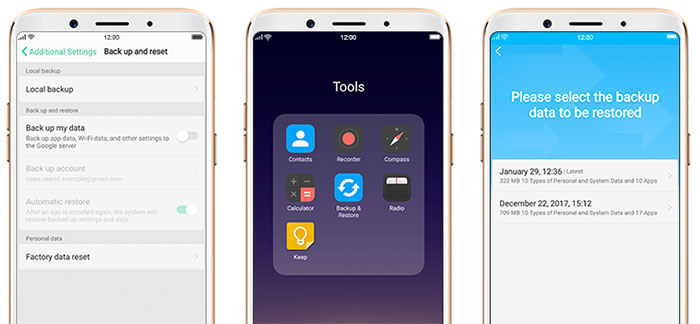
Not all Android phones offer a built-in local backup and restore feature. Brands like Samsung, Xiaomi, Huawei, and OnePlus often include this. Local backups are usually stored in internal storage or an SD card under folders like Backup, MIUI/backup, Samsung/SmartSwitch, or Huawei/Backup. The exact location varies by phone brand.
Part 3: How to Recover Data after Factory Reset Android via Google Backup
To restore your phone from Google backup, you should have a backup of your data on the cloud storage. It primarily focuses on app data, system settings, and some personal data associated with your Google account. Therefore, not all data may be recoverable through this method. Learn how to undo a factory reset from Google backup:
- Access the "Settings" menu on your Android device.
- Look for the "Google" option and tap on it.
- Locate and select "Backup".
- You will find options to automatically back up your data to your linked Google account. Enable these options.
- Additionally, make sure to enable the "Automatic restore" button.
- After performing the factory reset, set up your device again.
- During the setup, when prompted to add your Google account, enter the necessary details.
- You will be presented with an option to restore your data.
- Agree to the restoration option, and your device will proceed to restore all of your backed-up data.
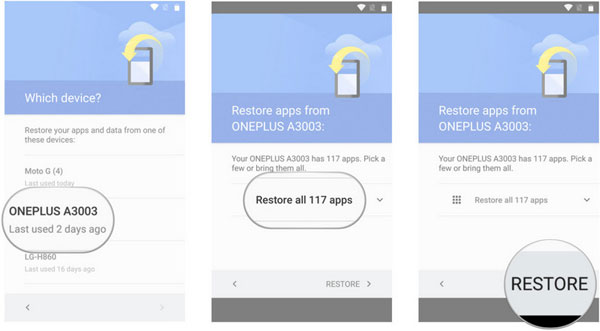
Why isn't my backup showing after resetting? Possible reasons: 1. You didn't enable Auto Backup before resetting. 2. You're using a different Google Account. 3. The backup is older than expected (check the backup date in Google Drive).
Part 4: How to Restore Files after Factory Reset Android via Google Photos
If you've backed up photos to Google Photos, you can easily recover them after a factory reset. With cloud backup enabled, this service automatically saves your images, making restoration quick and simple, keeping your memories safe even after resetting your device.
- Launch the Google Photos app and sign in using your Google account - be sure to use the one connected to your photo backups.
- After logging in, you'll find all your backed-up photos available to view and restore.
- Select the photos you wish to recover and download them back to your device.
- This straightforward process guarantees your photos are securely restored to your phone.
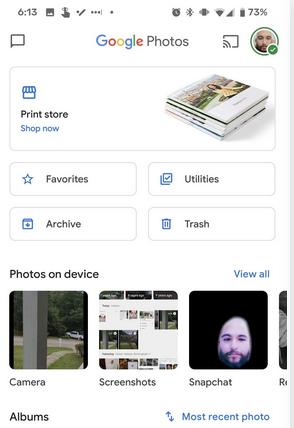
Know More:
Part 5: How to Recover Data after Resetting Android via Samsung Cloud (Samsung)
Besides standard backup tools, Samsung offers its own Cloud service for seamless backups. Auto-backup is typically enabled by default when you set up a Samsung account. After a factory reset, you can easily restore your data from Samsung Cloud.
- After performing the factory reset, set up your Samsung device again.
- During the initial setup process, you will be prompted to sign in to your Samsung account.
- Once signed in, navigate to the "Settings" menu on your device.
- Find and select the "Accounts and Backup" or "Cloud and Accounts" option.
- Look for the "Samsung Cloud" or "Samsung Account" option and tap on it.
- If prompted, enter your Samsung account credentials to access your Samsung Cloud storage.
- In the Samsung Cloud settings, select "Restore data" or "Restore using Samsung Cloud".
- Choose the types of data you want to restore, such as contacts, messages, photos, and more.
- You may have the option to pick "Select all" to restore everything.
- Recover data after factory reset Samsung by tapping "RESTORE NOW".
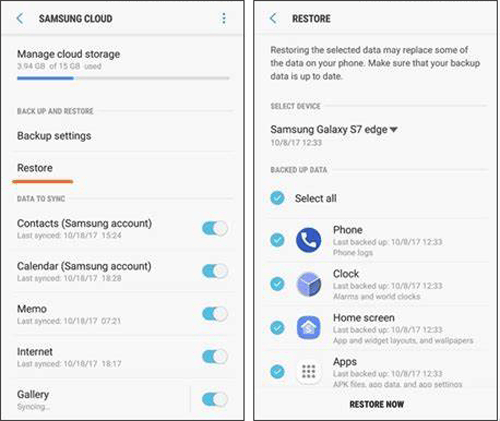
Part 6: How to Recover Data after Factory Reset Android without Backup
"I accidentally factory reset my phone, and I kept a backup of it for restore". However, backups may not have your latest files, and if you didn't back up at all, recovering lost data becomes much harder.
Fret not! Android Data Recovery can simplify the recovery process for you. It enables you to easily extract various file types from your even if it goes to its original state.
Why pick Android Data Recovery?
- Effortlessly recover data after a factory reset on Android devices.
- Recover lost files from the phone internal memory or SD card of devices even without a backup.
- Capable of handling contacts, messages, message attachments, call logs, WhatsApp, WhatsApp attachments, gallery, picture library, videos, audio, and documents.
- Let you preview and selectively choose items for recovery.
- Work well with almost all Android devices, including Samsung, Motorola, Xiaomi, Huawei, ZTE, DELL, Sony, vivo, OPPO, etc.
- It won't let out your privacy.
You can now recover data after a factory reset without a backup using tools like Android Data Recovery. Follow these steps:
Step 1. Get your phone recognized
Install and run the Android Data Recovery tool on your computer. Connect your Android phone to the computer via USB, and ensure USB debugging is enabled on your device. After this, the tool will detect your device. Then, navigate to the "Android Data Recovery" mode from the left sidebar of the tool's interface.

Step 2. Scan for the deleted files
From the screen, choose the desired data types that you want to recover and click "Next". The smart program will promptly initiate the scanning process on your device.

Step 3. Recover data after factory reset
Once the scan is over, it will present a comprehensive list of the recovered items on its screen. Pick the content you wish to retrieve. To save the chosen files on your computer, simply click the "Recover" button.

Concluding Thoughts
Factory resetting an Android phone risks losing valuable data, but using the recovery methods above can improve your chances of retrieval. Always back up regularly and choose recovery options that fit your needs to prevent data loss. Finally, feel free to add a comment below if you have any questions.
Related Articles:
How to Back Up Android Phone before Factory Reset? Top 8 Picks
How to Recover Data from iPhone after Factory Reset? 3 Solutions Are Here!
6 Broken Android Data Recovery Methods to Extract Files from Your Phone
Does Factory Reset Delete Everything on Android/iPhone? In-depth Analysis



