How to Add Google Account on Android Device? [Full Tutorial]
A Google Account serves as a fundamental component for Android device functionality. It is typically required to access the Google Play Store for application downloads and to enable synchronization of contacts, emails, and files across platforms. Consequently, understanding how to add a Google account to Android is an essential aspect of user management and device setup. (How can you manage your Google contacts?)
Part 1. What Makes a Google Account a Must-have?
Honestly speaking, a Google account can bring many conveniences to Android users. With the help of this account, users are able to:
- Access to Gmail - Use Google's free email service to send, receive, and organize emails.
- Google Drive Storage - Store files, photos, and documents in the cloud and access them from any device.
- Google Docs, Sheets, Slides - Create and collaborate on documents, spreadsheets, and presentations online.
- Google Photos Backup - Automatically back up and organize photos and videos.
- Android Device Management - Essential for setting up and syncing apps, contacts, and settings on Android devices.
- YouTube Access - Subscribe to channels, like/comment on videos, and upload content.
- Google Calendar - Manage schedules, appointments, and reminders efficiently.
- Google Maps & Location Services - Save favorite places, get personalized recommendations, and track navigation history.
- Google Play Store - Download apps, games, music, and movies for Android devices.
- Personalization & Syncing - Sync bookmarks, passwords, and preferences across devices for a seamless experience.
- Security & Account Recovery - Easily recover accounts, manage devices, and protect data with two-factor authentication.
- Access to Other Google Services - Use services like Google Meet, Google Keep, Google News, and Google Scholar.
See Also: What to Do If I Cannot Sign in Google Account on Android?
Part 2. How to Have Your Own Google Account?
Before you begin, ensure you have an active Google Account. For the easiest setup experience, we recommend creating your account on a computer first. Follow these steps:
- Go to Google Account Sign-Up Page and tap Create account.
- Enter your first and last name.
- Choose a unique username for your Gmail address.
- Create a strong password and confirm it.
- Add a phone number (optional but recommended).
- Add a recovery email (optional).
- Enter your birthday and gender.
- Agree to Google's Terms of Service and Privacy Policy.
- Verify your account via SMS or email.
- Set up your profile (optional) and start using your Google account.
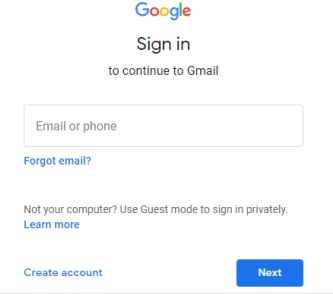
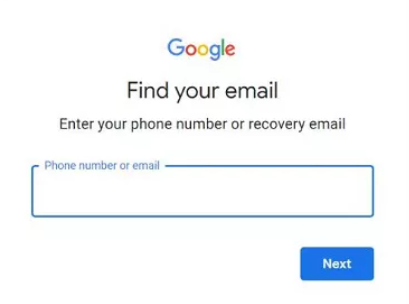
Part 3. How to Add Google Account on Android?
OK! We can start to add google account on Android now. Just take one minute to go with the instructions below to set up the account on your phone.
- Open Settings - Unlock your Android phone and go to the Settings app.
- Go to Accounts - Scroll down and tap on Accounts (sometimes called Accounts & Backup or Users & Accounts depending on your device).
- Add Account - Tap Add account at the bottom of the accounts list.
- Select Google - Choose Google from the list of account types.
- Enter Your Email or Phone Number - Type your Gmail address or Google phone number and tap Next.
- Enter Your Password - Type your Google account password and tap Next.
- Accept Terms and Conditions - Review Google's Terms of Service and Privacy Policy, then tap I Agree.
- Set Up Security Verification (if prompted) - Google may ask you to verify your identity via SMS, phone call, or 2-step verification.
- Sync Preferences - Choose what to sync, such as Contacts, Calendar, Gmail, and Drive. You can adjust these later in account settings.
- Finish Setup - Once completed, your Google account will be added, and you can use it for Gmail, Play Store, Google Drive, and other Google services.
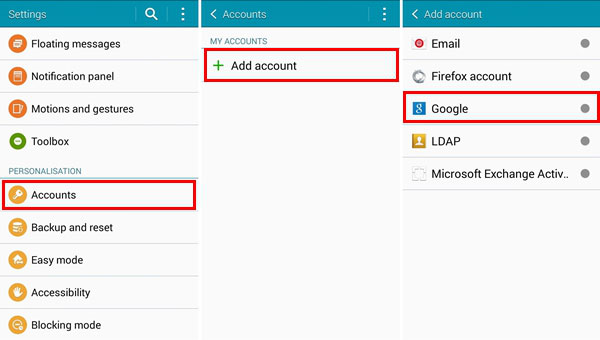
FAQs about Adding Google Account on Android
Q1. What if I forget my Google account password?
Use the "Forgot password?" option on the sign-in screen. Google will guide you through recovery using your linked email, phone number, or security questions. Once reset, you can sign in on your Android device.
You Might Also Enjoy: 11 Best FRP Bypass Tools to Remove Google Account on Android
Q2. Will adding a Google account delete existing data on my phone?
No, adding a Google account does not remove existing apps, photos, or files. It simply syncs your new account's emails, contacts, calendar events, and app data alongside your current data.
Q3. Can I remove a Google account later?
Yes, go to Settings > Accounts > Google > Remove account. Removing an account stops syncing and deletes its associated data (emails, contacts, etc.) from your device, but your data remains safe on Google servers.
Q4. Why can't I add my Google account on Android?
Common issues include a wrong password, an outdated Android version, or network problems. Ensure your device is updated, check your credentials, and verify the internet connection before trying again.
Q5. Does adding a Google account automatically sync data?
Yes, Gmail, Contacts, Calendar, and other Google services start syncing by default. You can customize sync settings in Settings > Accounts > Google > Account sync to choose which data to sync.
Q6. Can I add a child's Google account to my phone?
Yes, you can, but it's best to use Family Link. This allows parents to supervise app downloads, screen time, and account activity while keeping the child's data secure.
Q7. Is it safe to add a Google account to a shared device?
It's generally not recommended. Your emails, contacts, and private data may be accessible to others. For shared devices, consider using a separate account or guest mode to protect your information.
Related Articles:
3 Well-tried Methods to Restore SMS/Text Messages from Google Drive [2026]
Google Drive vs Google Photos: Which One to Pick in 2026?
Google Backup Not Working? 8 Troubleshooting Tips [Tested]
Is Google Drive Secure? Answer, Security Exploration, & Alternative

