How to Connect Android Phone to Mac? 7 Clever Means Here
"Stuck with a problem here and could use some help. Trying to connect my Android to my Mac for file transfers, but nothing works. Keeps saying it can't connect to the phone." -- from Reddit
On a sunny weekend, you're eager to edit the home video you just captured with your Android phone on your Mac. However, when you connect your smartphone to your Mac via USB, nothing happens. This is because Macs and Android phones use different operating systems, preventing automatic detection and file transfer.
Can I connect my Android phone to my Mac without effort? Not at all. Third-party tools can help. In this article, we'll introduce 7 reliable tools that make it easy to connect Android to a Mac/MacBook/iMac.

- Part 1: How to Connect Android to Mac via USB/WiFi
- Part 2: How to Connect Android Phone to MacBook via USB
> 2.1 Using HoRNDIS
> 2.2 Using Android File Transfer - Part 3: How to Connect Android Phone to Mac without USB
> 3.1 Using Bluetooth
> 3.2 Using Google Drive
> 3.3 Using Dropbox
> 3.4 Using AirDroid
Part 1: How to Connect Android to Mac via USB/WiFi
MobiKin Assistant for Android (Mac and Windows) is an excellent tool designed for Mac users to manage and transfer data effortlessly between Android devices and Mac computers. This software simplifies the process of transferring various types of files. It provides a user-friendly experience, making it simple to connect your Android device to Mac and perform data transfers without complications.
What can MobiKin Assistant for Android do for you?
> Besides connecting your Android phone to Mac to transfer files, it also facilitates downloading files from Mac to your Android device.
> Supports comprehensive data transfer between Android and Mac, covering contacts, text messages, call logs, apps, photos, music, videos, and more.
> Enables data management, editing, backup, deletion, and migration of data on your Android phone.
> 1-click backup and restore functionality.
> Compatible with a wide range of Android phones and tablets.
> Work for such items as apps, contacts, SMS, call logs, photos, videos, music, and so on.
> Easy to use and privacy-focused.
Below is how to get Android phone connected to Mac via MobiKin Assistant for Android?
Step 1. Download and install the Mac version of this tool on your Mac. Launch the software and connect your phone to the Mac using USB. If prompted, enable USB debugging on your device. Follow the on-screen instructions to allow the program to detect your phone. Once connected, you will see the main interface displayed.

- To connect Android via WiFi: Connect your phone to a WiFi network, then open the program on Mac and click "Connect via WIFI". A QR code will appear on your screen. Download and install the Android version of the program on your phone using the link from your Mac. Launch the APK file on your phone and select "Scan QR Code" to scan the code displayed on your Mac program. This will connect your device to the Mac.
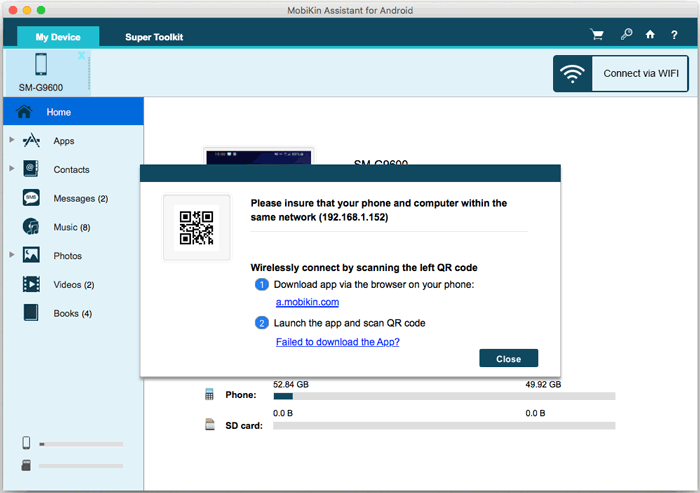
Step 2. On the left panel, navigate through different file categories and let the utility scan and display all files contained on your phone. For instance, if you want to manage photos, click on "Photos" on the left and select the images you wish to manage from the main window.
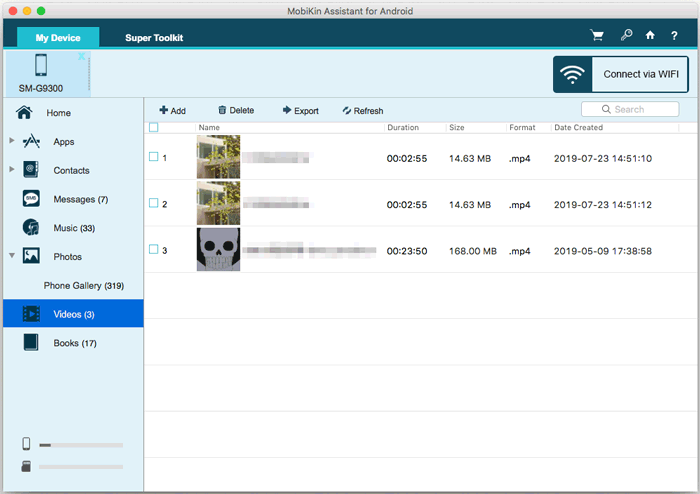
Step 3. Optionally, choose a specific local folder on your Mac to save these pictures instead of the default location. Within a few minutes, the selected pics will be transferred from your Android device to your Mac.
- To easily transfer all data from your Android phone to a Mac in one step, select "Super Toolkit" from the main interface, then choose "Backup." Pick the file types you wish to transfer and click "Back Up" to initiate the process. For future restoration, click "Super Toolkit" followed by "Restore" to bring back the data to your Android phone from your backup.
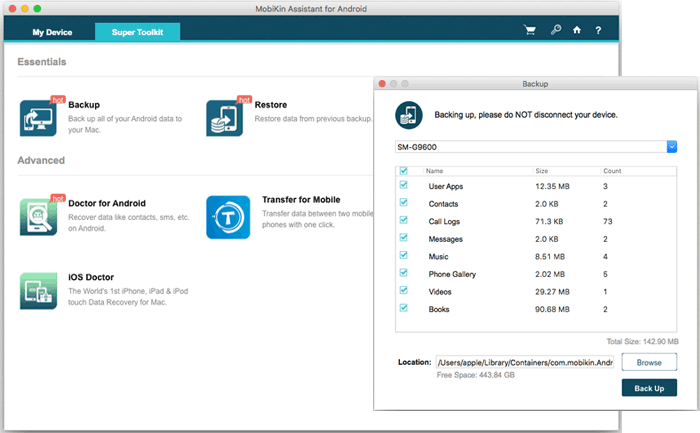
You Could Potentially Like: Do you want to know more Android file transfer apps for Mac? We will cover this in detail in this link.
Part 2: How to Connect Android Phone to MacBook via USB
> 2.1 Using HoRNDIS
You can tether your Android phone to a Mac using a USB cable and HoRNDIS, just like you would with a Windows PC. It's a reliable method for connecting the two devices. Here's how to connect Android to MacBook in this way:
- Connect your Android phone to your Mac using the original USB cable included with your phone.
- Once connected, a notification will appear on your Android phone.
- Choose "File transfer" or "MTP" from the options provided.
- Download and install HoRNDIS.
- Open System Preferences and navigate to Network on your Mac.
- Select your Android phone's icon.
- You can now access files on your Android phone from your Mac computer.
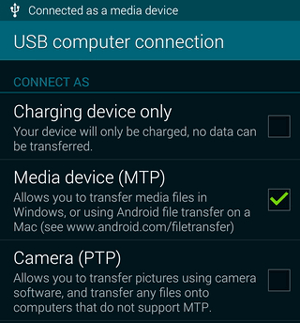
To safely eject your Android device from your Mac, drag its icon to the Trash or use the eject button next to the device's name in Finder. Wait until you see a notification that it is safe to disconnect the device.
Pros:
- Ensures a stable connection between Android and Mac for reliable data transfer.
- Offers secure data transfer with no external servers involved.
Cons:
- Issues may occur due to Android-Mac compatibility or missing drivers.
- Requires manual navigation through folders on both devices.
- Relies on the original Android USB cable.
> 2.2 Using Android File Transfer
Android File Transfer, developed by Google, is designed to facilitate file transfers between Android devices and Macs, allowing for seamless management of Android devices on Mac systems. This tool can mount your Android device as an external hard drive for file transfer purposes.
However, you must first download the DMG file on your Mac to install the software. Despite its utility, Android File Transfer has several drawbacks, prompting many users to seek better alternatives. Here's the drill:
- Download Android File Transfer on your Mac.
- Install the software: Navigate to the folder containing the installer, double-click on androidfiletransfer.dmg, and then drag the Android File Transfer installer to the Applications folder.
- Connect your Android device to the Mac using a USB cable.
- Launch Android File Transfer, locate the files on your Android device, and copy them to your Mac as needed. (What if Android File Transfer doesn't work?)
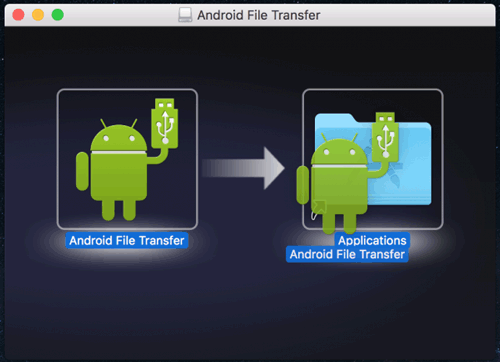
Pros:
- Available for free download.
- Compatible with the latest Android versions.
- Provides easy access to the SD card on your Android phone/tablet.
Cons:
- Frequently fails to detect your Android device.
- Unable to transfer large files through the software.
- Features are limited in scope.
Extended Reading:
Part 3: How to Connect Android Phone to Mac without USB
> 3.1 Using Bluetooth
Since Bluetooth is built into both devices, it's the recommended method for accessing Android files on a Mac. Bluetooth provides a wireless way to connect your Android phone to your Mac without additional software. It allows file transfers between the devices seamlessly. Learn how to connect Android phone with a MacBook through this service:
- Go to System Preferences > Bluetooth.
- Turn on Bluetooth and discovery. (It should say, "Now discoverable as XXX".)
- Swipe down from the notification panel and turn on Bluetooth.
- Ensure both devices are discoverable.
- On your Mac, find your phone's name in the Bluetooth menu and click it.
- A code will appear; do the same on your phone by selecting your Mac's name.
- Tap "Pair" on both devices. Select the files on your Android device.
- Click "Share", choose Bluetooth, and send the files to your Mac if required.
- Go to System Preferences > Sharing on your Mac computer.
- In Bluetooth options, toggle the necessary permissions to receive the files.
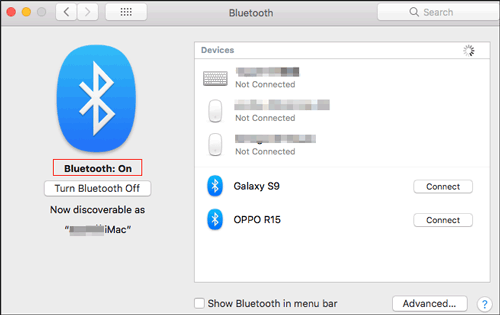
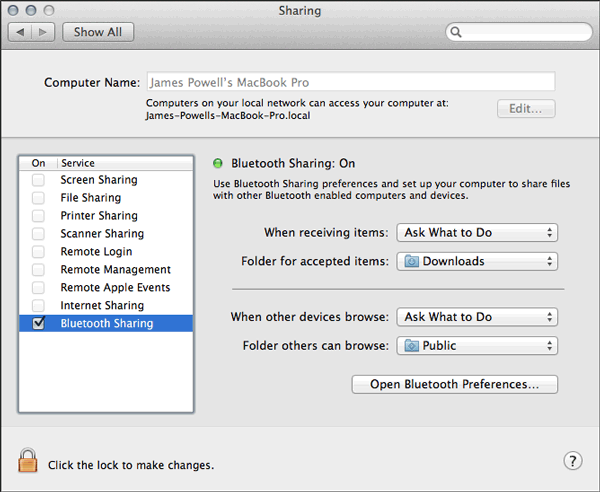
Pros:
- You can easily share files such as contacts and media between your Android device and Mac.
- Bluetooth can be used to control peripherals like keyboards, mice, and speakers.
Cons:
- Transfer speeds are generally slower compared to wired connections or Wi-Fi.
- Some older Mac models or Android devices may have limited Bluetooth compatibility.
- Bluetooth has a limited range (typically up to 30 feet or 10 meters).
You can set up your Android device as a mobile hotspot to provide internet access to your Mac. Go to your Android's settings, find the option for tethering or hotspot, and enable it. Connect your Mac to this hotspot like you would to any other Wi-Fi network.
> 3.2 Using Google Drive
Google Drive, a cloud storage service developed by Google, allows users to store large amounts of mobile phone data. It enables data transfer between Mac and Android devices and facilitates sharing data with anyone worldwide using a Mac or PC. Here's the method:
- On your Mac, visit the Google Drive website in your browser and log in with your account.
- On your Android phone, open Google Drive and upload the files you want to transfer, noting the name of the folder where these files are saved.
- Access the same folder in Google Drive on your Mac, locate the files, and click "Download" to save them to your Mac as necessary.

Pros:
- Google Drive is accessible from any device or operating system for file access.
- Allows file sharing with others by granting access permissions.
Cons:
- Provides only 15 GB of free storage; additional space requires payment.
- Users with edit permissions can modify documents.
- Transfer speeds from Android to Mac may be slow, depending on network conditions.
> 3.3 Using Dropbox
Similar to Google Drive, Dropbox is a cloud storage platform that enables users to securely store and synchronize their files. It seamlessly operates across various devices, such as mobile phones, computers, and web browsers. How can you make it:
- Download and install Dropbox on your Android phone, then log in to your account.
- Tap the "+" icon and select the "Upload photos or videos" option.
- Choose the files you need and click "Upload" to sync them to Dropbox.
- Launch Dropbox on your Mac and log in to the same account.
- Go to "Places" and click on "Dropbox." Select the files you just uploaded and drag and drop them to your Mac when needed.
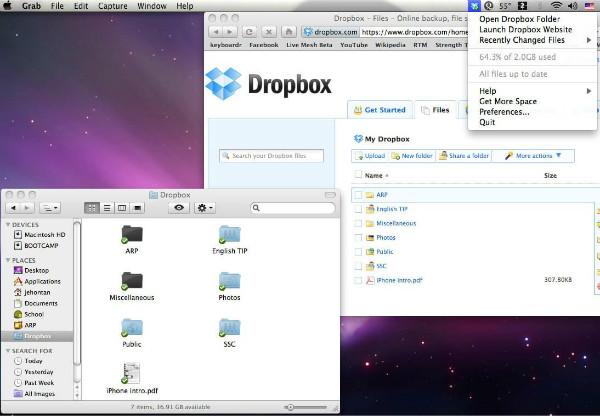
Pros:
- Cross-platform file access via Dropbox.
- Online document editing capability.
- Selective file syncing option.
Cons:
- Requires Keychain access for Dropbox account verification on Mac.
- Limited to 2GB of free storage; additional space requires payment.
- Dependent on a stable network for phone-to-Mac connection.
> 3.4 Using AirDroid
If you want to connect your Android phone to a Mac without a USB, AirDroid is an excellent choice for wireless connection. It allows you to manage contacts, text messages, photos, and more from your Mac, answer calls from your computer, and control your phone remotely. AirDroid supports nearly all Android devices. Here's the manual:
- Install the AirDroid app on your Android phone and log in to your account.
- Connect both your Android phone and your Mac to the same WiFi network.
- Open the AirDroid website on your Mac and log in with the same account.
- On your Mac, select the files you want to download as needed. For example, to download photos, click on "Photos," select the desired images, and press "Download."
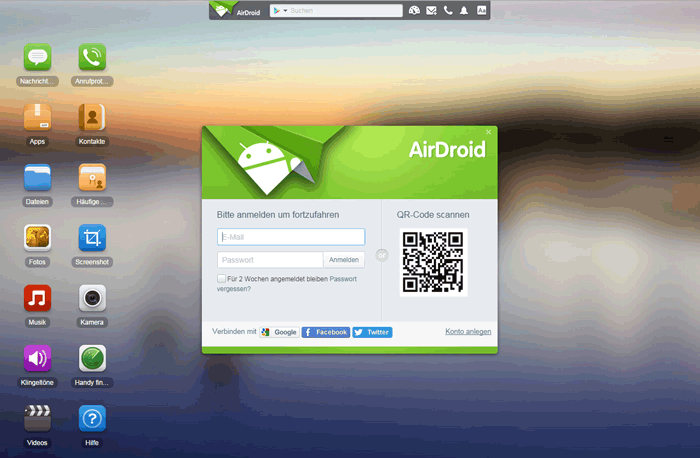
Pros:
- Available on Mac, Windows, and web browsers.
- Enables file transfer between any devices.
Cons:
- Requires Mac and Android devices to be on the same WiFi network.
- Remote control feature poses security risks.
- Contains numerous intrusive ads.
Roundup
With these 7 software options, connecting your Android phone to your Mac and securely saving important data is now straightforward. Personally, MobiKin Assistant for Android stood out the most to me. It supports a wide range of file types and Android devices and offers direct management of Android devices on Mac.
Finally, a side note here - If your Mac doesn't recognize your Android device when connected via USB, try the following steps: 1. Make sure your Android device is unlocked and set to transfer files. 2. Restart both your Mac and Android device. 3. Try using a different USB cable or USB port on your Mac. 4. Update Android File Transfer to the latest version.
Related Articles:
How to Transfer Android Data to Mac/PC with Android File Transfer
5 Useful Ways to Transfer Files from Mac to Android [Easy & Efficient]
How to Recover Data from Broken/Damaged Phone? 5 Little-known Ways
5 Proven Ways to Recover Deleted/Old iMessage on Mac/MacBook
How to Transfer Data from Android to Android? [7 Most Popular Ways Here]
What to Do When iPhone Won't Connect to Mac? [11 Workarounds]



