How to Transfer Data from OPPO to OPPO? 5 Easy Ways You Should Never Miss
Transferring a substantial amount of data from one OPPO device to another is a common requirement, whether it's upgrading to a new phone, ensuring data continuity, or sharing information seamlessly. However, relying on online apps for this purpose can be a precarious choice, marked by unreliability and potential data security concerns.
Recognizing the significance of an efficient and secure solution, this guide has been curated to make OPPO to OPPO data transfer an effortless endeavor. We understand the importance of a hassle-free process, especially when dealing with substantial data volumes. Hence, we present five popular ways that make the transfer smooth and reliable.

- Way 1: How to Transfer Data from OPPO to OPPO without Losing with One Click
- Way 2: How to Transfer Files from OPPO to OPPO via Assistant for Android
- Way 3: How to Transfer Data from OPPO to OPPO with Clone Phone
- Way 4: How to Transfer All Data from OPPO to OPPO with Google account
- Way 5: How to Transfer Data from OPPO to OPPO by Bluetooth
Below is a video from which you can learn all about this article.
Way 1: How to Transfer Data from OPPO to OPPO without Losing with One Click
Looking for a trustworthy and comprehensive data transfer solution for OPPO-to-OPPO transfers? Don't miss MobiKin Transfer for Mobile (Windows and Mac). This intelligent program facilitates the smooth migration of various data types between Android phones, including the efficient handling of large files. Importantly, it guarantees a seamless process without compromising data quality during transmission.
What makes Transfer for Mobile a desirable data transfer tool?
- Trigger OPPO to OPPO data transfer in a single tap.
- Best phone transfer app to move items between Android phones/tablets, as well as between iPhones and Android and iPhone.
- Copy various data types, including contacts, music, videos, photos, messages, call logs, notes, docs, apps, and more.
- Apply to practically all Android and Apple devices, including OPPO R25/R23/R21/R19/R17/R15/R13/R11, Find X7/X6/Find N2, Reno 10/Reno 9/Reno 8/Reno 7/Reno 6/Reno 5/Reno 4/Reno 3/Reno 2, A73/A57/A9/A8/A7/F11 Pro/F9, iPhone, iPad, iPod touch, etc.
- It can take care of your privacy.
How to transfer everything from Android to Android with MobiKin Transfer for Mobile?
Step 1: Launch the OPPO-to-OPPO Transfer Program
Commence by downloading and installing the trial version of the Transfer for Mobile software. Once the installation is complete, launch the program on your computer.

Step 2: Connect OPPO Phones to Your Computer
Use two USB cables to connect both OPPO phones to your computer. The tool will automatically detect the connected devices, and you'll see the transferable data displayed in the central menu. (Ensure your source phone is on the left side of the interface. If the location is incorrect, please click the "Flip" button.)

Step 3: Select File Types and Initiate the Data Copy
Choose the data types you want to transfer and click the "Start Copy" icon in the central panel. This will trigger the process of transferring the chosen items from the source OPPO phone to the target one at once.
You May Also Like:
Way 2: How to Transfer Files from OPPO to OPPO via Assistant for Android
For effective management of OPPO data, numerous users opt for a device manager to handle their digital files seamlessly. When contemplating phone-to-phone data transfer, explore the free trial of a manager on your computer, such as MobiKin Assistant for Android (Windows and Mac). This versatile tool is compatible with nearly all Android brands and allows you to easily import/export various data types, such as contacts, messages, call logs, videos, photos, books, apps, and music, between OPPO devices.
How to transfer contacts, photos, and more from OPPO to OPPO via Assistant for Android?
Step 1. After downloading and installing MobiKin Assistant for Android, launch the program. Connect your OPPO phones to your PC using USB cables, and ensure USB debugging is enabled on both devices. Confirm the prompt to establish the connection.
Step 2. On your old OPPO phone, navigate to "Super Toolkit > Backup". Choose the desired data types and specify a location to save them. Then, click "Back Up" to transfer files from the OPPO phone to the PC.

Step 3. Disconnect the source phone and connect the new one to the computer. Once recognized, click "Restore" and choose the data types you want to recover. Finally, click "Restore" to restore your selected content to the receiving device.

Way 3: How to Transfer Data from OPPO to OPPO with Clone Phone
Clone Phone, unlike Phone Clone from Huawei, is OPPO's official tool for OPPO-to-OPPO data transfer. It's a built-in feature in newer OPPO phones; if unavailable, download it from the Google Store. This quick, secure method supports all OPPO smartphones, eliminating the need for a computer or cables.
How do I transfer everything from my old phone to my new phone via Clone Phone?
- Launch Clone Phone on your previous OPPO device, where you will encounter the following interface.
- Opt for the "This is the new phone" option.
- Access the Clone Phone app on your new OPPO and specify Android.
- On the recipient, a QR code will be displayed. Employ your old device to scan this QR code.
- Upon successful scanning of the code, you can initiate the data transfer by selecting "Start Cloning".
- You have the option to pick specific data to copy. If prompted, input the lock screen password.
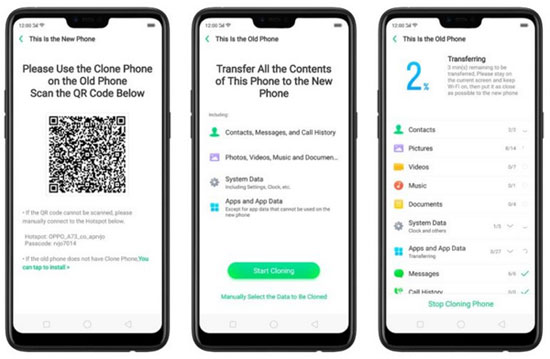
Way 4: How to Transfer All Data from OPPO to OPPO with Google account
Transferring data via your Google Account is a secure and common option. Just sync the data, back it up, and restore it on the new OPPO R25/R23/R21/Find X7/Reno 10. With a smooth Internet connection and the same Google credential, the process is quick and easy, thanks to Google's seamless integration. To start with:
- Access the "Settings" app on your source OPPO phone.
- Navigate to "Accounts" > "Add account".
- Choose Google and input your Google account details.
- Pick the data for transfer and synchronize it with the specified Google account.
- On your destination OPPO phone, log in with the same Google Account and back up the synced data.
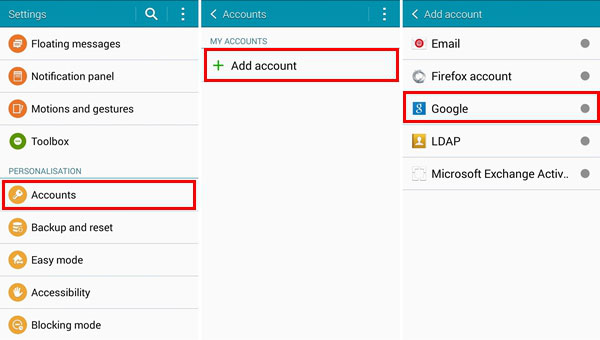
Note: What precautions should I take before transferring data between OPPO devices using a Google account? Before transferring data, ensure both devices have sufficient battery life and a stable Internet connection. Also, please maintain a secure backup for data to prevent any potential loss during the transfer process.
Way 5: How to Transfer Data from OPPO to OPPO by Bluetooth
When transferring data between two OPPO devices, you have the option to employ Bluetooth for establishing a direct connection without an OPPO to OPPO data transfer app. It's important to mention that Bluetooth generally exhibits subpar transmission speeds. Now, let's check out the user guide:
- Enable Bluetooth on both your OPPO devices through "Settings > Connections".
- Ensure visibility to all devices. The OPPO's name will be visible under "Available Devices".
- Pair the devices by entering the key if prompted, then click "Accept" for pairing.
- Choose the desired data, such as contacts, either in bulk or individually.
- After selection, tap the "Share" icon.
- Select the "Bluetooth" option and confirm by clicking "Accept" on the receiver.
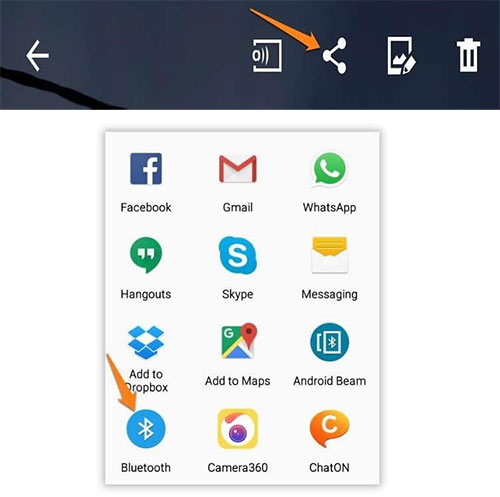
Is WiFi Direct a faster option for OPPO-to-OPPO data transfer? Wi-Fi Direct generally offers faster data transfer speeds compared to Bluetooth. You can use it to establish a direct connection between OPPO devices and transfer data wirelessly. For details, please check out - 4 ways to transfer files between Android devices via WiFi.
In Closing
Upon exploring the five popular methods for OPPO to OPPO data transfer, consider your unique needs. Whether utilizing Clone Phone, Google Account sync, or the efficient and trusted tools methioned above, we were to empower you with the knowledge for an informed decision. So, embrace the options in this guide for a smooth transition, ensuring your valuable files remain intact and accessible. Finally, if you have any concerns or questions, please feel free to share them with us in the space provided below.
Related Articles:
HTC Transfer Tool: Intro, Usage, Merits, Demerits, & Substitute
OPPO Data Recovery: How to Recover Deleted Files from OPPO Phone?
OPPO A3s Pattern Unlock: How to Unlock OPPO A3s Pattern/Password/Pin?
[3 Ways] How to Transfer All WhatsApp Chats from Android to Android?
[4 Solutions] How to Sync Calendars Between Two Android Phones?
[Easy Guide] How to Transfer Data from iPhone to iPhone without iCloud?




