5 Most Reliable Solutions to Recover Deleted Videos from Samsung
"A month ago, I pressed the 'free space' pop out in my Galaxy 24. I didn't want to have them deleted. I have searched all in my phone & can't find them". -- from Samsung Community
Have you ever accidentally deleted videos from your Samsung Galaxy phone, only to discover they were no longer available for download from the education website you purchased them from? Learning how to recover deleted videos on Samsung is essential.
While Samsung's Recycle Bin allows video recovery within 15 days, it's limited to multimedia files and doesn't support SMS or contacts. To overcome these limitations, here are 5 proven methods to help you recover your videos effectively.
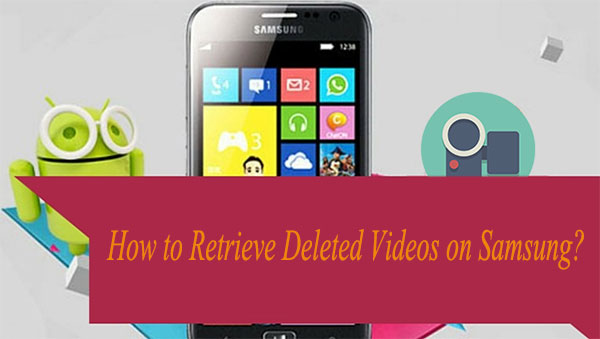
- Part 1: Can I Recover Deleted Videos from Samsung Phone
- Part 2: How to Recover Deleted Videos on Samsung without Backup
- Part 3: How to Recover Deleted Videos from Samsung Recycle Bin
- Part 4: How to Recover Deleted Videos from Samsung Free via Samsung Cloud
- Part 5: How to Recover Deleted Videos from Samsung Gallery via Google Photos
- Part 6: How to Recover Permanently Deleted Videos from Samsung Phone via Google Drive
Part 1: Can I Recover Deleted Videos from Samsung Phone
Generally, recovering deleted videos is possible, but when is it no longer an option? To understand this, let’s look at how Samsung devices store data. When a video is deleted, it isn’t erased immediately but is marked as "useless info" in an unseen memory area.
If you avoid using your device and prevent new data from overwriting the memory, the chances of recovery remain high. Using a professional recovery tool promptly can maximize your success. However, once new data overwrites the memory, recovery becomes less likely.
Part 2: How to Recover Deleted Videos on Samsung without Backup
It's a pity that your videos are lost. Subsequently, you may be struggling to find and compare the cost-effectiveness of recovery software in the first place, but when you see this post, you don't have to worry about which tool to choose.
MobiKin Doctor for Android (Mac version is also available), an Android video recovery expert, is a desirable magic tool. Don't use your Samsung device after video loss and take this program in time, it can ensure the success rate of video recovery.
Vital characteristics of MobiKin Doctor for Android:
- Recover deleted contacts, text messages, call logs, and media from Android internal memory and external SD card.
- Preview deleted data on your computer before retrieval.
- Carry the "Quick Scan" and "Deep Scan" options to fully scan out your deleted videos.
- Compatible with nearly all Samsung or other Android devices, ranging from Samsung Galaxy S24/S23/S22/S21/S20/S10/S9/S8/S7, Galaxy Note 20/Note 10/Note 9/Note 8/Note 7/Note 6 to Samsung Galaxy Tab A/Tab E/Tab S9/S8/S7/Tab S6/Tab S5 and so on.
- 100% safe to use.
Is it pragmatic? If so, hit one of the two buttons below according to your computer to get its free trial.
Now, here are easy steps on how to retrieve deleted videos from Samsung Galaxy using this smart tool:
Step 1: Connect your Samsung phone to a computer
Download, install, and launch MobiKin Doctor for Android. Pick up a USB cable to connect your Galaxy phone to this computer. Just follow the hint on the program interface to do that. By the way, you may need to turn on USB debugging as prompted.

Step 2: Scan out the videos you want
Once connected, all recoverable file types are displayed on the screen. If you only need to recover deleted videos, you can tick off the "Videos" category and click "Next" in the bottom right corner. Then, you will be asked to select a scanning mode for media files. (Can't find your lost videos? Try to follow the screen prompt to root your device for a comprehensive scan)

Step 3: Retrieve deleted videos from Samsung
Once scanned out, preview and select the video clips you want and tap the "Recover" button to recover deleted data from your Samsung Galaxy phone.
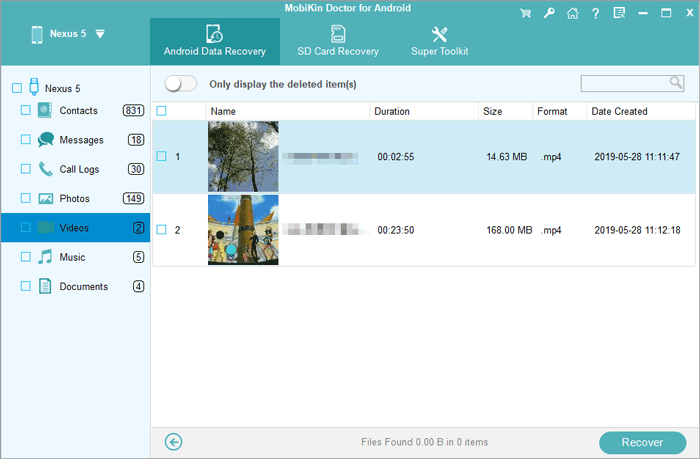
Video Directions:
Limitations:
- While 100% success isn't guaranteed, using the tool quickly after video loss increases recovery chances.
- Older Android versions like Android 5.0 are not supported.
You May Also Like: Can I retrieve data from my Samsung phone after a factory reset? Sure. Here are the 4 possible solutions.
Part 3: How to Recover Deleted Videos from Samsung Recycle Bin
Some Samsung phones have a recycle bin for recovering deleted videos within 15 days. Check the bin to confirm the videos are stored before recovering them. However, this feature only supports multimedia files and is unavailable on Samsung tablets. Here, how can you recover deleted videos on Samsung from the "recycle bin"?
Step 1: Unlock your Samsung phone to open the "Gallery" app. Then, click the three-dot icon to go to "Gallery settings".
Step 2: Click on "Recycle bin" to check whether your deleted videos are still there.
Step 3: Choose the videos you'd like to recover and tap "Restore" or "Recover" to regain them.
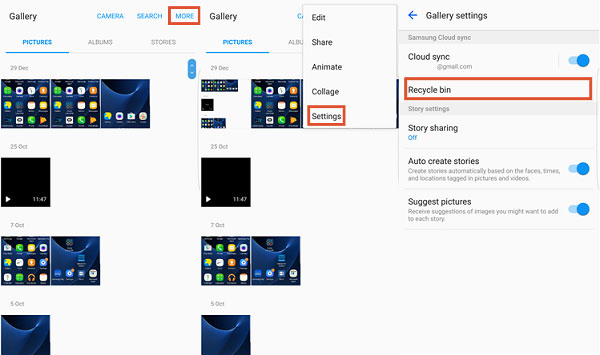
New Samsung phones with the latest Android version have a "Recently Deleted" folder where deleted videos stay for 30 days. To recover them, open Gallery, tap the three-dot menu, select "Trash", and choose the video to restore by tapping "Restore".
Limitations:
- Only keeps deleted items for 15 days.
- Only multimedia files can be recovered.
- This feature doesn't work on Samsung tablets.
Part 4: How to Recover Deleted Videos from Samsung Free via Samsung Cloud
Many phones, like Samsung, offer built-in cloud sync (e.g., Samsung Cloud) for data recovery. (NOTE: Samsung Kies has been officially discontinued by Samsung). If backed up beforehand, you can restore videos and other files to the original or another device using the same account. Learn how to recover deleted videos from Samsung secure folder with Samsung Cloud:
Step 1: Go to "Settings" > "Cloud and Accounts" > "SAMSUNG CLOUD" from your Samsung phone. (Here, you can enable the Samsung Cloud feature to sync Samsung data to the cloud. B.T.W., Is Samsung Cloud an auto backup method for Samsung?)
Step 2: Under "Backup settings", click the "Restore" button. Then, you'll see the "Gallery" button which is on from the backup list.
Step 3: Touch "RESTORE NOW" to get back all your gallery files including videos you have backed up to your Samsung Galaxy.
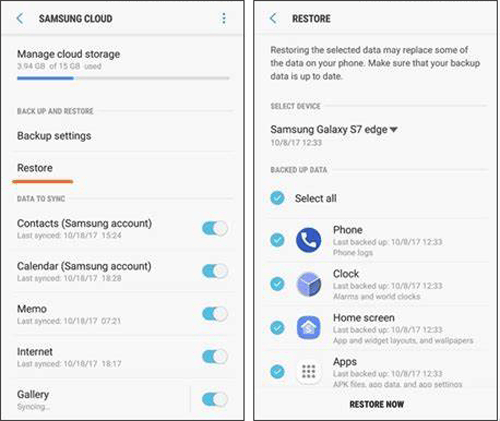
Restoring the selected data may replace some of the files on your Samsung phone. Thus, ensure that your backup data is up to date. What's more, Samsung Cloud keeps deleted items for 30 days before they are permanently removed, as long as they were included in a backup.
Limitations:
- Videos must be backed up beforehand to restore.
- Free storage may be insufficient for large video files.
Part 5: How to Recover Deleted Videos from Samsung Gallery via Google Photos
Google Photos is a cloud-based app that automatically backs up your videos. Its advanced backup and sync feature lets you access your media from any device linked to your Google account. If an accidental deletion occurs, follow the steps to see how to recover deleted videos on Samsung S24/S23/S22/S21/S20/S10/S9, etc from Google Photos:
- Launch the app and log into the same Google account used for backup.
- Check the "Library" or use the search bar.
- Go to Library > Trash, find the video, and select it.
- Tap "Restore" to recover it to Google Photos and sync with Samsung Gallery.
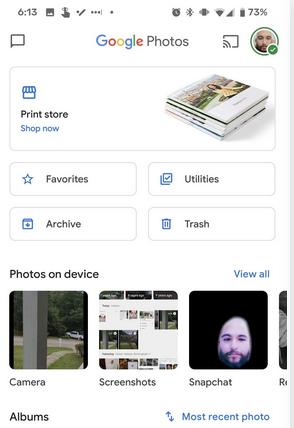
Limitations:
- Deleted videos are stored in Trash for 30 days.
- Only videos backed up to Google Photos can be recovered.
- Free storage may not cover all videos if not managed properly.
Part 6: How to Recover Permanently Deleted Videos from Samsung Phone via Google Drive
Google Drive, unlike Samsung Cloud, supports various Android brands when it comes to Galaxy backup and restore. Deleted Samsung videos can be restored to any device by logging into your Google account. So, regular backups on Samsung ensure easy video recovery. Here's how:
- Launch the Google Drive application on your Samsung device and log in using the Google account associated with your backup.
- Subsequently, navigate to the video folder you established for backup purposes.
- Select the three-dot icon and opt for "Download" from the available options to retrieve the videos.
- In certain newer versions, the "Download" option may not be visible. In such cases, you can select "Send a copy" to transfer the backed-up videos to your Samsung phone.
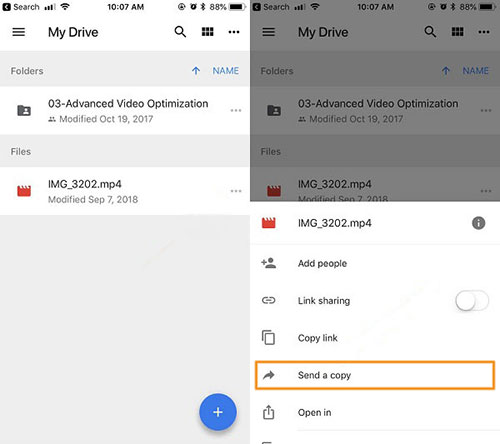
Limitations:
- Videos must be backed up to Google Drive before deletion.
- Limited free space; larger backups may require a paid plan.
- Restoration requires manual steps, which can be cumbersome.
Words in the End
To recover deleted videos on Samsung, we have introduced 5 proven ways. Faithfully, MobiKin Doctor for Android is an excellent solution, for it can recover almost all types of data from your Samsung phone without a backup.
Unlike the recycle bin, you can only try it within 15 days after the deletion. And if you haven't had a previous backup on Samsung Cloud, Google Photos, or Google Drive, these approaches cannot be put into practice. So, download this software and experience its free trial now.
Related Articles:
7 Ways to Transfer Videos from Samsung S24/S23/S22/S21/S10 to Computer
How to Send Video from Samsung to iPhone 16/15/14/13? 7 Easy Techniques
[2025] How to Recover Deleted Videos from iPhone with/without Backup?
How to Transfer Photos from Samsung to Samsung? [Ultimate Guide]



