5 Verified Ways: How to Recover Data after Factory Reset on Samsung
"Yesterday I did a factory reset on my phone, and I accidentally forgot to back up my pictures. I don't have them saved to Google Photos as well." -- from community.samsung.com
To fix device errors, many Samsung users would like to perform a factory reset on their phones. And it is known to all that the files and settings will be wiped out after the reset. Then, what can you do to make data recovery after factory reset on Samsung in this case?
At this point, you may want a tutorial to help get back the erased data on the device. Well, this page will detail this, as we shall see shortly.
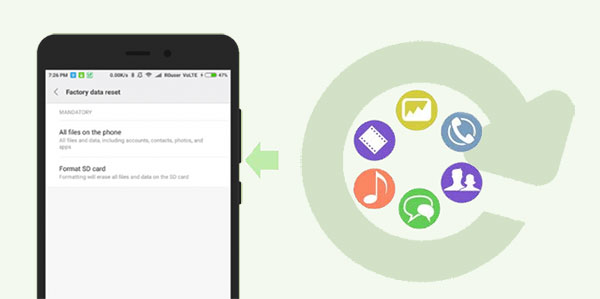
- Part 1: What Is Samsung Factory Reset? Why Do It?
- Part 2: How to Recover Data after Reset Samsung Galaxy from Local Backup
- Part 3: How to Recover Data after Factory Reset Samsung via Samsung Account
- Part 4: How to Retrieve Data after Factory Reset Samsung via Google Account
- Part 5: How to Retrieve Data after Factory Reset Galaxy via SD Card
- Part 6: How to Recover Samsung Data after Factory Reset without Backup
- FAQs about Factory Reset on Samsung & Data Recovery
Watch the video below to learn this topic visually.
Part 1: What Is Samsung Factory Reset? Why Do It?
What is a Samsung factory reset?
Samsung factory reset, also known as master reset, is a software restore of a Samsung device to its original system state. It wipes all of the information stored on your device, including installed apps, settings, and other content. A factory reset on Samsung Galaxy can fix many chronic performance issues, but it doesn't remove the device's operating system.
Why perform a factory reset on Samsung?
- Get rid of junk files on Samsung.
- Troubleshoot damaged apps.
- Remove malware and viruses completely.
- Fix setting errors or crash on Galaxy.
- Clear the private data from the phone.
- Wipe the entire data before selling.
Learn More:
Part 2: How to Recover Data after Reset Samsung Galaxy from Local Backup
Like other mainstream Android devices, some Samsung phones come with an inbuilt backup feature. Thus, if you took a backup with this feature on Samsung, you can easily recover data from Samsung local backup after a factory reset.
Notes:
- Local backups only restore data that was saved before the factory reset.
- Some app data and settings may not be fully recoverable.
- For media on SD cards, you may need to restore manually.
How to recover data after factory reset Samsung Galaxy from a local backup?
- Open Local Backup Settings: Go to your Samsung's Settings > Backup and Restore/Reset > Local backups.
- Select Backup Files: Browse the available backup files and check the items you want to restore (contacts, messages, photos, apps, etc.).
- Restore Data - Tap Restore to begin recovering your selected items.
- Wait for the process to complete. Do not disconnect your phone during restoration.
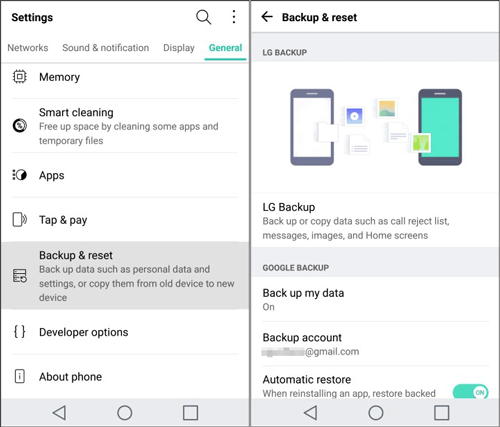
Part 3: How to Recover Data after Factory Reset Samsung via Samsung Cloud
Many folks may choose to back up data via Samsung Cloud before the reset to free up space on Galaxy. By either enabling "Auto backup" or manually backing up Samsung S7/S8/S9/S10/S20/S21/S22/S23/S24/S25 with a Samsung account (Go to "Settings" > "Accounts and backup" > "Backup and restore"), you can restore the lost content after the reset without a hitch.
How to retrieve data after factory reset on Samsung via Samsung Cloud?
- Go to Samsung "Settings" and tap "Accounts and backup".
- Tap on "Backup and restore".
- Press "Restore data".
- Check your Samsung account and tap "Restore".
- If prompted, push "Install" to restore the "Apps" screen and "Home" screen.
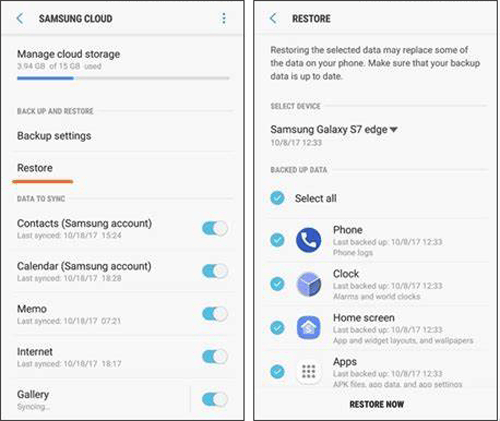
If you've multiple Samsung devices synced to the same account, each of the backups will be displayed. You can select the backup you want before the restore.
Further Reading:
Part 4: How to Retrieve Data after Factory Reset Samsung via Google Account
Assuming you linked your Google account to your Samsung phone and run the backup from the device Settings, you can choose to retrieve data after factory reset in this way. Let's see how to recover deleted photos, videos, apps, etc. after factory reset on Samsung:
- Go to Samsung "Settings" > "Accounts and backup" > "Backup and restore".
- Tap "Google Account" to manage your backups.
- Enable the switch next to "Automatic restore" to restore app settings and other data when an app is reinstalled.
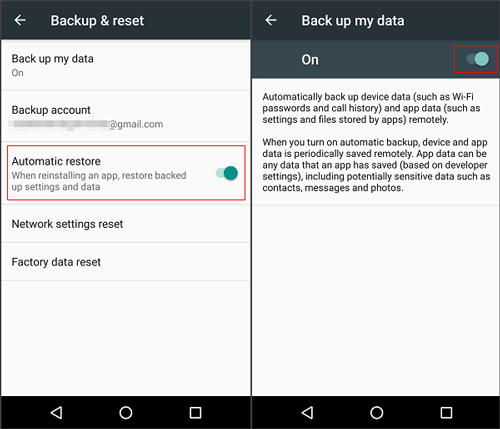
Google Photos lets you recover photos easily, even without a local backup, by storing them in the cloud if the feature was enabled. To restore: open the app, sign in with your Google account linked to your backups, select the photos you want, and download them back to your device.
Part 5: How to Retrieve Data after Factory Reset Galaxy via SD Card
Make sure the SD card containing your backup is properly inserted into your Samsung Galaxy device. (Note: Data on an external SD card is usually not deleted unless you choose to format it.) Here's a step-by-step guide to retrieve data from a Samsung Galaxy after a factory reset using an SD card:
- Go to My Files (or any file manager app) on your phone.
- Navigate to the SD card storage.
- Look for the backup folder where your data was saved (common folders: Backup, DCIM, or app-specific folders).
- Select the files or folders you want to recover.
- Copy them to your phone's internal storage or the appropriate app folders (e.g., photos to Gallery, documents to Documents).
- Open the restored files to ensure they work properly.
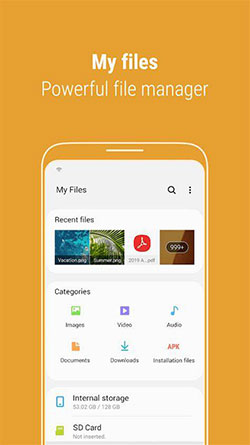
Part 6: How to Recover Samsung Data after Factory Reset without Backup
What if I don't have a backup before the factory reset? Try the restore with Android Data Recovery. This amazing tool can handle various lost file scenarios, such as factory reset, broken phone, accidental deletion, etc. It features ease of use, fast scanning, and a high success rate. Moreover, it's fully eligible to let your Samsung recover data after factory reset within just simple clicks.
Why choose Android Data Recovery?
- Recover data after Samsung factory reset easily.
- Restore deleted files from internal memory or SD card without backup.
- Supports photos, videos, audio, contacts, messages, call logs, and more.
- Preview and select items before recovery.
- Protects your privacy.
Samsung Galaxy Devices Supported:
- S Series: S25, S24, S23, S22, S21, S20, S10-S5;
- Z Series (Foldable): Z Fold5-Fold, Z Flip5-Flip original;
- A Series: A75-A70s;
- M Series: M54-M40;
- F Series: F54-F02s;
- XCover Series: XCover 6 Pro-XCover 2;
- Note Series: Note 10 Lite-Note 9;
- J Series: J8-J4;
- Tablets & Others: Tab, Tab Pro, Tab S, Tab A, Core, Ace, Young, Nexus, etc.
To restore photos, contacts, etc., after factory reset Samsung without backup, you can:
Step 1. Have the program recognize Samsung - Install and run Android Data Recovery tool on your computer. Attach Samsung phone to the computer via USB. Then enable the USB debugging mode on Samsung. This will help the tool detect your device. Then, go to the "Android Data Recovery" mode from the left sidebar.

Step 2. Scan for the lost files - Choose the data types from the interface and click "Next". The utility will scan your device at once.

Step 3. Recover Samsung data after factory reset - After the scan, the tool will list all your desired Samsung items on its screen. You can preview and choose what you want and tap "Recover" to save the content on your computer.

Those who accidentally factory reset a Samsung phone may want to know how to undo factory reset on Samsung. Unfortunately, there's no way to do that. But it's easy to use this program to recover lost data on Samsung after the reset.
FAQs about Factory Reset on Samsung & Data Recovery
Q1: What data is deleted after a factory reset?
- Contacts, messages, call logs;
- Installed apps and app data;
- Photos, videos, music, documents;
- System settings and accounts.
Q2: How can I prevent data loss in the future?
- Regularly back up using Samsung Cloud, Smart Switch, or Google Drive.
- Save important media to an SD card or PC.
- Enable automatic backup for apps, contacts, and photos.
Q3: Does factory reset fix all issues on a Samsung phone?
Not always. While it can fix software-related problems, it cannot repair hardware issues. Always try backups and troubleshooting before performing a reset.
Roundup
This is the end of this topic on data recovery after factory reset on Samsung. In conclusion, you can breezily recover your lost Samsung content without a specialized tool, provided you have a corresponding backup available. Yet if you don't take a backup before the factory reset, Android Data Recovery can help you get your hopes up without a doubt.
Related Articles:
7 Options to Transfer Data from Samsung to Samsung without Smart Switch
Samsung Data Recovery Black Screen: 7 Recovery Methods & Some Fixes for Screen
How to Recover Data from Water Damaged Samsung Phone? 4 Reliable Means
Screen Mirroring Samsung: 7 Ways to Mirror Samsung to 3 Platforms



