How to Erase Instagram Search History on iPhone?
Instagram offers a quick and interesting way to share the pictures you take anytime with your friends. With Instagram, iPhone users are able to search for people, trends and topics, however, the actions of searching are automatically stored in the Instagram app. Sometimes, even though you have deleted the search history or the Instagram suggestions, the previous searches still show up on Instagram. If you don't want to keep the recent Instagram search history on your iPhone 7/7 Plus/6s/6s Plus/SE, you can clear or hide them from the app on your device, or delete securely the Instagram search history with a professional third-party tool.
Note: Before erasing the Instagram search history, please backup your important information on your iPhone in case of data lost.
Method 1. Wipe Out Instagram Search History on iPhone Device Directly
1st - Turn on your iPhone and run Instagram app, then you will see the toolbar beneath the screen.
2nd - Tap the "Profile" button on the lower right part of the screen to enter your profile page where there is the Settings of your Instagram.
3rd - Find and tap the Settings button (gear icon) on the right top and tap "Clear Search History" option under the Option menu.
4th - Tap "Yes, I'm sure" to confirm your action, then the Instagram search history will be deleted immediately.
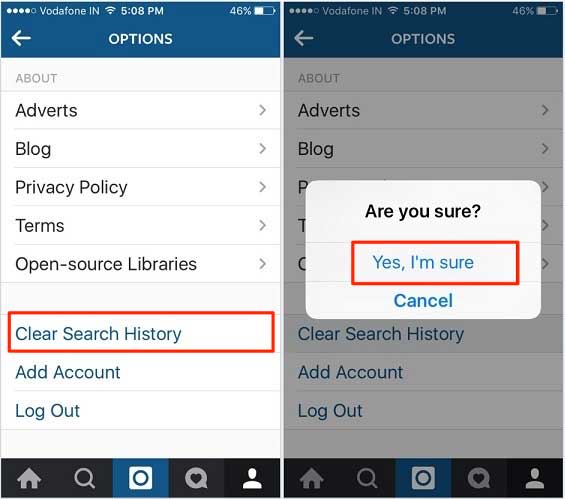
Method 2. Erase iPhone Instagram Search History on Windows/Mac
Besides the way to erase the Instagram search history on device directly, there is another much more secure way to clear or wipe out the iPhone Instagram searches on computer with a professional iPhone Data Eraser - MobiKin Eraser for iOS. It is reliable application that allows you easily erase the Instagram search history, call history, safari history, messages, notes, contacts, photos, accounts and passwords and so on. With this powerful software, you could freely erase either one type of the contents or all of your iphone data as you like. And it works well with all generations of iPhone/iPad/iPod, including the iPhone 7/7 Plus/6s/6s Plus/SE, iPad mini, iPod touch and so on.
Here is how:
First of all, download and install the recommended iPhone Data Eraser on your computer.
Download the program version (Windows and Mac version) you need and install it on your computer. Here we take the Windows version as an example.
Secondly, launch the program and make it recognize your iPhone.
Run the program after installing, and connect your iPhone to the computer with a USB cable. Then the program will detect the connected iDevice automatically. Later, you might see an interface containing different erasing modes.
Finally, Choose the erasing mode and start to erase Instagram search history.
Select the "Erase Private Data" Mode and click "Start Scan" button to scan the files on your iOS device. Quickly, the scanned contents like Instagram search history, call history, contacts, text messages and etc will show in category. Click "Instagram search history" folder and then hit "Erase Now" to begin the erasing process. Then you have successfully erased the Instagram search history.
Note: The "Erase Privacy Data" mode has been developing and will be coming soon. And the current version supports "Erase All Data" mode.



