How to Clean Corrupted Media Files from iPhone Easily
It is no doubt that users are always entertained by the videos on their iPhone until one day when they might get annoyed by corrupted media files. Unexpectedly terminated or failed iTunes syncs can generate corrupt media files on your iPhone device and they are viewable on your iPhone through iTunes. Thus, it is necessary for you to know how to clear corrupted media files on iPhone easily.
Reasons to Cause Corrupted Media Files on iPhone:
You might want to know why there are so many corrupted media files on your iPhone, so we have summarized several reasons for your reference:
- System crashes and media apps errors could cause corrupted media files.
- Corrupted media files may be caused by unexpected power failure as well.
- In case that there were no crashes taking place, the cause for your corrupted media files might be a virus infection.
- Flaws in the hard itself or in the drive's files system sector may lead to corrupted media files.
Tool You'll Need to Clear Corrupted Media Files:
With so many possibilities to experience corrupted media files on your iPhone, you may wonder how to set or delete them in case that they can't be fixed. We will explain for you in this post how to clean corrupted media files from iPhone in details. Here, a reliable iPhone cleaner tool called iOS Data Eraser is strongly recommended here. This third party app will help you fix corrupted files problem and delete those files that can’t be fixed.
You can download the program for free trial now.
How to Clear Corrupted Media Files from iPhone Easily?
First of all, you have to launch the iOS Cleaner app on your computer and then use a USB cable to connect your iPhone to your computer.

Then, on the Homepage, you need to choose a mode according to your need. Simply select the Erase All Data mode to go on.
Note: Please make a backup before the process if you only want to delete the corrupted media files on your iPhone, or all data might be erased after the process.
Finally, just type the word of "delete" on the box to confirm your action and then hit Erase Now button to start erasing all data on your iPhone, including the corrupted media files.
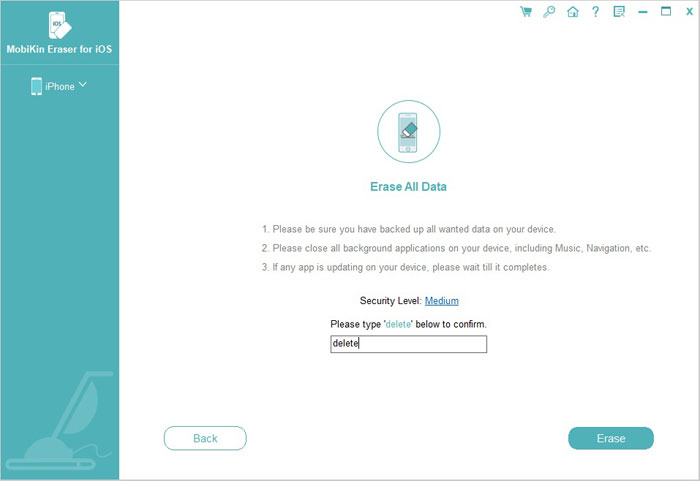
Conclusion
As you can see, cleaning corrupted media files on iPhone is easy enough if you use a third party application specialized to help you with this task. One of the reliable tools for fixing and deleting broken media files is called iOS Data Cleaner and it is available for free download from the Web.
Related Articles:
How to Clean iTunes Radio History on PC/Mac



