How to Control iPhone with Broken Screen [Ultimate Guide]
"My iPhone screen broke. I can't see anything anymore. But I know it's still working because plugging into my PC syncs it with iTunes. Is there a tool I can use to see my screen and control it?" -- from Ask Different.
Did you accidentally break your iPhone screen? A damaged screen can make your phone unusable. But don't worry! We have some simple ways to help you control your iPhone with a broken screen. In addition, we'll show you how to unlock your iPhone without a passcode. Let's get started now and you'll be back to using your device in no time.

- Way 1: Control iPhone with Broken Screen Using Siri
- Way 2: Control Broken iPhone through Computer with iTunes
- Way 3: Use iPhone with Broken Screen via Find My iPhone
- Way 4: Access iPhone with Broken Screen Using Veency
- Way 5: Control iPhone with Broken Screen via QuickTime Player
- Bonus: Unlock iPhone with Broken Screen with iOS Unlock
Way 1: Control iPhone with Broken Screen Using Siri
If your iPhone screen isn't badly damaged and still has some responsive areas, you can try sending voice commands to Siri, which may give you a chance to control a partially damaged iPhone. This method may not be 100% effective, but it's worth a try.
How to access iPhone with broken screen using Siri?
- Press and hold the "Home" button to activate Siri.
- Say "Turn on VoiceOver" to Siri.
- Press the Home button twice to get the passcode screen.
- Here, some iPhone models might open Apple Pay instead. If so, swipe your finger but leave it there until you hear "Lift for Home" from Siri.
- Use the potion of your screen that is still responsive to swipe left and right to move the VoiceOver cursor to different passcode numbers.
- When you get the passcode numbers, select the number.
- Use VoiceOver again to tap "Trust" in the dialogue box when you link the device to your computer.
- Hit "Back up Now" in iTunes to back up your iPhone data.
- Say "Turn off VoiceOver" to Siri.
- If the screen is not working, you can do the following: take a Lightning-to-USB adapter to connect the device to a USB keyboard. Use the keyboard to input the device's passcode to unlock it.
- After you unlock your iPhone with broken screen, you can use VoiceOver to access your device.
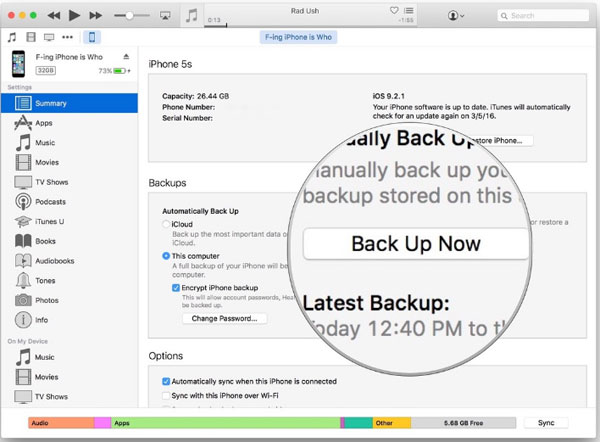
Way 2: Control Broken iPhone through Computer with iTunes
As a traditional tool from Apple, iTunes enables you to get your iOS device restored and thus unlock it, giving you the freedom to access your iPhone with a broken screen. For safety, ensure you have a backup of your device before the restore if it has trusted your computer.
How to control iPhone with broken screen using iTunes?
- Launch iTunes on your PC.
- Mac users with macOS Catalina, please open Finder on your Mac.
- Connect your iPhone to your computer through a USB cable.
- You will see your iPhone displayed in iTunes or Finder.
- Click your iPhone's icon to see the options for it.
- For Windows PC, go to Summary > Restore iPhone.
- For Mac, head to General > Restore iPhone.
- By doing so, you can restore and access your iPhone easily.
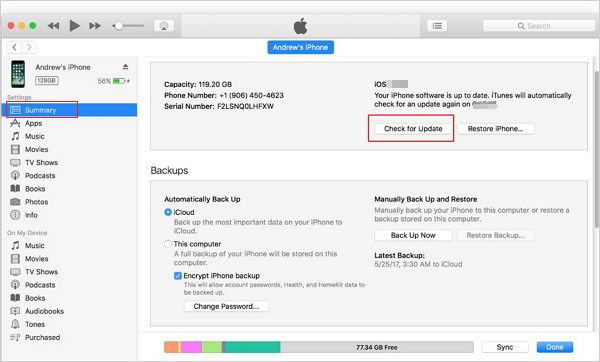
Read Also:
Way 3: Use iPhone with Broken Screen via Find My iPhone
If you just want to use your iPhone without touching its broken screen, you can unlock it with Find My iPhone. To do this, you should enter your iCloud account from iCloud web and enable the "Find My iPhone" feature. Then follow the instructions to wipe off your iPhone with a smashed screen.
How to control iPhone with broken screen via Find My iPhone:
- Open a browser on your computer and visit icloud.com.
- Sign in to your iCloud account.
- Find and click the option that says "Find iPhone".
- This will open your iPhone's "Find My iPhone" feature.
- On the following page, tap "All Devices" at the top.
- Choose your iPhone from the coming list.
- You can now perform certain actions with iCloud web remotely.
- Click "Erase iPhone" > select "Remove from Account".
- This will wipe away the data from your broken iPhone.
- You can then use your iPhone without haste.

Way 4: Access iPhone with Broken Screen Using Veency
Incorporating basic controls to access common functions on your iPhone, Veency allows you to control your iPhone from Windows, Mac, Linux, and even your phone itself. Yet, this tool is only available for a jailbroken iPhone.
How to use iPhone with broken screen using Veency?
- On your jailbroken iPhone, run Cydia and update it accordingly.
- From the search section, type in Veency and click Install > Continue.
- After the installation, tap "Restart Springboard" and wait for the app to access your device.
- Go to "Settings" > "Veency" > enable "Server".
- You can also use QuickTime to set up your Veency.
- Open any VNC viewer on your computer (i.e., RealVNC Viewer).
- Input the IP address of your iPhone to the appropriate box.
- You will be able to control your device in a while.
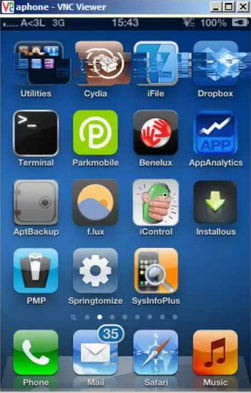
Way 5: Control iPhone with Broken Screen via QuickTime Player
QuickTime serves as a screen recorder for iPhone on a Mac apart from playing video and audio files. It lets you mirror your iPhone and thus view your files. Yet, it cannot give you full control over your iPhone with a broken screen.
How to control iPhone with broken screen from Mac computer via QuickTime:
- Run QuickTime on your Mac and link your iPhone via a lightning cable.
- Connect your iPhone to a Bluetooth keyboard, open iTunes, and hit "Space/Enter."
- If your phone asks you to trust the connection, click "Trust".
- After that, go to "QuickTime" and click "File".
- Press the pull-down arrow nearby "New Movie Recording".
- Choose your iPhone from the options.
- This will send your iPhone display to your Mac automatically.
- Soon, you can control this iPhone with a broken screen from the Mac.
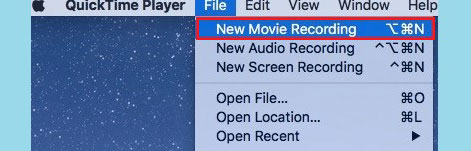
QuickTime only works when your iPhone's touch screen is still responsive. You can employ it to have a quick look at your iPhone and further configure it.
Bonus: Unlock iPhone with Broken Screen with iOS Unlock
If all else fails, you can also consider using iPhone Unlocker. This professional desktop tool is one of the safest ways to unlock a broken iPhone without entering a passcode or swiping the screen. It has multiple unlocking features to bypass Apple ID, MDM Lock, Screen Time passcode, and more. It's perfect for broken or unresponsive screens, forgotten passcodes, or unlocking previously used phones.
A brief introduction to iPhone Unlocker:
- Unlock iPhone with broken screen easily, without entering the previous passcode.
- Bypass 4-digit passcode, 6-digit passcode, touch ID, face ID on overall iPhones or iPads.
- Remove screen lock simply and safely.
- Remove Apple ID from iPhone/iPad without a password.
- Supports iPhone 17/Air/17 Pro/17 Pro Max/16/15/14/13/12/11/X/8/7/6, iPad and iPod touch.
- It does not interfere with any user's privacy.
How to unlock an iPhone with a broken screen via iOS Unlock?
Note:
This program can unlock passcode on all iDevices. But it will thus wipe away the device data after the unlock. So, please back up your locked iPhone on your computer beforehand.
Step 1. Launch the iOS unlocking software on your computer. Choose "Screen Unlock" among the modules on the interface.
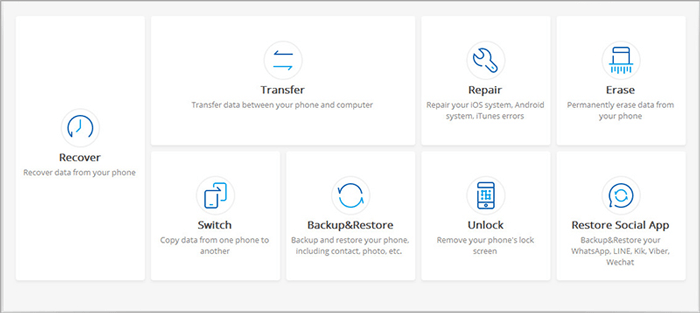
Step 2. Connect your broken iPhone to the computer via USB, and wait until the iOS Unlock program detects it. Afterward, go for the "Unlock iOS Screen" option on the program.
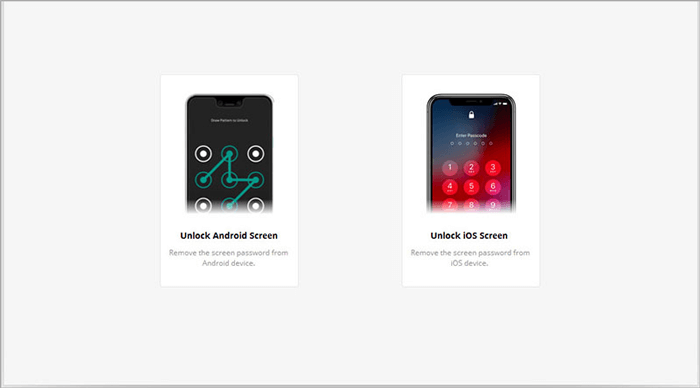
Step 3. Follow the on-screen prompts to boot your broken iPhone to the "Recovery Mode" or "DFU Mode".

Step 4. iOS Unlocker will show you the phone model and OS version. You can confirm the right information from the dropdown menu. Then, click on "Download" to download and verify the firmware package.

Step 5. Once the firmware download is completed, you can click on "Unlock Now" to start unlocking your broken iPhone. Once it is done, the software will unlock your iPhone effectively.

Last Words
Going through this post, we can reach a conclusion that:
- You can take Siri as an alternative, but it is not easy to use, and there is no guarantee of success.
- iTunes and Find My iPhone can be feasible options to pick. Then you may be able to control your iPhone but lose all the current data on it.
- If you have a jailbreak iPhone, you can take Veency into account.
- Mac users can also try to control your iPhone with broken screen using QuickTime if your phone's touch screen is still sensitive.
- iOS Unlocker, the best Controller for Broken iPhone can unlock your broken iPhone without password directly.
Related Articles:
How to Access Phone with Broken Screen with PC Easily & Safely?



