4 Best Free Online Screen Recorders for iPhone and iPad [2025 List]
Recording videos on your iPhone, whether it's for games or other activities, is a fun way to share your experiences on social media. But many iPhone users struggle with screen recording because it's not always straightforward. While there are a few ways to record your screen, some methods are complex and require jailbreaking, while others need a bit of technical know-how.
That's why finding a simple and reliable screen recorder for your iPhone or iPad can really make a difference. To make it easier for you, we've gathered four free online screen recorders that work well for iPhone, iPad, and iPod touch users.
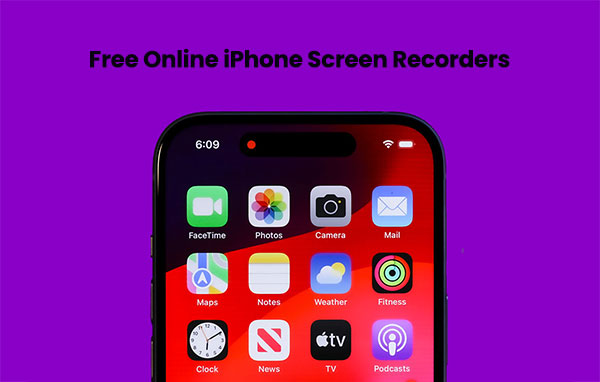
Top 1: QuickTime Player
QuickTime Player comes in first place for several reasons:
- It not only records your iPhone or iPad screen but also functions as a media player.
- It is developed by Apple, hence making it easily compatible with a wide range of iOS devices.
- It is a better free online screen recorder app than most.
However, this app is only can be used on your Mac computer. So, for Windows users, please skip it and check the following two apps directly. Now, turn to QuickTime Player. It gives your computer access to your iPhone or iPad by creating a mirror of whatever is happening on your device's screen. The data are transmitted in real time, and both the video and audio are recorded in high definition. Additionally, as a media player, QuickTime Player is capable of decoding a wide range of video and audio file formats.
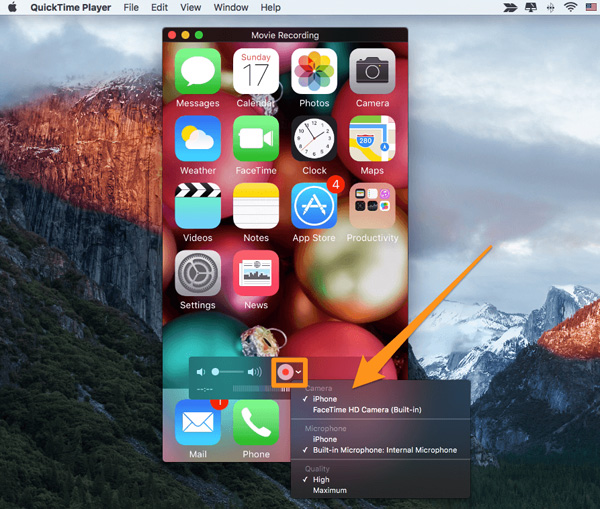
Pro
- Recording iOS screen videos in HD quality: QuickTime Player captures your screen's activity in HD, and both the video and file formats are crystal-clear. What's more, it is capable of recording in a wide range of file formats thanks to its sophisticated media player.
- Quick Processing: QuickTime Player records all your screen's activities in real time without any lags or glitches. It also processes videos quickly when recording and using the in-built media player so that you can review and share them in an instant.
- Sophisticated Encryption: QuickTime Player is protected by the latest encryption technology to ensure that your data stays safe and private. What's more, it doesn't leave any footprint on your iOS device as it runs solely on Mac.
Cons
- Only works on Mac. (QuickTime Screen Recording Not Working on Mac?)
- More than a free screen recorder for iPhone and iPad, it also functions as a media player. However, the extra features may make it feel cumbersome at first, especially for new users.
AirServer
One of the interesting things about AirServer is designed for PCs, both Windows and Mac, so it enables you to transmit whatever you are doing on your iPhone or iPad onto your PC thanks to its inbuilt Aircast feature. It streams all your activity in real-time, and you can initiate recording by a simple press of a button. It also comes with many other features besides recording, and its advantages far outweigh any shortcomings.
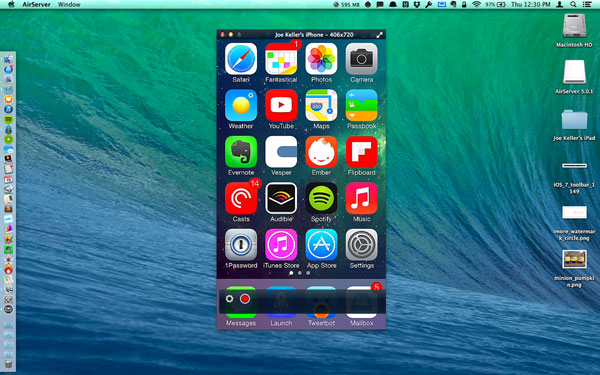
Pros
- Recording videos in HD: The best thing about AirServer are that it transmits all your activities on your iPhone or iPad in HD. This means that your recordings will be crystal-clear and detailed. The quality may even be better than your iPhone's or iPad's. Additionally, this app also records any audio data in clear details to complement the HD video recordings.
- Zero footprint: Since AirServer runs on your PC instead of your iPhone or iPad, it leaves zero footprints on your iOS device. This means that it does not eat up space or put unnecessary strain on your device's performance.
- Encrypted transmission: You don't have to worry about hackers when using AirServer. The app is designed to encrypt transmissions and guarantee you full privacy of all your activities.
Cons
- The only downside of this app is that you have to have your PC with you to record whatever you are doing on your iPhone, iPad or iPod touch. This is frustrating if you are recording on the go.
Read More:
AirShou
AirShou, as a free online screen recorder for iOS has often been described as basic, but it is actually designed to be simple. This makes it easy to use for everyone, including users with basic technical knowledge of the iDevices. Unlike the prior two screen recording apps, AirShou does not work with a PC. Instead, all of the recording is done through the device where you the app is installed.
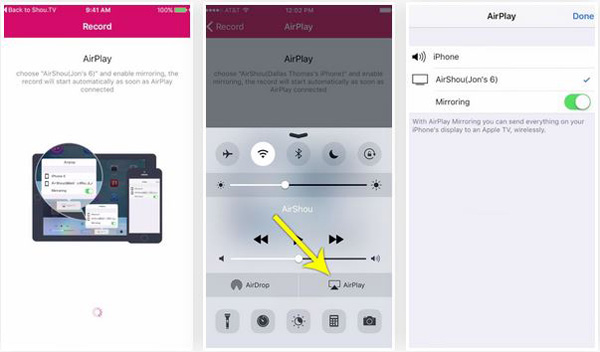
Pros
- Video recording in multiple resolutions: AirShou does not record activity in HD like the prior apps. However, it lets you determine the recording quality that you desire from several options including 720P and 1080P – 1080P records are just as good as HD, after all.
- Stereo sound recording: AirShou also captures all audio data to go with your video recordings. Both video and audio data is recorded in real-time to avoid lag, and audio data is recorded in stereo sound.
- Easy to use: The best thing about AirShou's simple design is that it is easy to use even for users with basic technical skills.
Cons
- Although AirShou is easy to use, it may take some time to set up especially if you don't have prior experience with iEmulators app store.
- AirShou's simple design makes it seem somewhat basic and lacks the visual appeals of the prior apps.
Read More:
Top 4: Screen Recorder by Apowersoft
Screen Recorder by Apowersoft is a free, web-based tool that allows you to record your iOS screen with ease. Without needing to install any software, you can capture high-quality videos directly from your iPhone or iPad. This tool offers flexibility in recording, allowing you to select specific areas of the screen, record system audio, and even add voiceovers. It's perfect for creating tutorials, gameplay recordings, or sharing app demos quickly and efficiently.
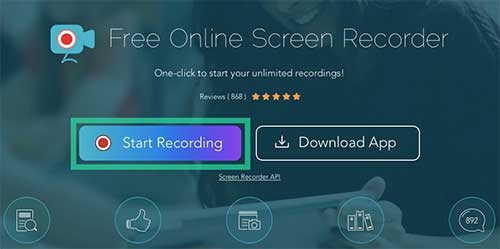
Pros
- No installation required – fully online.
- Supports HD video quality.
- Simple to use with an intuitive interface.
- Allows recording of both screen and audio.
Cons
- Limited features in the free version.
- Requires a stable internet connection for smooth performance.
Bonus: How to Save Screen Recordings on iPhone/iPad
After exploring some of the top free online screen recorders for iOS, you might find yourself needing a more reliable method to back up and manage your videos. MobiKin Assistant for iOS is a great tool for this purpose. It not only helps you transfer and manage iOS data but also offers a convenient way to back up your screen recordings and other important videos to your computer. With its user-friendly interface, you can easily organize, export, and back up your media files without the need for iTunes.
Key Features of MobiKin Assistant for iOS:
- Transfer videos, photos, music, contacts, SMS, notes and more between iOS devices and computer.
- Backup and restore iOS data effortlessly.
- Manage iOS data on PC/Mac (edit, delete, or add).
- Preview data before the data transfer and backup.
- Privacy-friendly, and compatible with both Windows and Mac..
- Works well on overall iOS devices, including the latest iPhone 17 and iPad 11.
Steps to back up iPhone/iPad screen recordings using Assistant for iOS:
Step 1: Launch the Program and Connect Your iPad
Download and install MobiKin Assistant for iOS on your computer. Launch the software and connect your iPhone to the computer using a USB cable.

Step 2: Preview and Locate Screen Recordings
Once connected, the program will detect your device and display all data categories on the left sidebar. Click "Videos" to preview your screen recordings. (Videos Disappeared from iPhone/iPad?)

Step 3: Export Screen Recordings to Computer
Pick the screen recording files you'd like to back up, then click "Export" in the top menu. Next, select a folder on your PC or Mac to store them safely.
Video Guide:
Conclusion
Recording activity on your iPhone or iPad screen has never been easier thanks to these apps. The best thing is that they are not only the best, but they are also absolutely free to download and use. So, if you wish to record or capture an iPhone or iPad screen video, just pick up one of the app as your assistant.
Related Articles:
Tenorshare Phone Mirror Review: Is It Worth the Expense?
How to Record iPad Screen in Different Ways



