No Sound on iPhone 17/16/15? Here Are the 10 Possible Fixes!
It can be incredibly frustrating when your iPhone has no sound, especially when you're not sure what caused the issue. Whether you're experiencing problems like the iPhone ringing but the speaker not working, or no sound during calls and apps, there are several fixes you can try to resolve the iPhone not sound issue.
Sometimes, it's not immediately obvious why your iPhone isn't producing sound, but there are still ways to troubleshoot and fix the problem on your own. Before heading to the Apple Store for help, take a look at the solutions below and see if any of them work for you.
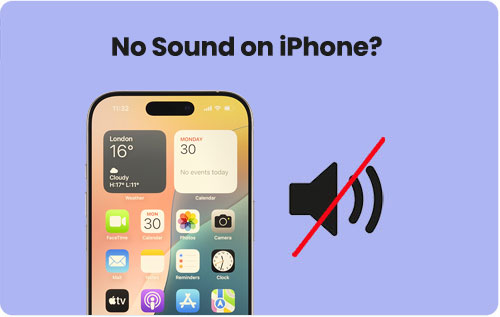
- Part 1: Why is My Sound Not Working on My iPhone?
- Part 2: How to Fix No Sound on iPhone?
- 1. Clean the Speaker Holes
- 2. Check the Silent Mode Button
- 3. Check Volume Level and Audio Settings
- 4. Turn off Bluetooth and AirPlay
- 5. Check the Notifications Settings
- 6. Disable Focus or Do Not Disturb Mode
- 7. Reset All Settings on iPhone
- 8. Update iOS version
- 9. Factory Reset Your iPhone
- 10. Fix Corrupted System Causing iPhone No Sound [SAFE]
Part 1: Why is My Sound Not Working on My iPhone?
Here are some common reasons why your iPhone might have no sound:
- Muted device - The mute switch could be turned on, silencing all sounds.
- Low volume - The iPhone volume may be too low or turned off completely.
- Software glitch - A bug or error in iOS may be preventing sound from working.
- App-specific issue - Some apps may have their own volume settings, causing muted sound.
- Headphone mode - The iPhone might still think it's connected to headphones, even if they're removed.
- Do Not Disturb mode - This feature can silence notifications, alerts, and sound.
- Bluetooth connected - Your iPhone might be connected to a Bluetooth device, routing sound there.
- Faulty speakers - The iPhone speakers could be damaged, preventing sound output.
- Settings issue - Sound settings might be misconfigured, affecting audio output.
- Outdated software - An outdated version of iOS might be causing sound-related problems.
These are the usual suspects, but we'll cover solutions next to get your sound back on track!
Part 2: How to Fix No Sound on iPhone?
Solution 1. Clean the Speaker Holes
One of the possible reasons for iPhone not working issue is that there is too much dust or dirt covering the speaker holes. Therefore, to solve this problem, the first thing you can try is to clean the speaker holes by using a hairdryer or a dry and clean toothbrush to remove the dust. Then you can try to play a song on your iPhone to see whether the sound can work or not.
Solution 2. Check the Silent Mode Button
When you turn the Silent mode on, it is certain that you can hear no any sound from your phone. So you can check the Ring/Silent button on the left side of iPhone. If the button shows the orange line, it means that you have turned the Silent mode on. In this case, you need to switch it to Ring mode. After that, you can check the sound on your device again.
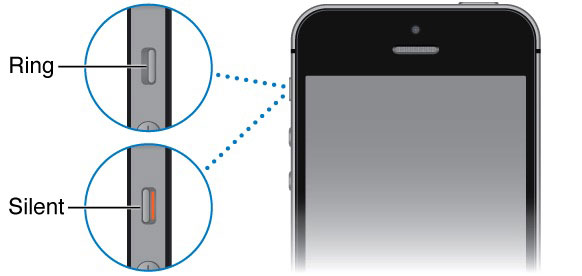
Solution 3. Check Volume Level and Audio Settings
Another possibility is that you are using a very low volume. Thus, you can tend to increase the volume on your iPhone. To achieve this goal, you have two ways:
- Launch the Music app or other media files on your device and then press the Volume Up button to increase the sound.
- Go to "Settings" > "Sound" to adjust the volume slider in iPhone control center.
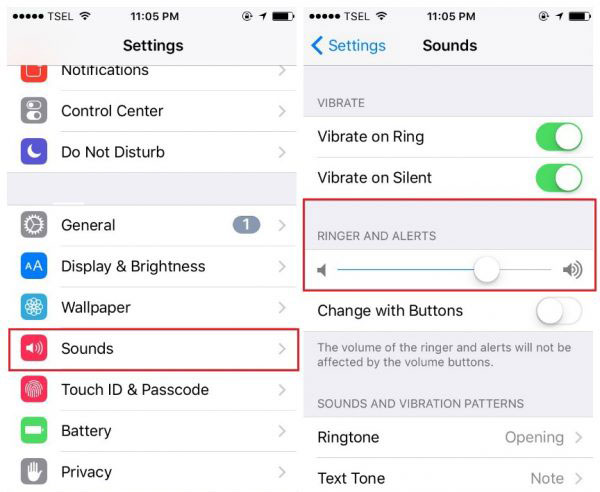
Solution 4. Turn off Bluetooth and AirPlay
If you're having trouble with the sound on your iPhone, it's worth checking whether Bluetooth or AirPlay is causing the issue. Sometimes, turning off Bluetooth and AirPlay can solve sound issues caused by accidental connections to other devices. Here's how to troubleshoot:
- Bluetooth: Your iPhone might be connected to a Bluetooth speaker or device that you forgot about. To disconnect it, simply go to "Settings" > "Bluetooth" and turn it off or disconnect from the device.
- AirPlay: If audio is being unexpectedly streamed to an Apple TV or another AirPlay-enabled speaker, it could be the culprit. To fix this, open the "Control Center", tap the AirPlay icon, and select "iPhone" to switch the audio back to your device.
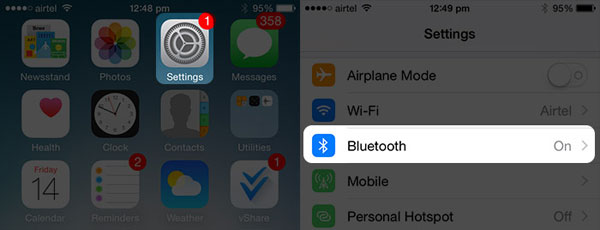
Solution 5. Check the Notifications Settings
If you're not hearing any sounds from a particular app or several apps (iPhone Text Sound Not Working), the issue might lie in your notification settings. Follow the guide below, and this might resolve any issues with missing notification sounds for that app.
- Go to your Settings app on your iPhone.
- Scroll down and tap on Notifications.
- Choose the app you're having trouble with from the list.
- Make sure both Allow Notifications and Sounds are turned on (green).
Solution 6. Disable Focus or Do Not Disturb Mode
You might have accidentally left the "Do Not Disturb" or "Focus" mode on after a break or meeting. It's a good idea to check and turn these off if they are still active.
- Open the Control Center by swiping down from the top-right corner of the screen.
- Look for the "Focus" or "Do Not Disturb" icon (a crescent moon).
- If it's turned on, tap it to turn it off.
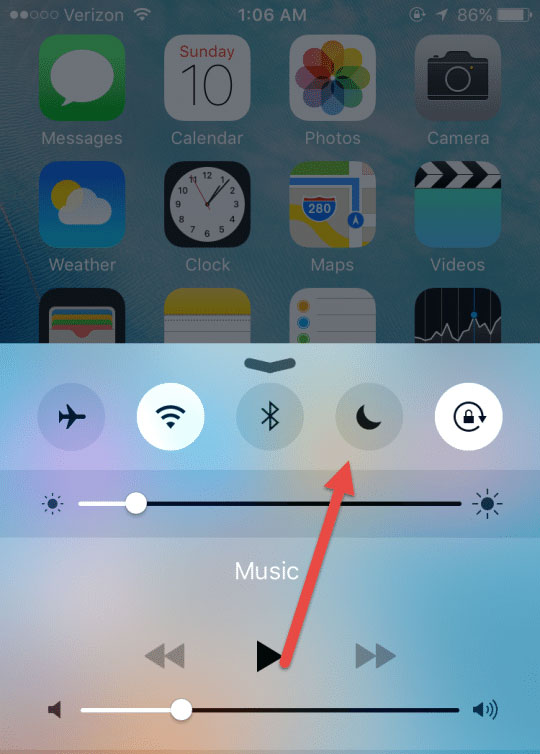
Solution 7. Reset All Settings on iPhone
One solution to fix an iPhone with no sound is to reset all its settings. This method won't delete any of your personal content like music, videos, photos, or messages, so you don't need to worry about backing up. However, it will reset your preferences in areas like General settings, Privacy, Sounds, Bluetooth, and Wi-Fi.
To reset all settings on your iPhone:
- Open "Settings".
- Navigate to "General".
- Tap "Reset", then select "Reset All Settings".
- Enter your Apple passcode and wait for the iPhone to reboot.
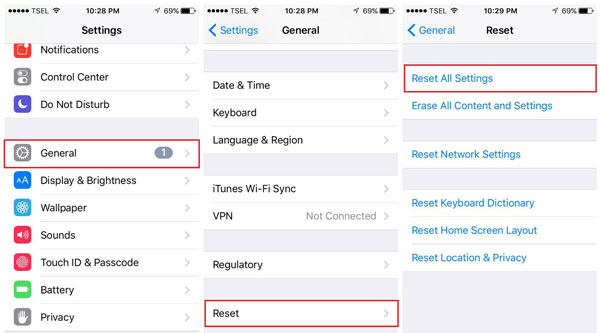
Solution 8. Update iOS version
Another effective way to improve your iPhone's performance is by updating its iOS version. Keeping your iPhone up to date ensures it runs smoothly and benefits from the latest features and security improvements. An outdated system can cause your device to run poorly, so it's important to check for updates regularly. Here's how you can do it:
- Open "Settings" on your iPhone.
- Tap on "General".
- Select "Software Update". If a new iOS version is available, you'll see a notification with a red dot. Simply tap on it to download and install the latest update. (iPhone Software Update Failed?)
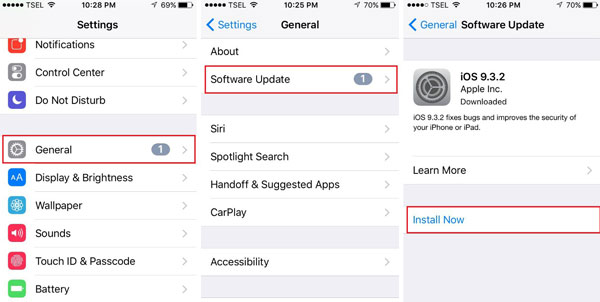
Solution 9. Factory Reset Your iPhone
The final option to fix the "no sound" issue on your iPhone is to perform a factory reset. This method can resolve a variety of iPhone problems, but it should be used only if you've exhausted all other solutions and the sound issue persists. After the reset, all content and settings will be erased, and you'll need to set it up again from scratch. Therefore, remember to back up your iPhone before proceeding to avoid losing your data.
To factory reset your iPhone, follow these steps:
- Go to "Settings".
- Tap "General", then select "Reset".
- Choose "Erase All Content and Settings".
- Enter your password, and confirm by tapping "Erase iPhone".
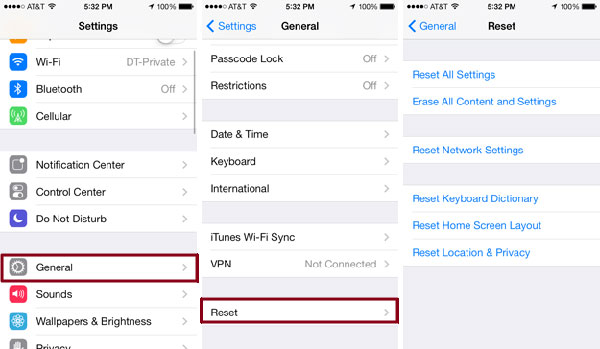
Solution 10. Fix Corrupted System Causing iPhone No Sound Safely
If you're facing the issue of no sound on your iPhone, it can be frustrating as the cause is often unclear. In such cases, using an iOS system repair tool can help diagnose your iPhone's status and resolve the issue effectively. iOS System Recovery, a powerful tool for troubleshooting iTunes and system problems, is designed to fix over 200 iTunes issues and more than 130 system-related problems with just a few simple steps.
Key Features of iOS System Recovery:
- One-click solution to fix system corruption that causes sound issues on your iPhone.
- Capable of resolving more than 150+ issues on iPhone, iPad, and iPod, without any data loss.
- Specializes in fixing iTunes errors, such as error 4000, error 10, and many others.
- Easy switching between old and new iOS versions, ensuring minimal hassle.
- Provides two recovery modes to fix 130+ system issues, including iPhone stuck on Apple logo, iPhone not turning on, or iPhone showing the red screen of death.
Steps to Fix "No Sound on iPhone" Due to System Corruption:
Step 1: Launch the iOS System Recovery tool on your computer, connect your iPhone to the computer via a USB cable and select "iOS System Recovery".

Step 2: Tap on the Device Bug and click "Start" to proceed.

Step 3: Select the "Standard Repair" mode, as it is the safest option to fix your iPhone without the risk of losing any data.
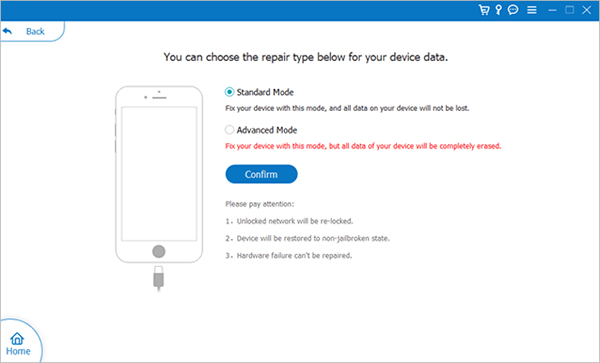
Step 4: Verify your iPhone's details and download the required firmware package. Once the download is complete, click "Repair" to begin the repair process.

Wait for a few minutes as the tool fixes the system. Once completed, your iPhone's sound should return to normal.
The Bottom Line
Experiencing no sound on your iPhone can be really frustrating, but the good news is that there are several ways to fix it. We've put together a comprehensive guide with 9 common solutions to help resolve the issue. If you're unsure what's causing the problem, iOS System Recovery is your best bet. This tool can quickly diagnose and repair your iPhone's system with just a single click. Download iOS System Recovery now and get your iPhone's sound working again in no time.
Related Articles:
iPhone Keeps Beeping? Top 11 Solutions to Fit It
10 Ways to Fix iPhone Alarm Not Working/Going Off
iPhone Getting Hot? Here are Solutions!
iPhone Battery Draining Fast After Upgrading, How to Fix It?



