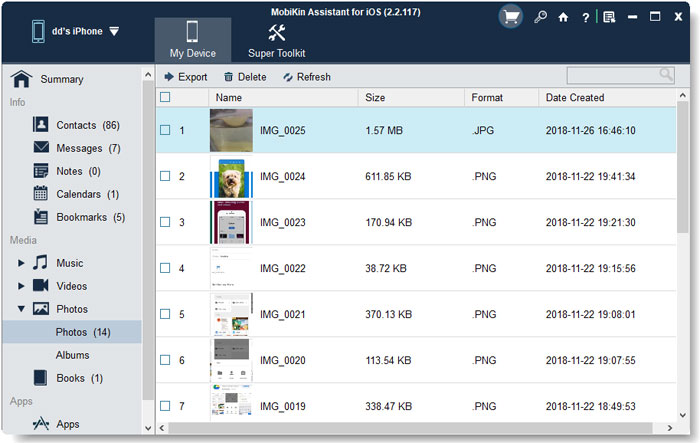How to Manage Photos on iPhone 14/13/12//11X/8/7 with iPhone Photo Manager?
iPhone photographing function is becoming more and more powerful and people also increasingly tend to record their lifes or freeze beautiful moments with camera. Thus there must be hundreds of pictures in the photo albums as time goes by, and you need a professional iPhone photo manager to help you manage these photos on your iDevice. So this article will show you how to better manage your photos with several simple operations.
Here, a professional iPhone photo manager called "MobiKin Assistant for iOS" should be recommended to manage the files for iPhone, iPad and iPod users. Following is the basic introduction of the software.
* Preview all kinds of contents like photos, contacts, messages, notes, calendars, apps, music, etc. of iPhone, iPad or iPod on computer.
* Export and backup photos, contacts and other files from iOS devices to PC to free up store space.
* Import contacts, bookmarks and calendars in XML format from PC to iDevice.
* Delete and remove unwanted photos from iDevice with one click. (Coming soon)
* Import and transfer photos from computer to iDevice as you intend to. (Coming soon)
Read more information about MobiKin Assistant for iOS.
How to Import, Export & Delete Photos on iPhone?
Step 1. Download and install the recommended program below on your computer according to its instructions.
Note: The latest iTunes should be installed and run on your PC for some components in iTunes is needed for the third party software.
Step 2. Connect the iDevice to your PC with a USB cable and run the iPhone photo manager on your computer. Then a popup appears to remind you to trust your computer on your iPhone, iPad or iPod and later your linked iDevice will be detected automatically by the program. After that, an interface shows as below:

Step 3. Click "Photos" in the left panel to start manage the photos with the iPhone photo manager. And the photo gallery with detail imformation are available to preview in thumbnail and manage.
"Export": Tick the photos you would like to copy, backup or transfer from iDevice to your PC and click the "Export" button to store the target pictures in original format to your PC all at once.
"Refresh": Click the "Refresh" button to sync the files on your iDevice and the program when you modify the management.
"Import": Click the "Import" button to choose the photos from your PC and save them in the iPhone, iPad and iPod. (Coming soon)
"Delete": Tick one or more photos that you would like to remove from your iDevice and click the "Delete" button to confirm with one click. (Coming soon)
To sum up, the iPhone photo manager called iPhone Assistant can help to manage (import, export and delete) the photos as you like with a few easy steps for all generations of iPhone, iPad and iPod users.
Related Articles:
Everything You Should Know about iTunes WiFi Sync
iPhone Won't Connect to WiFi, How to Fix It? [Solved]
How to Transfer Samsung/Android Data Wirelessly
How to Remove iCloud Account from iPhone/iPad without Password? [Fixed]
How to Transfer iPhone Files to PC without iTunes Easily?
[Easy Guide] How to Transfer Data from iPhone to iPhone without iCloud?