How to Fix iTunes "Back Up Now" Button Greyed Out? Solved Here!
You are about to back up your iPhone or iPad through iTunes, but you find that iTunes Back Up Now grayed out. This means you cannot back up data from your device to iTunes, which can be very frustrating. This often happens because some settings are incorrectly configured. If you want to know more about the causes and solutions to this problem, this article is tailor-made for you. We'll explain why Back Up Now is grayed out in iTunes, provide you with a detailed step-by-step guide to solve the problem properly and back up iPhone quickly.
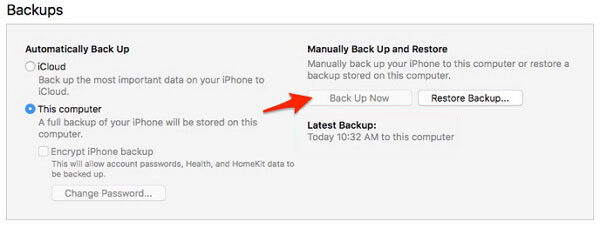
Part 1: Why is Backup Greyed out in iTunes?
When you connect your iPhone to your PC through iTunes, you find that the "Back Up Now" option in iTunes is gray and unclickable. You urgently need to solve this problem now so that iTunes can resume normal use. Before we start discussing solutions, it is necessary to understand why this problem occurs. There may be several reasons for this issue, the most common ones are as follows:
- Outdated iTunes: If you choose to update iTunes later every time it prompts for an update, then the most likely reason you encounter this problem is that your iTunes is out of date, causing iTunes to be unable to sync your phone.
- Old iOS version: If you have not updated iOS for a long time, using an old version of iOS may also cause this problem.
- Wrong port or USB cable: Another common cause of this issue is that you are using the wrong port or an incompatible USB wire/cable to connect your iPhone.
- Weak internet connection: Please check your internet connection, if the internet connection is weak, this will also cause the backup to appear grayed out issue.
You May Be Interested in:
- What to Do If My iDevice Fails to Connect?
- Can't Add Songs to iPhone with iTunes? Here're Best Solutions
Part 2: How to Fix iTunes Back up Now Greyed out?
Fix 1: Update iTunes to the Latest Version
If the iTunes' Back Up Now tab is grayed out because the iTunes version is too old, then updating iTunes to the latest version can solve the problem. Please follow the steps below to update iTunes on your Windows PC:
- Run iTunes on your computer.
- Navigate to the top menu bar and select Help.
- Select "Check for Updates" from the drop-down option.
- If an update is available, click "Download iTunes" now to start the process of updating iTunes.
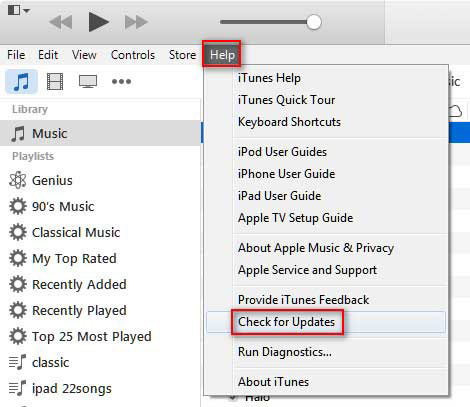
Fix 2: Restart iTunes and Computer
Sometimes, restarting your device can often resolve iTunes errors that occur for unknown reasons. Please try restarting iTunes and your computer and then see if the issue with iTunes backup being grayed out on Windows is resolved.
How to restart iTunes and your device:
- Exit and close iTunes.
- Press and hold the "Wake/Sleep" + Volume Up buttons on your iPhone to turn it off.
- After a few minutes, press "Wake/Sleep" to turn the device back on.
- Open iTunes on your computer again.

How to restart your Windows computer:
- Click the Windows icon in the lower left corner of the desktop.
- Click the power button.
- Select the Restart option.
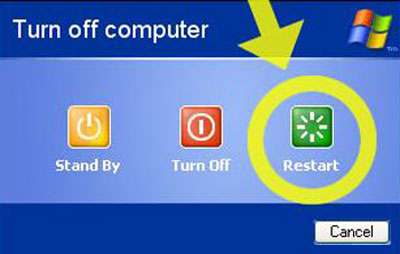
After your PC restarts, you can launch iTunes and connect your iPhone to your computer using the correct USB cable.
Fix 3: Update iOS Version
An outdated iOS system may also cause iTunes backup to turn gray. Please follow the steps below to update the operating system running on your iPhone. Please note that before updating, you'd better back up your iPhone to avoid data loss. Then, plug your iPhone into a power source and connect to a stable Wi-Fi network, and now let’s get started:
- Turn on your iPhone and select "Settings" > "General" > "Software Update" on the home screen.
- If a new iOS version is available, click Download and Install. If asked, enter your device password.
- Then click Install.
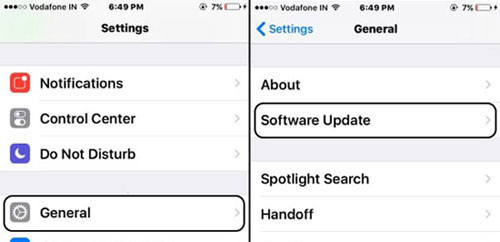
You can also have your iPhone update automatically by clicking Automatic Updates on the Software Update screen and turning it on.
Fix 4: Check USB Port and Cable Connections
To avoid encountering the "iTunes backup grayed out" problem, make sure you have connected your iPhone to the computer correctly and that it is successfully recognized by the computer. It is recommended that you use the USB data cable provided by Apple to ensure a successful connection. If the USB cable works fine, then you can try using a different USB port to connect.
Fix 5: Check Internet Connection
Many cases of iPhone backup failure are attributed to poor network connection. So, before backing up your iPhone, make sure your device is connected to a safe and stable Internet connection.
Related Passages:
- Finding Methods to Connect iPhone to iTunes? Here!
- iPhone Won't Connect to Wi-fi, How to Fix It? [Solved]
Part 3: The Best Alternative to Back up iPhone without iTunes
In fact, if you can't solve it or always encounter the problem of Back Up Now greyed out in iTunes, then you don't need to insist on using iTunes. You can turn to third-party iPhone backup tools for help. Here, I recommend MobiKin Assistant for iOS (Win and Mac). With the help of this software, you can easily transfer data from iPhone, iPad and iPod touch to computer without iTunes. Its full backup functionality is similar to iTunes backup, but importantly, it allows you to preview and select specific files you want to back up.
Key Highlights of Assistant for iOS:
- Transfer files between iPhone/iPad/iPod and computer.
- Back up almost all iOS data, including Video, Photo, Music, eBook, Contacts, SMS, Notes, Safari Bookmarks, and others.
- Edit, delete and manage iOS data and iTunes backups on computer directly.
- 100% secure, does no harm on your device and data.
- Work well on various iDevices, such as iPhone 15/14/13/12/11/X/8/7/6/5, iPod touch, iPad, etc.
- It never records any privacy of its users.
How to selectively back up your iPhone data using MobiKin Assistant for iOS:
Step 1: Download and install MobiKin Assistant for iOS on your computer. Run this program and then connect your iPhone to your computer. Once your device is discovered, you'll see your device on the main panel and all the file categories you can manage and back up on the left sidebar.

Step 2: Select the category you want to backup from the file categories in the left column. Assistant for iOS will scan your device and list for you all the content in the corresponding category contained in the device.

Step 3: Preview the scanned files, check the data you want to backup, and click the "Export" button at the top to start the backup process. Once the process is complete, you will receive a notification and you can then go to the output location to view the backup contents.
Ending Words
When you want to use iTunes to back up your iPhone but find that the iTunes "Back Up Now" button is gray, you can try the above solutions. Alternatively, you can use other methods to back up your data without using iTunes. For example, MobiKin Assistant for iOS not only helps you back up all iPhone data, but also backs up only selected data. Have you successfully solved the iTunes back up now greyed out issue? Please share your experience with us in the comments section below.
Related Articles:
How to Fix iPhone Not Showing Up in iTunes
How to Fix iPhone "Cannot Connect to iTunes"?
[Solved] iPhone Cannot Connect to App Store? Here are Solutions!
iCloud Backup vs iTunes Backup: Which One Should We Choose?
Can I Delete Songs from iPhone But Keep Them on iTunes? Of Course, You Can!
What to Do If the Computer Does Not Recognize Your Android Phone



