Top 8 My File Manager Alternatives for iPhone Backup & Transfer
My FileManager is an app designed to help iPhone and iPad users manage their files easily in one place. It allows users to view, organize, move, and share different types of documents, photos, and videos. The app also supports basic cloud integration and lets you protect your private files with a passcode. With its clean interface and simple layout, it's a handy tool for users who want quick file access without connecting to a computer.
However, while My FileManager offers convenience and essential functions, it lacks some advanced features that other professional file management tools provide, making many users look for better My FileManager alternatives.
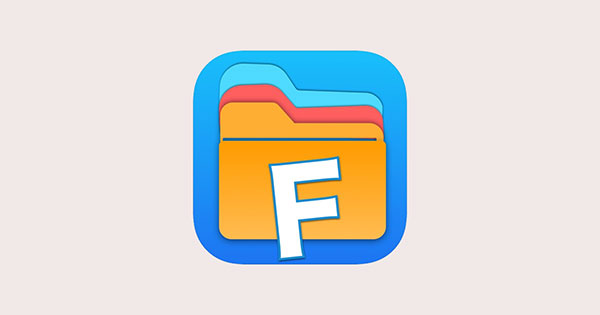
Part 1: My FileManager Review
My FileManager is a handy app designed to organize, view, and manage files on your iPhone or iPad. It lets users browse documents, photos, videos, and more with ease. You can zip or unzip files, transfer data, and protect private folders with passwords - all in one simple interface.
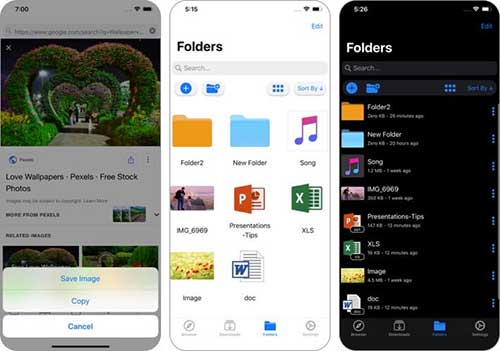
Pros:
- Clean and intuitive interface.
- Supports many file types.
- Built-in ZIP and unzip tool.
- Password protection for private files.
- Easy file sharing via Wi-Fi or cloud.
Cons:
- Limited file transfer options.
- No support for large file management.
- Lacks advanced editing or preview tools.
- Cloud syncing can be unstable.
- Interface feels outdated compared to modern apps.
Part 2: Top 8 My FileManager Alternatives
1. Assistant for iOS
If you're looking for a more professional alternative to My FileManager, MobiKin Assistant for iOS (Windows/Mac) is a great choice. It's a powerful desktop tool that helps you manage, back up, and transfer data between your iPhone/iPad and computer without iTunes. With this tool, you can easily organize your iOS files in one place.
Key Features of MobiKin Assistant for iOS:
- Transfer files between iOS devices and computer.
- Back up iPhone/iPad data with one click, and restore data from backup safely.
- Transfer and manage 14+ types of files, including contacts, SMS, pictures, songs, videos, books, safari, notes, playlists, etc.
- Manage iOS contents easily, including deleting, removing, or adding files from your computer.
- Perform tasks on all Windows and Mac systems.
- Work well with various iOS devices including iPhone 17/16/15/14/13/12/11/X/8/7/6, iPad 11/10/9/8/Pro/mini/Air, and iPod touch.
To try it out, you can click the following icon of Windows or Mac as required.
Now, go through the steps below to see how to manage your iPhone data on computer by using Assistant for iOS:
Step 1. Connect your iPhone to computer
Install and open the program on your computer, then connect your iPhone or iPad via a USB cable. The software will detect your device automatically.

Step 2. View your iPhone data on computer
All data categories (like Contacts, Messages, Photos, etc.) will appear on the left panel. Click any category to view detailed items.

Step 3. Manage your iOS data
Choose the files you want to transfer, back up, or delete, then click "Export," "Import," or "Delete" to perform the desired action.
Video guide of Assistant for iOS:
2: Aiseesoft FoneTrans
Aiseesoft FoneTrans is a professional iPhone transfer tool that allows you to move photos, videos, contacts, messages, and other files between iPhone, iPad, and computer with ease. Unlike iTunes, it doesn't overwrite your data or cause syncing errors. You can even convert HEIC photos, manage playlists, and back up contacts directly. The software works perfectly over USB or Wi-Fi, making data transfer smoother and safer.
Pros:
- Fast and stable transfer process.
- Works without iTunes restrictions.
- Supports most iOS devices and versions
- Converts HEIC to JPG automatically.
Cons:
- Paid after free trial ends.
- No Android file management.

3: Documents by Readdle
Documents by Readdle is one of the most versatile file managers for iPhone and iPad. It combines a file viewer, media player, and cloud manager in a single app. You can open PDFs, watch movies, listen to music, or read books offline. It also supports cloud storage platforms like Google Drive, Dropbox, and OneDrive. With its clean interface and powerful productivity tools, it's ideal for both personal and professional use.
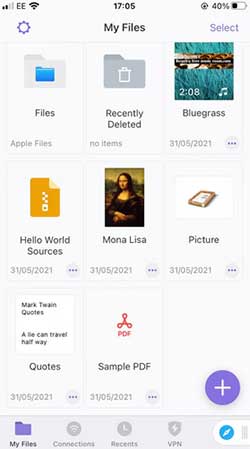
Pros:
- All-in-one media and document hub.
- Works smoothly with cloud storage.
- Supports PDF annotation and ZIP files.
- High-level security with Face ID or passcode.
Cons:
- Some tools require in-app purchases.
- May occupy more storage space.
4: FileApp
FileApp is a lightweight yet practical file manager that helps iOS users store, view, and organize different types of files with minimal effort. It supports images, videos, music, documents, and even text editing. You can easily transfer files via USB or Wi-Fi from your computer to your iPhone. Its offline mode lets you access files anywhere, making it a solid choice for travelers and students.
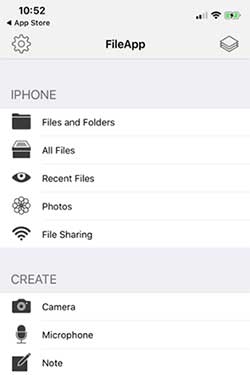
Pros:
- Easy file transfer via Wi-Fi or USB.
- Offline access to files.
- Simple interface suitable for beginners.
- Supports multiple file formats.
Cons:
- No recent updates or cloud integration.
- Interface looks slightly outdated.
5: FileMaster
FileMaster is a popular file management app that combines data organization, media playback, file transfer, and privacy protection. It supports Wi-Fi transfer, file compression, and password locks for sensitive data. You can view documents, play videos, and even hide private photos directly in the app. Its powerful encryption system and built-in cleaner make it great for users who value both security and efficiency.
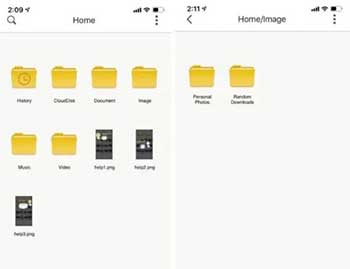
Pros:
- Offers file encryption and password lock.
- Supports file compression and decompression.
- Built-in video player and cleaner.
- Wi-Fi transfer and media organization.
Cons:
- Ads in free version.
- Interface could be cleaner.
6: Files by Apple
Files by Apple is the default iOS file manager that lets users access, organize, and share files across iPhone, iPad, iCloud Drive, and other storage apps. It supports drag-and-drop management, tags, quick preview, and sharing extensions. The app is perfect for users who prefer simplicity and security without needing extra installations. Though it's not packed with advanced tools, it's reliable for everyday file handling.
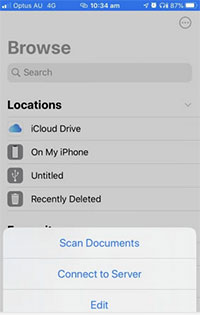
Pros:
- Fully integrated into iOS and iCloud.
- Simple, clean, and intuitive design.
- Ad-free and lightweight.
- Secure and privacy-friendly.
Cons:
- Lacks ZIP and password features.
- No advanced transfer tools.
7: FE File Explorer
FE File Explorer is a robust file management app designed for users who need to connect multiple storage sources. It supports accessing files on your computer, NAS, FTP, SFTP, SMB, and major cloud drives. You can view photos, stream videos, and manage documents directly from the app without downloading them. It's especially useful for professionals who manage files across networks or servers.
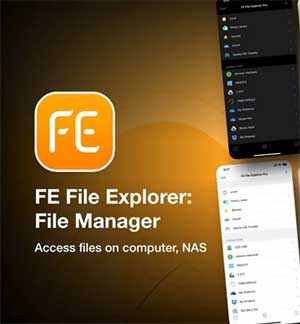
Pros:
- Powerful support for network drives.
- Fast file browsing and streaming.
- Great for cross-device management.
- Clean and efficient layout.
Cons:
- Slight learning curve for new users.
- Some premium features require upgrade.
8: Total Files
Total Files is an advanced file manager that integrates browsing, downloading, and organizing tools in one app. It supports multiple cloud services such as Google Drive, Dropbox, and OneDrive, allowing you to access and manage online files easily. The built-in web browser makes downloading files from the internet straightforward. You can also compress, unzip, and password-protect your folders to keep your data secure.
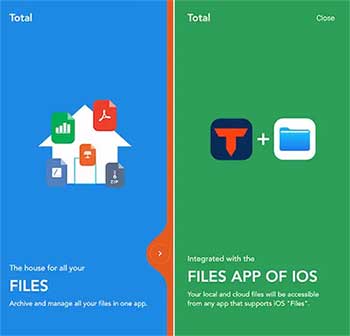
Pros:
- Built-in web browser and file downloader.
- Smooth cloud integration.
- Password and ZIP support.
- Clean and easy-to-use interface.
Cons:
- Ads in the free version.
- Slower syncing for large files.
Words in the End
In short, while My FileManager provides a convenient way to manage files on your iPhone and iPad, it may not be suitable for everyone. Some users may prefer other options with a more modern design, smoother performance, or more cloud services and backup capabilities.
For example, MobiKin Assistant for iOS offers more robust and extensive data transfer and management capabilities, while tools like Documents by Readdle or FE File Explorer can provide faster sync speeds and better integration with popular cloud services. Meanwhile, Apple's built-in Files app remains a reliable choice for everyday file management. Choose the appropriate file manager based on your needs.
Related Articles:
iPhone Music Transfer: How to Transfer Music from iPhone to iCloud?
How to Transfer Photos from iPhone to Samsung? [2025]
Top 4 Ways on How to Transfer Photos from Laptop to iPhone
[Top 4 Ways] How to Transfer Contacts from iPhone to Computer



