How to Transfer Photos from Digital Camera to iPhone: 4 Best Ways
If you want to transfer photos from your digital camera to your iPhone, don't worry, it's not as complicated as it seems. Maybe you just got a new camera, or maybe you're using an iPhone for the first time. Whatever the case, we'll help you figure it out.
This guide will walk you through the easiest ways to transfer photos from a digital camera to your iPhone so you can choose the method that works best for you, whether you use a computer or wirelessly. We'll keep it simple, clear, and user-friendly for beginners.
By the end, you'll be able to easily transfer your camera photos to your iPhone without any stress or confusion. Let's get started!
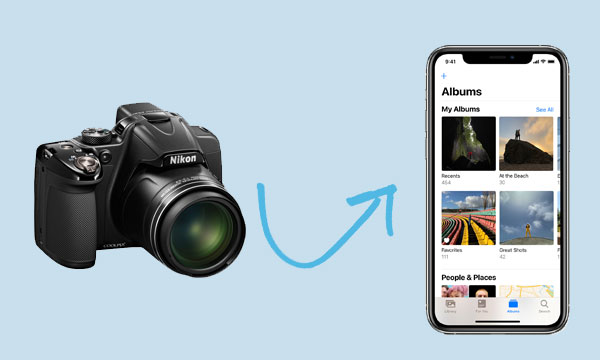
- Part 1: What Should You Do before Transferring Camera Photos?
- Part 2: Transfer Digital Camera Photos to iPhone with Camera Adapter
- Part 3: Transfer Photos from Camera to iPhone with SD Card Reader
- Part 4: Get Photos from Digital Camera to iPhone via iOS Transfer
- Part 5: Transfer Digital Camera Photos to iPhone Wirelessly
Part 1: What Should You Do before Transferring Camera Photos?
Importing photos from a digital camera to your iPhone or iPad may take some preparation, but it's totally doable. Here's how to make it easier:
- First, check that your camera and phone can connect. Look at the ports on your camera and iPhone to see what kind of cable or adapter you'll need—some use Lightning, others use USB-C.
- Get everything you need ready, like the right cables, adapters, or maybe a card reader if you're moving files directly from a memory card.
- Make sure your iPhone or iPad has enough free space to store the new photos (iPad Storage is Full?). You don't want to run out of space midway.
- If you can, organize the photos on your camera. Put them into folders or organize them a little so it's much easier to find and move them later.
Read Also:
Part 2: Transfer Digital Camera Photos to iPhone with Camera Adapter
If you want to quickly and reliably move photos from your digital camera to your iPhone, using a wired connection is one of the best ways. However, you can't plug your camera directly into your iPhone—you'll need a special adapter to make the connection.
If you don't already have the right adapter, you can get one from the Apple Store. The type you need depends on your iPhone model:
- For iPhone 15 or newer, use the Apple USB-C to USB Adapter.
- For iPhone 5 through iPhone 14, use the Lightning to USB Camera Adapter or Lightning to USB 3 Camera Adapter.
Here's how to transfer your photos from digital camera to iPhone by using a camera adapter:
- Connect your camera to your iPhone using the adapter. Plug the USB end of the adapter into your camera and the other end into your iPhone.
- Your iPhone should automatically open the Photos app and switch to Import mode. If this doesn't happen, just open the Photos app yourself and tap the Import option.
- Choose the photos you want to move. You can pick specific ones or tap Import All to transfer everything at once.
- Once the transfer is done, your photos will show up in the "Imports" album in the Photos app. You can also choose to delete the pictures from your camera if you don't need them there anymore.

Note: Only original photos and videos taken with the camera can be imported. If files have been renamed, edited, or copied to the camera from another device, your iPhone may not be able to read them.
Further Reading:
Part 3: Transfer Photos from Camera to iPhone with SD Card Reader
If you'd rather move photos from your camera to your iPhone without using a computer, a card reader is a simple option. Apple offers two types: the Lightning to SD Card Camera Reader works with iPhones from iPhone 5 to iPhone 14, and the USB-C to SD Card Reader works with iPhone 15 and newer.
Here's how to use an SD card reader to copy photos from camera to iPhone:
- Take the SD card out of your digital camera and put it into the card reader.
- Connect the card reader to your iPhone.
- Your iPhone will open the Photos app and show you the pictures on the SD card.
- You can choose specific photos or just import everything at once.
- The images you import will be saved straight into your iPhone's photo library.

Keep in mind, this method only allows photos to move from the camera to the iPhone. You won't be able to send photos from the iPhone back to the SD card using this method.
Part 4: Get Photos from Digital Camera to iPhone via iOS Transfer
If you're a photographer who wants to do more than just move photos, iOS Transfer is the smart choice. It lets you easily move, sort, and back up large amounts of photos between cameras, iPhones, and computers. You can even choose the format and storage location for more control over your files.
Unlike Apple's own tools, this software allows you to import edited or copied photos from a digital camera without losing image quality. It keeps your photos and videos sharp and ensures they play smoothly on your iPhone.
What can iOS Transfer do for you:
- Transfer digital camera photos from PC to iPhone and vice versa with no quality loss.
- Allows the transfer of over 20 different file types, including music, contacts, movies, videos, images, and more.
- 1-click to back up and restore iPhone, without using iCloud or iTunes.
- Back up and restore data from Kik, Viber and WhatsApp.
- Compatible with all iOS devices, including iPhone 17/17 Pro/17 Pro Max/Air/16/15/14/13/12/11/X/8/7/6, iPod, iPad, etc.
- It never tracks any privacy of its users.
How to transfer camera photos to iPhone using iOS Transfer:
Step 1. First, download and install the program on your computer. Open it once the installation is complete.

Step 2. On your iPhone, unlock the screen and use a USB cable to connect it to your computer. The software should detect your phone. Then, connect your camera using a USB cable, or plug the memory card reader into your computer.
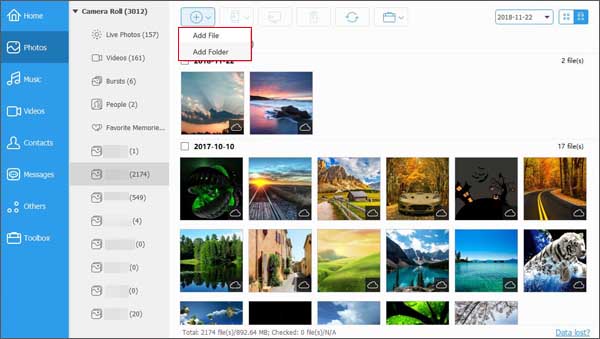
Step 3. Go to the Photos section in the program. Click the "+" button, then choose "Add File" or "Add Folder." A window will appear—find the folder where your camera photos are saved, select the ones you want to move, and click "Open" to start copying them to your iPhone.
You can also use this program to organize or rename the photos after transferring them. Plus, it can help you move iPhone photos to an external hard drive or copy videos from your computer to your iPhone.
Part 5: Transfer Digital Camera Photos to iPhone Wirelessly
Today's digital cameras make it easy to send photos to your iPhone, especially if the camera has built-in Wi-Fi. No cables or special equipment are required. As long as the camera and iPhone are connected to the same Wi-Fi network, you can use the free app provided by the camera brand to transfer photos wirelessly.
Here's how to transfer photos from your camera to your iPhone wirelessly:
- Get the right app. Visit the App Store on your iPhone and download the companion app for your camera brand. For example, Canon users can use Canon Camera Connect, Nikon users can try SnapBridge, and Sony users can use Imaging Edge Mobile.
- Turn on your camera's Wi-Fi connection. Open your camera's Settings and find the Wi-Fi or Wireless option. Some cameras will create a Wi-Fi signal on their own, while others require you to connect to your home Wi-Fi network.
- Connect your camera to your iPhone. Open the app you just installed. It will walk you through the setup, which may include scanning a QR code or entering a password displayed on the camera's screen.
- Select the photos you want. Once connected, you can browse the photos stored on your camera in the app. Select the photos you like and tap to send them to your iPhone. You can usually send multiple or multiple photos at once.
If your camera doesn't natively support Wi-Fi, you can still connect wirelessly using a compatible wireless adapter. This method works for brands like Canon, Nikon, Sony, Fujifilm, Olympus, and Panasonic—just make sure you have the right app installed and that your camera supports wireless transfers.
Closing Remarks
If you want to transfer photos from camera to iPhone or iPad, the above methods can help you do it. No matter you use a computer or not, and whether you want to do it wired or wirelessly.
Among these options, the easiest way should be to use iOS Transfer. This tool can help you transfer all photos from camera to iPhone quickly and directly, saving a lot of time.
No matter which method you choose, we hope you can successfully transfer photos and enjoy them on iPhone.
FAQs on How to Transfer Photos from Camera to iPhone
Q1. Why can't I see photos from my digital camera on my iPhone?
If your iPhone isn't showing photos from your digital camera, here are a few possible reasons:
- The photo format might not be supported. Try saving or converting your pictures to JPEG.
- The photos might not be in the right place. Make sure they're stored in the DCIM folder on the camera's memory card.
- Some files may be damaged. Try checking the memory card on another device to see if the photos show up.
- The transfer may not have completed properly. Try connecting again using a good cable or card reader.
- Your iPhone's system may be out of date. Go to Settings > General > Software Update and install any available updates.
- If the pictures aren't in the Photos app, try checking the Files app instead—they might have been saved there.
Q2. Is there an app to move photos from my camera to my iPhone?
Yes, several apps can help with this. For example, if you have a Canon camera, you can use the free Canon Camera Connect app. It lets you wirelessly transfer pictures to your iPhone. To keep things secure and working properly, it's best to use apps made by your camera's brand.
Q3. Will my camera photos lose quality when I move them to my iPhone?
No, the image quality usually stays the same. If you use a proper card reader - like Apple's Lightning to SD Card Camera Reader or USB Camera Adapter—your iPhone will import the original photo without shrinking or compressing it. That means your JPEG, HEIF, or RAW files should all keep their full quality.
Related Articles:
6 Ways to Transfer Photos from Computer to iPhone Effectively
5 Ways to Transfer Music to iPhone from Computer without iTunes
[Top 8 Ways] How to Send Video from Android to iPhone
Send Long/Large Videos on iPhone: The Definitive Guide (7 Ways)



