How to Transfer Videos from iPhone to SD Card: Complete Guide
If you're running low on storage space and need to free up room on your iPhone, transferring videos from iPhone to an SD card can be a quick and efficient solution. Videos tend to take up a lot of space on your device, which can slow it down and limit your ability to capture new content. Moving them to an SD card not only helps clear space, but it also allows you to back up videos or easily share them with other devices.
Unlike cloud storage, which requires an internet connection, SD cards offer an offline alternative for transferring and storing your videos. In this guide, we'll walk you through four simple methods to export videos from iPhone to an SD card, with or without a computer.
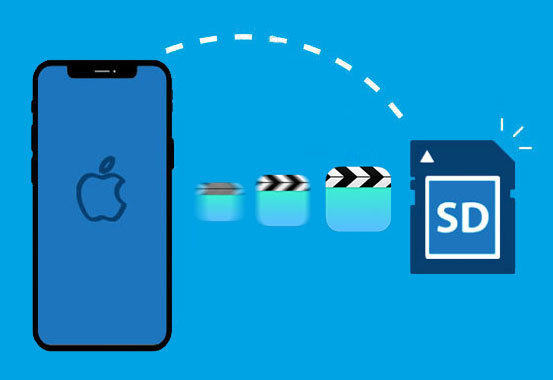
- Method 1: Transfer Videos from iPhone to SD Card with Assistant for iOS
- Method 2: Export Videos from iPhone to SD Card via Windows File Explorer
- Method 3: Transfer iPhone Videos to SD Card via iCloud
- Method 4: Transfer Videos from iPhone to SD Card Using Photos App
- FAQs on How to Transfer Videos from iPhone to SD Card
Method 1: Transfer Videos from iPhone to SD Card with Assistant for iOS
There are several methods available to transfer videos from an iPhone to an SD card, but using a reliable tool can make the process smoother and more efficient. MobiKin Assistant for iOS (Win and Mac) stands out as one of the best options for exporting photos and videos from an iPhone to a memory card. It provides a fast and secure way to transfer your files through your computer, eliminating the risk of data loss.
What's more, this tool supports a wide range of data types, including photos, music, messages, notes, contacts, etc., for seamless migration. All you need to do is connect your devices and select the files you wish to transfer. Additionally, Assistant for iOS is compatible with most devices, making it an excellent choice for anyone looking to quickly move videos from an iPhone to a memory card.
Why choose MobiKin Assistant for iOS:
- Effortlessly transfer videos from your iPhone to an SD or Micro SD card without any loss in quality.
- Easily manage and transfer your iPhone's music, photos, videos, contacts, text messages, notes, voice memos, apps, and more directly to your computer.
- Back up your iOS data to your computer or iTunes with a simple process, and restore it anytime you need.
- Enjoy an ad-free, clean, and user-friendly interface that makes everything straightforward to use.
- Fully compatible with all iOS devices, including iPhone 17, 16, 15, 14, 13, 12, 11, X, 8, 7, 6, as well as all iPad and iPod touch models.
How to download photos from iPhone to SD card via Assistant for iOS?
Step 1. Start by inserting your SD card into your computer. Open Assistant for iOS, and connect your iPhone to the computer using a USB cable. Wait for the program to detect your iPhone.

Step 2. On the left panel, select Videos to view all the videos stored on your iPhone. You can also choose to transfer other types of data if needed.

Step 3. Once you've selected the videos you want to transfer, click on Export in the top menu. Choose your SD card as the destination folder, and the program will begin transferring your selected videos to the SD card.
Video Guide:
Read Also:
Method 2: Export Videos from iPhone to SD Card via Windows File Explorer
If you prefer a simple, built-in approach, you can use Windows File Explorer to transfer videos from your iPhone directly to an SD card without needing additional software. Keep in mind that videos stored in iCloud won't be transferred unless they are fully downloaded to your iPhone first.
Here's how you can do move videos from iPhone to SD card using Windows File Explorer:
- Connect your iPhone to your Windows PC using a USB cable. Unlock your iPhone and tap "Trust This Computer" when prompted.
- Open File Explorer and look for your iPhone under "This PC." Click on Apple iPhone.
- Navigate to Internal Storage > DCIM (where your iPhone stores media files). From here, find and select the videos you wish to transfer.
- Insert your SD card into the computer's card reader, locate the SD card folder in File Explorer, and then paste the copied videos onto the SD card.

Further Reading:
Method 3: Transfer iPhone Videos to SD Card via iCloud
If your videos are stored in iCloud Photos, you can easily download them to your computer and then transfer them to an SD card. Before you begin, make sure you have enough iCloud storage for your videos, as iCloud offers only 5 GB of free space. Also, confirm that "iCloud Photos" is enabled on your iPhone by going to "Settings" > [Your Name] > "iCloud" > "Photos".
Here's how to move videos from your iPhone to an SD card using iCloud:
- Open a browser on your computer and go to iCloud.com. Log in with your Apple ID.
- Click on the Photos icon. You can now browse your iCloud library and download the videos you want to your computer.
- Insert your SD card into the computer. After the videos are downloaded, simply drag them to your SD card.
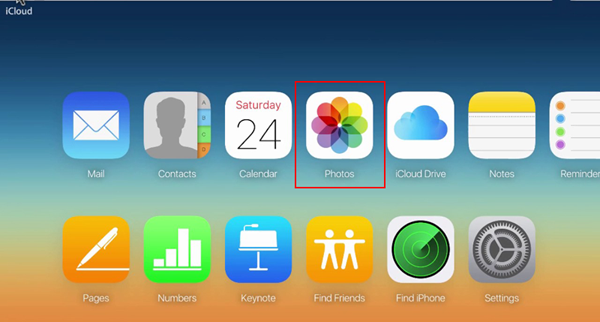
Bonus Tip: A Faster Way to Download iCloud Videos
If you're looking to download a large number of videos from iCloud to your computer quickly, MobiKin Doctor for iOS is a highly efficient tool that can help. While it excels in iPhone data recovery, it also offers powerful features for managing iCloud data, including fast downloads from iCloud and iCloud Drive.
Why Choose MobiKin Doctor for iOS?
- Effortlessly transfer videos and other data from iCloud to your computer.
- Enjoy quicker downloads compared to the standard iCloud web interface.
- The user-friendly design ensures smooth and stable operation, even for beginners.
- Recover data from iCloud backups without resetting your device or risking data overwriting.

Here is a detailed guide on how to download videos from iCloud backup by using Doctor for iOS.
Method 4: Transfer Videos from iPhone to SD Card Using Photos App
If you're looking for an easy way to transfer iPhone videos to PC or to a memory card, the Photos app provides a smooth and organized method. Unlike manually copying files through File Explorer, this method automatically organizes your videos and ensures that only new videos are imported. Follow these steps to transfer your iPhone videos to an SD card:
For Windows
- Begin by connecting your iPhone to your computer via USB. Open the "Photos" app on your Windows PC and click the "Import" button to select your connected iPhone.
- The app will start syncing the videos from your iPhone. Select the videos you wish to import and click the "Add Item" button.
- Next, connect your SD card to your computer. Choose the memory card folder from the pop-up options and click the "Import" button to transfer your videos to the SD card.
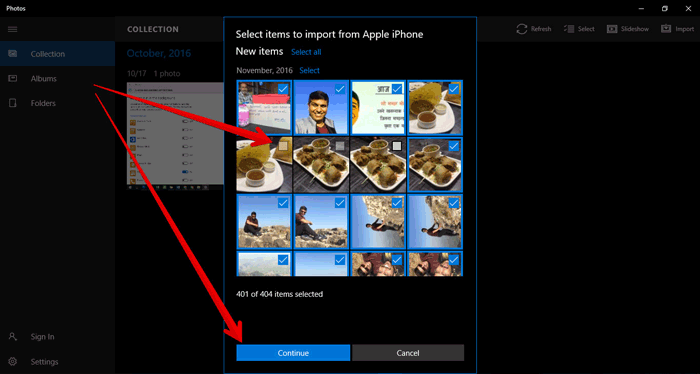
For Mac
- Start by connecting your iPhone to your Mac using the appropriate USB cable. When prompted, click the "Allow" button to grant access. Open the "Photos" app and navigate to your iPhone's section. Press the "Import All New Items" button to transfer all new videos to the app.
- Go to the "Imports" tab, select the videos you want to transfer, and use "Command + C" to copy them.
- Now, connect your memory card to the Mac using a card reader. Once connected, open "Finder" and locate the memory card folder. Right-click and choose "Paste Item" to complete the transfer.
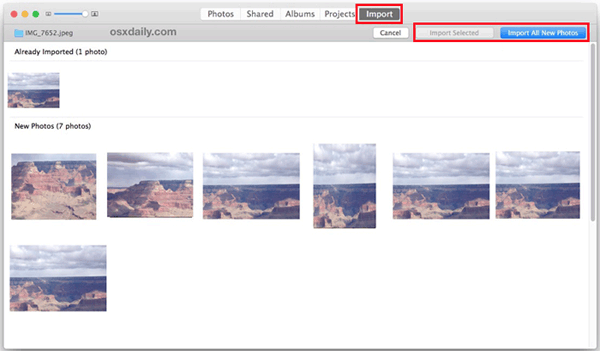
FAQs on How to Transfer Videos from iPhone to SD Card
Q1: Why can't I move certain videos to my SD card?
Some videos may be restricted by digital rights management (DRM), such as those purchased from iTunes, which prevent them from being transferred. Additionally, certain video formats might not be compatible with your SD card or other devices. To solve this, try using a professional tool like MobiKin Assistant for iOS, which allows you to transfer videos in various formats without issues.
Q2: Does transferring videos to an SD card affect their quality?
It depends on the method you choose for the transfer. If you use software like MobiKin Assistant for iOS, the transfer is typically lossless, meaning the quality of the video remains unchanged. However, certain methods may result in slight quality loss, especially when compressing videos during the process.
Q3: Can I play videos directly from the SD card on my iPhone?
iPhones do not natively support playing videos directly from an SD card. You'll need an SD card reader and a media player app that can access and play videos from the card. If your iPhone supports the file format, apps like VLC for iOS can help you watch videos directly from external storage.
Summary
Transferring videos from your iPhone to your SD card is crucial for freeing up storage space and ensuring a secure backup of your content. Whether you choose to use a computer or transfer directly, each method effectively handles your files. Among many options, MobiKin Assistant for iOS stands out as a reliable and secure tool for exporting photos and videos from your iPhone to your SD card.
This software supports multiple data types and is compatible with iOS devices and SD cards, providing a smooth content management experience. If you want to organize your phone's storage and simplify the transfer process, Assistant for iOS is the ideal choice. Try it now and easily transfer your data!
Related Articles:
[4 Ways] How to Organize iPhone Photos on Computer
Top 9 iPhone Photo Recovery Apps/Software in 2025
How to Transfer Photos from iPhone to External Hard Drive? [6 Ways]



