AnyRecover Review: Features, Pros & Cons, Pricing and Alternative
Losing important files or accidentally deleting precious documents can be frustrating. When faced with such situations, you may come across various data recovery tools that claim to help you recover your files. One of the popular choices is AnyRecover, which is known for its ability to recover data from different devices and file systems.
In this full AnyRecover review, we will take an in-depth look at AnyRecover, including its key features, pricing, pros and cons. You can compare it to other recovery tools and decide if AnyRecover is the right choice for recovering lost or deleted data.
Part 1: AnyRecover Review
AnyRecover is a powerful data recovery tool designed to help you recover lost files from a wide range of storage devices - like hard drives, SSDs, memory cards, USB drives, and even smartphones. Whether your files disappeared due to accidental deletion, a formatting mistake, a system crash, or a virus, AnyRecover is built to bring them back.
With support for over 1,000 file formats, it's a versatile solution suitable for both everyday users and professionals. One of the highlights is its clean, user-friendly interface, which makes the recovery process simple—even if you're not tech-savvy.
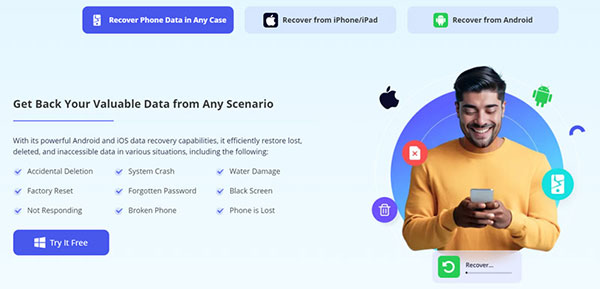
What AnyRecover Can Do
Here are some of the standout features that make AnyRecover a go-to option for recovering lost data:
Recover Files on Windows
AnyRecover works on Windows 11, 10, 8, and 7. It can recover deleted, lost, or formatted files from PCs, USB drives, memory cards, external hard drives, and more. The recovery process only takes a few easy steps, making it beginner-friendly.
Hard Drive Recovery
Lost data on a hard drive? AnyRecover can scan both internal and external drives—including HDDs, SSDs, and RAID setups—to recover files lost due to corruption, formatting, or accidental deletion.
Mac Data Recovery
If you're on macOS, AnyRecover can help recover files lost from your Mac or connected drives. It handles issues caused by system crashes, mistaken deletion, and more.
WhatsApp Data Recovery
Accidentally deleted WhatsApp chats or media? AnyRecover lets you retrieve lost WhatsApp messages, photos, and videos from both Android and iOS devices—no backup required.
iPhone File Recovery
Whether you've lost files due to an iOS update or system glitch, AnyRecover can restore messages, contacts, photos, and more. It supports recovery from the device itself, iCloud, or iTunes backup.
LINE Chat Recovery
If you use the LINE app, AnyRecover offers an easy way to get back deleted chats, attachments, and other media—even if you don't have a backup.
SD Card Recovery
From phones to digital cameras, AnyRecover can recover lost or corrupted files from all kinds of SD cards, even if they've been formatted or damaged.
iOS System Repair
Got stuck in a boot loop or hit with a failed iOS update? AnyRecover also includes tools to fix common iOS issues without erasing your data.
Android Data Recovery
Lost photos, videos, contacts, or documents on your Android phone or tablet? AnyRecover supports recovery from both the device's internal storage and SD cards, and it works with a wide variety of Android models.
Can't Miss:
Part 2: Pros and cons of AnyRecover
Pros:
- Versatile recovery support: AnyRecover can restore over 1,000 types of files—like documents, photos, videos, and emails—from a wide range of storage devices, including hard drives, SSDs, USB flash drives, and memory cards.
- Easy to use: The software is designed with beginners in mind, offering a clean interface, file previews, smart filters, and a simple three-step recovery process.
- Cross-platform compatibility: It works smoothly on both Windows and macOS, supporting everything from older systems to the latest versions.
- Free version available: You can try out the software with a free trial that lets you recover up to three files before committing to a paid plan.
Cons:
- Pricing could be better: You'll need to purchase separate licenses for Windows and Mac, and the overall cost is a bit high compared to some other recovery tools.
- Lag with large drives: Scanning big or heavily damaged drives might lead to slower performance or occasional crashes.
- Limited customer support: Help is only available through a ticketing system—there's no live chat or phone support, which might be inconvenient for urgent issues.
Part 3: AnyRecover Pricing
AnyRecover has a few different pricing plans depending on how long you want to use the software. You can choose from a monthly, yearly, or one-time lifetime license. All three plans offer the same recovery features, but they differ in how many devices you can use them on.
With the Lifetime Plan, you're allowed to recover data from up to five devices and three PCs. The Monthly and Yearly Plans support three devices and two PCs. These options are mainly designed for personal use. If you're looking to use AnyRecover for work or across a team, there are also business plans available that let you customize the number of devices and computers you need.
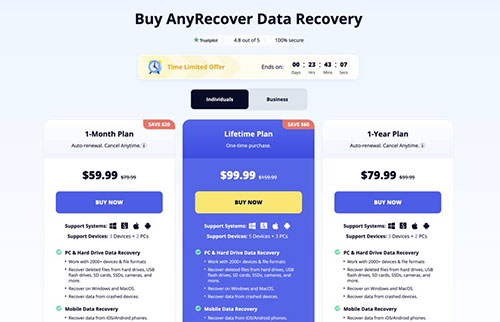
AnyRecover also offers a free trial, which lets you scan your drives and preview recoverable files. But if you want to actually restore any data, you'll need to buy a license. To see up-to-date pricing, just head to the official AnyRecover website and click on the Pricing tab.
Can't Miss:
Part 4: How to Use AnyRecover?
You can give AnyRecover a try for free to see if it can find your lost files. Just click the "Try It Free" button, download the software, and install it on your computer. Once it's set up, follow these simple steps to recover your data:
Step 1: Launch AnyRecover and select the "PC & Hard Drive Recovery" option. This lets you choose the exact location—like a specific hard drive—where your files were lost. After picking the drive, start the scan.
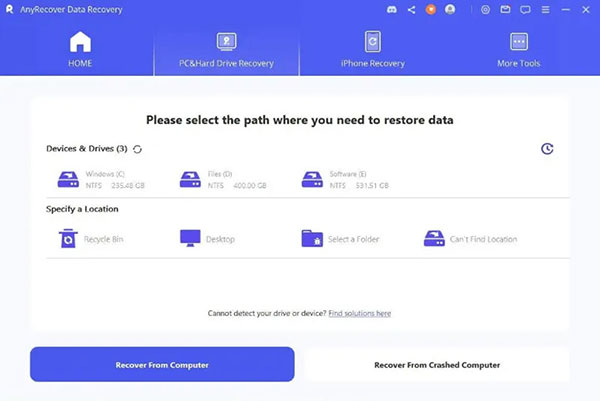
Step 2: When the scan is complete, you can filter the results by file type or location to quickly find what you're looking for. Preview the files, select the ones you want to get back, and hit the "Recover" button. Keep in mind that to actually recover the files, you'll need to buy a license.
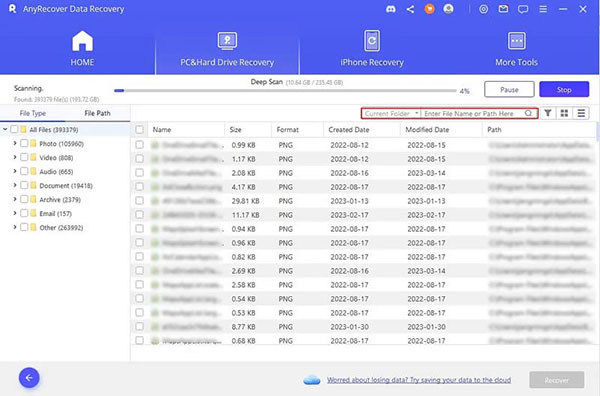
Part 5: Best AnyRecover Alternative
Although AnyRecover is a strong data recovery tool, it's worth noting that it doesn't always guarantee successful results. If you're unable to recover your files with it, or if you're looking for a more budget-friendly option, it might be time to consider an alternative.
One well-known option is MobiKin Doctor for iOS. This software offers similar data recovery features but stands out with faster scanning and a more reliable recovery process. So, if AnyRecover isn't doing the trick, MobiKin Doctor for iOS could be a great backup solution to help you retrieve your lost or deleted data.
MobiKin Doctor for iOS Key Features:
- Retrieve lost data from iOS devices, iTunes, and iCloud backups.
- Restore deleted iOS data including contacts, call logs, videos, audio, photos, notes, and messages.
- Create backups of all iOS data types directly to your PC or Mac.
- Preview deleted files and selectively recover them as needed.
- Compatible with all iOS devices running iOS 18/26 and earlier versions.
1. How to Recover Lost Data from iPhone
Step 1: If you've accidentally deleted important files from your iPhone and don't have a backup, start by downloading and installing a top alternative to ApowerRescue on your computer. Connect your iPhone using a Lightning cable. Then, open the software and select "Recover from iOS Device" to begin.

Step 2: Once your device is detected, you'll see the main interface with different types of data that can be recovered. Choose the file types you want—for example, tap on "Contacts" if you're trying to recover lost contacts—and click "Start Scan" to search your device.

Step 3: After the scan finishes, review and select the data you want to restore. Click the "Recover to Computer" button at the bottom right, choose a folder on your computer, and let the software begin the recovery process.
2. Recover from iTunes Backup
Step 1: If you've previously backed up your iPhone with iTunes, open the program and click on "Recover from iTunes Backup File" on the left side.

Step 2: Pick the iTunes backup you want to use, then hit "Start Scan." The program will scan the backup and show you the available files. Browse through them and select what you want to restore.

Step 3: Click "Recover to Computer" to start extracting the files. If your backup is encrypted, you'll be asked to enter the password to unlock it.

3. Restore from iCloud backup
Step 1: If your data is saved in iCloud and you don't have access to your device, choose "Recover from iCloud" from the main screen. Sign in with your Apple ID and password.

Step 2: Select the type of data you want to recover and click "Start Scan." The program will scan your iCloud account and display all available backup files.

Step 3: Browse the list, select the files you need, and click "Recover to Computer" to download them to your computer.
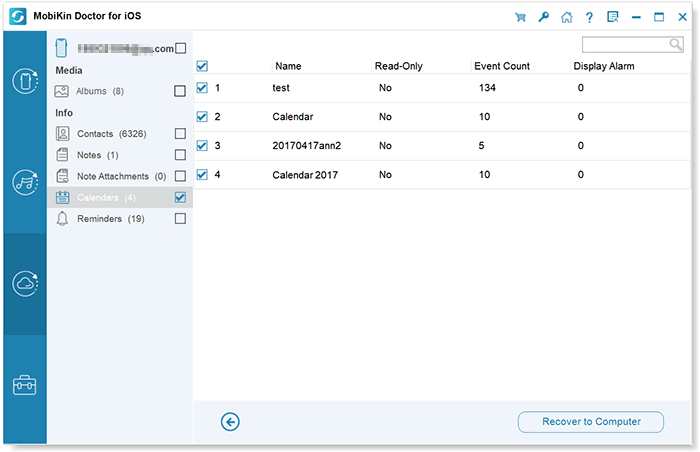
Part 6: FAQs of AnyRecover
Q1: Is AnyRecover safe to use for data recovery?
Yes, it's completely safe. AnyRecover is trusted by over 2 million users in more than 100 countries. The software is secure to download and use, and it doesn't collect or keep any of your personal data. Thanks to its strong privacy protection and powerful recovery features, it's considered a reliable option for recovering lost files.
Q2: How long does a scan usually take with AnyRecover?
That depends on how much data is stored on your device. A scan might take just a few minutes, or it could last several hours if your drive is large. The good thing is, you can stop or pause the scan once the files you need are found, saving you time.
Q3: How can I avoid overwriting lost data while recovering it?
To keep your lost files safe, AnyRecover lets you save the recovered files to a different location—like your computer's desktop or an external drive. This helps make sure you don't accidentally overwrite the original data during recovery.
Conclusion: Is AnyRecover worth it?
AnyRecover delivers on its promise of efficient and reliable data recovery. Its powerful algorithms, broad compatibility, and user-friendly design make it a valuable tool for both individuals and businesses.
While the free trial has limitations, the paid plans offer excellent value for money, especially with features like AI-powered repair and support for multiple devices. If you're looking for a comprehensive solution to recover lost or damaged data, AnyRecover is a strong contender.
Related Articles
DiskDigger Alternative Tool for iOS
8 Solutions to Fix Contacts Disappeared from iPhone
What if iPhone Won't Restore? Here Are the Full List of Fixes



